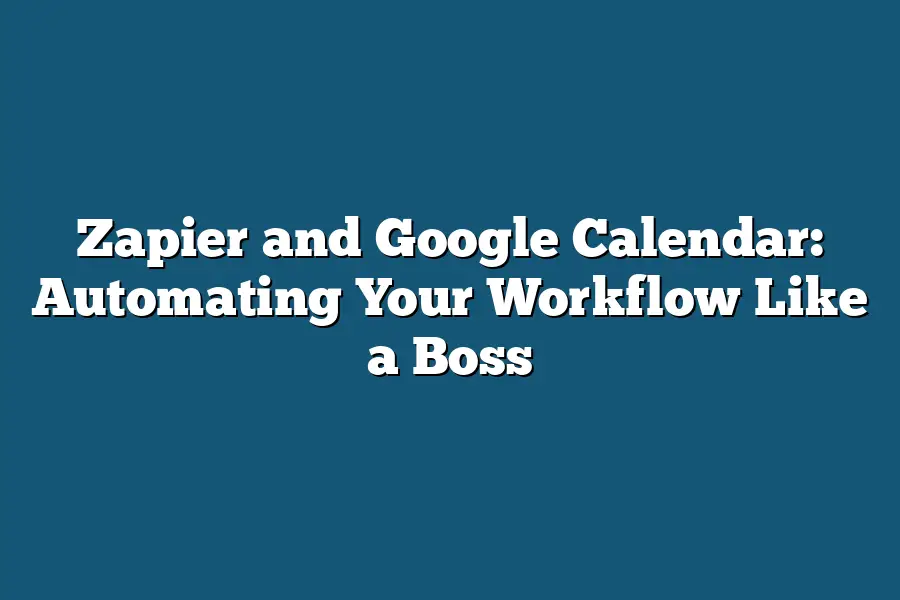Zapier and Google Calendar can be integrated to create a seamless workflow for scheduling appointments and events. With Zapier, you can automate tasks such as creating new events in Google Calendar based on triggers from other apps or workflows. This integration enables you to stay organized and up-to-date with your schedule while also streamlining your productivity.
As a productivity enthusiast, I’ve always been fascinated by the potential of workflow automation.
The idea of freeing myself from tedious tasks and focusing on high-leverage activities has long been a siren song in my ears.
And yet, for far too long, I’ve struggled to get it right – until I discovered Zapier and its seamless integration with Google Calendar.
In this article, we’re going to demystify the world of workflow automation and show you how to harness the power of these two tools to streamline your productivity like a boss.
From setting up automated workflows that save you time and energy, to creating custom notifications and reminders that keep you on track – we’ll cover it all.
So, if you’re ready to take your productivity to the next level, join me as we dive into the world of Zapier and Google Calendar automation.
Let’s get started!
Table of Contents
Understanding Workflow Automation with Zapier
Hey there!
If you’re anything like me, you’re always on the lookout for ways to streamline your workflow and free up more time to focus on what really matters – like crushing your goals.
That’s where workflow automation comes in, and I’m excited to introduce you to one of my favorite tools: Zapier.
What is Workflow Automation?
So, what exactly is workflow automation?
Simply put, it’s the process of using software or platforms to automate repetitive tasks, workflows, or processes that eat up your time.
Think about all those mundane tasks that take away from the fun stuff – like responding to emails, updating spreadsheets, or sending notifications.
Workflow automation helps you eliminate these tasks by setting up automated workflows that run in the background.
How Does Zapier Work?
Now, let’s talk about Zapier specifically.
This game-changing platform lets you connect different apps, services, and tools to automate specific workflows.
Here’s how it works:
- You connect your favorite apps (e.g., Google Calendar, Slack, Mailchimp) using Zapier’s vast app library.
- You set up triggers that kick off automated actions when certain events occur (e.g., new lead in CRM, email sent).
- Zapier handles the heavy lifting by connecting these apps and executing the desired actions.
Examples of Automated Workflows Using Zapier
Ready to see some examples in action?
Here are a few of my favorite workflows:
- Email to CRM: Automatically add new leads or contacts from your website to your CRM (customer relationship management) software. No more tedious data entry!
- New Lead Notifications: Receive instant notifications whenever someone fills out a form on your site, so you can respond quickly and follow up with leads.
These are just the tip of the iceberg, folks!
With Zapier, the possibilities for workflow automation are endless.
Whether it’s streamlining your email management, integrating your marketing tools, or simplifying your project management – the power is in your hands.
Stay tuned for the next section, where we’ll dive into the benefits and best practices for using Zapier to supercharge your workflow!
Integrating Google Calendar into Your Automated Workflow
Hey there!
If you’re anything like me, you know that staying organized is key to getting things done.
That’s why I’m excited to share with you how integrating Google Calendar with Zapier can supercharge your workflow.
The Benefits of Bringinging Calendars and Automation Together
When you combine the power of Google Calendar with the automation magic of Zapier, you unlock a world of possibilities for streamlining your daily tasks.
Here are just a few benefits you can expect:
- Simplified scheduling: No more back-and-forth emails or phone calls to schedule meetings. With Zapier and Google Calendar, you can automate meeting invites and reminders.
- Increased productivity: By automating repetitive tasks, you’ll free up time for more important things – like crushing your to-do list!
- Less stress: When tasks are automated, you can breathe a sigh of relief knowing that everything is taken care of.
Real-World Examples of Calendar-Based Workflows
So, what does this integration look like in action?
Here are some examples of calendar-based workflows you can automate with Zapier:
- Scheduling meetings: Set up recurring meetings with team members or clients and send automated invitations.
- Sending reminders: Trigger email reminders for upcoming events or deadlines to ensure everyone stays on track.
- Tracking appointments: Automatically log appointments in your CRM or project management tool.
How to Create a Trigger in Google Calendar Using Zapier
Ready to get started?
Here’s how to create a trigger in Google Calendar using Zapier:
- Log in to your Zapier account and click “Connect” next to the Google Calendar app.
- Authorize Zapier to access your Google Calendar data.
- Choose the trigger you want to set up, such as “New Event Created” or “Upcoming Events.”
- Configure the trigger settings, like selecting the specific calendar(s) you want to monitor.
- Choose an action to take when the trigger is fired, like sending a notification or creating a new task.
That’s it!
With these simple steps, you can start automating your Google Calendar workflows and taking control of your schedule.
Advanced Uses for Zapier and Google Calendar Integration
Now that we’ve covered the basics of integrating Zapier with Google Calendar, it’s time to get creative and explore some advanced uses for this powerful combo.
In this section, I’ll show you how to harness the full potential of Zapier and Google Calendar to automate your workflow like a boss.
Triggering Other Workflows
One of the most powerful features of Zapier is its ability to trigger other automated workflows based on events in your Google Calendar.
Imagine being able to automatically create a new task in Trello or Asana whenever you schedule a meeting or event in Google Calendar.
Or, picture this: every time someone RSVPs to an event, you receive a notification in Slack with the attendee’s name and email address.
To set up these advanced triggers, simply follow these steps:
- Connect your Google Calendar account to Zapier.
- Choose the “New Event” trigger from the Zap editor.
- Set the trigger conditions to suit your workflow needs (e.g., only trigger on events with a specific label or location).
- Choose the next app in your automation chain (e.g., Trello, Asana, Slack).
- Configure the action to perform when the trigger is fired (e.g., create a new task, send a notification).
Custom Notifications and Reminders
Another area where Zapier really shines is in creating custom notifications and reminders based on Google Calendar events.
Need to remind your team about an upcoming deadline or send a reminder to clients about a meeting?
Zapier’s got you covered.
For example, let’s say you want to send a daily reminder to your team about an important project milestone.
Here’s how:
- Connect your Google Calendar account to Zapier.
- Choose the “Upcoming Events” trigger from the Zap editor.
- Set the trigger conditions to filter for events with a specific label or tag (e.g., “Project Milestone”).
- Add a delay step to schedule the reminder for the next day.
- Send an email or notification to your team using Gmail or another app.
Advanced Use Cases
Now that we’ve covered some of the advanced uses for Zapier and Google Calendar, let’s dive into some specific examples:
- Automate Team Meetings: Set up a Zap to automatically create a new task in Asana whenever someone RSVPs to a team meeting. This way, you can ensure that everyone is on the same page before the meeting.
- Track Project Milestones: Use Zapier to track project milestones and send automatic reminders to your team about upcoming deadlines.
- Schedule Social Media Posts: Automate your social media posting schedule by creating a Zap that triggers whenever a new event is added to your Google Calendar. For example, you can set up Zaps to post on Facebook or Twitter whenever you have a new blog post published.
By leveraging the power of Zapier and Google Calendar, you can streamline your workflow, reduce manual errors, and focus on what really matters – growing your business!
Best Practices for Setting Up Your Automated Workflow
Ah, the sweet taste of automation!
When you combine the power of Zapier and Google Calendar, you unlock a world of possibilities where tedious tasks are relegated to the dustbin of history.
But, before we dive into the land of automated bliss, it’s essential to lay the groundwork with best practices that’ll ensure your workflow is as smooth as silk.
Designing an Effective Workflow: The Zapier- Google Calendar Dance
When setting up your automated workflow, think of it like choreographing a dance routine.
You need to carefully plan each step, considering the sequence of events and the rhythm of your tasks.
Here are some key tips to get you started:
- Start simple: Don’t try to automate everything at once. Begin with a single task or process and gradually add more complexity as you become more comfortable with the integration.
- Map out your workflow: Visualize each step, including triggers, actions, and delays. This will help you identify potential bottlenecks and optimize your workflow for maximum efficiency.
- Use Zapier’s built-in tools: Leverage Zapier’s intuitive interface and features like “Filter” and “Sort” to refine your workflow and make it more precise.
Avoiding the Common Pitfalls: Don’t Let Automation Become a Nightmare
As with any new skill, there are common mistakes to watch out for when setting up automated workflows.
Be mindful of these pitfalls to ensure your automation journey remains smooth sailing:
- Don’t overcomplicate: Keep your workflow simple and focused on one task or process at a time. Avoid trying to automate too many things simultaneously.
- Test and iterate: Don’t assume your workflow will work flawlessly from the get-go. Test it, identify issues, and refine it until it’s as smooth as butter.
- Monitor and adjust: Regularly check your workflow’s performance and make adjustments as needed to prevent bottlenecks and optimize its efficiency.
Troubleshooting Your Automated Workflow: The Fix-It Formula
When things go awry with your automated workflow, don’t panic!
Follow this tried-and-true formula to troubleshoot and resolve the issue:
- Identify the problem: Pinpoint the exact step or action where the issue arises.
- Analyze the data: Review the workflow’s logs, error messages, or output to gain insight into what’s going wrong.
- Adjust and retry: Make adjustments to the problematic step or action and re-run the workflow to see if the issue persists.
By following these best practices, you’ll be well on your way to creating an automated workflow that’s as efficient as it is effective.
Remember, the key is to start simple, map out your workflow, and troubleshoot issues as they arise.
With Zapier and Google Calendar working in harmony, you’ll be automating like a boss in no time!
Final Thoughts
In this post, I’ve walked you through the process of automating your workflow like a boss using Zapier and Google Calendar.
From understanding the basics of workflow automation to advanced uses for integrating these two tools, I hope you’ve learned how to streamline your productivity and free up more time for what really matters.
By now, you should have a solid grasp on how to automate repetitive tasks, schedule meetings and send reminders, and even create custom notifications and reminders.
And if you’re feeling ambitious, you can start exploring the many advanced use cases for Zapier and Google Calendar integration.
Remember, the key to success is designing an effective workflow that minimizes bottlenecks and maximizes efficiency.
By following the best practices outlined in this post, you’ll be well on your way to automating your workflow like a pro.
So what are you waiting for?
Get started with Zapier and Google Calendar today and discover the freedom that comes with automating your workflow!