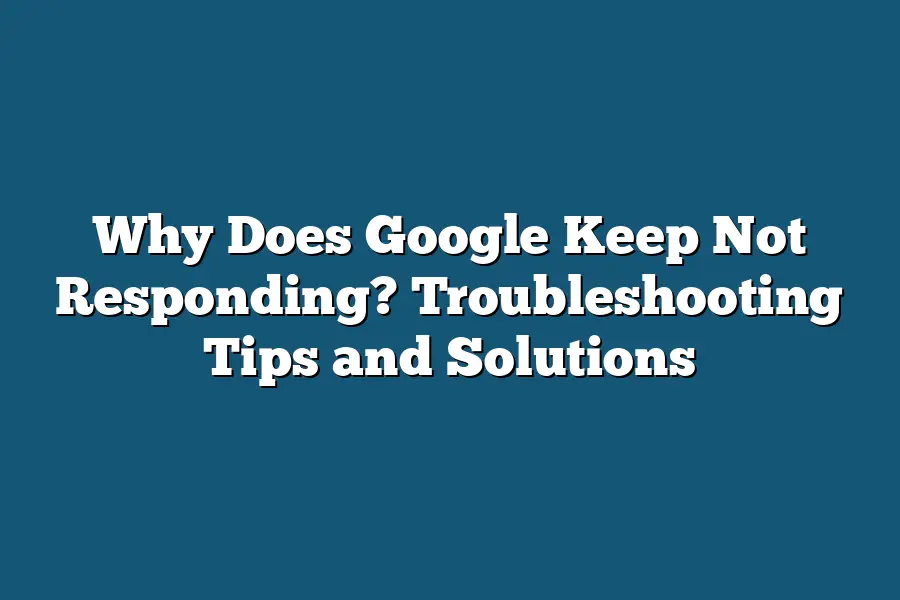Google may not be responding due to various reasons such as poor internet connection, server issues on Google’s end, or cache and cookies causing conflicts with the browser. It’s also possible that there may be software or browser extensions causing interference with Google’s functionality. Clearing the cache and cookies, restarting the browser, or checking for any software updates can help resolve the issue.
Ever been annoyed by Google not responding?
In this article, we’ll explore why it happens, share troubleshooting tips, and stress the importance of connectivity and updates.
Ready to tackle this issue like a pro?
Let’s dive in!
Table of Contents
Common Reasons Why Google May Not Be Responding
Hey there!
Ever found yourself frustrated with Google not responding when you need it the most?
Don’t worry, you’re not alone.
Let’s dive into some common reasons why this might be happening.
Internet Connection Issues
One of the primary reasons for Google not responding could be internet connection problems.
If your internet connection is slow or unstable, it can lead to delays in communication with Google’s servers, causing it to appear unresponsive.
Browser Compatibility
Sometimes, the issue lies in the browser you’re using.
Older versions of browsers may struggle to process complex search algorithms or display search results properly, leading to Google seeming unresponsive.
Make sure your browser is updated to the latest version for optimal performance.
Overloaded Cache and Cookies
When was the last time you cleared your browser’s cache and cookies?
A buildup of cached data and cookies can slow down your browser and affect its ability to communicate effectively with Google.
Regularly clearing these out can help improve response times.
Third-Party Extensions
Do you have multiple third-party extensions installed on your browser?
While extensions can be helpful, they can also conflict with Google’s processes, causing it to freeze or not respond.
Try disabling extensions one by one to identify if any of them are causing the issue.
Server Overload
Google processes billions of search queries every day, and sometimes its servers can get overloaded.
During peak times, you may experience delays or unresponsiveness while trying to use Google.
Patience is key in such situations, as the issue is typically temporary.
DNS Configuration Issues
An incorrect Domain Name System (DNS) configuration can also lead to Google not responding.
If your DNS settings are misconfigured, your browser may struggle to connect to Google’s servers.
Double-check your DNS settings or consider using a different DNS provider for improved connectivity.
Security Software Interference
Security software on your device, such as antivirus programs or firewalls, can sometimes mistake Google’s activity as suspicious and block its responses.
Review your security settings to ensure that Google is whitelisted and not being unnecessarily blocked.
By understanding these common reasons why Google may not be responding, you can troubleshoot the issue more effectively.
Whether it’s resolving internet connection issues, optimizing your browser settings, or managing third-party extensions, taking steps to address these factors can help ensure a smoother experience when using Google.
Stay tuned for more insights on optimizing your online search experience!
That’s it for now.
Stay tuned for the next section where we’ll delve deeper into solving Google responsiveness issues.
Practical Troubleshooting Tips for Google Not Responding Issues
If you’ve ever experienced the frustrating situation of Google not responding, you’re not alone.
It can be quite a common issue for many users, but fret not!
I’ve compiled some practical troubleshooting tips to help you navigate through this challenge smoothly.
Check Your Internet Connection
The first step in troubleshooting any connectivity issue is to check your internet connection.
Sometimes, the problem lies in a weak or unstable connection rather than Google itself.
Ensure that you are connected to a stable network before assuming there’s an issue with Google.
Clear Cache and Cookies
Over time, accumulated cache and cookies can clutter your browser, leading to performance issues.
Clearing these regularly can help resolve Google not responding problems.
Navigate to your browser settings and clear the cache and cookies to give Google a fresh start.
Disable Extensions
Extensions can enhance your browsing experience, but they can also be the culprit behind Google not responding.
Disable all extensions and then re-enable them one by one to identify if a specific extension is causing the problem.
Update Your Browser
Outdated browser versions may not be compatible with certain Google features, causing responsiveness issues.
Ensure your browser is up to date to troubleshoot any potential compatibility problems.
Run a Malware Scan
Malware or viruses on your device can disrupt various applications, including Google.
Running a thorough malware scan using reliable antivirus software can help detect and remove any malicious entities causing Google to not respond.
Restart Your Device
Sometimes, a simple restart can work wonders.
Reboot your device to refresh its system and clear any temporary glitches that may be affecting Google’s responsiveness.
Contact Google Support
If you’ve tried the above troubleshooting tips and Google is still not responding, it might be time to reach out to Google Support for further assistance.
They have the expertise to guide you through more advanced solutions to resolve the issue.
By following these practical troubleshooting tips, you can effectively address Google not responding issues and get back to browsing smoothly.
Remember, patience and persistence are key when dealing with technical challenges like this.
Stay proactive, and you’ll have Google responding in no time!
Importance of Checking Internet Connectivity
In the digital age, it’s frustrating when Google keeps not responding, hindering our ability to access information quickly.
Before diving into complex solutions, let’s begin troubleshooting at the basics: checking internet connectivity.
Why Internet Connectivity Matters
Foundation of Online Functions: Internet connectivity serves as the foundation for all online activities. Just like a house needs a strong foundation to stand, your device needs a stable connection to access online services like Google.
Impact on Google’s Functionality: Google, as a search engine, relies heavily on a stable internet connection to fetch search results in a timely manner. Without a reliable connection, Google may struggle to respond to your queries effectively.
Common Issues with Internet Connectivity
Speed: Slow internet speeds can lead to Google not responding or taking too long to load search results. According to a study by Akamai, 47% of users expect a web page to load in 2 seconds or less. Slow internet speeds can hinder this expectation.
Intermittent Connection: Intermittent internet connection can cause disruptions in communication between your device and Google’s servers. This can result in Google searches timing out or not loading properly.
How to Check Internet Connectivity
Restart Your Router: Sometimes, a simple restart of your router can resolve connectivity issues. This action refreshes the connection and can often solve minor disruptions.
Use Speed Test Tools: Websites like Ookla’s Speedtest can help you determine your current internet speed. If your speed is significantly below what your service provider promised, it could be impacting Google’s responsiveness.
Check Other Devices: If multiple devices in your household are experiencing connectivity issues with Google, the problem might be with your internet connection rather than a specific device.
By ensuring a stable internet connection, you can eliminate one potential reason for Google not responding.
Once you’ve ruled out this basic factor, you can delve deeper into other possible causes of the issue.
Remember, sometimes the simplest solution can lead to the most significant improvements in digital performance.
The Significance of Clearing Browser Cache and Updating Software
As frustrating as it is to encounter Google not responding, there are several proactive steps you can take to address this issue.
One of the key factors to consider is the importance of clearing your browser cache regularly and keeping your software up to date.
Let’s delve into why these actions are crucial in maintaining a smooth online experience.
Clearing Browser Cache: Enhancing Performance and Reliability
When you access websites, your browser stores elements like images, scripts, and cookies in its cache to accelerate loading times upon revisiting those sites.
However, an overloaded cache can lead to issues such as Google not responding.
By clearing your browser cache, you can:
- Boost Performance: Clearing the cache frees up storage space and allows your browser to access fresh data, resulting in improved performance.
- Resolve Loading Errors: Outdated cache files may cause pages to load improperly or not at all. Clearing the cache can resolve such loading errors.
- Enhance Security: Stale cache data can potentially expose your browsing activities to security risks. Regularly clearing the cache minimizes this vulnerability.
Updating Software: Ensuring Compatibility and Security
Software updates are not just about adding new features; they often contain crucial bug fixes, security patches, and performance enhancements.
Here’s why keeping your software up to date is paramount:
- Bug Fixes: Outdated software versions may contain bugs that can interfere with Google’s responsiveness. Updates address these bugs, thus improving the overall user experience.
- Security Patches: Hackers are constantly finding new vulnerabilities to exploit. By updating your software, you safeguard your system from potential security breaches and cyber threats.
- Compatibility: Google regularly updates its services to align with newer software versions. Running outdated software can lead to compatibility issues, causing Google to become unresponsive.
Real-Life Example: The Case of Browser Cache Overload
Consider a scenario where a user neglects to clear their browser cache for an extended period.
As a result, the cache becomes cluttered with obsolete data, leading to slower loading times and intermittent unresponsiveness from Google.
By simply clearing the browser cache, the user can restore optimal performance and mitigate the issue of Google not responding.
the significance of clearing browser cache and updating software cannot be overstated in the quest for a seamless browsing experience.
By incorporating these practices into your routine maintenance, you can proactively address issues such as Google not responding and ensure a smoother online navigation.
Remember, a little regular maintenance goes a long way in maximizing your digital interactions.
Encouraging Readers to Reach Out to Google Support for Further Assistance
Are you experiencing the frustrating issue of Google not responding?
Don’t worry, you’re not alone!
In this section, I’ll guide you on why reaching out to Google support can be a game-changer in resolving this issue efficiently.
The Power of Google Support
Google provides a range of support options to help users troubleshoot and resolve technical issues.
From online resources like help articles and forums to direct assistance through phone support or chat, Google’s support team is dedicated to assisting users in need.
Benefits of Reaching Out
Personalized Assistance: When you contact Google support, you can receive personalized assistance tailored to your specific issue. The support team can delve deeper into your problem and provide customized solutions.
Expert Guidance: Google support agents are trained professionals with in-depth knowledge of Google products and services. They can offer expert guidance to help you resolve the not responding issue effectively.
Timely Solutions: By reaching out to Google support, you can often get quicker solutions compared to troubleshooting on your own. The support team is equipped to tackle issues efficiently and provide timely resolutions.
How to Contact Google Support
Visit the Help Center: Start by visiting Google’s Help Center, where you can find answers to common issues and access helpful resources.
Phone Support: If you prefer direct assistance, you can reach out to Google support via phone. The support agent will guide you through troubleshooting steps and offer solutions.
Live Chat: For real-time support, consider using Google’s live chat feature. Chat with a support representative to get immediate assistance with your not responding issue.
Real-Life Examples
Let’s look at a couple of real-life examples where users reached out to Google support for help with the not responding problem:
Case Study 1: Sarah was unable to access her Gmail account due to the not responding error. After contacting Google support, a support agent guided her through the troubleshooting process and helped her regain access to her emails within minutes.
Case Study 2: John encountered the not responding issue while using Google Chrome. By reaching out to Google support via live chat, he received step-by-step instructions to clear cache and cookies, resolving the issue swiftly.
Next time you face the frustrating issue of Google not responding, remember the power of Google support.
By reaching out for assistance, you can benefit from personalized help, expert guidance, and timely solutions to get back to using Google products seamlessly.
Don’t hesitate to contact Google support—it could be the key to resolving your issue efficiently!
Final Thoughts
Understanding why Google may not be responding is the first step towards resolving the issue efficiently.
By exploring common causes such as slow internet connection, browser issues, or outdated software, you are now equipped with practical troubleshooting tips to tackle these challenges head-on.
Remember to prioritize checking your internet connectivity, clearing your browser cache, and updating your software regularly to ensure smooth Google interactions.
If despite your best efforts, the problem persists, don’t hesitate to reach out to Google support for further assistance.
They are there to help you navigate any technical difficulties you may encounter.
Armed with these insights and tips, you are now empowered to take control of your Google experience and ensure seamless browsing.
Put your newfound knowledge into action and enjoy a responsive Google service!