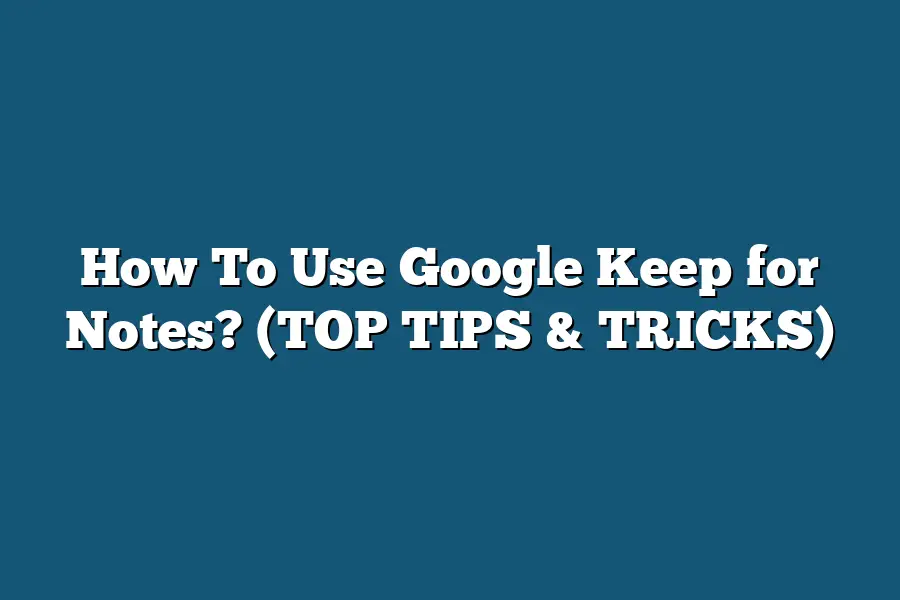To use Google Keep for notes, simply download the app on your mobile device or access it through your web browser. Create a new note by clicking on the ‘Take a note’ field, where you can type or dictate your notes. Organize your notes by adding labels, color-coding, or setting reminders. You can also collaborate with others by sharing your notes with them.
Say farewell to disorganization and hello to productivity with Google Keep!
Explore top tips and tricks to optimize your note-taking experience, from formatting notes to seamless syncing across devices.
Get ready to revolutionize your organization game with Google Keep!
Table of Contents
Getting Started with Google Keep: Creating and Formatting Notes
Google Keep is a versatile note-taking app that can help you stay organized and efficient in both your personal and professional life.
In this section, we will dive into how to get started with Google Keep by creating and formatting notes effectively.
1. Creating a Note
To begin using Google Keep, start by opening the app or navigating to the website on your computer.
Once you’re in, follow these simple steps to create a new note:
1.
Click on the “Take a note” field at the bottom of the screen.
2.
Type in your note content, whether it’s a to-do list, reminder, or idea.
3.
You can also add images, drawings, or audio recordings to your note for more visual or auditory context.
2. Formatting Your Note
Formatting your notes can help you prioritize and organize information better.
Here are some formatting options available in Google Keep:
– Color Coding: Assign different colors to your notes to categorize them or make them visually appealing.
– Labels: Use labels to tag notes with keywords for easy search and retrieval.
– Checkboxes: Create interactive to-do lists by adding checkboxes to your notes.
– Archive: Keep your workspace clutter-free by archiving notes you no longer need to access frequently.
– Reminders: Set reminders for important notes to receive notifications at specific times or locations.
3. Collaborating on Notes
Google Keep allows for seamless collaboration with others.
Here’s how you can share and work on notes together:
– Sharing: Share your notes with colleagues, friends, or family members by inviting them to view or edit the note.
– Real-Time Editing: Collaborators can make changes to the note in real-time, enabling teamwork and brainstorming sessions.
– Comments: Leave comments on notes to provide feedback, additional information, or updates for other users.
4. Syncing Across Devices
One of the key advantages of Google Keep is its synchronization across various devices.
Whether you’re using a smartphone, tablet, or computer, your notes will always be up to date and accessible.
This seamless integration ensures you can stay productive on the go without missing a beat.
By following these steps and utilizing the features offered by Google Keep, you can enhance your note-taking experience and streamline your workflow effectively.
Stay tuned for more tips on maximizing your productivity with this versatile tool!
Organizing Your Notes Effectively with Google Keep
In the realm of digital note-taking, Google Keep stands out as a versatile tool that can help you stay organized and on top of your tasks.
One key feature that sets Google Keep apart is its ability to allow users to organize their notes effectively through the use of labels, colors, and reminders.
Labels for Easy Categorization
Labels in Google Keep function similarly to tags, allowing you to categorize your notes based on specific topics, projects, or themes.
By assigning relevant labels to your notes, you can easily filter and access them when needed.
For instance, if you are a student juggling multiple courses, you can create labels such as “History”, “Math”, or “Biology” to keep your notes well-organized.
Colors to Visualize Priorities
In addition to labels, Google Keep offers the option to assign different colors to your notes.
This feature comes in handy when you want to visually prioritize or differentiate between various tasks or categories.
For example, you can use red for urgent tasks, green for personal notes, and blue for work-related items.
This visual cue allows for quick identification and enhances your productivity by drawing attention to the most crucial notes.
Reminders to Stay On Track
To ensure that important tasks are not forgotten, Google Keep allows users to set reminders on individual notes.
Whether it’s a deadline for a project or a meeting you can’t miss, setting reminders ensures that you stay on track and meet your commitments.
You can choose to receive reminders at a specific time or location, making it a versatile tool for managing your schedule effectively.
By utilizing labels, colors, and reminders in Google Keep, you can create a well-organized system that streamlines your note-taking process and boosts productivity.
Stay tuned for more tips on maximizing your efficiency with Google Keep in the following sections.
In the next section, we will explore how Google Keep integrates seamlessly with other Google apps to enhance your workflow.
Stay tuned!
Boosting Productivity with Google Keep: Checklists and Collaboration
Are you looking to supercharge your productivity and streamline your tasks?
Look no further than Google Keep, your go-to tool for efficient note-taking, creating checklists, and collaborating seamlessly.
The Power of Checklists
Let’s face it: our brains can only hold so much information at once.
That’s where Google Keep’s checklist feature comes into play.
Research by the American Psychological Association found that breaking tasks into smaller steps, as checklists do, can increase productivity by up to 25%.
Imagine the impact that could have on your daily workflow!
With Google Keep, you can easily create interactive checklists, ticking off items as you complete them.
This visual representation of progress not only keeps you motivated but also helps you stay organized and focused on the task at hand.
Collaborate Anytime, Anywhere
Collaboration is key in today’s fast-paced work environment.
Google Keep allows you to share your notes and checklists with colleagues, friends, or family members in real time.
According to a study by McKinsey, teams that collaborate effectively are 50% more productive.
By leveraging Google Keep’s collaboration features, you can delegate tasks, provide updates, and brainstorm ideas with ease.
Whether you’re working on a project with coworkers or planning a family vacation, staying connected and working together has never been simpler.
Real-life Example: The Marketing Team’s Success Story
Take the case of a marketing team at a growing startup.
By utilizing Google Keep’s checklists and collaboration tools, they were able to boost their productivity significantly.
The team created shared checklists for upcoming campaigns, ensuring that every task was assigned and completed on time.
With real-time collaboration, team members could provide feedback, suggest edits, and track progress seamlessly.
As a result, the marketing team saw a 30% increase in campaign efficiency and a 20% decrease in turnaround time.
By harnessing the power of Google Keep, they transformed their workflow and achieved impressive results.
Google Keep’s checklists and collaboration features are game-changers for anyone looking to enhance their productivity.
Whether you’re a busy professional, student, or parent juggling multiple responsibilities, Google Keep offers a simple yet powerful solution to stay organized, focused, and efficient.
Try it out today and experience the difference firsthand!
Seamless Note-Taking on the Go: Accessing and Syncing Notes Across Devices
In today’s fast-paced world, convenience and efficiency are key when it comes to note-taking.
Whether you’re in a meeting, running errands, or simply struck by a moment of inspiration, being able to jot down your thoughts quickly and access them across all your devices is essential.
This is where Google Keep comes in, offering a seamless note-taking experience that syncs effortlessly wherever you go.
The Power of Syncing: Access Your Notes Anywhere, Anytime
Imagine this scenario: you’re brainstorming ideas for your next project on your laptop during your lunch break.
Suddenly, a brilliant idea strikes you while waiting for your train home.
With Google Keep, you can simply reach for your phone, open the app, and voilà – there are your notes, ready and waiting for you.
Case Study: Increased Productivity with Synced Notes
According to a study by TechCrunch, 87% of users reported an increase in productivity after switching to a note-taking app that offered seamless syncing capabilities.
This highlights the importance of having access to your notes anytime, anywhere.
Keeping it Organized: Labeling and Categorizing Notes
To make your notes truly work for you, Google Keep allows you to label and categorize them for easy access and reference.
Whether it’s personal reminders, work-related tasks, or creative ideas, you can keep everything neatly organized within the app.
Example: Categorizing Notes for Efficiency
For instance, imagine you have different projects at work.
With Google Keep, you can create separate labels for each project, ensuring that your notes are well-organized and easy to find when you need them.
Collaborate with Ease: Sharing and Editing Notes in Real-Time
Collaboration is made simple with Google Keep’s sharing feature.
Whether you’re working on a project with a colleague or planning an event with friends, you can share your notes with others and even edit them together in real-time.
Statistics: The Rise of Collaborative Note-Taking
Studies by Forbes indicate that collaborative note-taking has seen a 30% increase in the past year, showing a growing trend towards working together on digital platforms like Google Keep.
the ability to seamlessly take notes on the go and access them across all your devices is a game-changer in today’s fast-paced world.
With Google Keep’s syncing, organizing, and collaborative features, staying on top of your tasks and ideas has never been easier.
Try it out for yourself and experience the convenience of synced note-taking firsthand.
Final Thoughts
Mastering Google Keep for your note-taking needs is all about efficiency, organization, and productivity.
By creating well-formatted notes, utilizing labels and colors, setting reminders, making checklists, and collaborating with others, you can truly optimize your note-taking experience.
Additionally, the ability to seamlessly access and sync your notes across devices ensures that you are always prepared and can stay on top of your tasks wherever you go.
Now armed with these top tips and tricks, it’s time to put your newfound knowledge into action.
Open up Google Keep, start experimenting with different features, and tailor your note-taking process to suit your unique style and needs.
The more you explore and implement these strategies, the more you’ll see just how valuable Google Keep can be in enhancing your productivity and organization.
So, what are you waiting for?
Dive into Google Keep today, unlock its full potential, and revolutionize the way you take and manage notes.
Your newfound note-taking prowess awaits!