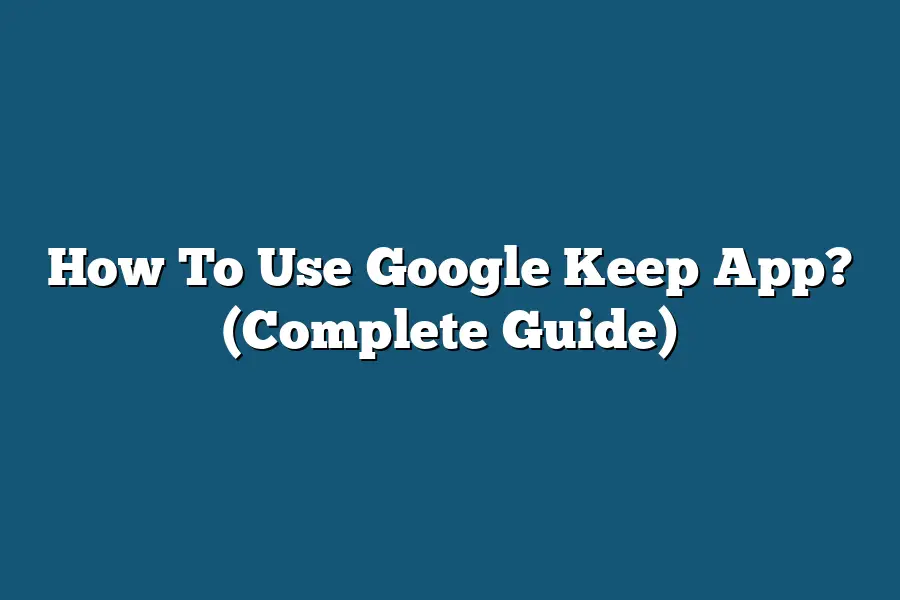To use the Google Keep app, start by downloading it from the Google Play Store or the App Store. Once installed, open the app and sign in with your Google account. You can then create notes, lists, and reminders, color code them for organization, set up notifications, and even collaborate with others by sharing your notes. The app is simple and intuitive to use, making it easy to keep track of all your ideas, tasks, and important information in one place.
Hey tech-savvy note-takers!
Ready to boost your productivity with Google Keep?
In this guide, I’ll show you how to master note-taking wizardry, from organization to collaboration.
Let’s unleash Google Keep’s full potential together!
Table of Contents
How to Create and Organize Notes in Google Keep
When it comes to staying organized and keeping track of important information, Google Keep is a powerful tool that can streamline your note-taking process.
In this section, I will guide you through the steps of creating and organizing notes effectively within the Google Keep app.
Creating a Note
Creating a new note in Google Keep is a simple and straightforward process.
Here’s how you can do it:
Open the Google Keep App: Start by opening the Google Keep app on your device.
Tap on the + Button: Look for the “+” button located at the bottom right corner of the screen and tap on it to create a new note.
Enter Your Note: Begin typing your note in the provided space. You can add text, lists, images, or even voice recordings to your note.
Customize Your Note: Google Keep allows you to customize your note by changing the color, adding labels, or setting reminders.
Save Your Note: Once you have finished creating your note, tap on the back arrow or anywhere outside the note to save it automatically.
By following these simple steps, you can create notes seamlessly in Google Keep and ensure that all your important information is easily accessible whenever you need it.
Organizing Your Notes
Organizing your notes is key to maximizing the efficiency of Google Keep.
Here are some tips to help you keep your notes tidy and easy to navigate:
Use Labels: Assigning labels to your notes can help you categorize them based on different topics or projects. Simply create a new label and apply it to relevant notes for easy identification.
Add Color: Utilize the color-coding feature in Google Keep to visually distinguish between various types of notes. For example, you can use different colors for work-related notes, personal reminders, or shopping lists.
Create Checklists: Checklists are a handy way to stay on top of tasks and ensure nothing slips through the cracks. Create interactive checklists within your notes to keep track of your to-dos.
Set Reminders: Google Keep allows you to set reminders for individual notes, ensuring that you never miss an important deadline or appointment.
Archive Completed Notes: Once you have completed a task or no longer need a specific note, consider archiving it to declutter your workspace while still retaining access to the information if needed in the future.
By implementing these organization strategies, you can maintain a tidy and structured collection of notes in Google Keep, making it easier to stay on top of your day-to-day responsibilities.
mastering the art of creating and organizing notes in Google Keep can significantly boost your productivity and efficiency.
By following the tips outlined in this section, you can harness the full potential of the app and streamline your note-taking process with ease.
Stay tuned for more insights on optimizing your Google Keep experience!
Utilizing Advanced Features in Google Keep: Reminders, Labels, and Color Coding
In the bustling world of productivity apps, Google Keep stands out as a versatile tool for organizing your digital life.
While many users are familiar with its basic functions like note-taking and list-making, delving into its advanced features can truly elevate your productivity game.
Let’s explore how you can make the most out of Google Keep by leveraging its reminders, labels, and color coding capabilities.
Reminders That Keep You On Track
One of the standout features of Google Keep is its intuitive reminder system.
By setting reminders for your notes, you can ensure that important tasks and deadlines are never overlooked.
Need to remember to pick up groceries on the way home?
Simply set a reminder on your shopping list note, and Google Keep will alert you at the designated time.
Streamlining Organization with Labels
Labels are another powerful feature that can help you categorize and easily locate your notes.
Whether you’re managing work projects, personal goals, or recipe ideas, applying labels to your notes allows you to sort them based on specific themes or contexts.
For instance, you can label notes as “Urgent,” “Personal,” or “Travel,” making it effortless to filter and access relevant information whenever you need it.
Enhancing Visual Clarity with Color Coding
Beyond just text, Google Keep lets you add a pop of color to your notes for visual distinction.
By assigning different colors to your notes, you can create a visual hierarchy that instantly communicates priorities or categories.
For instance, you might use red for urgent tasks, green for personal notes, and blue for work-related ideas.
This simple yet effective color coding system can transform the way you interact with your notes, making it easier to scan and prioritize your tasks at a glance.
Incorporating reminders, labels, and color coding into your Google Keep workflow can help you stay organized, focused, and efficient in managing your tasks and ideas.
Experiment with these advanced features to tailor Google Keep to your unique productivity needs and watch as your digital clutter transforms into a well-structured and streamlined digital workspace.
Enhancing Productivity with Location-Based Reminders
Are you tired of forgetting important tasks or errands when you’re out and about?
With Google Keep’s location-based reminders feature, you can take your productivity to the next level by setting reminders based on your physical location.
Let’s dive into how this feature can revolutionize the way you manage your to-dos.
What are Location-Based Reminders?
Imagine this scenario: You’re heading home after a busy day, and suddenly you remember you need to pick up groceries.
Instead of relying on your memory, you can use Google Keep to set a location-based reminder for when you arrive at the grocery store.
These reminders are triggered when you enter or leave a specific geographical area, ensuring you never miss an important task again.
Practical Examples for Everyday Use
Errands: Set a reminder to pick up dry cleaning when you’re near the dry cleaner.
Work Tasks: Receive a notification to review a document when you reach the office.
Home Chores: Remind yourself to take out the trash when you get home.
By utilizing location-based reminders, you can seamlessly integrate your tasks with your physical movements, optimizing your productivity and ensuring nothing slips through the cracks.
Boosting Efficiency with Geofencing Technology
Behind the scenes, Google Keep leverages geofencing technology to power its location-based reminders.
Geofencing allows apps to define virtual boundaries based on real-world geographical areas.
When your device crosses these boundaries, the app triggers the set reminder, providing a seamless and efficient way to manage tasks based on your location.
The Psychology Behind Location-Based Reminders
Studies have shown that associating tasks with specific locations can significantly improve memory retention and task completion rates.
By linking a task with a physical location, you’re tapping into the power of context-dependent memory, making it more likely that you’ll remember and act upon the task when you’re in the right place.
Real-World Benefits and Results
Research conducted by the University of Illinois found that location-based reminders can improve task compliance by up to 75%.
This substantial increase in task completion highlights the effectiveness of tying tasks to specific locations and leveraging our natural cognitive processes to enhance productivity.
by harnessing Google Keep’s location-based reminders feature, you can transform the way you manage your tasks and errands.
Embrace the power of geofencing technology and context-dependent memory to boost your efficiency and ensure you never miss a beat, even when you’re on the go.
Collaborating and Syncing Notes Across Devices
Have you ever had a stroke of genius strike you while on-the-go, only to forget it by the time you reach your laptop?
Fear not, because Google Keep has got your back when it comes to collaborating and syncing notes seamlessly across all your devices.
Stay Organized with Synced Notes
Imagine starting a grocery list on your phone while waiting in line at the store.
With Google Keep, you can pick up right where you left off on your computer at home or your tablet.
All your notes automatically sync across your devices in real-time, ensuring you never miss a beat.
Collaborate in Real-Time
Collaboration is key in today’s fast-paced world, and Google Keep makes it a breeze.
Share your notes with colleagues, friends, or family members, and watch as everyone can edit and contribute simultaneously.
Say goodbye to endless back-and-forth emails or misplaced sticky notes.
Color-Coding for Clarity
Visual learners, rejoice!
Google Keep allows you to color-code your notes for easy organization and quick reference.
Assign different colors to various projects, categories, or priorities to help you stay on top of your tasks effortlessly.
Set Reminders Across Devices
Never miss a deadline or forget an important task again with Google Keep’s reminder feature.
Whether you set a time-based reminder on your phone or location-based alert on your laptop, you can rest assured that Google Keep will keep you on track no matter which device you’re using.
Shared Collaborative Boards
Take your collaboration to the next level with shared collaborative boards in Google Keep.
Create a board for a specific project or event, invite team members to join, and start brainstorming ideas together in one centralized location.
It’s like having a virtual whiteboard that everyone can access and contribute to at any time.
In a digital age where communication and organization are paramount, Google Keep emerges as a powerful tool for syncing and collaborating on notes seamlessly across all your devices.
Say goodbye to scattered thoughts and missed opportunities, and hello to a more organized and efficient workflow with Google Keep.
Final Thoughts
Google Keep is not just a note-taking app—it’s a powerful tool that can revolutionize the way you organize your thoughts and tasks.
By mastering the art of creating and organizing notes, utilizing features like reminders and labels, and enhancing productivity with location-based alerts, you’re well on your way to a more efficient and streamlined daily routine.
Don’t forget to explore the collaborative features that allow you to share notes with others and sync them seamlessly across all your devices.
Take the time to delve into each feature, experiment with different ways to use them, and watch as your productivity soars to new heights.
So, what are you waiting for?
Dive into Google Keep today, apply what you’ve learned, and experience firsthand how this app can transform the way you work and organize your life.
Here’s to a more organized, productive, and stress-free future ahead!
🚀 #GoogleKeep #ProductivityTips