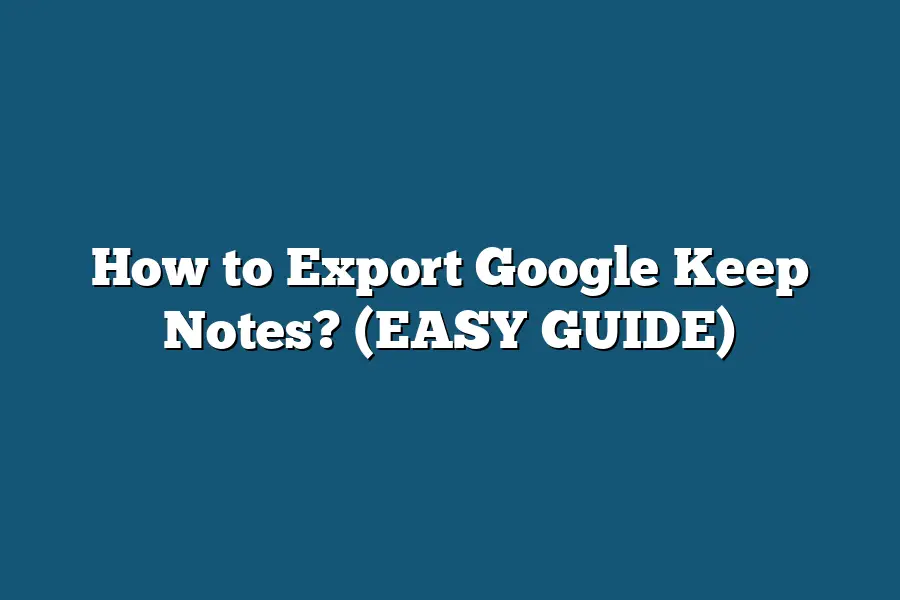To export Google Keep notes, you can use Google Takeout. Simply go to the Google Takeout website, select Google Keep from the list of Google services, choose the format you want to export your notes in (such as .zip or .tgz), and then click on “Next” to create an archive of your notes. Once the export is complete, you can download the archive file to your computer and access your Google Keep notes outside of the Google Keep app.
Hey note-taking fans!
Ready to liberate your notes from Google Keep?
Dive into this guide for easy exporting tips and seamless organization.
Let’s break free and get organized together!
Table of Contents
Understanding the Export Options in Google Keep
Hey there!
Today, I’m diving into the world of Google Keep and exploring everything you need to know about exporting your notes.
Let’s break it down together:
Exporting Individual Notes
When it comes to exporting your notes from Google Keep, the process is pretty straightforward.
Here’s how you can do it:
Open Google Keep: Start by opening Google Keep on your web browser or mobile app.
Select the Note: Choose the specific note that you want to export.
Click More Options: Look for the three dots menu icon usually located in the top right corner of the note.
Choose “Send”: Click on the “Send” option and select the format in which you want to export the note (options usually include text, email, Google Docs, etc.).
Follow the Prompts: Depending on the format you select, follow the prompts to complete the export process.
Exporting Multiple Notes
If you have multiple notes in Google Keep that you want to export all at once, don’t worry – Google has you covered:
Select Multiple Notes: Using the checkboxes beside each note, select all the notes you want to export.
Click More Options: Once you’ve made your selections, click on the three dots menu icon.
Choose “Send”: Just like with individual notes, select the “Send” option and pick your desired export format.
Complete the Export: Follow the on-screen instructions to finish exporting your multiple notes.
Exporting All Notes
Now, what if you want to export all your notes from Google Keep in one go?
Here’s how you can do it:
Access Settings: Go to the settings menu within Google Keep.
Find the Export Option: Look for the export option within the settings menu.
Select Export Format: Choose the format in which you want to export all your notes (options may include .zip file, Google Docs, etc.).
Confirm and Export: Confirm your selection and complete the export process.
By following these simple steps, you can easily export your notes from Google Keep and have them ready for wherever your productivity journey takes you.
Stay tuned for more tips and tricks on optimizing your note-taking experience!
How to Export Google Keep Notes: A Step-by-Step Guide
Welcome back, tech-savvy note-takers!
In this section, I’ll walk you through a hassle-free process to export your notes from the Google Keep app.
Whether you’re switching to a new note-taking platform or simply want to keep a backup of your precious thoughts, this guide has got you covered.
Step 1: Accessing Google Keep on your Desktop
To kick off the export process, you’ll first need to access Google Keep on your desktop.
Simply open your web browser and navigate to keep.google.com.
Log in with your Google account credentials, and voila!
You’re now ready to start exporting your notes.
Step 2: Selecting the Notes to Export
Once you’re in Google Keep, it’s time to choose which notes you want to export.
You can select individual notes by clicking on them or use the checkboxes to select multiple notes at once.
This flexibility allows you to tailor the export process to your specific needs.
Step 3: Exporting Notes to Google Docs
Now, here comes the exciting part.
Google Keep offers seamless integration with Google Docs, making it a breeze to transfer your notes.
Simply select the “Copy to Google Docs” option from the More actions menu, and watch as your notes magically transform into a Google Docs document.
Step 4: Saving Notes Locally
If you prefer to keep a local copy of your notes, fear not!
Google Keep allows you to export your notes as a Zip file containing individual text files for each note.
This option ensures that you have a backup of your notes readily accessible on your device.
Step 5: Organizing and Editing Exported Notes
After exporting your notes, it’s essential to organize and edit them according to your preferences.
Take advantage of Google Docs’ formatting options to customize the appearance of your notes and make them even more visually appealing.
Step 6: Exploring Third-Party Apps for Note Migration
For those looking to explore alternative methods, there are third-party apps available that facilitate note migration from Google Keep to other platforms.
Apps like “NotePad” and “Keeper” provide additional options for exporting and organizing your notes effectively.
By following these simple steps, you can effortlessly export your notes from Google Keep and ensure that your valuable insights are securely backed up and easily accessible.
So, what are you waiting for?
Start exporting your notes today and take your note-taking experience to the next level!
How to Export Google Keep Notes from the Web Version
If you’re looking to export your valuable notes from Google Keep, you’ll be pleased to know that the process is quite straightforward, especially when using the web version of the platform.
Let’s dive into the steps required to export your notes efficiently.
Step 1: Accessing Google Keep on the Web
To begin the export process, you need to access Google Keep through a web browser.
Simply navigate to keep.google.com and log in with your Google account credentials.
Once you’re in, you’ll be able to see all your saved notes in one convenient location.
Step 2: Selecting the Notes to Export
Next, you’ll need to select the specific notes you want to export.
Google Keep allows you to choose individual notes or multiple notes at once, depending on your preferences.
This flexibility ensures that you can export only the information that is relevant to you.
Step 3: Exporting the Notes
Once you’ve selected the notes you wish to export, the next step is to initiate the export process.
To do this, you’ll need to use the “More” menu option, which can be found at the bottom of the selected note.
Click on “More” and then select the “Copy to Google Docs” option.
This action will transfer your chosen notes to a Google Docs document for easy access and further manipulation.
Step 4: Saving the Exported Notes
After transferring the notes to Google Docs, you have the option to save the document in various formats, such as PDF or Microsoft Word.
Simply click on “File” in Google Docs, choose the “Download” option, and select your preferred file format.
This step ensures that you have a local copy of your exported notes for offline access or sharing with others.
Step 5: Organizing and Managing Exported Notes
With your notes successfully exported, you can now organize and manage them according to your needs.
Google Docs offers robust features for sorting, formatting, and editing text, allowing you to maintain your exported notes in a structured and user-friendly manner.
Exporting notes from the web version of Google Keep is a practical and efficient way to safeguard your valuable information and ensure easy access whenever you need it.
By following these simple steps, you can seamlessly transfer your notes to Google Docs and take control of your data management process.
Stay tuned for more tips and tricks on optimizing your digital productivity tools!
Organizing and Accessing Exported Notes Effortlessly
When it comes to exporting your Google Keep notes, the process can be a game-changer in terms of organization and accessibility.
In this section, I’ll walk you through the steps to ensure that your exported notes are effortlessly organized and easy to access whenever you need them.
Step 1: Choose the Right Export Format
Before exporting your notes from Google Keep, it’s essential to select the right format that suits your needs.
Google Keep offers options to export notes in various formats such as Google Docs, PDF, or plain text.
Consider the ease of access and editing capabilities of each format to make an informed decision.
Step 2: Create a Logical Folder Structure
To keep your exported notes organized, establish a logical folder structure on your device or cloud storage.
Create separate folders for different categories or projects to ensure easy navigation and retrieval of specific notes when required.
A well-organized structure will save you time and prevent information overload.
Step 3: Utilize Tags and Keywords
Tags and keywords are your best friends when it comes to quickly locating specific notes within your exported files.
Make use of descriptive tags and relevant keywords to label your notes effectively.
This practice will enable you to search for and access information efficiently, especially when dealing with a large volume of exported notes.
Step 4: Regularly Update and Review your Notes
Maintaining the organization of your exported notes requires regular updates and reviews.
Take time to declutter outdated notes, update information as needed, and ensure that your folder structure remains relevant to your current projects.
By staying on top of your notes, you’ll avoid confusion and streamline your workflow.
Step 5: Integrate with Productivity Tools
Consider integrating your exported notes with productivity tools such as Trello, Evernote, or Microsoft OneNote for enhanced organization and collaboration.
These tools offer advanced features for task management, team collaboration, and note organization, allowing you to maximize the utility of your exported Google Keep notes.
By following these steps and incorporating effective organizational strategies, you can ensure that your exported Google Keep notes are easily accessible and well-maintained for optimal productivity and efficiency.
Stay tuned for more tips on maximizing the benefits of exporting your notes from Google Keep in the next section.
Final Thoughts
Exporting your Google Keep notes doesn’t have to be a daunting task.
By following the step-by-step guide outlined above, you now have the power to backup or transfer your notes with ease.
Remember, organization is key to maximizing the benefits of your exported notes.
So, take a few moments to set up a system that works best for you.
Whether it’s for safekeeping, sharing with others, or transitioning to a new platform, your notes are now more versatile than ever.
Put your newfound knowledge into action and take control of your notes today!
Happy exporting!
🚀 #GoogleKeepHacks