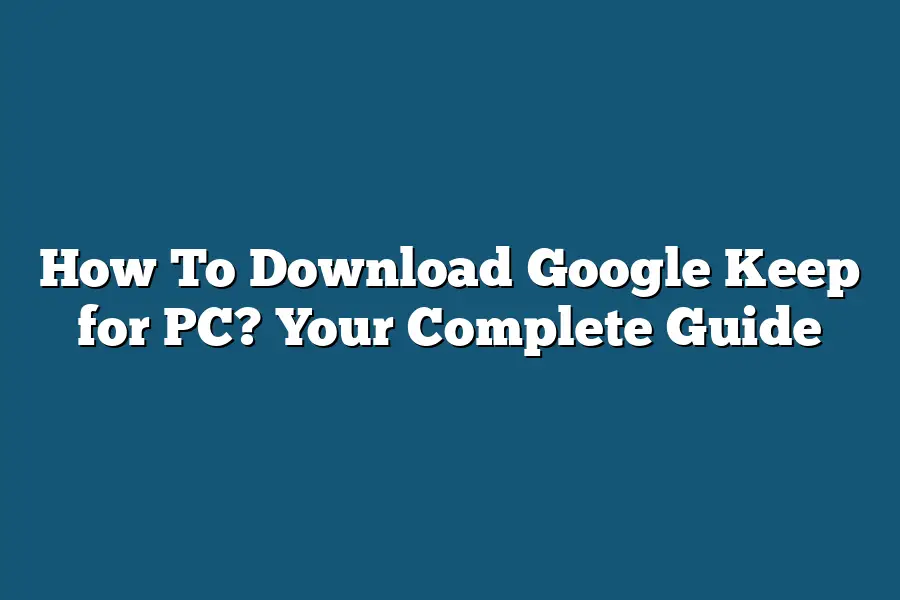To download Google Keep for PC, you can visit the Google Keep website or access the Google Play Store through an Android emulator like BlueStacks or Nox. Simply search for “Google Keep” in the search bar and click on the download/install button to get the app on your PC. Once installed, you can start using Google Keep to create and organize your notes seamlessly across devices.
Attention all digital note-takers!
Get ready to boost your productivity with Google Keep on your PC.
This guide covers downloading, using, and optimizing Google Keep on Windows and macOS.
Discover why Google Keep is a must-have tool, explore its features, and master pro tips to elevate your note-taking game!
Let’s transform your PC into a productivity powerhouse with Google Keep!
Table of Contents
Why Use Google Keep on Your PC?
In today’s fast-paced digital world, staying organized is crucial, whether you’re managing personal tasks or collaborating with a team on a project.
Google Keep offers a versatile platform for taking notes, creating to-do lists, setting reminders, and much more.
But why should you specifically use Google Keep on your PC?
Let’s dive into the reasons why incorporating Google Keep into your desktop workflow can boost your productivity and efficiency.
Seamlessly Sync Your Notes Across Devices
One of the primary advantages of using Google Keep on your PC is the seamless sync feature that allows you to access your notes from any device.
Whether you start jotting down ideas on your computer at the office and later want to review them on your smartphone while on the go, Google Keep ensures that your notes are always up to date and easily accessible.
This synchronization eliminates the need to constantly switch between devices, providing a streamlined note-taking experience.
Utilize Keyboard Shortcuts for Efficient Note-Taking
When using Google Keep on a PC, you can take advantage of keyboard shortcuts to speed up your note-taking process.
Instead of navigating through menus and clicking multiple times to perform actions, you can simply use shortcuts to quickly add new notes, create lists, set reminders, and more.
This feature not only saves time but also makes the note-taking workflow more efficient and intuitive.
Access Advanced Features Not Available on Mobile Devices
While the mobile version of Google Keep offers essential note-taking functionalities, using the platform on a PC provides access to advanced features that enhance productivity.
For instance, on the desktop version, you can easily categorize your notes with labels and color coding, making it simpler to organize and prioritize your tasks.
Additionally, the larger screen real estate of a PC enables a more comprehensive view of your notes, allowing for better organization and management.
Collaborate Effortlessly with Team Members
For collaborative projects or team-based activities, utilizing Google Keep on your PC facilitates seamless communication and coordination among team members.
By sharing notes and lists with colleagues through the desktop interface, everyone can stay updated on tasks, deadlines, and important information in real-time.
This collaborative feature fosters teamwork, enhances productivity, and ensures that everyone is on the same page, ultimately leading to more efficient project management.
incorporating Google Keep into your PC workflow offers a multitude of benefits that can significantly improve your organization, productivity, and collaboration efforts.
With features like seamless sync across devices, efficient keyboard shortcuts, access to advanced functionalities, and easy collaboration with team members, using Google Keep on your PC is a powerful tool for streamlining your note-taking and task management processes.
So, why not give it a try and experience firsthand the advantages of integrating Google Keep into your desktop routine?
How to Download Google Keep for PC: A Step-by-Step Guide
Are you looking to boost your productivity by using Google Keep on your Windows desktop?
In this guide, I’ll walk you through the process of downloading and installing Google Keep on your PC, so you can seamlessly access your notes, lists, and reminders anytime, anywhere.
Step 1: Accessing the Google Keep Website
To begin the download process, open your preferred web browser on your Windows PC and navigate to the Google Keep website.
Step 2: Signing in to Your Google Account
If you’re not already signed in to your Google account, make sure to do so.
This step is crucial to ensure seamless synchronization of your notes across all your devices.
Step 3: Navigating to the Google Keep Download Page
Once you’re signed in, locate the ‘Download Google Keep’ option on the Google Keep website.
Click on the download link to initiate the process.
Step 4: Choosing the Installation Path
After the download is complete, choose the destination where you’d like to install Google Keep on your PC.
Follow the on-screen instructions to complete the installation process.
Step 5: Launching Google Keep on Your Windows Desktop
Once the installation is successful, launch Google Keep on your Windows desktop.
Sign in with your Google account credentials to access all your existing notes and start creating new ones.
Step 6: Exploring Features and Customization Options
Take some time to familiarize yourself with the various features and customization options that Google Keep offers.
From color-coding your notes to setting reminders and creating checklists, Google Keep is a versatile tool to enhance your productivity.
By following these simple steps, you can easily download Google Keep on your Windows PC and streamline your note-taking process.
Stay organized, stay productive, and let Google Keep be your go-to tool for managing your tasks and ideas effortlessly.
So, what are you waiting for?
Download Google Keep for your PC today and unlock a world of productivity at your fingertips!
Step-by-Step Guide to Downloading Google Keep on macOS
Hey there!
If you’re looking to bring the power of Google Keep to your Mac, you’re in the right place.
In this step-by-step guide, I’ll walk you through the process of downloading Google Keep on your macOS system so you can stay organized and productive without missing a beat.
Step 1: Accessing Google Keep on the Web
Before we dive into downloading Google Keep on your Mac, did you know that you can access Google Keep directly from your web browser?
Simply visit the Google Keep website (https://keep.google.com/) to start jotting down your notes, creating checklists, and organizing your thoughts without any downloads required.
Step 2: Installing Google Keep from the Mac App Store
To take your Google Keep experience to the next level with a dedicated app on your Mac, follow these simple steps:
- Open the App Store on your Mac.
- Use the search bar to look for “Google Keep” or click on this (https://apps.apple.com/us/app/google-keep-notes-and-lists/id1029207872).
- Click on the “Get” button to start the installation.
- Once the download is complete, launch Google Keep from your Applications folder.
Step 3: Logging In and Syncing Your Notes
Now that Google Keep is installed on your Mac, open the app and log in with your Google account to sync all your notes across devices seamlessly.
Whether you’re adding a quick reminder, creating a collaborative checklist, or capturing a brilliant idea, Google Keep ensures you can access your notes anytime, anywhere.
Step 4: Exploring Key Features and Customization Options
Take some time to explore the various features Google Keep offers, such as color-coding your notes, setting reminders, creating labels for organization, and collaborating with others in real-time.
With Google Keep on your Mac, you have a powerful tool at your fingertips to boost your productivity and keep your thoughts in order.
Step 5: Leveraging Google Keep Across Devices
One of the greatest strengths of Google Keep is its cross-platform functionality.
Whether you’re using a Mac, Windows PC, Android device, or iPhone, your notes will always be in sync.
This seamless integration ensures that you can access your ideas and tasks wherever you are, making Google Keep a valuable tool for staying on top of your busy schedule.
Wrapping Up
Congratulations!
You’ve successfully downloaded Google Keep on your macOS system and are now ready to supercharge your note-taking and organization capabilities.
With its intuitive interface, collaboration features, and sync across devices, Google Keep is a must-have tool for anyone looking to streamline their workflow and boost productivity.
So, what are you waiting for?
Start capturing your ideas, setting reminders, and staying organized with Google Keep on your Mac today!
Exploring Key Features of Google Keep for PC
Are you thinking about using Google Keep on your PC but unsure about its key features?
Let’s dive into the main functionalities that make this note-taking app a must-have tool for desktop users.
1. Sync Across Devices
Picture this: You’re taking notes on your phone while out and about, and you want to access them later on your PC.
With Google Keep, you can seamlessly sync your notes, lists, and reminders across all your devices.
This means you can start a note on your phone during a meeting and finish it up on your PC when you’re back at your desk.
2. Color Coding and Labels
Stay organized and visually prioritize your notes with Google Keep’s color coding and labeling features.
Assign different colors to various notes or use labels to categorize them by topic, project, or urgency.
This feature makes it easy to quickly identify and locate specific notes at a glance.
3. Collaborative Editing
Need to work on a project with a team or share important information with colleagues?
Google Keep allows for seamless collaboration by enabling multiple users to edit notes in real-time.
This feature is ideal for brainstorming sessions, sharing meeting agendas, or simply keeping everyone on the same page.
4. Reminders and Notifications
Never miss a deadline or forget an important task with Google Keep’s reminder and notification features.
Set reminders for specific notes or lists to ensure you stay on track with your to-dos.
You can also opt to receive notifications on your PC, keeping you informed and organized throughout your day.
5. Image and Audio Notes
Sometimes words aren’t enough to capture the full picture.
Google Keep lets you create image and audio notes directly from your PC, allowing you to add visual context or record spoken reminders.
Whether it’s a snapshot of a whiteboard brainstorm or a voice memo on the go, this feature enhances the versatility of your note-taking experience.
6. Search and Organization
With a vast collection of notes, finding what you need quickly is essential.
Google Keep offers robust search functionality, allowing you to locate specific notes using keywords or filters.
Additionally, you can organize your notes with hashtags, making it easier to group related content together for easy access.
Google Keep for PC provides a comprehensive suite of features designed to enhance your note-taking and organization experience.
From seamless sync capabilities to collaborative editing and versatile multimedia support, this tool is a game-changer for users looking to boost productivity and streamline their workflow.
Give Google Keep a try on your PC and unlock a world of possibilities in digital note management.
Tips and Tricks for Optimizing Your Google Keep Experience on a PC
Are you looking to supercharge your productivity and organization on your PC?
Google Keep is a powerful tool that can help you stay on top of your tasks and notes effortlessly.
In this section, I’ll share some tips and tricks to optimize your Google Keep experience on your PC seamlessly.
Keep Your Workspace Organized
When using Google Keep on your PC, keeping your workspace organized is key to maximizing its full potential.
Create separate labels and color-coded notes for different categories such as work, personal, and groceries.
By compartmentalizing your notes, you can easily locate and prioritize them based on urgency.
Utilize Labels and Reminders Effectively
Labels and reminders are your best friends when it comes to staying on track with your tasks.
Assigning relevant labels to your notes allows you to filter and search for specific information quickly.
Additionally, set reminders for important tasks to ensure you never miss a deadline.
Collaborate with Others in Real-Time
Need to collaborate with team members or family members on a project or grocery list?
Google Keep allows you to share your notes and lists in real-time, making collaboration seamless and efficient.
Simply click on the “Collaborator” icon and invite others to edit or view your notes.
Leverage Google Keep Extensions
Enhance your Google Keep experience on your PC by leveraging useful extensions.
Install the Google Keep Chrome extension to access your notes directly from your browser.
With this extension, you can easily save web pages, images, and text snippets to your Google Keep account with a single click.
Use Keyboard Shortcuts for Efficiency
To level up your productivity, familiarize yourself with Google Keep’s keyboard shortcuts.
From creating new notes to applying labels, shortcuts like Ctrl + Alt + N (new note) and Ctrl + \ (add label) can help you navigate Google Keep swiftly without interrupting your workflow.
Sync Google Keep Across Devices
Stay connected and synced across all your devices by enabling Google Keep to sync automatically.
Whether you’re working on your PC, tablet, or smartphone, having access to your notes and lists anywhere, anytime ensures you never miss a beat.
By implementing these tips and tricks, you can elevate your Google Keep experience on your PC and boost your productivity to new heights.
Stay organized, collaborate effortlessly, and streamline your workflow with these simple yet effective strategies.
Final Thoughts
Mastering the art of downloading and using Google Keep on your PC can truly revolutionize the way you stay organized and boost your productivity.
By following the step-by-step guides provided, exploring the key features, and implementing the tips and tricks shared in this blog post, you are well on your way to harnessing the full potential of this powerful note-taking tool.
Now, armed with this knowledge, take action and transform your digital workspace into a hub of efficiency and organization.
Embrace the power of Google Keep on your PC today and watch as your productivity soars to new heights!