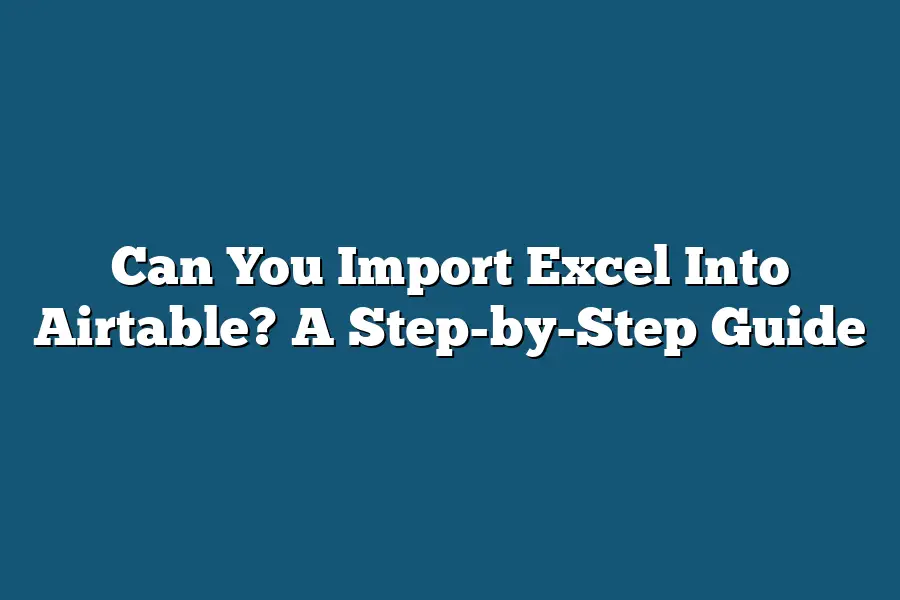Yes, you can easily import Excel data into Airtable. Start by exporting your Excel sheet as a CSV file. Then, within Airtable, create a new base and select the option to import data. Choose the CSV file you exported, map the columns, and import your Excel data seamlessly into Airtable. This process makes it convenient to transfer and manage your data across platforms.
Ready to streamline your workflow and say goodbye to manual data entry?
Wondering how to seamlessly import Excel into Airtable?
Look no further!
This guide will take you through the process step-by-step, ensuring data integrity and boosting team collaboration with Airtable’s top features.
Get set to enhance productivity and efficiency with expert tips!
Table of Contents
Data Migration Process from Excel to Airtable Made Easy
Are you looking to streamline your data management by importing your Excel files into Airtable?
In this step-by-step guide, I’ll walk you through the data migration process to make it a seamless and efficient experience.
Step 1: Exporting Your Excel Data
The first step in transferring your data to Airtable is to export it from Excel in a compatible format.
Airtable supports various file types, including CSV (Comma-Separated Values), which is commonly used for data interchange.
By exporting your Excel data as a CSV file, you ensure that it’s ready for seamless importing into Airtable.
Step 2: Setting Up Your Airtable Base
Before importing your data, you need to set up a base in Airtable where your information will reside.
Think of a base as a database where you can organize your data into tables, similar to Excel sheets.
By creating a base that mirrors your Excel structure, you’ll make the migration process more straightforward and organized.
Step 3: Importing Your Data into Airtable
Once you have your CSV file and base ready, it’s time to import your data into Airtable.
Airtable offers a user-friendly interface that allows you to map the columns from your CSV file to the corresponding fields in your base.
By matching the data correctly, you ensure that all your information is accurately transferred without any loss or discrepancies.
Step 4: Reviewing and Cleaning Up Your Data
After importing your data, take the time to review and clean up any inconsistencies or errors that may have occurred during the migration process.
Check for missing values, formatting issues, or any data that didn’t transfer correctly.
By ensuring the accuracy and integrity of your data, you set yourself up for success in using Airtable effectively.
Step 5: Optimizing Your Data in Airtable
Once your data is safely imported into Airtable, take advantage of its robust features to optimize your data management further.
Explore functionalities like linked records, filters, and views to enhance how you interact with your information.
By leveraging Airtable’s capabilities, you can create a dynamic and efficient data management system tailored to your specific needs.
transferring your data from Excel to Airtable doesn’t have to be a daunting task.
By following these steps and leveraging the tools available, you can make the process seamless and unlock the full potential of your data management capabilities.
Are you ready to take your data organization to the next level with Airtable?
Let’s dive in together and simplify your data migration journey!
Tips for Seamless Importing – Best Practices for a Smooth Transition
So, you’ve decided to make the move from Excel to Airtable.
Congratulations on taking this step towards a more organized and efficient workflow!
But how can you ensure that the transition is as smooth as possible?
Let’s dive into some best practices to help you seamlessly import your data into Airtable.
1. Clean Up Your Excel Data Before Importing
Before you begin the import process, it’s crucial to clean up your Excel data to ensure that it’s in good shape for the transfer.
Take some time to:
- Remove any duplicate entries.
- Check for and correct any formatting issues.
- Make sure all cells contain the correct data types.
Cleaning up your data beforehand will save you time and potential headaches during the import process.
2. Understand Airtable’s Data Structure
Airtable organizes data in a different way than Excel, with a focus on tables, records, and fields.
Before importing your data, familiarize yourself with Airtable’s data structure to ensure a successful transition.
Take the time to:
- Understand how tables, records, and fields work in Airtable.
- Map out how your Excel data will translate into Airtable’s structure.
Having a clear understanding of how your data will be organized in Airtable will make the import process much smoother.
3. Utilize Airtable’s Import Options
Airtable offers various import options to cater to different needs.
Depending on your data format and requirements, you can choose between:
- Importing from Excel files directly.
- Using CSV files for data import.
- Integrating with other tools for seamless data transfer.
Explore the different import options available in Airtable and choose the one that best suits your needs to streamline the importing process.
4. Test the Import with a Subset of Data
Before importing all your data into Airtable, consider testing the process with a subset of your data first.
This will allow you to:
- Identify any issues or errors that may arise during the import.
- Fine-tune the import settings based on the test run.
- Ensure that the final import is smooth and accurate.
Testing the import with a smaller dataset can help prevent any potential issues when importing your entire dataset.
5. Double-Check Data Mapping and Relationships
During the import process, pay close attention to data mapping and relationships between tables.
Make sure to:
- Verify that fields in Airtable align correctly with data from Excel.
- Check that any relationships between tables are maintained.
- Resolve any discrepancies or mismatches before finalizing the import.
Ensuring accurate data mapping and relationships will help maintain data integrity and consistency in Airtable.
By following these best practices, you can make the transition from Excel to Airtable a seamless and successful one.
Stay tuned for more tips on maximizing your productivity with Airtable!
Ensuring Data Integrity: Strategies to Maintain Accuracy During Import
When importing Excel data into Airtable, ensuring data integrity is paramount to avoid discrepancies, errors, and confusion down the line.
Let’s delve into some key strategies to maintain accuracy during the import process.
1. Data Validation Before Importing
Before initiating the import process, it’s crucial to validate the data in your Excel sheet.
This step involves checking for any inconsistencies, missing values, or formatting issues that could disrupt the import into Airtable.
By cleaning up your data beforehand, you’re setting a solid foundation for a seamless transfer.
2. Mapping Fields Correctly
One common pitfall during data import is misaligned field mapping.
To prevent this, carefully map each column in your Excel sheet to the corresponding field in Airtable.
Double-check the data types, such as text, number, date, or formula, to ensure accurate mapping and to avoid any mix-ups.
3. Utilizing Data Import Tools
When importing large datasets or complex data structures, leveraging data import tools can streamline the process and reduce the likelihood of errors.
Tools like the CSV Import Block in Airtable can automate the import workflow, ensuring data is transferred accurately and efficiently.
4. Conducting Trial Imports
To mitigate risks and identify potential issues early on, consider conducting trial imports with a subset of your data.
This trial run allows you to spot any discrepancies, validate mappings, and make necessary adjustments before importing the entire dataset.
It’s a preemptive measure to maintain data integrity throughout the process.
5. Implementing Error Handling Mechanisms
Despite meticulous preparation, errors can still occur during data import.
Implementing error handling mechanisms, such as data backup, version control, and rollback procedures, can safeguard your data integrity.
In the event of an error, you can quickly revert to a previous state without compromising the overall dataset.
6. Establishing Data Governance Policies
Lastly, establishing robust data governance policies is essential for maintaining data integrity in the long term.
Define protocols for data access, modification, and validation to ensure consistency and accuracy across your Airtable workspace.
By adhering to these policies, you can uphold data integrity and foster a reliable data environment.
maintaining data integrity during the import of Excel data into Airtable is a critical process that requires foresight, planning, and adherence to best practices.
By following these strategies and protocols, you can safeguard the accuracy and reliability of your data, enabling smooth operations and informed decision-making within your workspace.
Collaboration and Organization – Leveraging Airtable Features for Team Efficiency
Are you tired of sifting through endless emails, spreadsheets, and sticky notes to track your team’s progress and stay organized?
Say goodbye to chaos and hello to streamlined collaboration with Airtable.
In this section, we’ll explore how you can harness the power of Airtable’s features to boost your team’s efficiency and productivity.
Centralized Data Management
Imagine having all your project data in one central location, easily accessible to every team member.
With Airtable, you can create custom databases to store information such as project timelines, task assignments, and resource allocation.
Say goodbye to version control issues and confusion over outdated documents – Airtable ensures everyone is always on the same page.
Real-Time Collaboration
Collaboration is key to a successful team, and Airtable excels in fostering real-time cooperation.
Say goodbye to back-and-forth emails and meetings to discuss updates.
With Airtable, team members can simultaneously work on projects, leave comments, and track changes, enhancing transparency and boosting productivity.
Task Tracking and Assignment
Staying on top of tasks and assignments is essential for team efficiency.
Airtable’s task tracking features allow you to assign tasks, set deadlines, and monitor progress seamlessly.
Say goodbye to missed deadlines and confusion over task priorities – Airtable keeps everyone accountable and ensures tasks are completed on time.
Customizable Workflows
Every team has unique workflows and processes, and Airtable understands that one size does not fit all.
Customize your workspace to match your team’s specific needs, whether it’s tracking leads, managing inventory, or organizing event schedules.
Say goodbye to rigid systems that don’t adapt to your workflow – with Airtable, you have the flexibility to create a customized workspace that works for you.
Enhanced Communication
Smooth communication is the foundation of successful collaboration, and Airtable enhances communication channels within your team.
Say goodbye to endless email threads and miscommunication – with Airtable, you can leave comments, tag team members, and provide real-time updates, ensuring everyone is informed and connected.
Integration Capabilities
Airtable seamlessly integrates with a variety of tools and platforms, making it a powerful addition to your team’s tech stack.
Say goodbye to siloed data and disjointed workflows – with Airtable’s integration capabilities, you can connect your favorite apps and streamline processes, enhancing efficiency and productivity.
by leveraging Airtable’s features for collaboration and organization, you can transform your team’s efficiency and take your projects to the next level.
Say goodbye to chaos and hello to streamlined workflows, enhanced communication, and unparalleled productivity with Airtable.
Try it out today and experience the difference yourself!
Final Thoughts
Mastering the art of importing Excel files into Airtable opens up a world of possibilities for streamlining your data management processes.
By following the step-by-step guide to understanding the data migration process and implementing best practices for seamless importing, you can ensure a smooth transition with maintained data integrity.
Don’t forget to leverage Airtable’s features for collaboration and organization to maximize team efficiency.
So, go ahead, import those Excel files and unlock the full potential of your data with Airtable today!