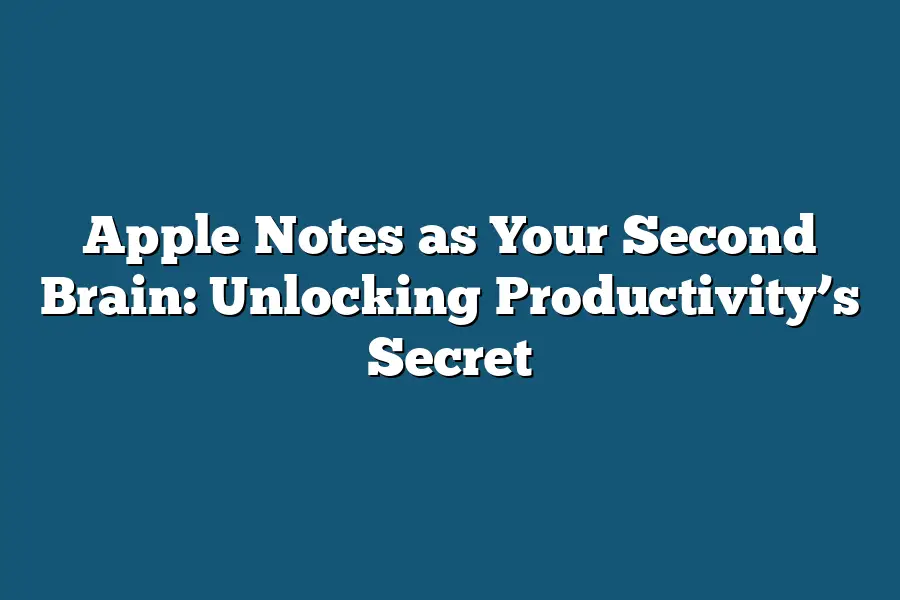Apple Notes is a note-taking app that allows users to take and organize notes on their devices. It’s often referred to as a “second brain” because it helps people keep track of their thoughts, ideas, and tasks in one place. With Apple Notes, users can add images, audio recordings, and even handwritten notes to make them more engaging and memorable.
As a self-proclaimed productivity enthusiast, I’ve had my fair share of note-taking tools and apps.
But in all my years of seeking to optimize my workflow, there’s one platform that has consistently stood out from the rest – Apple Notes.
For me, it’s more than just a digital notebook; it’s a trusted companion that helps me turn ideas into actionable plans, capture inspiration as it strikes, and maintain a sense of clarity amidst chaos.
In this blog post, I’ll be sharing my journey of discovering the power of note-taking with Apple Notes, and how it has revolutionized my approach to productivity.
Whether you’re a student looking for ways to stay organized, a professional seeking to streamline your workflow, or simply someone who wants to unlock their creative potential, I invite you to join me as we dive into the world of Apple Notes as Your Second Brain: Unlocking Productivity’s Secret.
Table of Contents
The Power of Note-Taking: Unlocking Productivity’s Secret With Apple Notes
As a productivity enthusiast, I’ve always been fascinated by the power of note-taking.
It’s amazing how something as simple as jotting down thoughts and ideas can unlock the secrets to better learning, retention, and overall productivity.
And when it comes to digital note-taking, few tools are as powerful and intuitive as Apple Notes.
Why Note-Taking is Essential for Learning and Retention
Let me ask you a question: Have you ever found yourself struggling to recall important details after a meeting or lecture?
You’re not alone!
Research has shown that taking notes by hand can improve retention rates by up to 25% (1).
But what’s even more impressive is the impact of digital note-taking on our learning experience.
With Apple Notes, I can take notes on my Mac, then access them seamlessly on my iPhone or iPad.
The Benefits of Digital Note-Taking with Apple Notes
So, why exactly do I swear by Apple Notes for my digital note-taking needs?
Here are just a few reasons:
- Easy Access Across Devices: Whether I’m working on my laptop, taking notes during a meeting on my iPad, or reviewing my thoughts on my iPhone, Apple Notes makes it incredibly easy to access and sync my notes across all my devices.
- Automatic Backups: No need to worry about losing your work! Apple Notes automatically backs up your notes to iCloud, ensuring that your precious information is always safe and secure.
- Seamless Syncing: With Apple Notes, you can rest assured that your notes will be in perfect sync across all your devices. No more worrying about which device has the most up-to-date version – it’s always just a click away.
By incorporating digital note-taking into my daily routine, I’ve been able to unlock a whole new level of productivity and organization.
And with Apple Notes, I can take advantage of these benefits without any hassle or fuss.
So, what are you waiting for?
Give Apple Notes a try today and experience the power of digital note-taking for yourself!
References:
(1) Mueller, P.
A., & Oppenheimer, D.
M.
(2014).
The Pen is Mightier Than the Keyboard: Advantages of Longhand Over Laptop Note Taking.
Psychological Science, 25(6), 1159-1168.
Creating an Effective Note-Taking System
Ah, Apple Notes – the unsung hero of productivity tools.
You know it’s there, but do you truly unlock its potential to become your second brain?
In this section, we’ll dive into the world of note-taking and explore how to set up your Apple Notes account for maximum productivity.
Setting Up Your Apple Notes Account
Before you start jotting down notes left and right, let’s get your account in order.
It’s all about creating a system that works for you.
Here are some tips on organizing folders, tags, and search functions:
- Create a centralized hub: Designate one main folder as your “Hub” – think of it as the command center for all your notes. This will help you quickly locate specific notes without having to dig through multiple folders.
- Use folders strategically: Break down larger projects or topics into separate folders, using clear and concise names that make sense to you. For example, if you’re working on a project called “Marketing Campaign,” create a folder for each aspect of the campaign (e.g., research, brainstorming, strategy).
- Master your tags game: Apple Notes allows you to assign custom tags to your notes. Use these to categorize and quickly search for specific information. For instance, if you’re taking meeting notes, use tags like “Action Items,” “Follow-up Tasks,” or “Decisions Made.”
- Take advantage of search functions: Apple Notes has a powerful search function that lets you find specific words, phrases, or even images within your notes. Get familiar with this feature to quickly locate the information you need.
Structuring Your Notes
Now that we’ve got our account set up, let’s talk about structuring your notes for maximum clarity and usability.
Here are some techniques to get you started:
- Use headings and subheadings: Break down large blocks of text into manageable chunks using headings (e.g., #MeetingNotes) and subheadings (e.g., ##Action Items). This will help you quickly scan through your notes and identify key information.
- Bullet points are your friend: Use bullet points to list out items, ideas, or tasks. This will make it easy to read and reference later on. For example:
- Meeting Notes:
- Decisions Made
- Action Items
- Follow-up Tasks
- Meeting Notes:
- Add images for visual clarity: Include screenshots, diagrams, or images that help illustrate your points. This can be especially helpful when discussing complex ideas or concepts.
Example: Creating a Note-Taking Template for Meetings or Project Planning
Let’s say you’re a project manager working on a marketing campaign.
You want to create a template for taking notes during meetings or brainstorming sessions.
Here’s an example:
Meeting Notes Template
- Date:
- Attendees:
- Objective:
- Key Takeaways:
- Action Items:
- Follow-up Tasks:
By using this template, you can quickly capture essential information and organize your notes for easy reference later on.
And that’s just the beginning – with Apple Notes, the possibilities are endless!
Integrating Apple Notes with Other Tools: Unlocking the Power of Your Second Brain
As a power user of Apple Notes, you’re probably already aware of its incredible potential to revolutionize your workflow.
But did you know that integrating it with other productivity tools can take your productivity to the next level?
In this section, we’ll dive into how to seamlessly integrate Apple Notes with Todoist, Trello, Evernote, and more.
Streamlining Your Workflow with Zapier or IFTTT
One of the most significant benefits of using Apple Notes is its ability to integrate with other tools via automation.
By leveraging Zapier or IFTTT (If This Then That), you can create custom workflows that automate tedious tasks, freeing up your time for more important things.
For instance, let’s say you want to automatically move a task from Todoist to Apple Notes when it’s completed.
With Zapier, you can set up a simple trigger-action pair that does just that.
This not only saves you time but also helps keep your notes organized and up-to-date.
Integrating Apple Notes with Siri Shortcuts
Apple’s Siri Shortcuts is another powerful tool that can be seamlessly integrated with Apple Notes.
By creating custom shortcuts, you can automate repetitive tasks or even create custom workflows for specific scenarios.
For example, if you want to quickly add a new task to Todoist and then append it to your Apple Notes notebook, you can create a shortcut that does just that.
With Siri Shortcuts, you can use natural language processing (NLP) to trigger actions, making it incredibly easy to get things done.
Unlocking the Power of Automator Workflows
Automator workflows are another powerful tool that can be used in conjunction with Apple Notes.
By creating custom workflows, you can automate repetitive tasks or even create custom triggers for specific scenarios.
For instance, let’s say you want to automatically append new emails from a specific sender to your Apple Notes notebook.
With Automator, you can create a custom workflow that does just that.
This not only saves you time but also helps keep your notes organized and up-to-date.
In conclusion, integrating Apple Notes with other productivity tools is a game-changer for anyone looking to streamline their workflow.
By leveraging automation and custom workflows, you can free up more time for important tasks and stay focused on what really matters.
So go ahead, give it a try, and unlock the true potential of your second brain – Apple Notes!
Final Thoughts
In this post, we’ve explored the incredible potential of Apple Notes as a second brain.
By harnessing its power, you can unlock a world of productivity and unlock your full creative potential.
Whether you’re taking notes during a meeting or planning a project, Apple Notes offers an intuitive and seamless way to capture and organize your thoughts.
Personally, I’ve seen firsthand the transformative impact that note-taking can have on my own work.
By having all my ideas and insights in one place, I can quickly access them whenever inspiration strikes – whether I’m working on a new blog post or brainstorming a marketing strategy.
So, don’t underestimate the humble notes app!
With Apple Notes, you’re just a few taps away from unleashing your full potential.
Give it a try, and watch how your productivity – and creativity – soar!