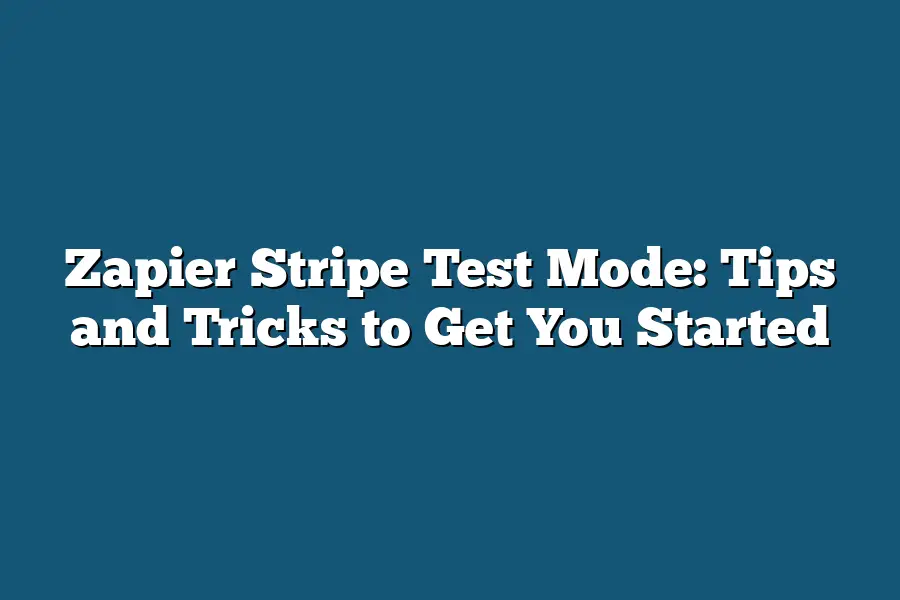Zapier Stripe Test Mode is a tool used to evaluate and refine your Stripe integration on Zapier. It allows you to simulate different payment scenarios, such as successful or failed transactions, to ensure that your Stripe setup is working correctly.
As an entrepreneur or business owner, you’re no stranger to risk.
But when it comes to your online transactions and payments, taking a calculated risk can be a game-changer.
That’s where Stripe test mode comes in – a powerful tool that allows you to simulate real-world payment scenarios without putting actual customers at risk.
As someone who’s spent years navigating the world of e-commerce and automation, I’ve seen firsthand the benefits of using Stripe test mode to streamline workflows, reduce errors, and increase confidence in my online transactions.
But I’ve also seen the pitfalls – from unexpected errors to incorrect data, there are plenty of ways to get stuck in the mud.
In this guide, we’ll explore the ins and outs of setting up Stripe test mode in Zapier, troubleshooting common issues, and taking your workflows to the next level with advanced tips and tricks.
Whether you’re just starting out or looking to scale your business, I’m excited to share my expertise with you and help you get started on the path to payment processing success.
Table of Contents
Understanding Stripe Test Mode: Tips and Tricks to Get You Started
As a Zapier user, you’re probably no stranger to the world of online payments and Stripe integration.
But even with the best-laid plans, mistakes can happen – especially when it comes to test mode.
In this section, we’ll dive into what Stripe test mode is all about, the benefits of using it, and some common pitfalls to watch out for.
What’s Stripe Test Mode?
When you’re building an online payment system with Stripe, you want to make sure everything runs smoothly – without losing a single sale or causing any frustration for your customers.
That’s where Stripe test mode comes in.
It’s a special setting that allows you to simulate real-world transactions without actually charging anyone’s credit card.
Think of it like a dry run before the big show.
You can test your workflows, try out different payment scenarios, and catch any errors or issues without putting any actual money on the line.
This alone is a huge benefit – but there are even more advantages to using Stripe test mode that we’ll explore next.
The Benefits of Using Stripe Test Mode
So, what makes Stripe test mode so valuable?
Here are just a few reasons why you should be using it:
- Reduce risk: With test mode, you can simulate transactions without risking any actual money or customer satisfaction. This is especially important when you’re first setting up your payment system.
- Test workflows: Test mode lets you try out different scenarios and see how they play out in real-time. Want to know what happens when a customer cancels their subscription? Test mode’s got you covered!
- Catch errors early: By testing your payment system in test mode, you can catch any errors or issues before they affect your customers. This means fewer headaches and more time to focus on growing your business.
Common Pitfalls When Using Stripe Test Mode
Now that we’ve covered the benefits, let’s talk about some common pitfalls to watch out for when using Stripe test mode:
- Unexpected errors: Sometimes, unexpected errors can pop up in test mode – even if everything seems to be working as planned. Make sure you’re testing your payment system thoroughly before going live.
- Incorrect data: When you’re setting up test transactions, it’s easy to get carried away and accidentally enter incorrect data. Double-check those details to avoid any issues when you go live.
And there you have it – a quick guide to understanding Stripe test mode and getting the most out of this powerful tool.
By using Stripe test mode correctly, you can reduce risk, test workflows, and catch errors early on.
Happy Zapping!
Setting Up Zapier Stripe Test Mode: A Step-by-Step Guide to Get You Started
Hey there!
Are you tired of worrying about making costly mistakes with your Stripe transactions?
Do you want to ensure that your Stripe integration is working smoothly in Zapier?
Well, you’re in the right place!
In this section, I’ll walk you through the step-by-step process of setting up Stripe test mode in Zapier.
Plus, I’ll share some valuable tips and tricks to help you avoid common mistakes.
Step 1: Log in to Your Stripe Account
Before we dive into the setup process, make sure you have a Stripe account set up.
If you don’t have one yet, head over to (https://stripe.com/) and create an account.
Once you’re logged in, take note of your Stripe API key (we’ll get back to that later).
Step 2: Enable Test Mode
In your Stripe dashboard, navigate to the “Developers” section and click on “Test mode”.
Flip the switch to enable test mode.
This will allow you to simulate transactions without affecting your real Stripe account.
Step 3: Configure Your Stripe Test Credentials
Now that test mode is enabled, it’s time to set up your test credentials.
In the same “Developers” section, click on “Test credentials”.
You’ll see two sets of credentials: one for Live Mode and one for Test Mode.
Make sure you’re working with the Test Mode credentials.
Pro Tip: Don’t forget to update your Stripe API key in Zapier to reflect your test credentials!
Step 4: Set Up Your Zapier Stripe Integration
In Zapier, navigate to the “Connectors” tab and search for “Stripe”.
Click on the connector and authorize it with your Stripe account.
Make sure you’re using your Test Mode credentials.
Common Mistake Alert: Don’t forget to select the correct Stripe account type (e.g., “Test Account”) in Zapier!
Step 5: Verify Your Integration
Now that everything is set up, test your integration by sending a few test transactions through Zapier.
Verify that they’re successfully processed and reflected in your Stripe dashboard.
By following these steps and avoiding common mistakes, you’ll be well on your way to having a seamless Stripe integration in Zapier.
Happy testing!
Troubleshooting and Debugging Your Stripe Test Mode Woes
So, you’ve set up your Zapier Stripe test mode, and everything seems to be humming along…
until it isn’t.
Don’t worry, my friend!
I’ve got some top-notch strategies for troubleshooting common errors with Stripe test mode, as well as some nifty tips for debugging those pesky Zapier workflows.
Invalid Card Numbers: When Test Mode Goes Rogue
You’re all set up and ready to go, only to receive that dreaded “invalid card number” error message.
What gives?!
It’s like your Stripe test mode is playing a cruel joke on you.
But fear not!
This is often due to the card number being invalid or not properly formatted.
To troubleshoot:
- Double-check those card numbers: Make sure they’re valid and correctly formatted (16 digits for Visa, Mastercard, Discover, and Amex).
- Inspect your Stripe test mode setup: Verify that you haven’t accidentally set up a real payment method instead of test mode.
- Consult the Stripe documentation: Review their guidelines on testing with invalid card numbers. Sometimes, it’s just a matter of using a specific card number or format.
Incorrect API Responses: When Your Zapier Workflow Goes Haywire
You’ve got your workflow all set up, only to find that your Stripe test mode is returning incorrect API responses.
What’s going on?!
This can be due to various factors:
- Inspect your API requests: Check that you’re using the correct endpoint, parameters, and data formats.
- Verify your Zapier workflow setup: Ensure that you haven’t accidentally set up a real payment method instead of test mode.
- Consult the Stripe documentation: Review their guidelines on testing with invalid API responses. Sometimes, it’s just a matter of tweaking your request or data format.
Debugging Your Way to Success
When things go awry, it’s essential to debug those pesky workflows and identify the root cause of the issue.
Here are some top tips:
- Inspect those error logs: Zapier provides detailed error logs that can help you pinpoint the problem.
- Test multiple scenarios: Try different test scenarios to reproduce the issue and isolate the cause.
- Consult the Stripe documentation: Review their guidelines on debugging with Stripe test mode.
Resources for Further Support
Don’t worry, my friend!
You’re not alone in this struggle.
Here are some resources to help you overcome those Stripe test mode woes:
- Stripe’s Test Mode Documentation: A comprehensive guide on testing with Stripe.
- Zapier’s Troubleshooting Guide: A helpful resource for debugging your workflows.
- Community Forums: Join online communities and forums dedicated to Zapier, Stripe, or both. You’ll find plenty of experts and enthusiasts willing to lend a helping hand.
There you have it – my take on troubleshooting and debugging common issues with Stripe test mode!
Remember, my friend, when life gives you lemons, make lemonade (or in this case, debug those workflows!).
Happy Zapping!
Advanced Tips and Tricks
As you’ve already conquered the basics of Zapier and Stripe test mode, it’s time to take your workflow game to the next level!
In this section, I’ll share some advanced tips and tricks to help you get the most out of these powerful tools.
Streamline Your Workflow with Built-in Features
Zapier’s got a ton of built-in features that can help streamline your Stripe test mode workflows.
One of my favorites is conditional logic.
Essentially, it allows you to create IF-THEN statements that trigger specific actions based on certain conditions.
For example, if a customer places an order in your online store, you can use conditional logic to automatically send them a confirmation email with their order details.
Another powerful feature is data manipulation.
Let’s say you’re using Stripe test mode to simulate payments for new product launches.
You can use Zapier’s data manipulation tools to update your products’ inventory levels and sales data in real-time, ensuring that your metrics are always up-to-date and accurate.
Best Practices for a Healthy Stripe Test Mode Account
As you start working with Stripe test mode more regularly, it’s essential to maintain a healthy account.
Here are some best practices to keep in mind:
- Regular updates: Make sure to regularly update your Stripe test mode account to reflect any changes in your workflow or business. This will help prevent errors and ensure that your workflows continue to run smoothly.
- Monitoring for errors: Keep an eye out for any error messages or issues with your Stripe test mode workflows. By monitoring these closely, you can quickly identify and resolve any problems before they become major headaches.
Real-World Examples of Businesses That Have Succeeded
Now that we’ve covered some advanced tips and tricks, let’s take a look at some real-world examples of businesses that have successfully utilized Stripe test mode in their workflows.
For instance:
- Online retailer, Recess, uses Stripe test mode to simulate payments for new product launches. By doing so, they can accurately track sales data and inventory levels without affecting their live checkout process.
- E-commerce platform, Shopify, relies on Stripe test mode to ensure that their payment gateways are functioning correctly before going live with a new update.
By incorporating these advanced tips and tricks into your workflow, you’ll be well on your way to streamlining your Stripe test mode workflows and achieving greater success in the process.
Final Thoughts
As you’ve learned throughout this post, mastering Zapier Stripe Test Mode can be a game-changer for your business – it allows you to test and refine workflows with confidence, reducing the risk of unexpected errors or incorrect data.
By following the tips and tricks outlined in this guide, you’ll be well on your way to setting up and troubleshooting Stripe test mode like a pro.
Remember to keep an eye out for common pitfalls and mistakes, and don’t hesitate to reach out for further support when needed.
With practice and patience, you’ll be able to unlock the full potential of Stripe test mode and take your business to the next level.
I’ve found that having a solid understanding of Stripe test mode has been a major factor in my own workflow success – it’s amazing how much more efficiently I can create and refine automated workflows with this knowledge under my belt.
By applying these strategies to your own business, you too can experience the benefits of streamlined workflows and increased productivity.
So go ahead, get started with Zapier Stripe Test Mode today, and see the positive impact it can have on your operations!