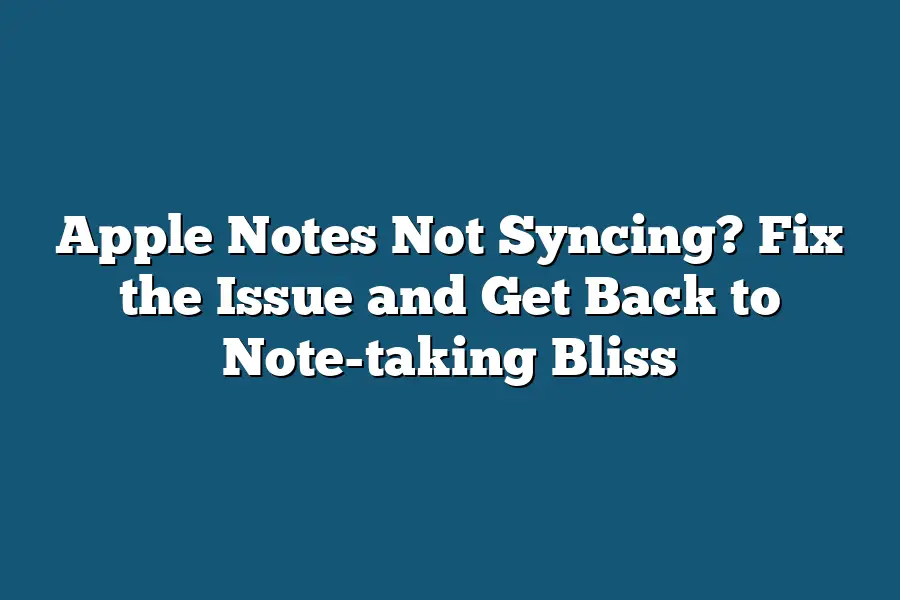If your Apple Notes aren’t syncing, there are a few troubleshooting steps you can try. First, make sure that both devices (i.e., iPhone and Mac) have the same version of Notes app installed. Also, check if Notes is enabled in iCloud settings on both devices. If issues persist, try restarting the Notes app or even your device.
I still remember the good old days when my Apple Notes were in perfect harmony, effortlessly synced across all my devices.
But then, the unthinkable happened – my notes stopped syncing!
It was as if they had developed a case of selective amnesia, refusing to share their wisdom with me.
Panic set in as I scrambled to recall important notes and reminders.
But fear not, dear fellow Apple enthusiasts, for I’ve spent countless hours wrestling with this issue, and I’m here to guide you through the trenches.
In this post, we’ll uncover the common culprits behind Apple Notes not syncing – from misconfigured iCloud accounts to limited storage space on iCloud – and explore practical solutions to get your notes back in sync.
Whether you’re a casual note-taker or a die-hard Apple fan, you won’t want to miss these actionable tips and tricks to ensure your notes stay organized and accessible across all your devices.
Table of Contents
What Causes Apple Notes Not Syncing?
You’ve got your notes scattered across multiple devices, and you’re relying on Apple Notes to keep them in sync.
But when you open up the app, you’re met with a frustrating message: “Notes not syncing.” It’s like having a digital notebook that’s stuck in perpetual limbo.
So, what’s going on?
Why is your Apple Notes app refusing to play nice and keep everything updated across devices?
The Top Culprits Behind Apple Notes Not Syncing
As it turns out, there are several reasons why this might be happening.
Let’s dive into the top causes and see if we can get to the bottom of this pesky issue.
Lack of iCloud Account Setup
If you haven’t set up your iCloud account yet, it’s no wonder your notes aren’t syncing!
You need an active iCloud account to enable note syncing across devices.
So, take a few minutes to set one up and see if that resolves the issue.
Incorrect iCloud Account Login Credentials
Double-check those login credentials, friend!
If you’re entering incorrect information or forgetting your password, it’s like trying to access a digital treasure chest with the wrong keys.
Make sure you’re logging in correctly, and if you need help recovering your account info, don’t hesitate to reach out.
Limited Storage Space on iCloud Account
Let’s face it: we all have those moments where our digital storage space gets a little cramped.
If your iCloud account is running low on storage, it might be preventing your notes from syncing.
Take some time to free up that extra space or consider upgrading to a larger plan.
Issues with Device Settings or Compatibility
Sometimes, it’s not just about the notes themselves – it’s about the devices you’re using!
Check your device settings and make sure they’re compatible with each other (and with iCloud).
If you’re experiencing issues on one particular device, try resetting its settings or updating to the latest software.
Other Possible Causes: Software Updates, Network Connectivity Issues
And then there are those pesky software updates that can sometimes cause more harm than good.
If your Apple Notes app is being finicky about syncing, it might be a case of a buggy update gone wrong.
In this instance, try restarting your device or rolling back to the previous version (if possible).
So, what do you do when Apple Notes just won’t sync?
Take a deep breath, and let’s get troubleshooting!
How to Fix Apple Notes Not Syncing?
Apple Notes is one of my favorite note-taking apps.
I love how it lets me jot down ideas, create to-do lists, and organize my thoughts with ease.
But when Apple Notes stops syncing, it’s like a nightmare!
You start feeling frustrated, wondering what went wrong and how to fix the issue.
Don’t worry; you’re not alone in this struggle.
In this section, we’ll dive into the common causes of Apple Notes not syncing and provide actionable steps to get your notes back on track.
Check and Update iCloud Account Login Credentials
The first thing to check is your iCloud account login credentials.
If they’re outdated or incorrect, it can prevent your Apple Notes from syncing.
Make sure you’re logged in with the correct username and password across all devices where you use Apple Notes.
Take a few seconds to update those credentials if needed.
Ensure Correct Setup of iCloud Account on All Devices
Next, ensure that you have the correct setup for your iCloud account on each device where you use Apple Notes.
This includes making sure that your devices are signed in with the same iCloud account and that Apple Notes is enabled for syncing.
If you’re unsure about any of these settings, take a few minutes to double-check them.
Free Up Storage Space on iCloud Account by Deleting Unnecessary Files or Upgrading to a Larger Plan
Another common issue that can cause Apple Notes not syncing is insufficient storage space on your iCloud account.
If your account is running low on storage, it may prevent your notes from syncing.
To fix this, delete any unnecessary files or upgrade to a larger plan if needed.
Restart Devices or Check for Software Updates
Sometimes, a simple restart of your devices can resolve the issue with Apple Notes not syncing.
Try restarting each device where you use Apple Notes and see if that resolves the problem.
Additionally, make sure that your devices are running the latest software updates as outdated software can also cause issues.
Troubleshoot Network Connectivity Issues (if Applicable)
If none of the above steps resolve the issue, it may be due to network connectivity problems.
Check your internet connection on each device where you use Apple Notes and ensure that it’s stable and working correctly.
If you’re experiencing network connectivity issues, try restarting your router or modem, or contact your internet service provider for assistance.
By following these steps, you should be able to identify and fix the issue causing Apple Notes not syncing.
Remember, a little troubleshooting can go a long way in getting your notes back on track.
Happy note-taking!
Tips and Tricks for Apple Notes Not Syncing: Get Back on Track!
Are you tired of struggling with Apple Notes not syncing across your devices?
You’re not alone!
I’ve been there too, wondering why my notes were stuck in limbo.
But fear not, dear reader, because today we’re going to tackle this pesky issue and get your notes back to their seamless-syncing glory.
1. Use the “Notes” app on multiple devices: A Simple Fix?
Before we dive into more advanced solutions, let’s start with the basics.
Make sure you’re using the same Apple ID across all your devices.
This ensures that your notes are synced across your iPhone, iPad, and Mac (if you’re using one).
Now, here’s a simple trick to ensure seamless syncing: Use the “Notes” app on multiple devices!
Yep, you read that right – use it on each device separately.
By doing so, you’ll create a backup of your notes on each device.
This way, if something goes awry, you can easily recover your notes from any one of those devices.
2. Regularly Backup Your Notes: A Safety Net
Life is unpredictable, and technology can be finicky.
That’s why it’s crucial to regularly backup your notes using iCloud or another method.
You never know when disaster might strike, and having a backup plan in place will save you from losing valuable information.
Here’s how to do it:
- Open the “Notes” app on one of your devices.
- Tap the “+” icon to create a new note.
- Type “Backup Notes” (or any other title that makes sense to you) and hit “Done”.
- Repeat this process for each device you use with notes.
By doing so, you’ll have a backup of all your notes across multiple devices.
If something goes wrong, simply restore the backup from one of those devices, and you’ll be back in business!
3. Consider Using Third-Party Note-Taking Apps: A More Robust Solution
While Apple Notes is an excellent app, it’s not perfect.
Sometimes, third-party note-taking apps can offer better syncing capabilities.
Here are a few alternatives worth considering:
- Evernote: A popular choice among note-takers, Evernote offers robust syncing and organization features.
- Simplenote: For those who prefer a more minimalistic approach, Simplenote is an excellent option for syncing notes across devices.
- Bear: If you’re looking for something with a bit more flair, Bear offers beautiful writing experiences and seamless syncing.
Remember, these apps might have their own quirks and limitations.
Before making the switch, explore each app’s features to see which one best suits your needs.
There you have it – three tips and tricks to help you overcome Apple Notes not syncing woes!
By following these simple steps, you’ll be well on your way to note-taking bliss across multiple devices.
Stay tuned for more tips, tricks, and insights from the world of Apple Notes!
Final Thoughts
In conclusion, Apple Notes not syncing?
No problem!
By identifying and addressing the root cause of the issue – whether it’s a lack of iCloud account setup, incorrect login credentials, limited storage space, or compatibility problems – you can get back to note-taking bliss.
I’ve personally struggled with this frustration in the past, only to find out that it was due to a simple mistake like an outdated iCloud account password.
Now, I make sure to regularly check and update my account settings to ensure seamless syncing across all my devices.
With these tips and tricks up your sleeve, you’ll be well on your way to mastering the art of note-taking with Apple Notes.
So go ahead, sync those notes, and get back to creating your next big idea!