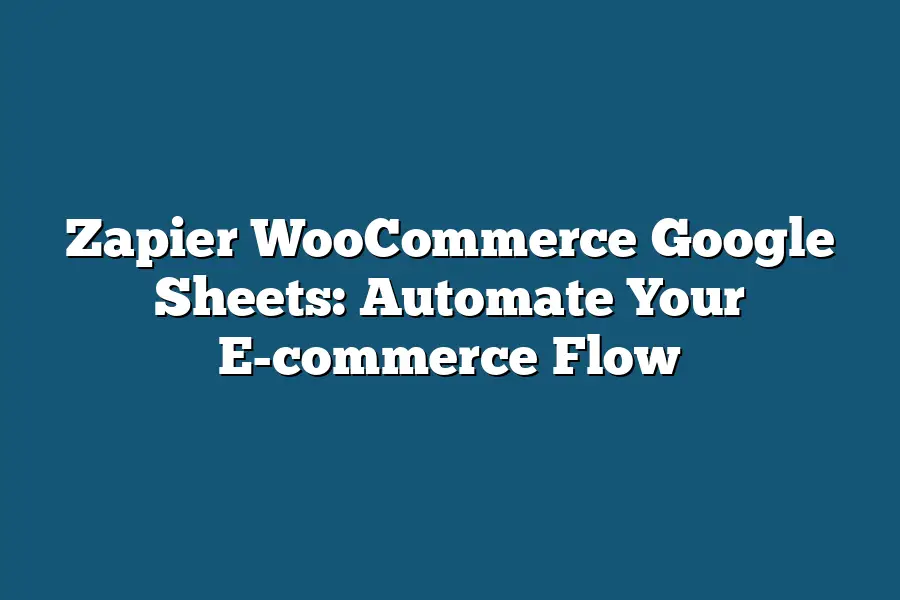Zapier is an automation tool that integrates WooCommerce with Google Sheets. With Zapier, you can automate tasks such as syncing WooCommerce orders to Google Sheets, or triggering actions in Google Sheets when certain conditions are met within WooCommerce. This integration enables seamless data exchange between your e-commerce platform and spreadsheet tools.
As an e-commerce entrepreneur, I’ve spent countless hours manually managing my online store.
From updating product listings to sending order notifications, it seemed like there were always tasks vying for my attention.
That was until I discovered Zapier – a game-changing automation tool that has revolutionized the way I do business.
With Zapier, I can connect my WooCommerce store to Google Sheets and automate tedious tasks with ease.
Imagine having more time to focus on what matters most – growing your brand and delighting your customers.
In this blog post, we’ll dive into the world of Zapier and explore how you can harness its power to streamline your e-commerce operations.
From setting up triggers and actions to automating inventory tracking and order notifications, I’ll share step-by-step guides and real-world examples to help you get started.
Whether you’re a seasoned online retailer or just starting out, this post will show you how to take control of your workflow and supercharge your productivity.
Table of Contents
What is Zapier?
Ah, Zapier!
The unsung hero of automation that makes your workflow smoother than a freshly-brewed cup of coffee on a Sunday morning.
For those who are new to the world of automation, let me break it down for you.
Zapier is an automation tool that lets you connect different apps and services together to automate repetitive tasks.
Think of it like a Lego brick – each block (app) snaps into another, creating a custom-made workflow that saves you time and energy.
In simpler terms, Zapier is the glue that holds your digital ecosystem together.
It’s the Swiss Army knife of automation that lets you streamline your workflow, freeing up more time for the fun stuff…
like watching cat videos or playing with your pet dog (no judgments here!).
So, how does Zapier do its magic?
Well, it integrates with a wide range of popular apps and services, including Google Sheets.
This is where WooCommerce comes in – the e-commerce platform that powers online stores.
With Zapier and WooCommerce, you can automate all sorts of tasks, from sending automated order confirmations to updating customer information in your CRM (customer relationship management) system.
It’s like having a personal assistant, minus the attitude and constant requests for coffee breaks!
Some common use cases for Zapier include:
- Sending automatic notifications to customers when their orders ship
- Posting new products on social media platforms like Facebook or Instagram
- Updating customer information in your CRM system after a purchase is made
The possibilities are endless, my friends!
With Zapier and WooCommerce working together, you can create custom workflows that make your e-commerce business more efficient, productive, and profitable.
And the best part?
You don’t need to be an automation expert (like me!) to get started.
Zapier’s user-friendly interface makes it easy to set up automated workflows in no time.
So, what are you waiting for?
Get started with Zapier and WooCommerce today and watch your e-commerce workflow transform into a well-oiled machine!
Integrating WooCommerce and Google Sheets with Zapier: Automate Your E-commerce Flow
As an e-commerce entrepreneur, you’re no stranger to juggling multiple tasks at once.
Between managing inventory, processing orders, and analyzing sales data, it’s a wonder you don’t need a superpower to keep everything running smoothly!
But what if I told you there’s a way to take some of that pressure off your plate?
Enter Zapier, the automation powerhouse that helps you connect WooCommerce with Google Sheets in a few, easy steps.
So, what’s the big deal about integrating WooCommerce and Google Sheets with Zapier?
For starters, it allows you to automate tedious tasks, freeing up more time for the fun stuff – like growing your business!
By connecting these two powerful tools, you can:
- Automatically update Google Sheets with real-time data from your WooCommerce store
- Trigger custom actions in Google Sheets based on events in your WooCommerce store (e.g., new order, product added, etc.)
- Streamline your workflow by eliminating manual data entry and reducing errors
Now that we’ve piqued your interest, let’s dive into the step-by-step guide for setting up each integration.
Are you ready?
Step 1: Connect Your WooCommerce Store to Zapier
To get started, head over to Zapier.com and log in (or sign up if you’re new).
Click on “Connect an account” and select WooCommerce from the list of supported apps.
You’ll be prompted to enter your store’s URL and API credentials – don’t worry, these are safe and secure!
Once connected, Zapier will ask you to authorize access to your WooCommerce data.
This is a one-time step that ensures you’re in control of what information gets shared.
Step 2: Set Up Trigger and Action in Zapier for WooCommerce Data
Now it’s time to define the triggers and actions that’ll automate your workflow.
In this example, let’s say you want to update Google Sheets every time a new order is placed in WooCommerce.
Here’s how:
- Select “New Order” as your trigger event
- Choose the specific data fields you want to pass along (e.g., customer name, order total, etc.)
- Set up an action that updates a Google Sheet with this new data
Step 3: Connect Your Google Sheets Account to Zapier
For this integration, you’ll need to connect your Google Sheets account to Zapier.
This is another straightforward step:
- Click on “Connect an account” and select Google Sheets from the list of supported apps
- Sign in with your Google account credentials
- Authorize access to your sheets – easy peasy!
Step 4: Set Up Trigger and Action in Zapier for Google Sheets Data
Finally, let’s set up triggers and actions for Google Sheets data.
For instance, you might want to trigger a custom action every time new data is added to a specific sheet:
- Select the relevant event (e.g., “New row added” or “Cell value updated”)
- Choose the specific data fields you want to pass along (e.g., cell values, row ID, etc.)
- Set up an action that performs some cool task – like sending a notification or updating another sheet!
And that’s it!
You’ve successfully integrated WooCommerce and Google Sheets with Zapier.
Pat yourself on the back – you deserve it!
From now on, whenever new data is added to your WooCommerce store, it’ll automatically update your Google Sheets in real-time.
No more manual entry, no more errors, and no more tedious tasks weighing you down.
So, what are you waiting for?
Get started with Zapier today and watch your e-commerce workflow transform into a streamlined machine!
Use Cases: Automating Your E-commerce Flow
As an e-commerce entrepreneur, you’re always looking for ways to streamline your operations, free up more time for high-leverage activities, and ultimately drive more revenue.
That’s where Zapier, WooCommerce, and Google Sheets come in – a trio of tools that can help you automate your e-commerce flow like a pro.
Let’s dive into two compelling use cases that’ll get you started on this automation journey:
Example 1: Automatically Sending Order Notifications to Customers
Have you ever received an email from a customer asking about the status of their order, only to discover that it’s still stuck in processing hell?
Yeah, me too.
That’s why automating order notifications is a no-brainer.
With Zapier, WooCommerce, and Google Sheets, you can set up a seamless workflow that sends customers automated updates on their orders’ progress.
Here’s how:
- Trigger: Connect your WooCommerce store to Zapier using the WooCommerce trigger app.
- Action: When an order is placed or updated, use the Google Sheets action app to send a notification email to the customer.
For example, when an order moves from “pending” to “shipped,” you can send a confirmation email to the customer with tracking information and a shipping estimate.
Example 2: Automated Inventory Tracking
As your e-commerce store grows, so does the complexity of managing inventory levels.
Manual counting, spreadsheets, or third-party apps can be time-consuming and prone to errors.
But what if you could automate this process?
Using Zapier, WooCommerce, and Google Sheets, you can create an automated inventory tracking system that updates in real-time.
Here’s how:
- Trigger: Connect your WooCommerce store to Zapier using the WooCommerce trigger app.
- Action: When a product is purchased or returns are processed, use the Google Sheets action app to update the corresponding inventory levels.
For instance, when an order is placed and fulfilled, you can automatically decrease the inventory level of that product by 1 unit.
Similarly, when a return is processed, you can increase the inventory level by 1 unit.
By automating your e-commerce flow with Zapier, WooCommerce, and Google Sheets, you’ll save time, reduce errors, and gain valuable insights to optimize your operations and drive more sales.
Stay tuned for more automation magic in our next section!
Final Thoughts
As I wrap up this tutorial on integrating Zapier with WooCommerce and Google Sheets, I’m reminded of the game-changing potential it holds for e-commerce businesses.
By automating your workflow, you’ll free up valuable time to focus on growing your brand, while ensuring that orders are fulfilled efficiently and accurately.
Whether you’re looking to streamline order notifications or keep track of inventory levels in real-time, Zapier provides a seamless way to bridge the gap between your WooCommerce store and Google Sheets.
And with its vast array of integrations, the possibilities are truly endless.
So what’s holding you back from unleashing the full potential of automation?
Take the first step today by setting up your own Zapier workflow, and watch your e-commerce operations become more streamlined, efficient, and profitable than ever before.