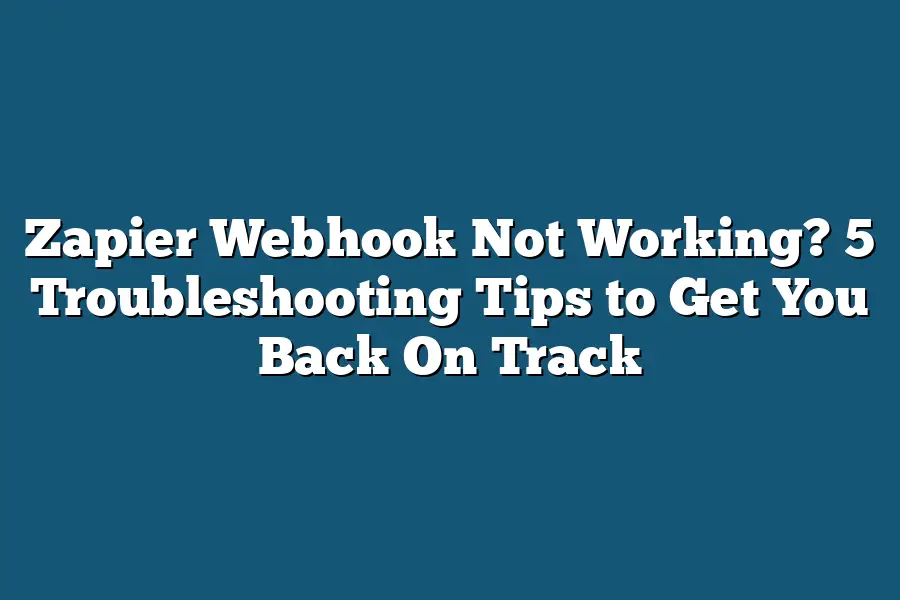Zapier webhook not working? Don’t worry! First, make sure you’ve entered the correct API endpoint and authentication details. If that’s correct, try testing the webhook by sending a test request to see if it’s receiving the data as expected. If the issue persists, you may want to reach out to Zapier support for further assistance.
I still remember the first time I got frustrated with a non-functioning webhook in Zapier.
It was like watching a trainwreck in slow motion – you know it’s going to end badly, but you can’t look away.
But then, after some trial and error (and a healthy dose of hair-pulling), I discovered the five simple troubleshooting tips that got my workflow back on track.
In this post, I’m sharing those same tips with you, so you don’t have to go through the same agony.
Whether you’re a seasoned Zapier user or just starting out, we’ve all been there – staring at a screen wondering why our beautiful automation isn’t working as planned.
So, let’s dive in and get that webhook working again!
Table of Contents
Tip 1: Check Your Webhook URL
Are you tired of feeling like you’re stuck in a never-ending loop of errors and frustration with Zapier webhooks?
Well, I’m here to help!
In this first tip, we’re going to tackle the most common culprit behind your webhook woes: a misconfigured or blocked webhook URL.
Is Your Webhook URL Correct?
The first thing to check is whether your webhook URL is properly formatted.
A single typo or incorrect character can cause your webhook to fail.
Make sure you’ve double-checked the URL for any errors, and if you’re unsure, try re-entering it manually.
Yes, I know – it’s a pain, but trust me, it’s worth the extra minute to save yourself from hours of frustration later.
Is Your Firewall or Proxy Blocking the Way?
Another common issue is that your firewall or proxy settings might be blocking access to the webhook URL.
This can happen if you’re behind a corporate network or using a VPN.
Check with your IT team (if you have one) or consult your network administrator to see if there’s a specific setting that needs to be adjusted.
Test It in a Browser
To confirm whether the issue is with your webhook URL or something else, try testing it in a browser.
Open up Chrome (or your browser of choice), paste the URL into the address bar, and hit enter.
If you can access the page without any issues, then the problem likely lies elsewhere.
Don’t worry if none of these tips fix the issue just yet – we’ll get to the next four troubleshooting steps in future sections.
For now, take a deep breath, grab a cup of coffee (or your favorite beverage), and let’s keep moving forward!
Tip 2: Review Your Trigger Settings – The Surprising Reason Your Zapier Webhook Isn’t Working (And How to Fix It)
So, you’ve got your trigger set up, and you’re expecting it to fire off like clockwork.
But instead of seeing those sweet, sweet webhook notifications, nothing’s happening.
You’re left wondering what in the world is going on.
I know the feeling – it’s frustrating, right?
That’s why we’re going to dive into Tip 2: Review Your Trigger Settings.
It’s a crucial step in getting your Zapier webhook up and running smoothly.
So, let’s get started!
Ensure the trigger event is configured correctly
When setting up your trigger, you need to make sure it’s firing off for the right reasons.
For example, if you’re using an email trigger, are you certain that the email you’re monitoring has the correct subject line or keywords?
Take a closer look at your trigger settings and ask yourself:
- Is my trigger event correctly configured?
- Am I monitoring the right email thread or keyword?
- Are there any specific conditions that need to be met for the trigger to fire?
By double-checking these details, you’ll be able to rule out any potential issues with your trigger.
Check that the trigger is set to fire at the correct frequency
Next up, let’s talk frequency.
Are you expecting your webhook to fire every minute, once daily, or perhaps whenever a new form submission comes in?
Make sure you’ve got the right frequency selected for your trigger.
If it’s not firing as frequently as you need, you might be missing out on important notifications.
Verify that any required fields are filled in and properly formatted
Last but not least, let’s talk about those pesky required fields.
Are they filled in correctly?
Are they properly formatted?
Take a closer look at your trigger settings and make sure all the necessary fields are completed and formatted as expected.
A single typo or missing field could be the reason why your webhook isn’t firing.
By following these simple tips, you’ll be able to identify any potential issues with your trigger and get your Zapier webhook back on track in no time.
So, go ahead and review those trigger settings – I’ve got a feeling it’s going to make all the difference!
Tip 3: Inspect Your Action Settings
Hey there, Zapier wizard!
I’m here to help you get your webhooks up and running smoothly.
In this third troubleshooting tip, we’re going to dive deep into your action settings to identify any potential roadblocks.
You see, when a webhook isn’t working as expected, it’s often because of a misconfiguration in the action app or its settings.
It’s like trying to solve a puzzle – you need to examine each piece carefully to find the right fit.
So, let’s get started!
To troubleshoot your action settings, follow these simple steps:
Double-Check Your Action App and Settings
First things first, make sure that your action app is correctly configured.
This means double-checking that all required fields are filled in, and any necessary authentication tokens or API keys are provided.
Think of it like setting the stage for a play – you need to make sure all the actors (i.e., the action app) have their lines memorized and know what to do when the director (i.e., Zapier) gives them a cue.
Verify Required Fields and Authentication Tokens
Next, verify that any required fields or authentication tokens are provided for your action app.
This is like making sure all the necessary props are on set – if you’re missing something crucial, the whole production will come to a halt.
For example, let’s say you’re using an API key to authenticate with an external service.
If you forgot to include that API key in your Zapier setup, it won’t work as expected.
So, take a close look at those settings and make sure everything is in order.
Test the Action with a Manual Trigger
Finally, test the action by running a manual trigger to ensure it’s working as expected.
This is like rehearsing the play one last time before opening night – you want to make sure all the actors know their parts and can perform without a hitch.
If your webhook still isn’t working after following these steps, don’t worry!
We’ve got plenty more troubleshooting tips up our sleeve.
Stay tuned for the next installment of this Zapier webhook troubleshooting series!
Tip 4: Check for Conflicting Zaps
Ah, the age-old mystery of the finicky Zapier webhook.
You’ve set it up, you’re expecting magic to happen, and yet…
nothing.
It’s like trying to get a cat to do tricks on command (good luck with that, by the way).
But fear not, my friend, for I’m about to share with you a super simple solution that’ll get your webhook humming in no time.
Here’s the thing: sometimes, it’s not the individual Zap that’s causing the problem – it’s the ones that are running concurrently.
Think of it like a game of musical chairs, where one Zap is trying to grab the spotlight while another Zap is still holding onto its mic.
You get the idea.
So, let’s take a gander at your Zap dashboard and see if any conflicting Zaps are causing the issue.
Why Are Conflicting Zaps a Problem?
When multiple Zaps are running simultaneously, they can start to interfere with each other.
It’s like trying to have two conversations at once – it gets confusing, right?
In this case, one Zap might be sending data to your original webhook while another Zap is trying to send its own data through the same channel.
It’s a digital traffic jam, and it’s not pretty.
How to Identify Conflicting Zaps
So, how do you figure out which Zaps are causing the problem?
Well, my friend, it’s all about the details.
Here’s what you need to do:
- Log in to your Zapier dashboard and take a gander at all your active Zaps.
- Look for any Zaps that are using the same trigger or action as your original webhook.
- Identify any Zaps that might be competing with each other for resources (think of it like two kids fighting over a toy).
What to Do About Conflicting Zaps
Okay, so you’ve identified the culprits – now what?
It’s time to take action!
- Disable or delete any Zaps that are causing the issue.
- Test your original webhook again to see if the problem resolves.
And just like that, my friend, you should be back on track with your Zapier webhook.
No more frustration, no more hair-pulling (although, let’s be real, we’ve all been there).
With a quick scan of your dashboard and a few clicks, you can get your Zaps running smoothly again.
So, the next time your Zapier webhook decides to play hooky, just remember: it might not be the individual Zap that’s causing the problem – it could be the ones that are running in the background.
Keep an eye out for those pesky conflicting Zaps, and you’ll be singing a happy tune in no time!
Tip 5: Reach Out to Zapier Support: The Ultimate Troubleshooting Hack
You’ve tried every trick in the book, but that pesky webhook is still not working.
Don’t worry, friend – you’re not alone!
Sometimes, no matter how much troubleshooting we do ourselves, we need a little help from the experts.
That’s where Tip 5 comes in: Reach Out to Zapier Support!
It’s Okay to Ask for Help
I know what you’re thinking: “Why should I bother contacting support when I’ve tried everything else?” Well, here’s the thing: sometimes, it’s not just a simple fix we need.
Sometimes, we need the collective genius of the Zapier support team to help us crack that stubborn issue.
And let’s be real – their expertise is second to none!
They’re the ones who have seen it all, fixed it all, and can therefore help you fix your specific problem with ease.
Provide Detailed Logs and Screenshots
When you do reach out to Zapier support, make sure you provide them with as much information as possible.
This includes:
- Detailed logs: Give them a step-by-step account of what happened leading up to the issue. What did you try? What errors did you encounter?
- Screenshots: Visual aids are your friend! Take screenshots of any error messages, dashboard notifications, or other relevant visual clues.
- All relevant context: Don’t assume that Zapier support knows everything about your situation. Be prepared to provide context – what’s the purpose of your webhook? What apps are involved?
The more information you can provide upfront, the faster and more effectively their team can troubleshoot the issue.
Let the Experts Work Their Magic
Once you’ve provided all the necessary details, it’s time to sit back, relax, and let the experts do their thing!
Zapier support is there to help you get your workflow running smoothly again.
They’ll work with you to identify the root cause of the problem and provide a solution that suits your unique situation.
And if they can’t fix it?
Well, that’s okay too – at least you know you’ve done everything in your power to troubleshoot the issue!
So go ahead, take a deep breath, and reach out to Zapier support.
Your sanity (and your workflow) will thank you!
Final Thoughts
So there you have it – 5 troubleshooting tips to get your Zapier webhook up and running smoothly again.
I’ve been in your shoes before, stuck on a frustrating error message with no clear solution in sight.
But by following these steps, you should be able to identify and resolve the issue, getting back to automating those Zaps like a pro.
In my experience, the key is to methodically work through each of these tips, eliminating potential causes one by one until you find the root of the problem.
And if all else fails, don’t hesitate to reach out to Zapier’s excellent support team for further guidance.
By now, I hope your webhook woes are a thing of the past – and that you’re back to enjoying the benefits of seamless automation with Zapier.