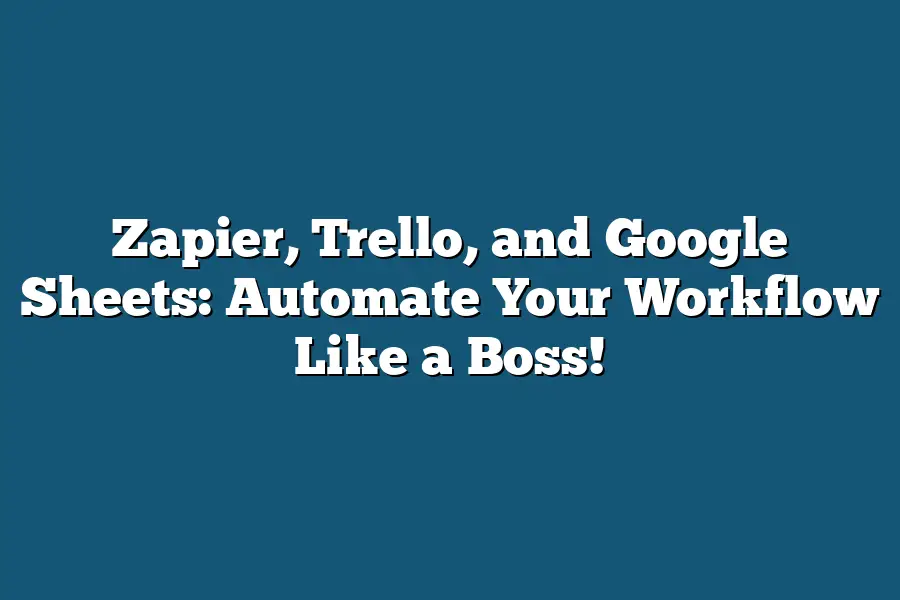Zapier is an automation tool that integrates Trello, a project management platform, with Google Sheets. This integration enables users to automate tasks by moving data from one app to another seamlessly. For instance, you can set up Zapier to automatically add new rows in your Google Sheet whenever a new task is created in Trello, eliminating the need for manual data entry.
I’m a self-proclaimed workflow warrior, always on the hunt for ways to streamline my productivity and crush my goals.
And let me tell you, I’ve found some mighty powerful tools in Zapier, Trello, and Google Sheets.
When these three titans of technology come together, magic happens – workflows become more efficient, errors dwindle, and time is reclaimed from the jaws of mediocrity.
In this blog post, we’re going to explore the power of automation with Zapier, harness the organizational might of Trello, and tap into the analytical prowess of Google Sheets.
By the end of it, you’ll be well-equipped to put these tools in your arsenal and start dominating your workflows like a boss!
Table of Contents
The Power of Automation with Zapier
As someone who loves saving time and reducing frustration, I’m a huge fan of workflow automation.
And if you’re not already on board the automation train, let me convince you why it’s a game-changer.
What is Workflow Automation?
In simple terms, workflow automation refers to the process of using software or apps to automate repetitive tasks or workflows that take up your time and energy.
By automating these tasks, you free yourself from tedious administrative work, allowing you to focus on more important things – like growing your business or simply enjoying your life.
The Benefits of Workflow Automation
When you automate your workflow, you can:
- Save Time: Automate tasks that take up hours or days of your week, freeing you up for more creative pursuits.
- Reduce Errors: Eliminate human error by letting software handle repetitive or routine tasks.
- Increase Productivity: Focus on high-value tasks that drive real results, not just busywork.
Examples of Automated Workflows with Zapier
I’m excited to share some examples of automated workflows you can create using Zapier.
Here are a few:
- Send Notifications when Tasks are Completed: When a team member completes a task, send a notification to the rest of the team via Slack or email.
- Automate Your CRM: Connect your CRM with other apps like Google Sheets, Mailchimp, or Trello to automate data entry and keep everything up-to-date.
Tips for Getting Started with Zapier
Don’t be overwhelmed by the possibilities – start small and experiment with different triggers and actions to achieve the desired outcome.
Here are some tips:
- Start Small: Begin with a simple process or workflow, like sending notifications when a task is completed.
- Experiment with Triggers and Actions: Try out different combinations of triggers (e.g., new email, updated spreadsheet) and actions (e.g., send notification, create new task) to achieve the desired outcome.
That’s it for now!
In my next section, I’ll dive into more advanced tips and tricks for automating your workflow like a boss.
Stay tuned!
Trello: The Ultimate Task Management Tool
Hey there!
Are you tired of feeling like your workflow is a hot mess?
Like, you’re constantly switching between apps and tools just to stay organized?
Well, I’ve got some good news for you: there’s a game-changer out there that can help you tame the chaos.
Introducing Trello – the ultimate task management tool!
So, what makes Trello so special?
For starters, it’s all about visualization.
You see, when you’re dealing with multiple projects and tasks, it can be overwhelming to keep everything straight in your head.
That’s where boards, lists, and cards come in.
Think of it like a digital Kanban board: you create boards for different projects or workflows, then break those down into lists (like “To-Do” or “In Progress”), and finally, add cards for individual tasks.
The benefits of using Trello are numerous.
For one, it’s incredibly visual – you can see at a glance what needs to be done and where everything stands.
This makes prioritization a breeze: just move the card with the highest priority task to the top of the list!
Collaboration is also a snap: invite team members to join your board, and they’ll have access to all the same information.
And because Trello integrates seamlessly with other apps (like Google Drive or Slack), you can easily share files or chat about tasks without having to leave the app.
Now, let’s talk examples – because I love real-life scenarios!
Here are a few ways you might use Trello in your workflow:
Creating Boards for Different Projects
Let’s say you’re working on two big projects: one for a new marketing campaign and another for a product launch.
You create separate boards for each project, with lists like “To-Do,” “In Progress,” and “Done.” As tasks come up, you add cards to the relevant list – voilà!
Your workflow is organized by project.
Using Lists to Categorize Tasks
Say you have multiple projects going on simultaneously.
You create a board for each project, but within that board, you use lists like “Urgent,” “High Priority,” and “Low Priority” to categorize tasks.
This way, you can quickly see what needs attention most – whether it’s a looming deadline or a critical task.
Moving Cards Across Lists
As you work on a task, you move the card from “To-Do” to “In Progress.” When it’s complete, you move it to “Done.” Voilà!
Your workflow is now visually organized, and you can track your progress across multiple projects.
It’s like having a superpower – minus the cape (but let’s be real, that would be awesome too)!
So there you have it – Trello in all its glory!
By using this powerful tool, you’ll be able to tame the chaos of your workflow and get more done in less time.
Trust me, once you try Trello, you won’t go back to those pesky sticky notes or Excel spreadsheets again.
Your sanity (and productivity) will thank you!
Google Sheets: The Power of Spreadsheets
As a workflow ninja, I’ve spent years perfecting my skills in using Zapier, Trello, and Google Sheets to automate my productivity.
And let me tell you, it’s been a game-changer.
But today, I want to shine the spotlight on the unsung hero of this trio: Google Sheets.
At first glance, spreadsheets might seem like a relic of the past – dusty, old-fashioned, and boring.
But trust me, my friends, Google Sheets is anything but that.
In fact, it’s one of the most powerful tools in your workflow arsenal.
Formulaic Magic
Google Sheets is packed with formulas that’ll make your head spin (in a good way).
Want to sum up a column?
Boom!
=SUM(A:A) does the trick.
Need to calculate the average of a range?
Easy peasy: =AVERAGE(B:B) gets it done.
And don’t even get me started on conditional formatting – it’s like having your own personal spreadsheet ninja, keeping track of trends and patterns in real-time.
But formulas are just the beginning.
With Google Sheets, you can create custom charts and graphs to visualize your data, making insights pop out at you like a champagne cork.
Collaborative Magic
Now, I know what you’re thinking: “What about collaboration?
Can I really work with others in real-time?” Ah, yes!
That’s where Google Sheets truly shines.
With automatic updates and simultaneous editing, multiple team members can contribute to the same spreadsheet without any of the usual headaches (like version control or merge conflicts).
It’s like having your own personal spreadsheet butler, keeping everything tidy and organized for you.
Scalability Superpower
Let’s say you’re working with a massive dataset – thousands of rows, hundreds of columns.
You’d think Google Sheets would buckle under the pressure, right?
Wrong!
This powerhouse of a spreadsheet can handle even the most gargantuan data sets with ease, making it perfect for large-scale projects or enterprise-level analytics.
Integrating Like a Boss
And finally, what really gets me excited is how seamlessly Google Sheets integrates with other apps and tools.
Zapier’s automation magic allows you to connect Google Sheets to your favorite tools, automating workflows like clockwork.
Want to send form submissions to Trello?
Boom!
Done.
Need to trigger a Slack notification when a spreadsheet cell changes?
Easy as pie: =IF(B1=”new”, “Notify Slack”, “”).
In conclusion, Google Sheets is the ultimate workflow superhero – capable of handling massive datasets, automating workflows, and integrating with other tools like a pro.
So, go ahead, give it a try, and watch your productivity soar!
Putting it All Together: Tips for Seamless Integration
Now that we’ve covered how Zapier, Trello, and Google Sheets can be used individually to boost your workflow, let’s talk about the magic that happens when you combine them.
By integrating these tools, you’ll be able to automate repetitive tasks, streamline processes, and gain a deeper understanding of your workflow.
Strategy #1: Automate Your Workflow with Zapier
Zapier is like the ultimate workflow superhero – it can help you automate tasks between Trello and Google Sheets.
For example, let’s say you need to update a Trello board every time a new row is added to a Google Sheet.
Zapier makes this process seamless by triggering a zap (get it?) whenever a new row is added in the sheet.
This means you’ll never have to manually update your Trello board again – talk about freeing up some mental bandwidth!
But that’s not all, folks!
With Zapier, you can also automate tasks like:
- Creating new Trello cards from Google Sheets data
- Updating Trello card descriptions with information from Google Sheets
- Moving Trello cards across boards based on changes in the sheet
The possibilities are endless, and it’s up to you to get creative with your zaps!
Strategy #2: Inform Your Task Management with Data Analysis
Google Sheets is like the ultimate data detective – it can help you uncover hidden trends and insights that inform your task management decisions.
By integrating Google Sheets with Trello, you’ll be able to use data-driven decision-making to prioritize tasks and projects.
For example, let’s say you want to identify which team members are most productive based on their task completion rates.
You can create a sheet that tracks task completion rates and then use that data to inform your Trello board, prioritizing the most productive team members for future tasks.
By using Google Sheets’ data analysis capabilities to inform your Trello task management, you’ll be able to:
- Identify trends and patterns in task completion rates
- Prioritize tasks based on team member productivity
- Make data-driven decisions about resource allocation
Strategy #3: Organize Your Tasks with Trello’s Boards and Lists
Trello is like the ultimate organizational master – it can help you organize your tasks and projects into boards and lists.
By integrating Trello with Google Sheets, you’ll be able to use these boards and lists to keep track of your workflow.
For example, let’s say you want to create a board for project X that tracks its progress from start to finish.
You can create lists within that board to track different stages of the project (e.g., research, design, implementation), and then use Google Sheets to track key metrics like task completion rates and deadlines.
By using Trello’s boards and lists to organize your tasks and projects, you’ll be able to:
- Visualize your workflow with a bird’s-eye view
- Track progress on individual tasks and projects
- Make adjustments to your workflow based on real-time data
And that’s it – the holy trinity of workflow automation!
By combining Zapier, Trello, and Google Sheets, you’ll be able to automate repetitive tasks, streamline processes, and gain a deeper understanding of your workflow.
So, which strategy will you implement first?
Let me know in the comments below!
Final Thoughts
As I wrap up this epic guide on automating your workflow with Zapier, Trello, and Google Sheets, I’m reminded of how these tools can truly supercharge your productivity.
By streamlining processes, reducing errors, and amplifying collaboration, you’ll be amazed at what you can achieve in less time.
For me, the real magic happens when these tools work together seamlessly – like a well-oiled machine, firing on all cylinders.
It’s not just about automating individual tasks; it’s about creating a workflow that adapts to your unique needs and workflows.
As someone who’s spent countless hours experimenting with automation, I can attest that it takes some trial and error (and patience!) to get everything humming smoothly.
But trust me, the payoff is well worth the effort.
So, what are you waiting for?
Get started automating your workflow today and experience the thrill of being a workflow boss!