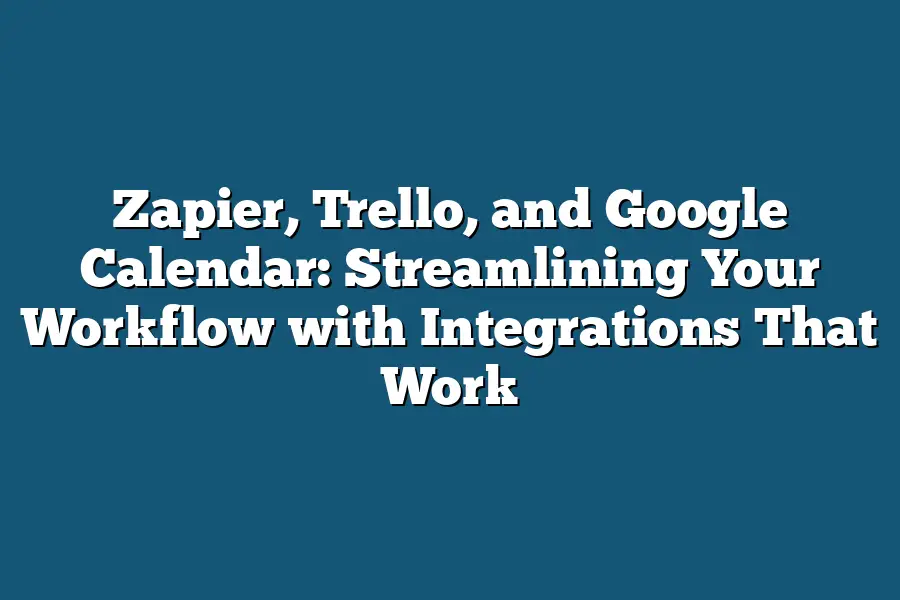Zapier, Trello, and Google Calendar are three tools that can be integrated to streamline workflows and enhance productivity. Zapier is an automation tool that can connect different apps and services, Trello is a project management platform that uses boards and cards to organize tasks, and Google Calendar is a scheduling tool that allows users to manage their time effectively.
As someone who’s always on the lookout for ways to boost my productivity and streamline my workflow, I’ve discovered that integrations are the secret sauce that can take your work to the next level.
By combining powerful tools like Zapier, Trello, and Google Calendar in harmonious synchrony, you can automate repetitive tasks, customize workflows, and unlock seamless collaboration with your team.
For me, it all started when I stumbled upon a game-changing workflow hack: using Zapier’s triggers and actions to automatically create new Trello cards from Google Calendar events.
Suddenly, my calendar became a dynamic hub for task management, freeing up more time for strategic thinking and creative problem-solving.
And that was just the beginning.
As I explored further, I discovered the boundless potential of integrations – from creating customizable dashboards in Trello to streamlining communication with Google Calendar reminders.
But what really excited me was the opportunity to overcome common challenges like data inconsistencies and compatibility issues.
With the right strategies and best practices in place, even the most complex integration scenarios became manageable.
In this blog post, I’ll dive deeper into the power of integrations, sharing real-world examples, case studies, and tutorials that will inspire you to rethink your workflow and unlock new levels of productivity.
So, let’s get started on this journey of streamlining our workflows and achieving more with less effort!
Table of Contents
The Power of Integrations: What Can You Achieve?
I’m excited to share with you the transformative power of integrations.
When you combine powerful tools like Zapier, Trello, and Google Calendar, you unlock a world of possibilities that can revolutionize your workflow.
Automating Repetitive Tasks with Zapier’s Triggers and Actions
Let’s face it – repetitive tasks can be a major productivity killer.
But what if I told you there’s a way to automate these tasks with ease?
Enter Zapier, the automation tool that makes magic happen between different apps.
With Zapier’s triggers and actions, you can create custom workflows that streamline your work.
For example, imagine being able to automatically create new Trello cards from Google Calendar events.
This means no more manually copying event details or creating separate tasks – it’s all taken care of for you!
Simply set up a Zapier automation that watches for new Google Calendar events and then creates a corresponding Trello card with the necessary information.
Boosting Productivity with Customizable Dashboards in Trello
Trello is an incredibly powerful tool for organizing your work.
But what if I told you there’s a way to take it to the next level?
By using custom dashboards, you can create a personalized view of your boards that shows exactly what you need to see.
For instance, imagine being able to quickly glance at a board and see all the tasks related to a specific campaign.
Or, picture having a dashboard that displays key metrics for a project, such as completion rates or task status.
With Trello’s customizable dashboards, you can create a visual representation of your work that helps you stay focused and on track.
Case Study: How a Marketing Team Uses Trello Boards to Organize Campaigns
I recently had the chance to talk with a marketing team that has seen incredible results from using Trello boards to organize their campaigns.
They told me that by creating separate boards for each campaign, they’re able to keep all the tasks and assets organized in one place.
For example, one board might be dedicated to planning a social media campaign, while another is focused on executing an email marketing campaign.
By having these boards separated, team members can quickly find the information they need and collaborate more effectively.
Streamlining Communication with Google Calendar Reminders and Notifications
Finally, let’s talk about communication.
When you’re working on a project or task, it’s essential to stay connected with your teammates and stakeholders.
That’s where Google Calendar reminders and notifications come in.
By setting up reminders and notifications for upcoming events or deadlines, you can ensure that everyone is on the same page.
For instance, imagine being able to set up automatic reminders for team members when a project deadline approaches.
Or, picture having notifications sent to your phone when someone comments on a Trello card or adds a new task.
Tutorial: Setting Up Google Calendar Event Reminders for a Busy Schedule
Setting up Google Calendar event reminders is incredibly easy.
Simply follow these steps:
- Open your Google Calendar and create a new event.
- Click on the “Remind me” button and select the type of reminder you want (e.g., 15 minutes, 1 hour, etc.).
- Add any additional details or attachments to the event as needed.
And that’s it!
With these reminders in place, you’ll never have to worry about forgetting an important event or deadline again.
In this section, I’ve shown you just a few examples of what’s possible when you combine Zapier, Trello, and Google Calendar.
Whether you’re looking to automate repetitive tasks, boost productivity, or streamline communication – these integrations can help you achieve your goals.
So go ahead and explore the possibilities – your workflow will thank you!
Seamless Collaboration: Integrating Teams and Tools
As a productivity enthusiast, I’m always on the lookout for ways to streamline my workflow.
And let me tell you, integrating multiple tools can be a game-changer.
When done correctly, it’s like having a superpower that saves you hours of tedious work each week.
But before we dive into the benefits of integration, let’s start with a relatable scenario.
Imagine this: You’re a busy entrepreneur with a team of remote workers.
Your day starts with a flurry of emails and messages, as team members report their tasks and share updates on projects.
Sounds familiar?
Now imagine having to manually update Trello boards, assign tasks, and track progress – it’s like trying to herd cats!
That’s where integrations come in.
By connecting tools like Zapier, Trello, and Google Calendar, you can create a seamless workflow that automates many of these tedious tasks.
Let me give you an example: What if you could automatically assign tasks in Trello based on new Google Calendar events?
No more copy-pasting or manual updates – it’s like having your own personal productivity assistant!
The Benefits of Integration
So, what are the benefits of integrating multiple tools for seamless collaboration?
Here are a few:
- Time-saving: By automating repetitive tasks, you’ll free up hours each week to focus on high-leverage activities.
- Increased accuracy: Humans are prone to errors. With integrations, you can reduce mistakes and ensure data is accurate and up-to-date.
- Enhanced collaboration: When team members have access to the same information in real-time, communication and decision-making become much smoother.
Best Practices for Integration
Now that we’ve covered the benefits, let’s dive into some best practices for integrating different teams and tools:
- Define your workflows: Before you start integrating tools, take time to map out your workflows. Identify the tasks that need automation and the tools that will help you achieve those tasks.
- Communicate clearly: When introducing new integrations, make sure team members understand how they work and what benefits they’ll bring. This will help reduce resistance to change and ensure a smoother adoption process.
- Keep it simple: Don’t overcomplicate your workflows. Start with small, manageable automations and gradually build upon them.
By following these best practices and embracing the power of integrations, you can create a workflow that’s both efficient and enjoyable.
And who knows?
You might just find yourself feeling like a productivity superhero!
Overcoming Common Challenges with Integrations
Ah, integrations – the unsung heroes of workflow streamlining.
When done right, they can save you hours of tedious busywork and supercharge your productivity.
But, let’s be real, getting them to work seamlessly isn’t always a walk in the park.
As someone who’s spent countless hours wrangling Zapier, Trello, and Google Calendar integrations, I’ve encountered my fair share of common pain points.
And trust me, you’re not alone if you’ve experienced any (or all) of these:
- Data inconsistencies: You set up that shiny new integration, only to discover that the data isn’t flowing as expected. Maybe it’s a case of too much or too little information being transmitted.
- Compatibility issues: You try to integrate two apps, but they just don’t play nice together. It’s like trying to get your cat and dog to coexist – ain’t gonna happen.
Now, I know what you’re thinking: “What do I do when these challenges arise?” Well, my friend, that’s where the real magic happens.
Here are some strategies for troubleshooting and resolving common integration challenges:
Example: Resolving a Trello Board Not Updating Due to Incorrect Zapier Settings
Let’s say you’ve set up a Zapier automation to send new Trello cards to Google Calendar.
But, when you test it out, nothing happens.
You check the settings, but everything looks good on paper.
What gives?
First, take a deep breath and don’t panic (yet).
Next, try these steps:
- Double-check your Zap settings: Review each step of the Zap and ensure that the correct Trello board, list, or card is selected.
- Verify your Trello board permissions: Make sure you have the necessary permissions to read/write from/to the Trello board in question.
- Test your integration with a sample data set: Instead of waiting for new cards to appear, try sending a test card through Zapier and see if it updates correctly.
By following these steps, you should be able to identify and resolve the issue.
And hey, even if you don’t, you can always reach out to Zapier’s awesome support team (they’re like ninjas – fast and efficient!).
That’s it for today, folks!
With these strategies up your sleeve, you’ll be well-equipped to tackle any integration challenges that come your way.
Remember, when it comes to workflow streamlining, having the right integrations in place can make all the difference.
Final Thoughts
In this post, we’ve explored how Zapier, Trello, and Google Calendar can work together in harmony to streamline your workflow.
From automating repetitive tasks with custom workflows to boosting productivity with customizable dashboards, these integrations have the potential to revolutionize the way you get things done.
As someone who’s struggled with disjointed tools and tedious workflows, I’ve found that the key to success lies in identifying what areas of my workflow can be optimized and then leveraging these integrations to drive efficiency.
By automating tasks, streamlining communication, and integrating multiple teams and tools, you can achieve a level of productivity and collaboration that was previously unimaginable.
In conclusion, the power of Zapier, Trello, and Google Calendar lies not just in their individual capabilities, but in their ability to work together seamlessly.
With these integrations, you’ll be able to focus on what matters most – your core work – rather than getting bogged down in tedious tasks or manual workflows.
So, what are you waiting for?
Start streamlining your workflow today and discover the limitless possibilities that await!