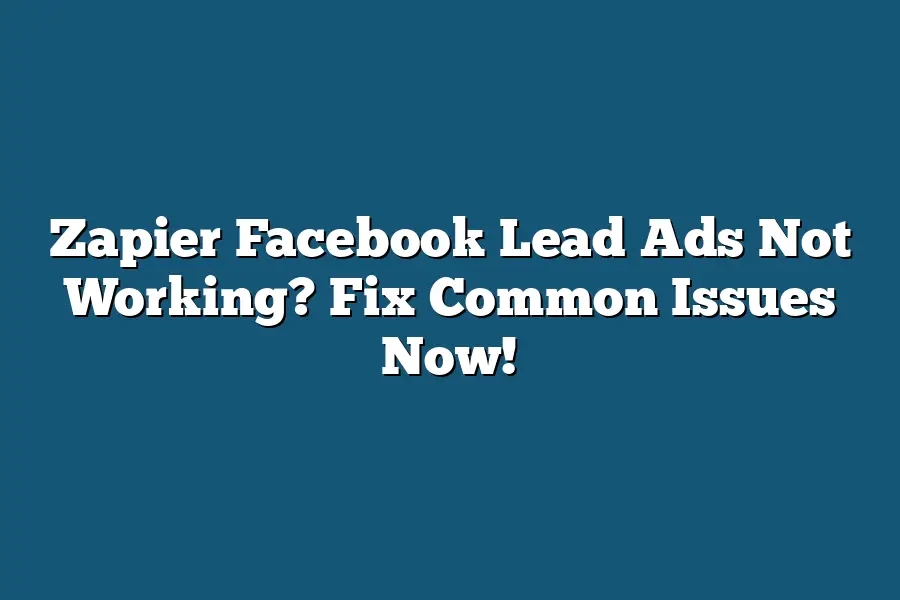Zapier Facebook Lead Ads not working? That can be frustrating! Have you tried checking the Zapier dashboard for any errors or connection issues with your Facebook account? Additionally, ensure that your Facebook Lead Ads are correctly set up and that you’re targeting the right audience.
I still remember the thrill of setting up my first Zapier integration with Facebook Lead Ads.
The excitement of connecting my online business with the power of social media, only to have it all come crashing down when I encountered those frustrating error messages.
“Invalid access token”, “Unauthorized request” – the list went on and on.
As a marketer, I know that seamless lead generation is crucial for success.
But when Facebook Lead Ads and Zapier don’t quite align, it’s like trying to solve a puzzle blindfolded.
That’s why I’m here to share my expertise and help you troubleshoot those pesky issues once and for all.
In this guide, we’ll dive into the most common problems that can arise when using Zapier with Facebook Lead Ads, and provide actionable steps to get your zaps running smoothly.
Table of Contents
Understanding the Basics: Setting Up Your Zap
Hey there!
Are you ready to automate your Facebook Lead Ads and turn those leads into customers?
Well, you’re in the right place!
In this section, we’ll cover the fundamental requirements for a successful connection between Zapier and Facebook Lead Ads.
And if you’re wondering why things aren’t working as expected, don’t worry – we’ll also dive into some common mistakes to avoid when setting up your zap.
Creating a Facebook Business Manager Account
Before you can start automating your Facebook Lead Ads with Zapier, you need to have a Facebook Business Manager account.
This is where all the magic happens!
As a Business Manager, you’ll be able to manage multiple Facebook pages and ad accounts from one place.
Think of it like having a dashboard for all your social media marketing efforts.
To set up your Business Manager account, simply follow these steps:
- Go to (http://www.facebook.com) and log in with your personal Facebook account.
- Click on the “Pages” tab and then select “Create New Page.”
- Fill out the required information for your new page, including the page name, category, and description.
- Once you’ve created your page, click on the “Settings” icon (looks like a little gear) in the top right corner of the screen.
- Select “Business Manager” from the dropdown menu, then click on “Create Business Manager.”
Setting Up Your Facebook Lead Ad Campaign
Now that you have your Business Manager account set up, it’s time to create your Facebook Lead Ad campaign!
This is where you’ll define your target audience, ad budget, and call-to-action (CTA).
To set up your Facebook Lead Ad campaign:
- Go to the Facebook Ads Manager dashboard.
- Click on the “Create Campaign” button.
- Choose “Lead Generation” as your objective.
- Fill out the required information for your campaign, including the target audience, ad budget, and CTA.
Linking Your Facebook Page to Zapier
Once you have your Business Manager account set up and your Facebook Lead Ad campaign created, it’s time to link them together with Zapier!
This is where the magic happens – you’ll be able to automate your lead generation process and turn those leads into customers.
To link your Facebook page to Zapier:
- Log in to your Zapier account.
- Click on the “Connect Accounts” button.
- Select “Facebook Lead Ads” as your connected app.
- Authorize Zapier to access your Facebook Business Manager account.
- Once you’ve authorized Zapier, select the specific Facebook page you want to connect.
Common Mistakes to Avoid When Setting Up Your Zap
Don’t worry – we’re all human (or at least, most of us are)!
Even experienced marketers like me can make mistakes when setting up their zaps.
Here are some common mistakes to avoid:
- Incorrect Credentials: Make sure you enter the correct login credentials for your Facebook Business Manager account and Zapier account. If you enter incorrect credentials, you might get stuck in a loop or worse – lose access to your accounts!
- Missing Permissions: Double-check that you have granted the necessary permissions to Zapier to access your Facebook page and Lead Ad campaign. If you forget to grant these permissions, your zap won’t work as expected.
That’s it for this section!
By following these steps and avoiding common mistakes, you’ll be well on your way to setting up a successful connection between Zapier and Facebook Lead Ads.
Stay tuned for the next section – we’ll dive into some advanced strategies for automating your lead generation process!
Troubleshooting: Fixing Common Issues with Your Zap
Hey there!
So you’re trying to automate your workflows using Zapier and Facebook Lead Ads, but things aren’t quite working as planned.
You’re seeing error messages left and right, and you’re wondering what’s going on.
Well, you’re in the right place!
In this section, we’ll dive into some common issues that might be causing your zaps to malfunction, and provide steps to fix them.
Error Messages: What Do They Mean?
When things go awry, Zapier will often give you an error message to help you troubleshoot the issue.
But what do these messages really mean?
Let’s take a closer look at two common ones:
- “Invalid access token”: This message usually means that your Facebook Lead Ads connection is no longer valid. This could be due to an expired or invalid access token, or perhaps you’re using the wrong credentials.
- “Unauthorized request”: This error typically occurs when your Facebook page doesn’t have the necessary permissions to perform the desired action.
Fixing Common Issues
Now that we’ve covered some common error messages, let’s get into the nitty-gritty of fixing these issues.
Here are three common problems you might encounter, along with steps to resolve them:
Invalid or Expired Tokens
Uh-oh!
You’re getting an “Invalid access token” message, and your zap is stuck in limbo.
Don’t worry; this is an easy fix.
Simply:
- Head over to the Facebook Lead Ads settings page
- Click on the “Connected Accounts” tab
- Re-authorize your Facebook page (if prompted)
- Make sure you’re using the correct access token
Incorrect Lead Ad Configuration
Whoops!
Your lead ad configuration might be off, causing issues with your zap.
To fix this:
- Go to the Facebook Lead Ads settings page
- Review your lead ad targeting and make sure it’s set up correctly
- Double-check that your lead ad is enabled and not paused
- If necessary, create a new lead ad or edit the existing one
Missing Permissions or Incorrect Facebook Page Settings
Oops!
It looks like you might be missing some permissions or have incorrect Facebook page settings.
To resolve this:
- Ensure that your Facebook page has the necessary permissions to perform the desired action (e.g., read and write)
- Check your Facebook page’s settings to make sure everything is in order
- If needed, re-authorize your Facebook page or adjust its settings
There you have it – three common issues with your Zapier Facebook Lead Ads zap, along with simple steps to resolve them.
By following these tips, you should be able to get your zaps back on track and start automating those workflows in no time!
Advanced Troubleshooting: Deeper Dive into Common Issues
Hey there!
So you’re having trouble with Zapier Facebook Lead Ads, and you’ve tried the basics, but nothing seems to be working.
Don’t worry, I’ve got your back!
Let’s dive deeper into some of the more complex issues that may arise when using Zapier with Facebook Lead Ads.
Delayed Lead Generation: The Agony of Waiting
You set up your Zap, and you’re excited to see those leads rolling in.
But days go by, and nothing happens.
It’s like watching paint dry – exciting, right?
If you’re experiencing delayed lead generation, here are a few potential culprits:
- Incorrect trigger settings: Make sure your Facebook Lead Ads trigger is set up correctly. Check that the “Wait for this” field is blank or set to 0 seconds.
- Zap timing issues: Zapier has a limit on how many times it can run per minute. If you’re experiencing delays, try adjusting the Zap timing to see if it resolves the issue.
Inconsistent Data Transfer: The Mystery of Missing Leads
One day, your leads are flowing in like water – the next, they’re MIA.
What’s going on?
If you’re seeing inconsistent data transfer, here are a few potential issues:
- Zap settings not synced: Make sure that your Zap settings are in sync with Facebook Lead Ads. Check that your “Polling interval” is set to 15 minutes or less.
- Facebook lead ad updates causing issues: Facebook Lead Ads can update their API without warning, which might cause issues with your Zap. Keep an eye on Facebook’s developer blog for any updates.
Errors in Parsing or Formatting Lead Data: The Bane of My Existence
You’re expecting a sea of leads, but what you get is a bunch of errors.
What went wrong?
If you’re experiencing errors in parsing or formatting lead data, here are a few potential issues:
- Zap data mapping not correct: Make sure that your Zap data mapping is accurate and correctly mapped to the corresponding Facebook Lead Ads fields.
- Facebook Lead Ads field updates causing issues: Facebook Lead Ads can update their fields without warning, which might cause issues with your Zap. Keep an eye on Facebook’s developer blog for any updates.
So there you have it – a deeper dive into some of the more complex issues that may arise when using Zapier with Facebook Lead Ads.
By identifying and addressing these potential issues, you’ll be well on your way to resolving those pesky problems and getting back to enjoying the fruits of your labor (aka leads).
That’s all for now!
If you’re still having trouble, don’t hesitate to reach out – I’m always here to help.
Final Thoughts
As I wrap up this guide on fixing common issues with Zapier Facebook Lead Ads, I’m reminded of the importance of attention to detail.
Whether you’re setting up your first Zap or troubleshooting a pesky error message, it’s easy to get caught up in the excitement of automation and overlook the little things that can make all the difference.
In my experience, it’s often the small, seemingly insignificant settings or permissions that can cause the biggest headaches when it comes to integrating Facebook Lead Ads with Zapier.
But by taking the time to thoroughly set up your account, link your Facebook page correctly, and troubleshoot those pesky error messages, you’ll be well on your way to streamlining your lead generation process and reaping the benefits of automation.
So don’t get discouraged if things don’t click right away – with patience, persistence, and a willingness to learn from your mistakes, you can overcome even the most stubborn issues and start seeing the results you’ve been working towards.
And who knows?
You might just find that the thrill of debugging is almost as satisfying as the feeling of having a perfectly functioning Zap in place!