One of the nicest aspects of Canva is that it is a web-based program, so you can work on your projects on any computer.
Other than that, since the majority of your files are on their servers, storage damage or failure won’t have an impact on you.
While working in the cloud has many advantages, it also needs a reliable connection and a capable system to manage workloads on a browser.
You can have trouble using Canva if you reside in a place with a poor internet connection, which is unfortunate.
Today, we’ll go through a couple of techniques that work well for resolving Canva’s persistent freezing issue.
Table of Contents
Why Does Canva Keep Freezing?
Disable VPN
We can begin adjusting your system if Canva’s servers are operating properly. If you use a VPN service, start by turning it off.
Although VPNs are a terrific tool to maintain the privacy and security of your connection, they change your computer’s IP address.
This may result in unstable connections to Canva’s servers, which may slow down or render the program useless.
Simply turn off your VPN subscription while using Canva to prevent this.

Check Their Servers
Try to check Canva’s servers first before performing any actions on your PC.
There’s a good probability their web-based application won’t function correctly if their servers are now having problems.
Try checking their official website, which shows the servers’ current status, to see whether their servers are actually down.
As an alternative, you may utilize third-party websites like Downdetector, which provides information on Canva’s servers.
Unfortunately, there is little you can do but wait if their services are actually offline.
Computer troubleshooting techniques are useless since the issue is on their end.
Make sure to periodically visit their website to learn when their servers are operating normally.
Reset Your Internet
Canva needs a steady internet connection to operate as intended, as we already said. Try doing a quick speed test to make sure your network is functioning correctly.
You may utilize independent websites like Fast.com, which accurately gauge the upload and download speeds on your network.
Try restarting your router if the outcome is slow or far from the advertised bandwidth for internet speed on your monthly plan.
Simply locate the router’s power cable and unplug it to accomplish this.
After waiting 5 to 10 seconds, plug your power cord back in to restart your router.
Run another speed test after rebooting your router to check whether the network issue has been fixed.
We advise you to get in touch with your internet service provider immediately away and inform them of the issue with their internet service if the issue with your network connection persists.

Check Task Manager
For optimal operation, web-based programs like Canva often need a sizable amount of system resources, especially RAM.
The loading of web-based programs would increase the amount of RAM that browsers currently utilize on your computer.
Check the Task Manager and close unnecessary programs to make sure your computer has enough RAM for Canva.
- First, launch the Quick Start Menu by pressing the Windows key plus the X key on your keyboard.
- Click the Task Manager to access it after that.
- Click the RAM tab after selecting the process tab in the Task Manager. The programs that use the most RAM will appear at the top of the list as a result.
- Finally, choose the programs you won’t be using and press the End Task button to shut them off.
- After that, try using Canva normally to see if any performance issues or slowdowns occur. Then, reload your browser.
Turn Off Browser Add-Ons
When using Canva, you might wish to disable any installed browser extensions.
While extensions are fantastic for adding functionality to some websites, they may occasionally cause problems, particularly if they offer the same functions as the website.
- To open Settings on your browser, hit ALT + E on your keyboard first, then the S key.
- Select Extensions from the side menu inside Settings.
- Disable any download management extensions you may be using, and then.
- After you’ve disabled the extensions, restart your browser. Visit Canva’s website once more to see whether the issue with it operating slowly has been resolved.
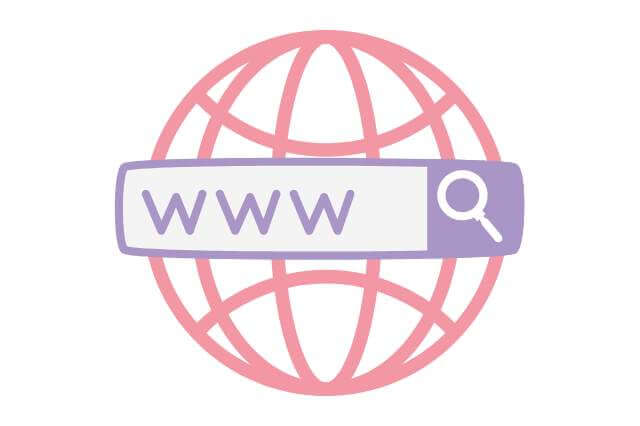
Delete All Cookies and Browser Cache
Cookies and browser cache are temporary files that are kept on your computer and assist to enhance the functionality of both your browser and the websites you visit.
These caches and cookies, however, have a tendency to build up over time and become distorted.
There is a possibility that damaged caches and cookies are at blame if Canva is taking a long time to load.
Try deleting the cache and cookies from your browser to rule this out.
- To access the History tab on your browser, use CTRL + H on your keyboard.
- Click Clear Browsing Data after that.
- Now check to see if “Cookies and Other Site Data” and “Cached Images and Files” are both selected.
- Final step: Click the Clear Data button after choosing “All Time” from the Time Range menu.
After wiping your browser’s cache and history, restart it and try using Canva normally to check whether the issue has already been fixed.
However, if you are still experiencing problems with the web-based app, go to the technique after that in order to fix the issue.
Examine Another Browser
The specialized engines built into internet browsers are used to decipher the website’s source code.
These engines scan the website code and interpret it to provide the user interface.
In this situation, some websites could function perfectly on one browser but not on another.
If Canva is operating slowly on your computer, try switching to a different browser to check if the issue persists.
Use well-known browsers that have likely been optimized by web developers, such as Chrome, Firefox, and Opera.
Speak With Support

If none of the measures above worked well for you, your last resort would be to let the professionals handle your situation.
Try contacting Canva’s customer service and describe in full the problem you are having with their platform.
Don’t forget to include crucial information like the search browser you’re presently using, the device you’re using, and your account information.
This concludes our explanation of how to speed up Canva on your browser.
Please share any more solutions you may have for this issue in the comments area below.
When we update this post, we’ll be happy to give you credit for the answer.
Further Reading:


