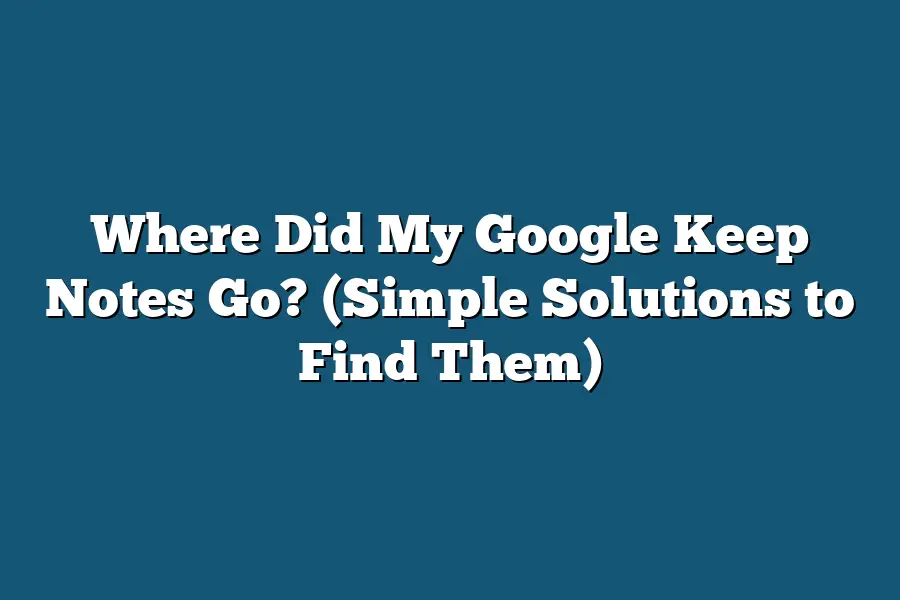If you can’t find your Google Keep notes, first check the Google Keep app on your device or visit the Google Keep website on your computer. Make sure you are logged in with the same Google account where you originally saved the notes. If you still can’t locate them, try looking in the trash or archive sections within the app or website, as sometimes notes can be accidentally moved there. If all else fails, contact Google Support for further assistance in retrieving your lost notes.
Ever lost your important notes on Google Keep and felt that moment of panic?
You’re not alone!
In this guide, I’ll show you quick solutions to find and retrieve those missing notes.
From checking settings to exploring the trash folder, we’ll uncover the mystery together.
Let’s get started!
Table of Contents
Check Your Google Account – Ensuring You’re in the Right Place
Hey there!
If you’ve ever found yourself wondering, “Where did my Google Keep notes go?” – don’t worry, you’re not alone.
Losing track of important notes can be frustrating, but fear not, we’re here to help you navigate through this digital maze.
One of the first steps in solving this mystery is ensuring that you’re looking in the right place within your Google account.
Is Your Account Logged in?
Before you start to panic, double-check that you’re logged in to the correct Google account.
It’s easy to overlook this simple step, especially if you have multiple Google accounts for different purposes.
Ensure that you’re in the right account where you originally saved your Google Keep notes.
Accessing Google Keep via Web Browser
If you primarily use Google Keep on a web browser, head over to https://keep.google.com/ and log in with your account credentials.
Once you’re in, take a look at the left-hand side of the screen.
You should see a list of all your notes and labels.
If your notes are not showing up, make sure you haven’t accidentally archived or deleted them.
Checking Google Keep on Mobile Devices
For those who prefer using Google Keep on their mobile devices, open the Google Keep app and sign in to your account.
Tap on the menu icon (usually three horizontal lines) in the top left corner of the screen.
From there, you can navigate through your notes, reminders, and archived items.
Sometimes, notes can get misplaced in different categories, so be sure to check each section thoroughly.
Syncing Across Devices
Google Keep syncs your notes across all your devices if you have this feature enabled.
If you’re unable to find your notes on a particular device, try accessing Google Keep on a different device to see if they show up there.
This could help you pinpoint if the issue is with the device you’re currently using or if the notes are missing altogether.
By following these steps and ensuring that you’re in the right place within your Google account, you’re well on your way to solving the mystery of your missing Google Keep notes.
Stay tuned for more tips on troubleshooting this issue in the next section!
Investigating the Trash Folder – Recovering Accidentally Deleted Notes
Have you ever found yourself frantically searching for a vital note in Google Keep, only to realize it has mysteriously disappeared?
Don’t panic just yet!
In this section, we’ll delve into the Trash Folder feature in Google Keep and uncover the secrets of recovering accidentally deleted notes.
The Hidden World of Trash Folders
Just like your computer’s Recycle Bin or your email’s Trash folder, Google Keep also has a similar mechanism to safeguard your data.
When you delete a note in Google Keep, it doesn’t vanish into thin air.
Instead, it finds its way to the Trash Folder, where it awaits either permanent deletion or potential recovery.
Navigating to the Trash Folder
To access the Trash Folder in Google Keep, simply follow these steps:
- Open the Google Keep app on your device or visit the web version.
- Look for the three horizontal lines icon in the top left corner and click on it.
- Scroll down and click on “Trash” to view your deleted notes.
Recovering Your Lost Notes
Once you’ve located your deleted note in the Trash Folder, the process of recovery is a few clicks away.
Here’s how you can restore your accidentally deleted note:
- Hover over the note you want to recover.
- Click on the three vertical dots that appear on the right side of the note.
- Select “Archive” to restore the note back to your main Google Keep workspace.
Avoiding Future Mishaps
To prevent the heart-stopping moment of losing important notes in the future, consider these proactive measures:
- Regular Backups: Periodically export your Google Keep notes to a separate storage solution to ensure you have a safety net in case of accidental deletions.
- Double-Check Deletions: Before permanently deleting a note, take a moment to verify if it’s the one you intend to discard.
- Utilize Labels and Colors: Organizing your notes with labels and colors can help you quickly locate specific notes and reduce the chances of accidental deletions.
Real-Life Recovery Success Stories
Numerous users have shared their experiences of successfully recovering important notes from the Trash Folder in Google Keep.
By following the simple steps outlined above, many have been able to breathe a sigh of relief as their valuable information was restored with ease.
the Trash Folder in Google Keep serves as a safety net for users who accidentally delete their notes.
By familiarizing yourself with this feature and taking proactive measures, you can ensure that your important information remains secure and easily recoverable in times of need.
Where Did My Google Keep Notes Go? Unraveling the Mystery of Note Disappearance
Have you ever found yourself in a frantic search for your important notes on Google Keep, only to discover that they have mysteriously disappeared?
Don’t worry, you’re not alone.
Many users have faced the same issue, often due to syncing struggles.
In this section, we will delve into the common reasons behind note disappearance and provide actionable solutions to prevent it from happening again.
Syncing Struggles: The Culprit Behind Note Disappearance
Syncing is a convenient feature that allows you to access your Google Keep notes across multiple devices seamlessly.
However, this functionality can sometimes be the root cause of note disappearance.
When your notes fail to sync properly, you may find yourself unable to locate them on a specific device, leading to confusion and frustration.
Solving Note Disappearance Due to Syncing Issues
Check Your Internet Connection: A weak or unstable internet connection can disrupt the syncing process, causing notes to disappear temporarily. Make sure you have a stable internet connection before accessing Google Keep to prevent any syncing issues.
Verify Sync Settings: Ensure that syncing is enabled on all your devices and that they are connected to the same Google account. This step is crucial to ensure that your notes are consistently updated across all platforms.
Restart the Google Keep App: Sometimes, a simple app restart can resolve syncing issues and restore your missing notes. Close the Google Keep app on your device and reopen it to refresh the syncing process.
Clear App Cache and Data: If restarting the app does not solve the problem, clearing the app cache and data can help resolve syncing issues. This action will not delete your notes but can refresh the app’s data to display the latest information accurately.
Update Your Google Keep App: Ensure that you are using the latest version of the Google Keep app on all your devices. Developers frequently release updates to improve app performance and address syncing issues.
Real-Life Example: Sarah’s Syncing Woes
Sarah, a student juggling multiple projects, encountered a syncing problem with Google Keep that led to the disappearance of crucial notes just before a deadline.
After following the troubleshooting steps mentioned above, Sarah was able to retrieve her notes and avoid a potential disaster.
syncing struggles can be a common cause of note disappearance on Google Keep.
By implementing the solutions outlined in this section, you can mitigate syncing issues and ensure that your notes are always accessible when you need them the most.
Stay tuned for more insights on navigating the world of digital note-taking effectively.
Manual Sync – Taking Control of Your Google Keep Notes
Have you ever experienced the frustration of not being able to find your Google Keep notes?
It can feel like your valuable information has disappeared into thin air.
But fear not, there’s a way to take control and ensure that your notes are always accessible when you need them: manual sync.
What is Manual Sync?
Manual sync is the process of manually updating and syncing your Google Keep notes across devices.
This method puts you in the driver’s seat, allowing you to initiate the sync between your devices at your convenience.
By actively participating in the sync process, you can rest assured that your notes are up to date and readily available.
Why Manual Sync Matters
Avoid Data Loss: Manual sync helps you avoid the risk of losing important notes due to sync errors or technical issues.
Ensure Accessibility: By manually syncing your notes, you ensure that they are accessible on all your devices, regardless of automatic sync settings.
Control Timing: With manual sync, you can control when the sync happens, ensuring that your notes are updated when it suits you best.
How to Manually Sync Your Google Keep Notes
Open Google Keep: Start by opening the Google Keep app on your device.
Pull Down to Refresh: On the notes list, pull down the screen to trigger a manual sync. This action prompts the app to check for any updates and sync your notes across devices.
Verify Sync: After initiating the manual sync, verify that your notes are updated on all your connected devices.
Case Study: Jane’s Experience with Manual Sync
Jane, a busy professional, relies on Google Keep to stay organized.
One day, she encountered a situation where her notes weren’t syncing automatically.
Frustrated with the issue, Jane learned about manual sync and decided to give it a try.
By incorporating manual sync into her routine, Jane regained control over her notes’ synchronization.
She no longer had to worry about missing information or discrepancies between devices.
Manual sync empowered Jane to take charge of her Google Keep notes and ensure their accessibility at all times.
manual sync is a valuable tool for users who want to maintain control over their Google Keep notes.
By adopting this proactive approach, you can mitigate the risk of data loss, guarantee accessibility, and sync your notes on your own terms.
Remember, when it comes to keeping your notes safe and sound, manual sync puts you in the driver’s seat.
Final Thoughts
If you’ve ever found yourself asking, “Where did my Google Keep notes go?” remember these simple solutions.
Always start by checking that you’re logged into the correct Google account to access your notes.
If you suspect accidental deletion, don’t forget to investigate the trash folder within Google Keep for potential recovery.
And if syncing issues are causing trouble, make sure all your devices are connected to the internet and try manually syncing your notes.
By following these steps, you can regain control of your notes and ensure they stay right where you need them.
Now, take charge of your digital note-taking experience and never lose track of your valuable information again.
Happy organizing!