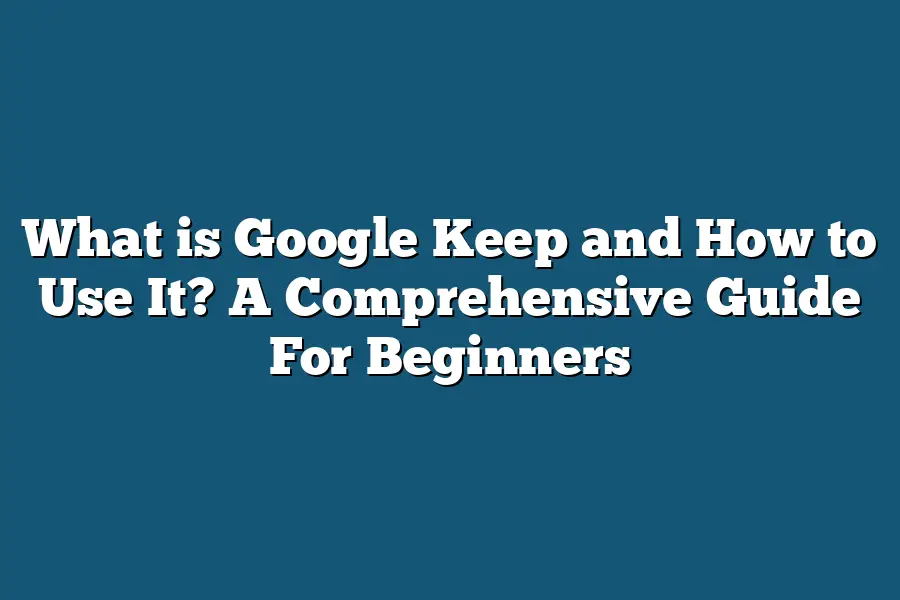Google Keep is a note-taking app developed by Google. It allows users to quickly jot down ideas, create checklists, and set reminders. To use Google Keep, simply download the app on your device or access it through your web browser, then start creating notes, lists, and reminders to stay organized and productive. With features like color coding, labels, and the ability to collaborate with others, Google Keep is a versatile tool for capturing and organizing information.
Hello note-taking enthusiasts!
Ever feel buried in sticky notes and endless to-do lists?
Fear not!
Google Keep is here to save the day.
Join me in this beginner’s guide to unlock its features, master usage, and ace note organization.
Let’s revolutionize how you manage your tasks!
Table of Contents
What is Google Keep? An Overview
Google Keep is a versatile note-taking app that offers a wide range of features to help users stay organized and productive.
Whether you’re a student, professional, or someone who loves making to-do lists, Google Keep can be a valuable tool in your digital arsenal.
Simple Note-Taking Made Easy
One of the key features of Google Keep is its simplicity.
The interface is clean and user-friendly, making it easy for anyone to start jotting down notes in a matter of seconds.
You can create different types of notes, including text notes, checklists, voice memos, and even drawings, making it a flexible tool for capturing ideas on the go.
Seamless Integration with Google Apps
Google Keep seamlessly integrates with other Google apps, such as Google Docs, Google Sheets, and Google Calendar.
This means you can easily drag and drop your notes into other apps or set reminders for important tasks directly from Google Keep.
The ability to access your notes from any device, whether it’s your smartphone, tablet, or computer, ensures that you’re always connected to your ideas and to-dos.
Collaborate and Share with Ease
If you’re working on a group project or planning an event with friends, Google Keep allows for seamless collaboration and sharing.
You can invite others to view and edit your notes, making it easy to stay on the same page and work together towards a common goal.
This feature is particularly useful for teams that need to brainstorm ideas, delegate tasks, or simply stay organized.
Stay Organized with Labels and Color Coding
To help you stay organized and find your notes quickly, Google Keep offers options to label and color code your notes.
Whether you want to categorize your notes by project, priority, or topic, you can easily apply labels and colors to ensure that everything is neatly arranged and easy to locate.
Reminders and Alerts to Keep You on Track
With Google Keep, you can set reminders and alerts for important tasks, deadlines, or appointments.
Whether it’s a simple grocery list or a complex project timeline, the reminder feature ensures that you never miss a beat.
You can choose to receive reminders based on time, date, or even location, making it a powerful tool for staying on top of your schedule.
Google Keep is a versatile and intuitive note-taking app that offers a wide range of features to help you stay organized, productive, and on top of your tasks.
Whether you’re a student, professional, or simply someone who loves making lists, Google Keep has something to offer for everyone.
Give it a try and discover a new way to capture your ideas and stay on track with your goals.
Features of Google Keep for Beginners
Are you looking for a user-friendly tool to help you stay organized and productive?
Look no further than Google Keep.
In this section, I’ll walk you through the key features of Google Keep that make it a must-have for beginners.
1. Easy Note-Taking
One of the standout features of Google Keep is its simplicity when it comes to taking notes.
Whether you’re jotting down a quick idea, making a to-do list, or saving a voice memo, Google Keep makes it easy to capture your thoughts on the go.
2. Color-Coding for Organization
To add a pop of color and improve visual organization, Google Keep allows you to color-code your notes.
This feature comes in handy when you want to quickly differentiate between different categories of notes or prioritize your tasks visually.
3. Reminders and Notifications
Never miss an important task or deadline with the reminders and notifications feature in Google Keep.
Set reminders for specific notes and receive notifications on your phone or desktop to ensure you stay on top of your tasks.
4. Collaborative Features
Collaboration is made easy with Google Keep.
Share your notes, lists, and reminders with friends, family, or colleagues to work together on projects or simply keep everyone in the loop.
Real-time syncing ensures that everyone has the latest information at their fingertips.
5. Integration with Google Services
Google Keep seamlessly integrates with other Google services, such as Google Drive, Google Docs, and Gmail.
This integration allows you to easily access your notes across different platforms and enhance your productivity by connecting with other Google tools you already use.
6. Organization with Labels and Tags
Stay organized by using labels and tags to categorize your notes in Google Keep.
Whether you’re sorting notes by project, priority, or topic, labels and tags help you quickly locate the information you need.
7. Voice Notes and Transcriptions
Sometimes typing out notes can be cumbersome, which is why Google Keep offers the option to record voice notes.
Simply speak your thoughts aloud, and Google Keep will transcribe them into text for easy reference later on.
With these beginner-friendly features, Google Keep provides a simple yet powerful tool for staying organized, productive, and on top of your tasks.
Whether you’re a student, professional, or busy parent, Google Keep has something to offer for everyone.
Try it out today and streamline your note-taking and organization process like never before.
How to Use Google Keep Effectively
When it comes to staying organized and keeping track of all your tasks, notes, and ideas, Google Keep is a powerful tool that can help you stay on top of your game.
Let’s dive into some effective strategies to make the most out of Google Keep.
1. Organize Your Notes with Labels
One of the key features of Google Keep is the ability to organize your notes with labels.
By assigning labels to your notes, you can easily categorize them based on different projects, topics, or priorities.
For example, you can create labels for work-related notes, personal to-do lists, or travel ideas.
This way, you can quickly locate specific notes when you need them.
2. Utilize Color Coding for Visual Clarity
In addition to labels, Google Keep allows you to color code your notes for visual clarity.
Use different colors to differentiate between various types of notes or to highlight important tasks.
For instance, you can use red for urgent tasks, green for personal notes, and blue for work-related ideas.
This visual organization can help you prioritize your tasks at a glance.
3. Set Reminders and Due Dates
To ensure you never miss an important deadline or task, Google Keep enables you to set reminders and due dates for your notes.
Whether it’s a meeting, assignment, or grocery shopping list, you can set timely reminders to keep you on track.
This feature is especially handy for time-sensitive tasks that require your immediate attention.
4. Collaborate with Others
Google Keep also allows for seamless collaboration with others.
You can easily share your notes with colleagues, friends, or family members and work together in real-time.
Whether it’s planning an event, coordinating a project, or creating a shared grocery list, collaboration on Google Keep makes teamwork efficient and organized.
5. Use Checklists for Task Management
Checklists are a fantastic way to manage your tasks effectively, and Google Keep offers a user-friendly checklist feature.
Create checklists for your daily, weekly, or monthly tasks, and tick off items as you complete them.
This method helps you stay organized, track your progress, and ensure nothing falls through the cracks.
6. Capture Ideas on the Go
With the convenience of Google Keep’s mobile app, you can capture ideas, thoughts, and reminders on the go.
Whether you’re commuting, attending a meeting, or traveling, simply jot down your notes on your phone and access them later on any device.
This seamless syncing ensures that your ideas are always within reach.
Google Keep is a versatile tool that offers a wide range of features to help you stay organized, productive, and on top of your tasks.
By employing strategies such as labeling, color coding, setting reminders, collaborating with others, using checklists, and capturing ideas on the go, you can maximize the benefits of Google Keep and simplify your daily life.
Give these tips a try and experience the efficiency and convenience of Google Keep for yourself.
Tips and Tricks for Organizing Notes in Google Keep
When it comes to organizing notes effectively in Google Keep, there are several tips and tricks you can utilize to streamline your workflow and enhance productivity.
Let’s dive into some practical strategies that will help you make the most out of this versatile note-taking tool.
Use Color Coding for Visual Organization
One of the standout features of Google Keep is the ability to assign different colors to your notes.
By utilizing color coding, you can visually categorize and differentiate between various types of notes.
For example, you could assign a specific color to personal tasks, another for work-related notes, and a different color for important reminders.
This visual organization can help you quickly identify and prioritize your notes at a glance.
Create Labels for Easy Sorting
Labels in Google Keep function similarly to tags, allowing you to assign specific categories to your notes.
By creating labels such as “To-Do,” “Ideas,” or “Recipes,” you can easily sort and filter your notes based on their respective categories.
This makes it effortless to locate specific information when you need it most.
Additionally, you can use multiple labels for a single note, providing further flexibility in how you organize and retrieve your content.
Utilize Checkboxes for Task Lists
For notes that contain actionable items or to-do lists, the checkbox feature in Google Keep is invaluable.
By adding checkboxes to your notes, you can create interactive task lists that you can tick off as you complete each item.
This simple yet effective feature helps you stay on top of your tasks and ensures nothing falls through the cracks.
Additionally, you can drag and drop items within the list to prioritize your tasks accordingly.
Set Reminders and Alarms
To prevent important notes from being forgotten, Google Keep offers a handy reminder and alarm feature.
You can set reminders based on specific dates and times, ensuring that you never miss a deadline or appointment.
Whether it’s a meeting reminder, a birthday alert, or a task deadline, these reminders help you stay organized and on track.
You can also choose to receive reminder notifications via email or as push notifications on your mobile device.
Collaborate with Others in Real-Time
Google Keep allows for seamless collaboration with others, making it an excellent tool for team projects or shared task lists.
You can invite collaborators to view and edit your notes in real-time, enabling everyone to stay updated on the latest changes.
Whether you’re coordinating a group project or simply sharing a shopping list with a family member, the collaborative features of Google Keep enhance teamwork and communication.
Archive or Delete Unnecessary Notes
To maintain a clutter-free workspace in Google Keep, periodically review and archive or delete notes that are no longer relevant.
Archiving a note removes it from the main view but retains it for future reference if needed.
On the other hand, deleting a note permanently removes it from your account.
By keeping your notes organized and decluttered, you can optimize your workflow and focus on the tasks that matter most.
Incorporating these tips and tricks into your note-taking routine can elevate your productivity and organization with Google Keep.
Experiment with these features to discover the strategies that work best for your unique needs and preferences.
By leveraging the full potential of Google Keep’s functionalities, you can streamline your note management process and stay on top of your tasks with ease.
Final Thoughts
Google Keep is a powerful tool for staying organized and productive on the go.
By learning about its features and how to use them effectively, you can streamline your note-taking process and keep your thoughts in order effortlessly.
Remember to make use of color-coding, reminders, and labels to maximize your note organization.
Now that you’re equipped with the knowledge to master Google Keep, why not download the app, give it a try, and experience the convenience for yourself?
Happy note-taking!