One of the top websites for graphic design is Canva. It offers a broad variety of cutting-edge tools and is accessible for free or through a paid membership.
The post here will teach you how to make the most of frames in your designs. The use of borders and frames may significantly alter the appearance.
Table of Contents
How Do You Use Frames in Canva?
Canva has a large collection of frames. Many of them are free, but some of them need a Pro subscription to utilize them.
You may search “frames” in the search box or navigate to the “elements” section and scroll down to “frames” to utilize frames in Canva.
Next, drag the image you want into the frame. Double-click the image to make any necessary adjustments.
From there, you may do other things, like get rid of the background.
Below is a step-by-step guide.
1. Look For Your Frames
You may either use the search box and type “frame” to view your possibilities, or you can just go to “elements” and scroll down to “frames” in Canva.
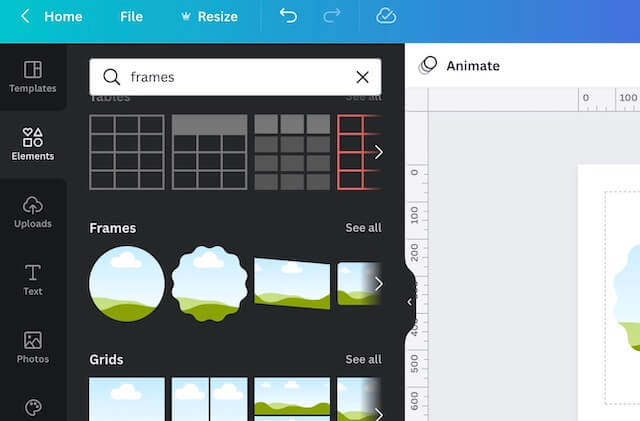
2. Add and Edit Your Images
Next, without worrying, find the pictures you wish to put in the frames.
If the images you wish to add aren’t the ideal size, you may double-click them while they are in the frame and then drag to change the exact portion of the image you want to show.

3. Remove and Modify The Background
As an extra step, you may even crop the photographs whose backgrounds you want to include in the frame and then create a completely new background.
As you can see, after adding my frame and photo, I selected the background of the image and clicked to erase it.
Currently, only Canva Pro subscribers have access to the background removal feature, but you can sign up for a 30-day free trial.
After removing the background, insert the photo into the frame as usual. Next, alter the color of the frame’s background, and your picture will now be inside the frame with a new background.
How Do You Create a Color Fill Frame?
You can include pictures, videos, or patterns with frames.
Alternately, you may just change the background’s color. This is helpful if you want to overlay a photo or add text.
To pick a color, first select the frame and then the rainbow icon in the upper left corner.
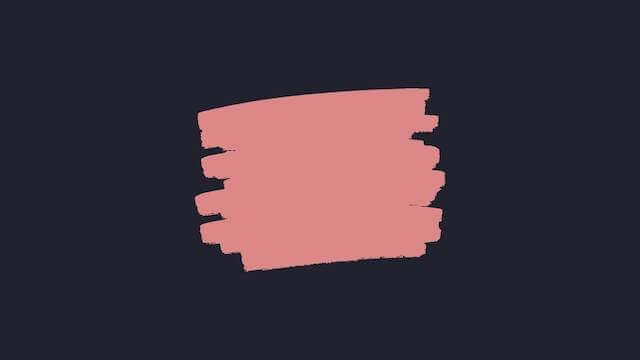
The color of the frame itself can also be altered with some frames.
If you’re unable to do so, you might need to add a background in order to see the frame, especially if it’s white.
Then, to create a lovely, framed word visual, just place a text box on top.

What Are Frames in Canva?
Canva’s photo frames aren’t what you think they are. They are not a border you put to your images to make them look like frames.
You may crop your photos and movies using frames to give them the form you want. You may resize your image to make it look like a circle, window, star, heart, number, etc.
Canva provides a plethora of shapes, or frames, into which you can place your images and videos.
For instance, using frames is a great way to include a headshot in your design. And using them is simple too!
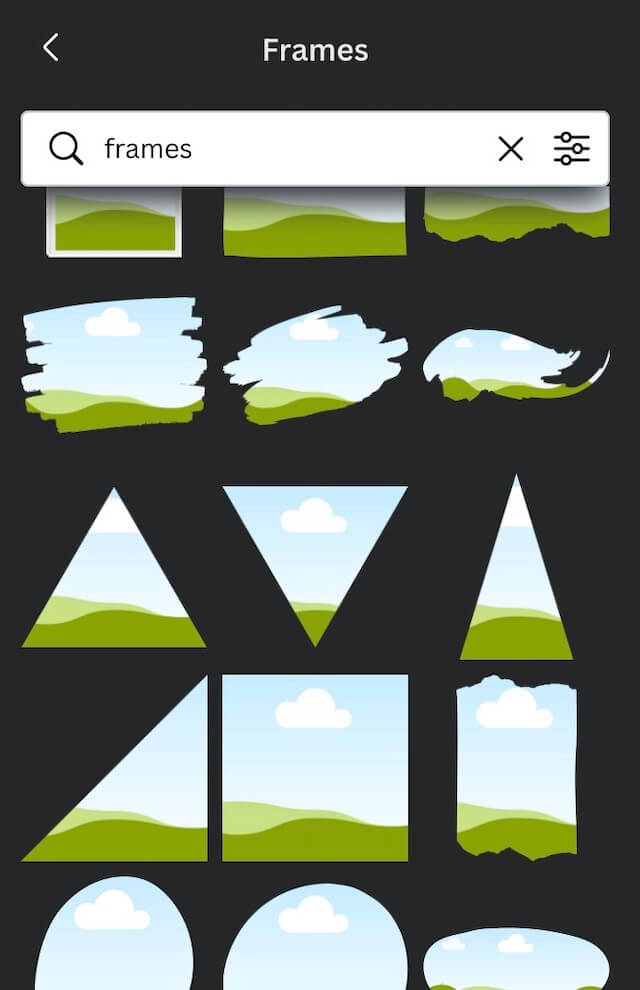
Canva Frames: Why Use Them?
When you want to let your imagination run wild, Canva is the perfect tool for the job. You may design social media posts, presentations and posters, business cards, printed t-shirts, and more.
You can design anything, after all. Your creations will seem more professional and have a new depth thanks to frames.
The Simplicity and Convenience of Use
Anyone can use Canva since it is so practical and simple. You could accidently close the app while creating.
There is no reason to panic, though.
You may just log back in and continue where you left off since Canva automatically saves all of your pages.
How Can I Effectively Use Frames and Shapes in Canva?
The first rule of Canva is that there are none. For all components, including frames, the platform enables countless customization choices.
You have unrestricted creative freedom, so feel free to either develop an entirely new design or make adjustments to an existing template.
Using Canva is the ideal method to become familiar with all of its capabilities because it is so user-friendly.
Creatively Combine Different Elements
Don’t be hesitant to play around with layout. Canva allows you to utilize overlapping shapes and various layers; it doesn’t need you to have a tidy structure.
When carried out as you had envisioned, it will make for an intriguing design.
Final Thoughts
Our guide on how to make use of Canva’s frames is presented here in its entirety for your perusal and use.
You may use them to give images a more intriguing appearance and to give your designs a distinctive flair.
Even creating a gallery wall for your house is possible.
Additionally, they function to provide a background picture for text and other components.
Why not read our other Canva-related posts if you need additional ideas?
I really hope you found this tutorial helpful, and Canva is a fantastic graphic design tool!


