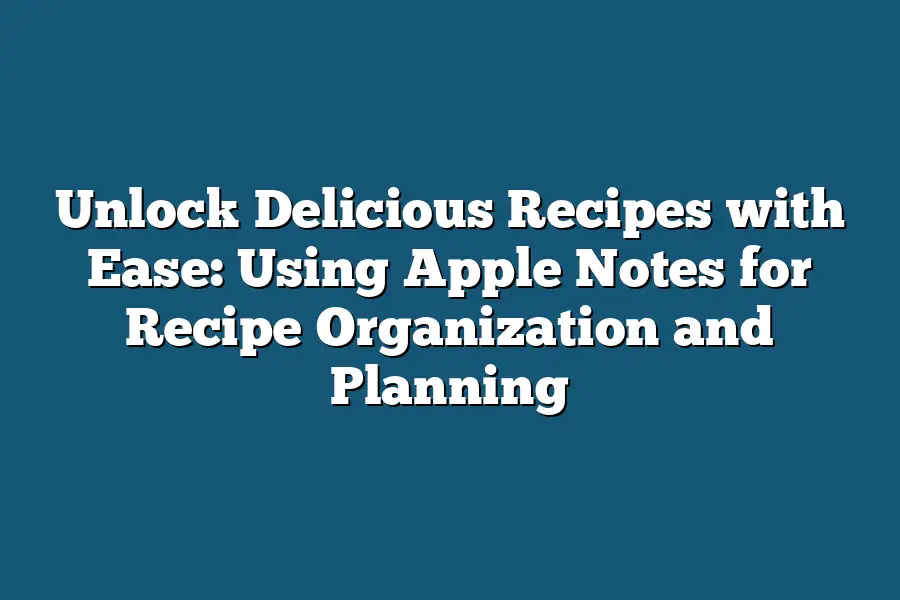Using Apple Notes for recipes is a fantastic way to organize your favorite dishes! With Apple Notes, you can create digital recipe cards that include text, images, and even videos. You can also search, sort, and tag your recipes making it easy to find what you’re craving. Plus, you can access them across all your devices with iCloud.
I still remember the frustration of rummaging through recipe books, scraps of paper, and digital files in search of a specific dish.
The chaos was taking over my kitchen, and I felt like I was drowning in a sea of culinary uncertainty.
But then, I discovered the power of Apple Notes, and everything changed.
With this game-changing tool, I could organize my recipes across multiple devices, access them from anywhere, and even share my favorite dishes with friends and family.
In this blog post, I’ll reveal the secrets to using Apple Notes for recipe organization and planning, and show you how it can transform your cooking experience from chaotic to calm, creative, and deliciously efficient.
Let’s dive in!
Table of Contents
The Benefits of Using Apple Notes for Recipe Organization
As a foodie, I’m always on the lookout for ways to make cooking easier, faster, and more enjoyable.
And let me tell you, finding the perfect recipe organization tool can be a game-changer.
That’s why I’m excited to share my experience using Apple Notes for recipe organization and planning.
One of the biggest benefits of using Apple Notes is the ease with which you can access your recipes across multiple devices.
Whether you’re on your Mac, iPhone, or iPad, you can rest assured that your recipes are just a tap away.
This seamless integration makes it easy to switch between devices without worrying about losing your place in a recipe.
But what really sets Apple Notes apart is its ability to organize recipes into categories or tags.
Imagine being able to browse through your collection of recipes by course (appetizers, main courses, desserts), ingredient (gluten-free, vegetarian, dairy-free), or cooking method (grilling, roasting, sautéing).
It’s like having a personal chef at your fingertips!
And let’s not forget about the power of Siri integration.
With Apple Notes, you can use voice commands to take notes and search for recipes hands-free.
This is especially useful when you’re in the kitchen and don’t want to stop cooking to type out a note or search for a recipe.
Finally, sharing capabilities are another major plus when it comes to using Apple Notes for recipe organization.
You can easily share your favorite recipes with friends, family, or fellow foodies via email or messaging apps.
This makes meal planning with others a breeze, whether you’re planning a dinner party or just want to get some inspiration from other cooks.
In my experience, using Apple Notes has made cooking and recipe management a whole lot more enjoyable and stress-free.
By keeping all your recipes in one place, organizing them in a way that makes sense to you, and being able to access and share them easily, you’ll be whipping up delicious meals like a pro in no time.
So why not give Apple Notes a try?
With its ease of use, flexibility, and sharing capabilities, it’s the perfect tool for any home cook or professional chef looking to take their recipe organization game to the next level.
Unlocking Delicious Recipes with Ease: Using Apple Notes for Recipe Organization and Planning
As someone who loves cooking up a storm in the kitchen, I’ve always struggled to keep track of my favorite recipes.
Between ripped out magazine pages, dog-eared cookbooks, and scattered notes on scraps of paper, it was like trying to find a needle in a haystack (or should I say, a recipe in a cookbook?).
That’s why I’m thrilled to share with you my game-changing method for organizing and planning recipes using Apple Notes.
Creating a Recipe Template
The first step is to create a new note for each recipe.
This might seem tedious at first, but trust me, it’s worth the extra effort.
In this note, include the title of your dish, followed by the ingredients, instructions, and cooking time.
Yes, you read that right – cooking time!
I like to include this so I can plan ahead and adjust my prep accordingly.
For example, if I’m making a hearty beef stew, I’ll know to start cooking it early in the day since it takes about an hour and 15 minutes to simmer to perfection.
Organizing with Tags and Categories
Now that we have our individual recipe notes, let’s talk organization.
Apple Notes has a fantastic tagging system that allows us to categorize our recipes by course (e.g., appetizers, main courses), cuisine, or dietary restriction.
This is where the magic happens, my friends!
I’ve got a tag for “Italian-inspired” recipes, another for “gluten-free” dishes, and even one for “quick weeknight meals.” This way, when I’m craving something specific (say, a hearty bowl of spaghetti), I can simply search for that tag and voilà!
All my related recipe notes pop up.
Creating a Visual Recipe Library
Last but certainly not least, let’s talk visuals.
What better way to spark inspiration than flipping through a beautiful cookbook filled with mouthwatering images?
That’s why I love adding photos of my dishes to create a visual recipe library within Apple Notes.
Whenever I take a dish out of the oven or off the grill, I snap a quick photo and add it to the corresponding recipe note.
This way, when I’m planning meals for the week, I can get a glimpse of what each dish looks like and make informed decisions about what to serve.
Bringing it All Together: The “Cookbook” Notebook
The final piece of the puzzle is creating a master notebook – or “cookbook,” if you will – where we can store all our organized recipe notes.
This might sound old-fashioned, but I love having a physical space to flip through and get inspired.
I divide my cookbook into sections for different meal types (breakfast, lunch, dinner) or occasions (parties, holidays).
Within each section, I have sub-notes for specific recipes, complete with their corresponding tags and categories.
It’s like having an entire library of recipes at your fingertips!
By following these simple steps, you’ll be whipping up delicious meals in no time – all while keeping your recipe organization and planning on track.
And who knows?
You might just find yourself becoming the ultimate chef in your own kitchen.
Tips and Tricks for Maximizing Apple Notes’ Potential in Recipe Organization
Hey there, fellow foodies!
Are you tired of searching through endless recipe books or scrolling through social media feeds for inspiration?
Do you find yourself scribbling notes on scraps of paper, only to lose them in the chaos of your kitchen?
Well, I’ve got good news: Apple Notes is here to revolutionize your recipe organization and planning!
Finding Recipes with Ease
Let’s face it – when you’re cooking up a storm, the last thing you want to do is spend hours searching for that one recipe you know you have somewhere.
That’s why I love using Apple Notes’ built-in search function!
With just a few taps, you can find recipes by ingredient, cooking method, or even name.
Imagine being able to quickly locate your go-to chicken parmesan recipe or the perfect vegan quinoa bowl.
It’s like having your own personal chef at your fingertips!
Custom Keyboards: The Ultimate Time-Saver
As anyone who’s ever cooked knows, certain ingredients and cooking techniques can be a real game-changer.
That’s why I’ve started creating custom keyboards with my most-used ingredients or cooking techniques.
Want to know the secret to whipping up the fluffiest omelets?
It’s all about having the right spices at your disposal!
With Apple Notes’ keyboard feature, you can create custom shortcuts for those pesky ingredients and save yourself from countless hours of searching.
Video Tutorials: The Next Level in Recipe Organization
We’ve all been there – staring blankly at a recipe, wondering what on earth we’re supposed to do with that weird combination of ingredients.
That’s where video tutorials come in!
By recording short clips of dishes being prepared and storing them alongside written recipes, you can ensure that even the most complicated cooking techniques are within your grasp.
Imagine having a visual guide to walk you through every step – it’s like having your own personal cooking coach!
Meal Prep, Grocery Shopping, and Cooking Reminders: Stay on Track
Last but not least, let’s talk about meal prep, grocery shopping, and cooking reminders!
With Apple Notes, you can set custom alerts for tasks like meal prep, grocery shopping, and even specific cooking times.
Imagine having your own personal assistant (minus the judgy looks when you wear sweatpants to work) reminding you of everything from when to take out the trash to when it’s time to start cooking dinner!
And there you have it – my top tips and tricks for maximizing Apple Notes’ potential in recipe organization!
Whether you’re a seasoned chef or a culinary newbie, these hacks are sure to revolutionize your kitchen game.
So go ahead, give them a try, and watch as your meal planning woes become a thing of the past!
Final Thoughts
As I wrap up this guide on using Apple Notes to organize and plan your recipes, I’m excited to see how you’ll unlock delicious meals with ease.
Whether you’re a busy home cook or an aspiring food blogger, these simple yet powerful features will revolutionize the way you approach meal planning.
With Apple Notes, you can create a personalized cookbook that’s always at your fingertips, making it easy to whip up a weeknight dinner or plan a special occasion meal.
By leveraging the power of tags, categories, and sharing capabilities, you’ll be able to collaborate with family members, friends, or even cooking enthusiasts online.
And let’s not forget the fun part – creating a visual recipe library by adding photos of your dishes will make meal planning a breeze.
So, go ahead and give Apple Notes a try.
With these tips and tricks under your belt, you’ll be well on your way to becoming a culinary mastermind.
Happy cooking!