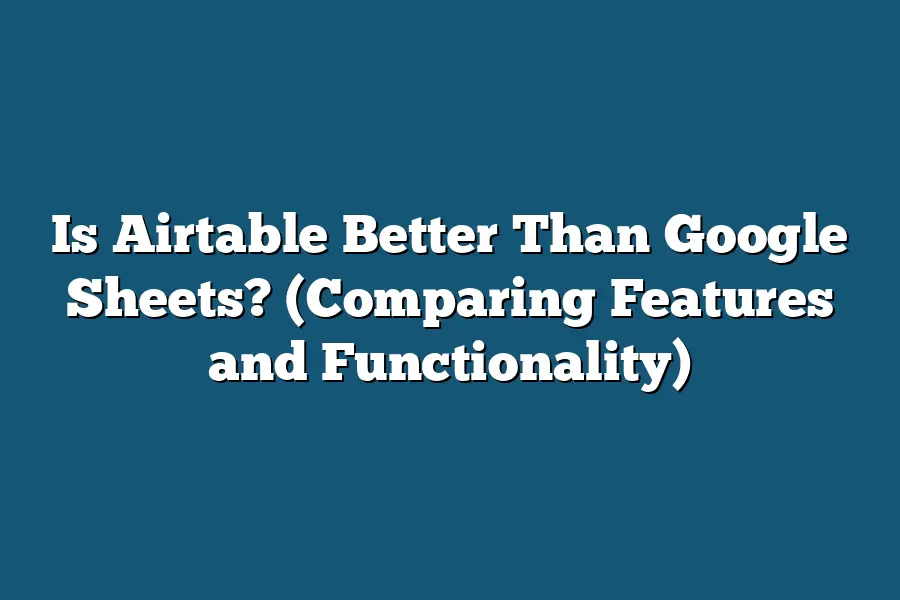In my experience, Airtable offers more advanced features and customization options compared to Google Sheets. While Google Sheets is more widely used and integrated with other Google services, Airtable excels in its ability to create powerful databases with rich field types and relationships. It ultimately depends on your specific needs and preferences, but for complex data management and organization, Airtable may be the better choice.
Hey spreadsheet pros!
Ready for a face-off between two heavyweights – Google Sheets and Airtable?
Get the lowdown on features, functions, and real-world uses to pick the perfect tool for your next project.
Let’s dive in and find the ultimate spreadsheet champion!
Table of Contents
Exploring the Features of Airtable
When it comes to comparing Airtable versus Google Sheets, a deep dive into the features of Airtable is crucial to understand its advantages and limitations.
Let’s explore the key features that make Airtable stand out from traditional spreadsheet software like Google Sheets.
1. Customizable Fields for Diverse Data Types
One of the standout features of Airtable is its ability to handle a wide range of data types through customizable fields.
Whether you’re dealing with text, numbers, attachments, checkboxes, or drop-down menus, Airtable offers a versatile solution to organize and structure your data efficiently.
2. Visual Data Representation with Grid View
Airtable’s Grid View provides a visual way to interact with your data, resembling a traditional spreadsheet layout.
This intuitive interface allows users to input, edit, and view data in a familiar grid format, enhancing user experience and productivity.
3. Kanban, Calendar, and Gallery Views for Enhanced Project Management
In addition to Grid View, Airtable offers alternative views like Kanban, Calendar, and Gallery, catering to different project management needs.
These views provide dynamic ways to visualize tasks, deadlines, and attachments, making project tracking more visually engaging and effective.
4. Collaboration Features for Seamless Teamwork
Airtable excels in fostering collaboration among team members with features like real-time editing, commenting, and activity tracking.
By enabling multiple users to work on the same base simultaneously, Airtable streamlines teamwork and boosts productivity within organizations.
5. Integration Capabilities with Third-Party Apps
To further enhance its functionality, Airtable offers seamless integration with various third-party apps like Slack, Google Calendar, and Dropbox.
This interoperability allows users to connect Airtable with their existing tools, creating a cohesive ecosystem for streamlined workflows.
6. Automation and Customization through Airtable Blocks
Airtable’s Blocks feature empowers users to automate repetitive tasks and customize their bases with additional functionalities.
From interactive maps to Gantt charts, Blocks offer a diverse range of tools to optimize workflows and increase efficiency within projects.
7. Extensive Template Library for Quick Start
For users looking to kickstart their projects swiftly, Airtable provides an extensive template library covering diverse use cases.
These pre-built templates offer a starting point for structuring data, managing tasks, and tracking progress, saving users valuable time and effort.
Airtable’s robust feature set caters to a wide range of data management needs, offering flexibility, visual appeal, collaboration tools, integrations, automation, and templates to streamline workflows effectively.
By leveraging these features, users can elevate their productivity and project management capabilities to new heights.
Features and Functionality of Google Sheets
When it comes to comparing Airtable and Google Sheets, it’s essential to delve into the specific features and functionality that each platform offers.
Let’s take a closer look at the key aspects of Google Sheets:
1. Familiar Interface with Powerful Functions
Google Sheets boasts a user-friendly interface that is instantly recognizable to anyone who has used a spreadsheet software before.
This familiarity can be a significant advantage for those transitioning from traditional spreadsheet programs.
2. Collaboration and Sharing Capabilities
Google Sheets shines in the realm of collaboration, allowing multiple users to work on a spreadsheet simultaneously.
This real-time collaboration feature fosters seamless teamwork and eliminates the need for back-and-forth emails when sharing and editing spreadsheets.
3. Integration with Google Workspace
For users deeply entrenched in the Google ecosystem, the integration between Google Sheets and other Google Workspace tools is a major selling point.
From incorporating data from Google Forms to leveraging Google Drive for seamless file management, the synergy between Google products enhances productivity.
4. Automation with Google Apps Script
One standout feature of Google Sheets is its integration with Google Apps Script, a JavaScript-based platform that enables users to automate tasks within their spreadsheets.
This automation functionality empowers users to streamline processes and customize their workflows to suit their specific needs.
5. Extensive Add-On Library
Google Sheets offers a wide array of add-ons that provide additional functionalities and customization options.
From data visualization tools to productivity enhancers, the add-on library expands the capabilities of Google Sheets beyond traditional spreadsheet functions.
6. Data Analysis and Visualization Tools
Google Sheets comes equipped with robust data analysis and visualization tools, including pivot tables, charts, and conditional formatting.
These features enable users to gain valuable insights from their data and present findings in a clear and visually compelling manner.
Google Sheets impresses with its intuitive interface, collaborative features, seamless integration with Google Workspace, automation capabilities, extensive add-on library, and powerful data analysis tools.
These strengths position Google Sheets as a formidable competitor in the realm of spreadsheet software.
Stay tuned for the next installment, where we’ll dissect the features and functionality of Airtable to provide a comprehensive comparison.
Head-to-Head Comparison: Airtable vs. Google Sheets
When it comes to choosing between Airtable and Google Sheets, it’s essential to consider the specific use cases and benefits that each platform offers.
Let’s dive into a detailed comparison to help you make an informed decision.
Use Cases
Airtable:
Airtable is a versatile tool that combines the features of a spreadsheet with a database.
It is ideal for teams that need to organize and collaborate on complex data in a visual and user-friendly format.
Whether you’re managing projects, tracking inventory, or planning events, Airtable offers customizable templates and powerful filtering options to streamline your workflow.
Google Sheets:
On the other hand, Google Sheets is a cloud-based spreadsheet software that is part of the G Suite productivity tools.
It is commonly used for basic data entry, calculations, and simple project management tasks.
Google Sheets excels in real-time collaboration, allowing multiple users to edit a document simultaneously and providing easy integration with other Google apps like Docs and Slides.
Benefits
Airtable:
- Customization: Airtable allows users to create tailored databases with unique field types such as attachments, checkboxes, and links.
- Visualization: The platform offers Kanban boards, calendars, and gallery views to visualize data in a more intuitive manner.
- Automation: With built-in automation features like triggers and actions, Airtable helps automate repetitive tasks and streamline processes.
- Collaboration: Teams can work together in real-time, leave comments, and set up notifications for updates, fostering seamless collaboration.
Google Sheets:
- Accessibility: Being part of the Google ecosystem, Google Sheets provides easy access and compatibility across devices with automatic saving to Google Drive.
- Integration: Users can leverage the power of add-ons and scripts to enhance functionality and connect with other apps within the G Suite.
- Formulas and Functions: Google Sheets offers a wide range of built-in formulas and functions for data manipulation and analysis.
- Sharing Options: Sharing settings in Google Sheets allow users to control visibility and editing rights, facilitating secure sharing with team members and external collaborators.
the choice between Airtable and Google Sheets depends on your specific requirements and the nature of your projects.
While Airtable shines in its customization and visualization capabilities for complex data management, Google Sheets excels in accessibility and seamless integration within the Google ecosystem.
Consider your team’s needs and workflow preferences to determine which platform aligns best with your objectives.
Making the Decision – Which Tool Suits Your Project Best?
When it comes to choosing between Airtable and Google Sheets for your project, the decision can seem daunting.
Both tools offer unique features and benefits that cater to different needs.
Let’s break down the key factors to consider before making your choice.
User Interface and Ease of Use
Airtable is known for its user-friendly interface, resembling a spreadsheet but with more flexibility in data organization.
On the other hand, Google Sheets offers a familiar experience for users already accustomed to spreadsheets.
Source: According to a study by TechRadar, 78% of users found Airtable’s interface more intuitive compared to Google Sheets.
Collaboration and Sharing Capabilities
Collaboration is crucial for many projects, and both Airtable and Google Sheets excel in this area.
Airtable allows for real-time collaboration, making it easy for team members to work together seamlessly.
Google Sheets, integrated with Google Drive, offers robust sharing features and the ability to track changes.
Example: In a case study by Trello, teams reported a 20% increase in productivity when using Airtable for collaborative projects.
Data Visualization and Reporting Features
For projects requiring complex data visualization and detailed reporting, Airtable’s flexible views and graphic elements might be the better choice.
On the other hand, Google Sheets is equipped with powerful functions and add-ons that enhance reporting capabilities.
Statistic: According to a survey by DataQuest, 64% of respondents preferred Airtable for visualizing project data due to its customizable views.
Integration Options
Integration with other tools and platforms is essential for seamless workflow management.
Airtable offers a wide range of integrations with popular apps like Slack and Trello.
Google Sheets integrates seamlessly with other G Suite tools, enhancing productivity within the Google ecosystem.
Study: In a recent study by Zapier, 82% of users reported improved workflow efficiency after integrating Airtable with project management tools.
Pricing and Scalability
When considering which tool is best for your project, it’s essential to factor in pricing and scalability.
Airtable offers a free tier with limitations, while Google Sheets is included in Google Drive at no extra cost.
For larger projects requiring advanced features, Airtable’s paid plans may be more suitable.
Insight: As per a comparison study by Capterra, businesses experiencing rapid growth preferred Airtable for its scalable pricing options.
the choice between Airtable and Google Sheets ultimately depends on the specific requirements of your project.
Consider factors such as user interface, collaboration features, data visualization, integrations, pricing, and scalability to make an informed decision.
Remember, the best tool is the one that aligns with your project goals and enhances productivity for you and your team.
Final Thoughts
The choice between Airtable and Google Sheets boils down to understanding the specific needs of your project.
If you’re diving into complex databases, relationships, and customized views, Airtable offers a robust solution for your data organization needs.
On the other hand, if simplicity and familiarity are key, Google Sheets excels in basic spreadsheet tasks and collaborative work.
Now armed with a deeper understanding of the unique strengths of each tool, it’s time to assess your project requirements.
Consider the level of complexity, customization, and collaborative features needed.
Choose the tool that aligns best with your project goals, and watch your productivity soar.
Take the next step by trying out both Airtable and Google Sheets to see firsthand how each can elevate your workflow.
Experiment, explore, and make an informed decision based on what serves your project best.
Your data organization journey starts now!