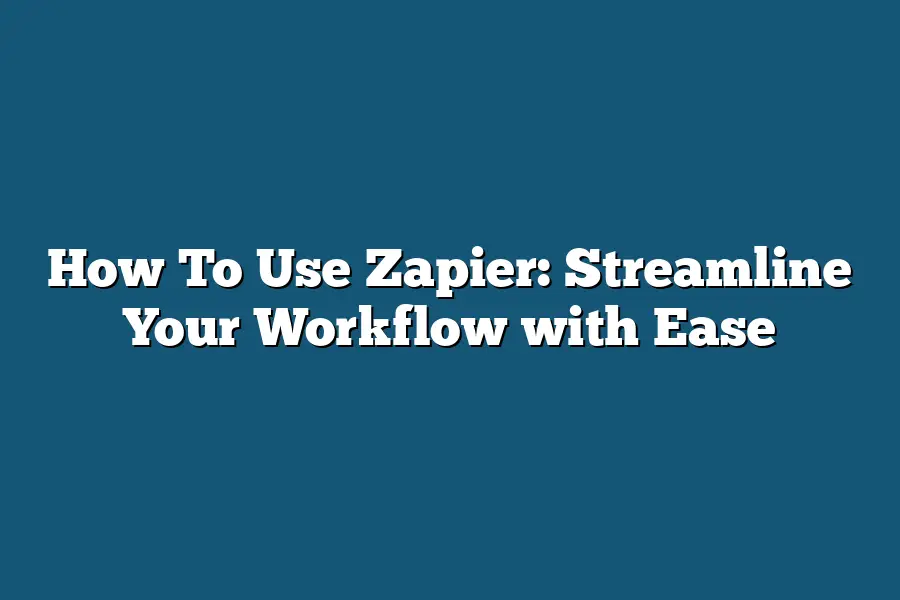Zapier is a powerful automation tool that allows you to automate repetitive tasks by connecting various web applications, APIs, and services. To use Zapier, start by creating an account and then set up your first “zap” by choosing the trigger app (the one that sets things in motion) and the action app (the one that performs the desired action). You can customize the zap by adding fields and filters to tailor it to your specific needs.
As a workflow wizard, I’ve spent years perfecting my craft – experimenting with different tools, techniques, and workflows.
But one tool that’s consistently amazed me is Zapier.
With its seamless integration capabilities and user-friendly interface, Zapier has revolutionized the way I work.
Gone are the days of tedious manual processing; with Zapier, I can automate repetitive tasks, free up my time for more important things…
and still maintain a sense of control and customization.
In this blog post, I’ll share my expertise on how to harness the power of Zapier, taking you step-by-step through the process of setting up your first Zap, building it, testing it, and troubleshooting any issues that arise.
Whether you’re a seasoned workflow pro or just starting out, get ready to streamline your workflow with ease – let’s dive in!
Table of Contents
Setting Up Your First Zap: The Ultimate Guide
Let me ask you a question: Are you tired of manually moving data from one place to another?
Do you find yourself wasting precious time switching between apps and tools?
Well, I’ve got some exciting news for you!
With Zapier, you can automate your workflow and get more done in less time.
To start enjoying the benefits of Zapier, you’ll need to set up your first Zap.
And don’t worry, it’s easier than you think!
In this section, we’ll walk through the step-by-step process of creating your first Zap.
By the end of this, you’ll be a Zapier master and ready to streamline your workflow for good.
Step 1: Create a Zapier Account and Log In
The first step in setting up your first Zap is to create a Zapier account and log in.
Now, I know what you’re thinking – “Why should I start with the free plan?” Well, my friend, here’s the thing: Zapier offers a generous free plan that allows you to test the waters before committing to a paid plan.
And trust me, once you see how powerful this tool is, you’ll want to upgrade in no time!
Step 2: Choose an App Trigger
Once you’re logged in, it’s time to choose your app trigger.
This is where the magic happens!
Zapier integrates with hundreds of popular apps and services, so you’re bound to find something that fits your workflow.
For example, if you use email a lot, you might want to start with an email trigger like Gmail or Outlook.
Step 3: Select an Action App
Now that you’ve chosen your app trigger, it’s time to select the action app that will receive the data from your trigger.
This is where things get really cool!
Zapier integrates with a wide range of popular apps and services, including project management tools like Trello and Slack.
And that’s it!
You’ve just set up your first Zap and are ready to start automating your workflow.
In future sections, we’ll dive deeper into the world of Zapier and explore some advanced features and strategies for getting the most out of this powerful tool.
Building Your Zap: From Triggers to Actions in 5 Easy Steps
As you embark on your Zapier adventure, it’s time to get creative with building your own custom workflows.
In this section, we’ll dive into the meat of Zapier magic – configuring your triggers and actions.
Step 4: Configure Trigger Settings Like a Pro
You’ve got your trigger event set, but now it’s time to fine-tune those settings for optimal results.
Think of it like adjusting the focus on your camera – you want to capture the perfect shot!
In this step, we’ll explore how Zapier’s built-in suggestions can help you streamline your workflow.
Zapier’s got your back with intelligent trigger settings that learn from your behavior and adapt to your needs.
By leveraging these suggestions, you’ll be amazed at how effortlessly your Zaps will start humming along.
Here’s a pro tip: take advantage of the “Filter” option to narrow down the data and ensure only relevant information makes its way into your workflow.
Tip: Let Zapier’s Suggestions Guide You
Zapier’s built-in suggestions are like having an expert Zapier ninja whispering advice in your ear.
By embracing these recommendations, you’ll:
- Save time by avoiding common mistakes
- Boost the efficiency of your workflows
- Enjoy a smoother Zapping experience overall
Don’t be afraid to let Zapier do the heavy lifting – after all, that’s what it’s designed for!
Trust the algorithm and let it help you craft the perfect trigger settings.
Step 5: Choose an Action Setting That Kicks It Up a Notch
Now that your trigger is set, it’s time to choose an action setting that brings your workflow to life.
Think of this as selecting the perfect musical instrument – each one adds its unique flavor to the overall performance!
When selecting an action setting, consider what you want to happen next in your workflow.
Do you want to:
- Create a new task or update an existing one?
- Send a notification to a team member or client?
- Update a field or trigger another Zap?
The possibilities are endless, and it’s up to you to decide how you want your Zap to unfold.
With these five steps under your belt, you’re well on your way to becoming a Zapier master.
Remember, the key to success lies in embracing the power of customization and letting Zapier’s built-in suggestions guide you along the way.
Happy Zapping!
Testing and Troubleshooting Your Zap: The Key to Seamless Automation
Now that we’ve got your Zap set up and ready to roll, it’s time to put it through its paces.
In this step-by-step guide, I’ll walk you through how to test and troubleshoot your Zap, ensuring it’s working correctly and eliminating any pesky errors or inconsistencies.
Step 6: Test Your Zap – The Simulated Trigger Approach
Before sending your first batch of automated emails or creating a workflow that could impact your business, let’s make sure everything is in order.
Zapier’s built-in test feature allows you to simulate trigger events, giving you the peace of mind that comes with knowing exactly what to expect.
To test your Zap, follow these simple steps:
- Trigger the automation process by simulating a trigger event. This could be sending a test email, posting a social media update, or creating a new contact in your CRM.
- Verify the outcome of your Zap. Check that the expected actions were taken, such as updating a field in your spreadsheet or sending an automated response to a customer.
By testing your Zap before launching it into production, you’ll save yourself the headache of dealing with unexpected errors and inconsistencies down the line.
Remember, a little foresight can go a long way in streamlining your workflow!
Step 7: Troubleshoot Any Issues – The Debugging Process
Even with careful planning and testing, issues may still arise.
That’s why it’s essential to have a solid troubleshooting process in place.
When errors or inconsistencies do occur, follow these steps to get back on track:
- Identify the problem. Is your Zap stuck, producing duplicate results, or simply not working as expected?
- Analyze the situation. Review your Zap’s settings, trigger events, and actions to pinpoint where things went awry.
- Debug the issue. Make any necessary adjustments to your Zap’s configuration, ensuring that each step is firing correctly.
- Test again. Once you’ve made changes, re-test your Zap to verify that the problem has been resolved.
With these simple steps, you’ll be well-equipped to handle even the most stubborn issues and keep your workflow running smoothly.
That’s it for testing and troubleshooting – a crucial step in ensuring your Zap is working correctly!
In our next section, we’ll explore how to manage and maintain your Zaps for optimal performance.
Advanced Features and Tips for Mastering Your Workflow
Now that you’re hooked on Zapier and have started streamlining your workflow, it’s time to take things to the next level.
In this advanced features guide, I’ll show you how to harness Zapier’s most powerful tools and become a workflow master.
Conditional Logic: The Secret to Smart Automation
One of Zapier’s most impressive features is conditional logic.
This nifty tool allows you to create complex automation flows based on specific conditions.
Imagine being able to trigger a task only when a specific event occurs or a certain criteria is met.
That’s the power of conditional logic!
To get started, simply click on the “Add Action” button and choose “Conditional Logic.” From there, you can set up your condition using Zapier’s intuitive interface.
For example, you could create a zap that sends a notification to a team member only when a specific project is completed.
Loops: Automating Repetitive Tasks with Ease
Loops are another advanced feature in Zapier that lets you automate repetitive tasks with ease.
With loops, you can set up a zap to repeat a series of actions until a certain condition is met.
This is especially useful for tasks like sending follow-up emails or updating spreadsheets.
To create a loop, simply click on the “Add Action” button and choose “Loop.” From there, you can set up your loop conditions and specify how many times you want the action to repeat.
Tips for Mastering Your Workflow
Now that you’ve learned about Zapier’s advanced features, here are some additional tips to help you master your workflow:
- Use Zapier’s documentation: Zapier has an extensive knowledge base filled with tutorials, guides, and examples. Make sure to check it out when you need help troubleshooting or learning new features.
- Join the Zapier community: The Zapier community is a treasure trove of knowledge and expertise. Join the forums, attend webinars, and participate in discussions to stay up-to-date on best practices and get answers to your workflow questions.
- Experiment and learn from mistakes: Don’t be afraid to try new things and experiment with different features and workflows. And when something doesn’t work out as planned, don’t worry – it’s all part of the learning process!
By following these tips and mastering Zapier’s advanced features, you’ll be well on your way to streamlining your workflow and achieving maximum productivity.
So what are you waiting for?
Get started today and take your workflow to new heights!
Final Thoughts
As I wrap up my guide on how to use Zapier to streamline your workflow with ease, I’m reminded of just how powerful a well-crafted Zap can be.
By following these steps – from setting up your first Zap to testing and troubleshooting along the way – you’ve got the tools to automate repetitive tasks, boost productivity, and free up more time for high-leverage activities.
As you continue to master Zapier’s advanced features and tips, I encourage you to experiment with new combinations of triggers and actions, and push yourself to think creatively about how these automations can benefit your work.
And don’t forget to keep an eye on Zapier’s ever-updating feature set – there are always new ways to streamline and supercharge your workflow!
By embracing the power of Zapier, you’re not just streamlining your own workflow – you’re setting yourself up for long-term success, too.
So go ahead, get creative, and watch your productivity soar!