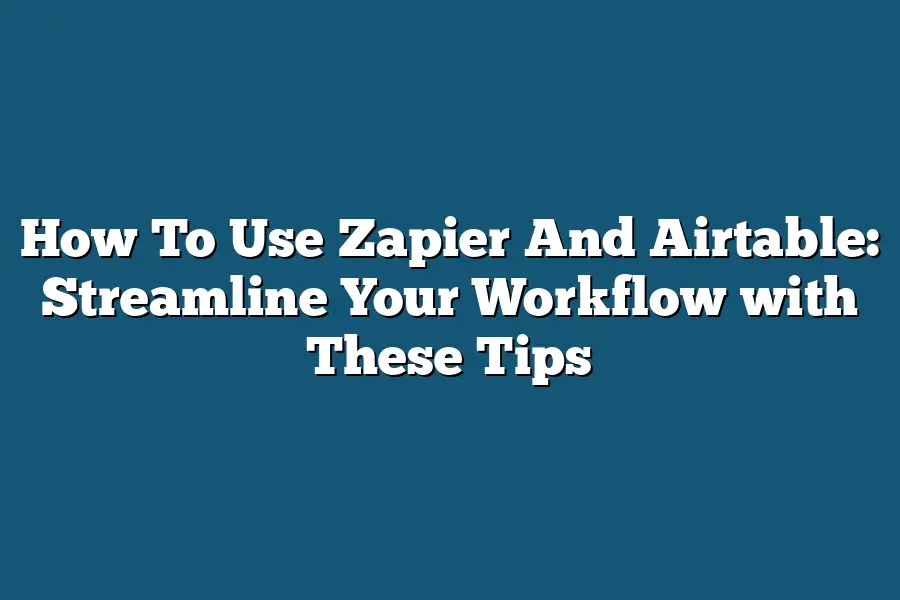Zapier is an automation tool that integrates multiple applications, allowing you to create custom workflows. To use Zapier with Airtable, start by connecting your Airtable account to Zapier, then select the trigger event you want to automate (e.g., “New record created”). Next, choose the action you want to perform in Airtable (e.g., “Create a new record”) and customize the settings as needed. With these steps, you can create seamless integrations between Airtable and other apps.
As a productivity enthusiast, I’ve always been on the lookout for ways to streamline my workflow and get more done in less time.
And when I stumbled upon Zapier and Airtable, I knew I had struck gold!
These two powerful tools have revolutionized the way I manage tasks, data, and workflows – and I’m excited to share my top tips with you on how to harness their power.
In this post, we’ll dive into the world of workflow automation, covering everything from setting up your initial connections to optimizing your workflow for maximum efficiency.
Whether you’re a solo entrepreneur or part of a large team, these tools will help you save time, reduce stress, and get more done.
So, let’s get started and unlock the secrets to a more streamlined, productive you!
Table of Contents
Setting Up Your Workflow with Zapier
Hey there, fellow productivity enthusiasts!
Are you tired of manually transferring data between different apps and tools?
Well, I’ve got some exciting news for you – we’re about to dive into the wonderful world of automation using Zapier!
Step 1: Connect your apps
The first step in setting up your workflow with Zapier is connecting your favorite apps.
Here’s a breakdown of what you need to do:
- Open Zapier and log in to your account (if you don’t have one, sign up for free!).
- Click on the “Connect Accounts” button.
- Choose the app you want to connect from the list.
- Authenticate with the app by logging in or granting permission (depending on the app’s requirements).
- Repeat this process for each app you want to connect.
Tip: Use Zapier’s pre-built templates for common workflows
One of the most significant advantages of using Zapier is its extensive library of pre-built templates.
These templates can help you streamline your workflow by providing a starting point for automating common tasks.
For example, if you’re tired of manually sending new leads to your CRM or email marketing tool, Zapier has a template for that!
Simply connect the apps involved, and Zapier will handle the heavy lifting for you.
Key action: Create a new zap and connect your apps
Now that we’ve covered the basics of setting up connections between different apps using Zapier, it’s time to create a new zap.
Here’s what you need to do:
- Click on the “Make a Zap” button.
- Choose the trigger app (the one that will initiate the automation).
- Select the trigger event (e.g., when someone submits a form or a specific condition is met).
- Add any necessary fields or parameters for the trigger event.
- Choose the action app (the one that will receive data from the trigger app).
- Select the action event (e.g., send an email, update a record in your CRM).
- Configure any additional settings as needed.
And that’s it!
You’ve successfully set up your first Zap.
With Zapier, you can automate repetitive tasks and focus on more important things…
like growing your business or taking a well-deserved nap!
Stay productive, my friends!
Using Airtable to Organize Your Workflow
As someone who’s always on the lookout for ways to streamline my workflow, I’m excited to share how using Zapier and Airtable can revolutionize the way you manage your tasks.
But before we dive into the magic of automating workflows, let’s start with the foundation: organizing our data.
Airtable is a game-changer when it comes to managing your data.
It’s a cloud-based platform that allows you to create custom databases for your specific needs.
And the best part?
It’s ridiculously easy to use.
Step 1: Set up an Airtable base
To get started, head over to Airtable and sign up for a free account (yes, it’s free!).
Once you’re logged in, click on the “Create a Base” button.
This is where you’ll set up your very own custom database.
Think of it like setting up a new spreadsheet, but way more powerful.
Tip: Use Airtable’s pre-built templates
One of the things that sets Airtable apart from other data management tools is its library of pre-built templates.
These templates are designed to help you get started quickly with common data structures like contact lists, project management boards, and inventory tracking systems.
And the best part?
They’re all customizable to fit your specific needs.
Key action: Create a new table and start populating it with your data
Now that we’ve got our base set up and chosen a template (or not!), let’s create a new table to store our data.
A table in Airtable is like a spreadsheet, but way more powerful.
You can add columns for different fields of information, like names, dates, and notes.
The key action here is to start populating your table with your actual data.
This could be contact information, project details, or inventory levels – whatever you need to track!
The beauty of Airtable is that it’s incredibly easy to use, even if you’re not a technical wizard.
And that’s it for this section!
By following these simple steps and using Airtable’s pre-built templates, you’ll be well on your way to streamlining your workflow and getting more done in less time.
Next up, we’ll dive into how Zapier can help you automate your workflows and take things to the next level.
Integrating Zapier and Airtable: The Ultimate Workflow Powerhouse
As someone who loves streamlining workflows, I’m excited to share with you my favorite way to combine the power of Zapier and Airtable.
When used together, these two tools can help you automate tedious tasks, reduce errors, and free up more time for high-leverage activities.
In this section, we’ll dive into the process of integrating Airtable and Zapier, and explore some tips and key actions to get you started.
Step 1: Connect Airtable to Zapier
To start, you’ll need to connect your Airtable account to Zapier.
This is a straightforward process that requires only a few clicks.
Here’s how:
- Log in to your Zapier account and click on the “Connect” button.
- Search for Airtable in the list of available apps and select it.
- You’ll be prompted to log in to your Airtable account. Enter your credentials, and authorize Zapier to access your data.
Once connected, you can start building zaps that automate tasks between your Airtable bases and other web applications.
Tip: Use Zapier’s “Create” Action to Automate Data Entry in Airtable
One of the most powerful features of Zapier is its “Create” action.
This allows you to create new records in Airtable based on specific triggers or events.
For example, let’s say you have a Google Form that captures customer feedback.
You can set up a zap that creates a new record in your Airtable base whenever someone submits the form.
Here’s how:
- Set up a trigger for your Google Form submission.
- Use Zapier’s “Create” action to create a new record in Airtable with the submitted data.
- Customize the fields and formatting to match your specific needs.
By automating data entry, you can reduce errors, free up more time for high-leverage activities, and improve overall workflow efficiency.
Key Action: Set Up a Zap That Creates a New Record in Airtable
To take your zaps to the next level, focus on setting up zaps that create new records in Airtable.
This allows you to automate data entry and reduce errors.
Here’s an example:
- Trigger: A new row is added to a Google Sheets spreadsheet.
- Action: Create a new record in Airtable with the data from the Google Sheet.
This simple zap can save you hours of manual data entry each week, giving you more time to focus on high-leverage activities like strategy development and customer engagement.
In our next section, we’ll explore how to use Zapier and Airtable for custom workflows.
Stay tuned!
Tips for Optimizing Your Workflow
Are you tired of feeling like you’re stuck in a never-ending cycle of tedious tasks and manual data entry?
Well, you’re not alone!
As someone who’s had their fair share of workflow struggles, I’m excited to share some tips on how to use Zapier and Airtable to streamline your workflow.
Tip 1: Use Zapier’s Search Function to Quickly Find and Edit Zaps
Let’s face it – with hundreds (or even thousands!) of zaps in your account, finding the right one can be a real challenge.
That’s where Zapier’s search function comes in!
By using keywords like “new lead” or “customer update,” you can quickly narrow down your results and get to the zap you need to edit or duplicate.
I remember when I first started using Zapier, I spent way too much time searching for specific zaps.
But once I discovered this feature, it was a game-changer!
Now, I can find what I need in seconds and get back to focusing on more important things (like growing my business).
Tip 2: Use Airtable’s Views Feature to Customize Your Data Display
Airtable is all about giving you flexibility and control over your data.
And one of the best ways to do that is by using views!
By creating custom views, you can transform raw data into a visually appealing and actionable format.
For example, let’s say you’re tracking customer interactions in Airtable.
You could create a view that shows only the most recent conversations, or another that highlights overdue follow-ups.
The possibilities are endless!
Key Action: Review and Optimize Your Workflow Regularly to Ensure It Remains Efficient and Effective
The final piece of the puzzle is reviewing and optimizing your workflow regularly.
This might seem obvious, but it’s easy to get complacent and let workflows become outdated or inefficient.
So, make sure you’re setting aside time each week or month to review your zaps and Airtable views.
Ask yourself questions like: “Is this zap still achieving its intended goal?” or “Are there any steps that can be automated or simplified?”
By doing so, you’ll ensure that your workflow remains efficient, effective, and aligned with your business goals.
And that’s it – my top tips for optimizing your workflow using Zapier and Airtable!
By implementing these strategies, you’ll be well on your way to achieving greater productivity, reduced stress, and more time to focus on what really matters (like growing your business).
Final Thoughts
As I wrap up this guide on how to use Zapier and Airtable, I’m reminded of just how much time and energy these two tools can save you.
By streamlining your workflow with automated workflows, organized data, and customizable views, you’ll be able to focus on the tasks that truly matter – growing your business or pursuing your passions.
Remember, the key to success lies in setting up your Zaps and Airtable base correctly, and then regularly reviewing and optimizing your workflow.
With these tools by your side, you’ll be amazed at how much more productive and efficient you can be.
So go ahead, take the leap, and start automating your workflow today!