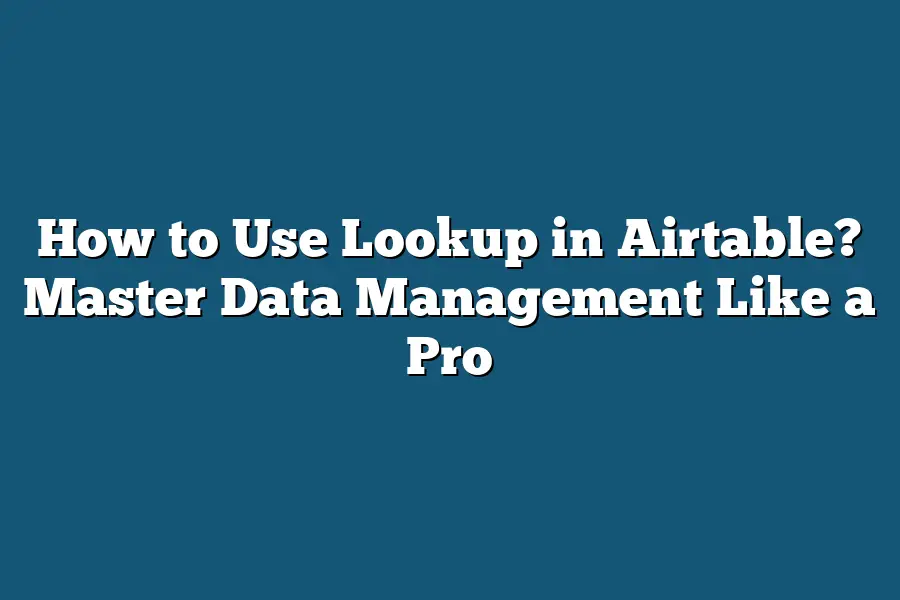To use lookup in Airtable, you first need to have a primary field that links the tables you want to lookup information from. In the field where you want the lookup to appear, you can choose the lookup field type and select the linked field you want to pull data from. This allows you to automatically populate information from another table based on the linked relationship. Make sure to set up your relationships correctly to ensure accurate lookup results.
Ready to level up your data management skills?
Get ready to master Lookup fields in Airtable and revolutionize your workflow.
From basics to advanced formulas, this guide will equip you with expert tips to unleash the full potential of Lookup.
Let’s dive in and transform the way you work with data!
Table of Contents
Understanding Lookup Fields in Airtable
In Airtable, lookup fields are a powerful feature that allows you to connect information from one table to another, providing a comprehensive overview of your data.
Let’s delve into the key aspects of lookup fields to understand how they can enhance your workflow within the platform.
What are Lookup Fields?
Lookup fields in Airtable serve as dynamic links between tables, enabling you to display specific information from a linked record.
By creating a lookup field, you can pull in data from a different table based on a shared key, such as a unique identifier or common attribute.
This seamless integration ensures that your databases remain interconnected and up-to-date.
Benefits of Using Lookup Fields
Efficiency: With lookup fields, you can eliminate manual data entry and streamline your workflow by automatically populating information across tables.
Accuracy: By referencing data from a primary table, lookup fields help maintain consistency and accuracy throughout your databases.
Customization: Customize how data is displayed by choosing the fields to link and the information to pull into your current table.
How to Create Lookup Fields in Airtable
To create a lookup field in Airtable, follow these simple steps:
Navigate to the table where you want to add the lookup field.
Click on the “+” button to add a new field.
Select the field type as “Lookup” from the dropdown menu.
Choose the target table and field that you want to link to.
Real-Life Example: Managing Projects with Lookup Fields
Imagine you have two tables in Airtable: one for projects and another for clients.
By creating a lookup field in the projects table that links to the clients table, you can easily access client information, such as contact details, project history, and preferences, without duplicating data.
This efficient setup simplifies project management and enhances collaboration across teams.
lookup fields in Airtable offer a seamless way to consolidate and organize information across tables, promoting efficiency, accuracy, and customization in your data management processes.
By harnessing the power of lookup fields, you can optimize your workflow and unlock the full potential of your Airtable databases.
How to Create Lookup Fields in Airtable
In Airtable, lookup fields are powerful tools that allow you to link records between different tables, providing a seamless way to view and reference related information.
Let’s dive into a step-by-step guide on how to create lookup fields in Airtable.
Step 1: Understanding Lookup Fields
Before we get started, it’s important to understand what lookup fields are and how they can enhance your database management experience.
Imagine you have one table with a list of projects and another table with a list of team members.
By creating a lookup field, you can easily link each project to the respective team member assigned to it, without duplicating information.
Step 2: Accessing the Field Type Options
To create a lookup field, first, open the base in Airtable where you want to add this feature.
Click on the “+” icon to add a new field to your table.
From the field type options, select “Lookup” to begin setting up your lookup field.
Step 3: Selecting the Source Table and Field
After selecting the lookup field type, choose the table that contains the information you want to link to.
Then, select the specific field within that table that you want to reference in your current table.
For example, if you have a “Projects” table and a “Team Members” table, you’d select the “Team Members” table as the source and the “Assigned Team Member” field within that table.
Step 4: Mapping the Relationship
Next, map out the relationship between the tables by matching the records in the source table to the corresponding records in your current table.
Airtable will automatically display the linked records, allowing you to easily access related information whenever needed.
Step 5: Customizing Display Options
To make the lookup field more user-friendly, customize the way the linked information is displayed in your table.
You can choose to show additional fields from the linked records, making it easier to view relevant details without switching between tables.
Step 6: Testing and Validation
Finally, test the lookup field to ensure that the connections are working correctly.
Verify that the linked information is accurately displayed and that any changes made in the source table are reflected in real-time in your current table.
By following these simple steps, you can leverage the power of lookup fields in Airtable to streamline your workflow and create dynamic connections between your data sets.
Experiment with different setups and see how lookup fields can transform the way you manage information in your Airtable bases.
Connecting and Linking Records – Maximizing the Power of Lookup Fields
As we delve deeper into the realm of Airtable, one of the key functionalities that stand out is the capability to connect and link records efficiently through lookup fields.
By mastering the art of leveraging lookup fields, users can truly maximize the power of Airtable and streamline their workflows like never before.
What are Lookup Fields?
Before we unravel the potential of lookup fields, let’s first grasp the concept.
Lookup fields in Airtable essentially serve as connectors between different tables within a base.
They enable users to display specific information from linked records, eliminating the need for manual data entry and minimizing errors.
Enhancing Efficiency with Lookup Fields
Automation at its Finest: By utilizing lookup fields, users can automate the process of fetching related information from one table to another. This not only saves time but also ensures data consistency across the board.
Minimizing Duplication: Say goodbye to redundant data entry tasks. Lookup fields allow users to pull in information dynamically, reducing the risk of duplication and maintaining a single source of truth.
Real-Life Applications and Benefits
Let’s illustrate the power of lookup fields through a real-life scenario.
Imagine managing a project where tasks are distributed among team members.
With lookup fields, you can effortlessly link tasks to specific team members, display relevant details such as deadlines, priorities, and status, all in one centralized location.
Case Study: Streamlining Inventory Management
A prime example of the effectiveness of lookup fields can be seen in inventory management.
By linking product details to inventory levels, businesses can easily track stock availability, monitor replenishment needs, and update pricing information across multiple databases seamlessly.
Unlocking the Full Potential
By harnessing the potential of lookup fields in Airtable, users can connect, consolidate, and correlate data with precision and ease.
Whether managing projects, tracking inventories, or organizing customer information, lookup fields offer a seamless solution to enhance collaboration and efficiency within your workspace.
In the next section, we will explore advanced tips and tricks to master lookup fields and elevate your Airtable game.
Stay tuned for more insights on optimizing your workflow through the strategic use of lookup fields.
Leveraging Lookup Formulas for Advanced Data Manipulation
In Airtable, lookup formulas are a powerful feature that allows users to link records across different tables and extract related information with ease.
By mastering lookup formulas, you can take your data manipulation skills to the next level and streamline your workflow effectively.
Understanding Lookup Formulas
Lookup formulas in Airtable enable users to search for a specific value in one table and fetch related information from another table.
This feature is handy for scenarios where you need to reference data from multiple sources and create relationships between different sets of information.
Practical Applications
Automating Data Retrieval: By using lookup formulas, you can automate the process of retrieving specific data points from related records. For example, if you have a customer database and a sales record table, you can easily pull in customer details into the sales record using lookup formulas.
Creating Data Relationships: Lookup formulas help in establishing relationships between tables. You can link records based on a common attribute and fetch relevant information as needed. This simplifies the task of cross-referencing data and ensures consistency across your database.
Enhancing Data Analysis: With lookup formulas, you can perform advanced data analysis by referencing information from multiple tables. This capability is crucial for generating comprehensive reports, conducting trend analysis, and making data-driven decisions.
Benefits of Using Lookup Formulas
Time-Saving: Lookup formulas automate the process of fetching related data, saving you time and effort in manual data retrieval tasks.
Accuracy: By leveraging lookup formulas, you reduce the risk of human error in cross-referencing data and ensure accuracy in your database.
Efficiency: The ability to link records efficiently using lookup formulas streamlines your workflow and enhances productivity.
Flexibility: Lookup formulas provide flexibility in data management, allowing you to create dynamic connections between tables and adapt to evolving business needs.
Real-Life Example
Imagine you have a project management table with tasks assigned to different team members.
By using lookup formulas, you can easily link each task to the corresponding team member’s contact information, making it convenient to reach out for updates or clarifications without switching between tables constantly.
mastering lookup formulas in Airtable empowers you to harness the full potential of your database, improve data organization, and optimize your workflow for enhanced efficiency.
By understanding the practical applications and benefits of lookup formulas, you can elevate your data manipulation skills and unlock new possibilities in data management.
Mastering Lookup in Airtable
Are you ready to take your Airtable skills to the next level?
Look no further than mastering the Lookup feature.
In this section, we will delve into practical examples and expert tips on how to leverage Lookup in Airtable to its fullest potential.
Understanding the Power of Lookup
First things first, let’s uncover the essence of Lookup in Airtable.
At its core, Lookup is a function that allows you to search for a record in one table and pull in specific information from that record into another table.
This capability opens up a world of possibilities for streamlining your workflow and organizing data with precision.
Practical Examples for Everyday Use
Let’s bring this concept to life with some practical examples:
Automating Data Entry: Imagine you have a table listing client orders and a separate table with client information. By using Lookup, you can automatically populate client details in the orders table based on the client name, saving you valuable time and minimizing errors.
Creating Linked Records: With Lookup, you can establish relationships between tables by referencing related records. For instance, linking a project in one table to its corresponding tasks in another table provides a comprehensive view of your workflow.
Calculating Aggregated Data: Utilize Lookup to summarize and calculate data across multiple tables. This feature comes in handy when you need to consolidate information from various sources for reporting purposes.
Expert Tips for Optimal Performance
To make the most of Lookup in Airtable, consider the following expert tips:
- Keep Your Table Relationships Organized: Maintain a clear structure in your tables and establish logical connections to ensure smooth data retrieval with Lookup.
- Utilize Formula Fields: Combine Lookup with formula fields to perform advanced calculations and manipulate data dynamically.
- Filter Results: Enhance Lookup efficiency by applying filters to narrow down the results and extract the precise information you need.
- Regularly Update Lookup Fields: Stay vigilant about updating Lookup fields to reflect any changes in the source data accurately.
By mastering Lookup in Airtable and incorporating these expert tips into your workflow, you can streamline data management, boost productivity, and unlock the full potential of this powerful feature.
Ready to elevate your Airtable game?
Stay tuned for more insights on optimizing your workflow!
Final Thoughts
Mastering the lookup feature in Airtable opens up a world of possibilities for efficient data management and enhanced productivity.
By understanding lookup fields, creating connections between records, and utilizing formulas effectively, you can streamline your workflows like a pro.
Remember, practice makes perfect, so dive in, explore the various functionalities, and don’t hesitate to experiment with different scenarios.
The more you engage with lookup in Airtable, the more confident and skilled you’ll become in handling your data with precision.
Now, go ahead and unleash the full potential of lookup fields in Airtable – your organized and optimized workflow awaits!