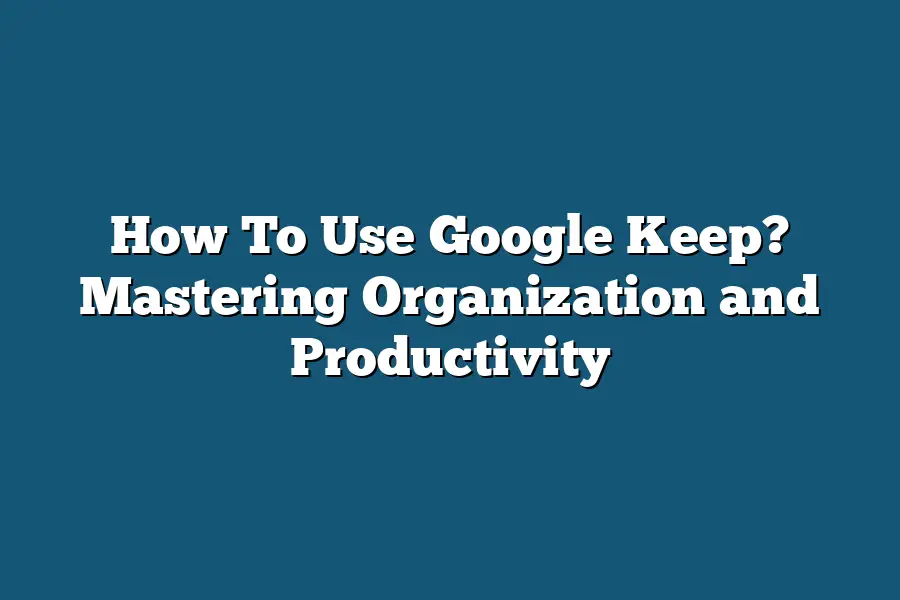To use Google Keep, simply access the app on your mobile device or visit the website on your computer. You can create notes, lists, and reminders to stay organized. You can also color code your notes, set up reminders, and collaborate with others by sharing your notes. Google Keep is a versatile tool for keeping track of tasks, ideas, and important information across all your devices.
Hey there, productivity pros!
Get ready to level up with Google Keep – your go-to for seamless organization and boosted efficiency.
In this guide, we’ll cover everything from mastering the interface to maximizing productivity with reminders and collaboration.
Ready to integrate Google Keep with Docs and Calendar?
Let’s dive in and revolutionize your organization game!
Table of Contents
Getting Started with Google Keep – An Overview of the Interface
Welcome to the exciting world of Google Keep!
As you step into the realm of this powerful note-taking app, you’ll soon discover just how easy and efficient it is to organize your thoughts, ideas, lists, and reminders all in one place.
Let’s dive right in and explore the user-friendly interface of Google Keep.
The Home Screen
When you first open Google Keep, you’ll be greeted by a clean and minimalist home screen.
The interface is designed to be intuitive and easy to navigate, allowing you to focus on what matters most – your notes.
At the top of the screen, you’ll find the search bar, making it effortless to find specific notes quickly.
Below the search bar, you’ll see your notes displayed in a card format, each note represented by a snippet of its content.
Note Cards
Each note card in Google Keep is like a digital sticky note, enabling you to jot down ideas, create to-do lists, set reminders, or even draw sketches.
The beauty of these note cards lies in their simplicity and versatility.
You can customize your notes with different colors, labels, and even add collaborators to share ideas seamlessly.
Additionally, Google Keep syncs across all your devices, ensuring that your notes are accessible anytime, anywhere.
Organization Features
Google Keep offers a range of organization features to help you stay on top of your tasks and ideas.
You can categorize your notes with labels and hashtags, making it easy to filter and find specific notes later.
The app also allows you to create reminders based on time or location, ensuring that you never miss an important task.
With the ability to archive notes you no longer need to see, Google Keep helps you maintain a clutter-free workspace.
Integration with Other Google Apps
One of the standout features of Google Keep is its seamless integration with other Google apps.
You can easily add notes from Google Keep to Google Docs, allowing you to incorporate your thoughts directly into your documents.
Furthermore, Google Keep integrates with Google Calendar, enabling you to turn your notes into actionable events effortlessly.
This interconnectedness among Google apps streamlines your workflow and boosts productivity.
getting started with Google Keep is the first step towards enhanced productivity and organization.
The user-friendly interface, versatile note cards, robust organization features, and seamless integration with other Google apps make it a must-have tool for individuals and teams alike.
So why wait?
Start using Google Keep today and unlock your full potential in note-taking and task management!
Organizing Your Notes Efficiently – Using Labels, Colors, and Categories
Welcome back!
In this section, we’re diving into the nitty-gritty of efficiently organizing your notes in Google Keep.
By using labels, colors, and categories effectively, you can take your note-taking game to the next level.
Let’s break it down step by step:
1. Labels for Easy Identification
Labels are like virtual sticky notes that help you quickly locate and categorize your notes.
By assigning labels to your notes in Google Keep, you can streamline your workflow and stay organized.
For example, you can create labels such as “Work,” “Personal,” “Travel,” or “Shopping List” to easily group related notes together.
This simple yet powerful feature saves you time and keeps your notes neatly arranged.
2. Color Coding for Visual Clarity
Adding colors to your notes is not just about aesthetics; it’s also a practical way to visually distinguish between different types of notes.
Whether you prefer a rainbow of colors or a more minimalist approach, color coding your notes can enhance visual clarity and make it easier to spot important information at a glance.
You can assign specific colors to different projects, priorities, or categories to create a visual hierarchy in your notes.
3. Categories for Structured Organization
If you have a wide range of notes covering various aspects of your life or work, creating categories can help you maintain a structured organization system.
By grouping related notes under specific categories such as “Work Projects,” “Personal Goals,” or “Recipes,” you can navigate through your notes with ease and find exactly what you need when you need it.
Categories provide a bird’s eye view of your notes landscape and enable you to maintain a well-organized digital repository.
leveraging labels, colors, and categories in Google Keep can transform your note-taking experience from chaotic to cohesive.
By adopting these organizational strategies, you not only declutter your digital workspace but also boost your productivity and efficiency.
Experiment with different combinations of labels, colors, and categories to discover the perfect organizational system that suits your unique needs and preferences.
Stay tuned for more tips and tricks on maximizing your productivity with Google Keep!
Boosting Productivity with Google Keep
In a fast-paced world where tasks can easily pile up, staying organized and productive is essential.
Google Keep offers a myriad of features to help you boost your productivity, from setting reminders to collaborating with others seamlessly.
Let’s explore how you can harness the power of Google Keep to supercharge your productivity effectively.
Setting Reminders for Efficiency
One of the key features of Google Keep is its ability to set reminders, ensuring that important tasks or deadlines are never missed.
By setting reminders, you can stay on top of your to-do list and prioritize tasks effectively.
For example, you can set a reminder to pay your bills on time or to follow up on an important email.
This feature is especially useful for busy professionals and individuals juggling multiple responsibilities.
Google Keep allows you to customize your reminders based on time and location.
This means you can set a reminder to pick up groceries when you’re near the store or to call a client when you arrive at the office.
By integrating reminders into your daily routine, you can optimize your time management and increase your overall efficiency.
Collaborating with Others for Seamless Teamwork
In addition to personal productivity, Google Keep also facilitates collaboration with others, making it an ideal tool for team projects or shared responsibilities.
You can create collaborative notes and lists that can be accessed and edited by multiple users in real-time.
This feature is perfect for coordinating tasks with colleagues, organizing events with friends, or simply sharing ideas with your family.
Moreover, Google Keep allows for seamless integration with other Google apps like Docs and Sheets, enabling smooth workflow transitions and easy sharing of information across different platforms.
Whether you’re working on a group presentation or planning a group trip, the collaborative features of Google Keep empower you to work together efficiently and effortlessly.
Real-Life Example: Boosting Team Productivity at XYZ Company
At XYZ Company, the marketing team leveraged Google Keep to enhance their productivity and streamline their workflow.
By setting reminders for upcoming deadlines and brainstorming ideas collaboratively on shared notes, the team was able to stay organized and focused on their goals.
The seamless integration with Google Docs enabled them to transfer action items from Google Keep directly into their project documents, eliminating unnecessary back-and-forth communication.
As a result, the marketing team at XYZ Company saw a 20% increase in productivity and a 15% reduction in meeting times.
The ability to set reminders and collaborate effectively through Google Keep not only saved time but also improved team communication and project outcomes.
utilizing Google Keep’s features for setting reminders and collaborating with others can significantly enhance your productivity and efficiency.
By incorporating these functionalities into your daily routine, you can stay organized, focused, and ahead of your tasks with ease.
Stay tuned for the next section where we dive into more tips and tricks for maximizing your productivity with Google Keep.
Seamless Integration: Using Google Keep with Google Docs and Calendar
When it comes to boosting productivity and staying organized, Google Keep shines as a versatile tool.
One of its key strengths lies in its seamless integration with other Google applications, such as Docs and Calendar.
Let’s dive into how you can harness the power of Google Keep alongside Google Docs and Calendar to streamline your workflow.
Enhancing Collaboration with Google Docs
Google Keep offers a convenient way to enhance collaboration within Google Docs, making it easier for teams to work together efficiently.
Here’s how you can leverage this integration:
Quick Access to Notes: With Google Keep directly accessible within Google Docs, you can easily reference and incorporate your notes while working on documents. This reduces the need to switch between tabs, saving you valuable time.
Creating Actionable Tasks: Transform your Google Keep notes into actionable tasks within Google Docs. By seamlessly turning ideas into tangible to-dos, you can boost productivity and stay on track with your projects.
Color Coding for Organization: Utilize Google Keep’s color-coding feature to categorize and prioritize your notes. This visual organization system carries over to Google Docs, allowing for a seamless transition between brainstorming and document creation.
Streamlining Schedules with Google Calendar
Integrating Google Keep with Google Calendar offers a comprehensive approach to managing your tasks and schedules.
Here’s how you can optimize your workflow:
Setting Reminders: By linking Google Keep with Google Calendar, you can set reminders for tasks directly from your notes. This ensures that important deadlines and appointments are never missed.
Time Blocking for Productivity: Translate your Google Keep notes into time-blocked schedules on Google Calendar. This methodical approach helps you allocate dedicated time slots for specific tasks, enhancing focus and productivity.
Syncing Across Devices: Benefit from the synchronization between Google Keep and Google Calendar across all your devices. Whether you’re on your desktop, tablet, or smartphone, you’ll have access to your notes and schedules wherever you go.
the seamless integration of Google Keep with Google Docs and Calendar offers a cohesive ecosystem for maximizing productivity and organization.
By incorporating these tools into your daily workflow, you can effectively manage tasks, collaborate with team members, and stay on top of your schedule with ease.
Try integrating Google Keep with Google Docs and Calendar today to experience a smoother and more efficient work process.
Mastering Google Keep: Tips and Tricks for Enhanced Organization and Efficiency
In today’s fast-paced world, staying organized is key to boosting productivity and reducing stress.
One powerful tool that can help you achieve this is Google Keep.
Let’s dive into some expert tips and tricks to take your Google Keep game to the next level.
1. Color Coding for Visual Organization
One of the simplest yet most effective features of Google Keep is the ability to color code your notes.
By assigning different colors to various categories or priorities, you can quickly scan and locate the information you need at a glance.
For example, you can use red for urgent tasks, blue for personal reminders, and green for work-related notes.
2. Labeling and Tagging for Easy Sorting
Take advantage of Google Keep’s labeling and tagging options to further streamline your organization system.
By assigning relevant labels or tags to your notes, you can easily filter and find specific information when needed.
This can be especially useful when managing multiple projects or tasks simultaneously.
3. Setting Reminders and Notifications
Never miss a deadline or forget an important task again with Google Keep’s reminder feature.
You can set reminders for specific notes based on time or location, ensuring that you stay on top of your commitments.
Additionally, you can enable notifications to receive alerts on your desktop or mobile device, keeping you informed and proactive.
4. Collaborating with Others in Real-Time
Google Keep isn’t just a personal organization tool – it also allows for seamless collaboration with teammates, friends, or family members.
You can share individual notes or entire collections with others, enabling real-time editing and updates.
This is perfect for group projects, shared shopping lists, or coordinating events.
5. Using Checklists and Voice Notes for Efficiency
Boost your productivity by creating checklists within Google Keep for tasks that require multiple steps or items.
Simply tick off items as you complete them, providing a visual representation of your progress.
Additionally, you can use voice notes to quickly capture ideas or reminders hands-free, perfect for when you’re on the go.
6. Integrating with Other Google Apps
Maximize the potential of Google Keep by integrating it with other Google apps such as Google Drive, Google Calendar, and Gmail.
This seamless connectivity allows for a more cohesive workflow, ensuring that your notes, tasks, and reminders are synchronized across all platforms.
Say goodbye to siloed information and hello to enhanced productivity.
mastering Google Keep can significantly enhance your organization and efficiency levels.
By leveraging its various features such as color coding, labeling, reminders, collaboration, checklists, and integration with other Google apps, you can take control of your tasks and information in a streamlined and effective manner.
Stay organized, stay productive, and conquer your day with Google Keep.
Final Thoughts
Mastering Google Keep is the key to unlocking your full potential in organization and productivity.
By following the comprehensive guide provided in this blog post, you now have the tools and insights to take your note-taking to the next level.
From efficiently organizing your notes with labels and colors to seamlessly integrating Google Keep with other Google services, the possibilities are endless.
Now, armed with these tips and tricks, it’s time to dive in and put your newfound knowledge into action.
Take a moment to review your current note-taking habits and implement some of the strategies outlined here.
Start small by setting reminders and collaborating with others, then gradually explore the more advanced features to truly master Google Keep.
Remember, productivity is not about doing more, but about doing things better.
So, go ahead, explore, experiment, and make Google Keep work for you.
Here’s to a more organized, efficient, and productive you!