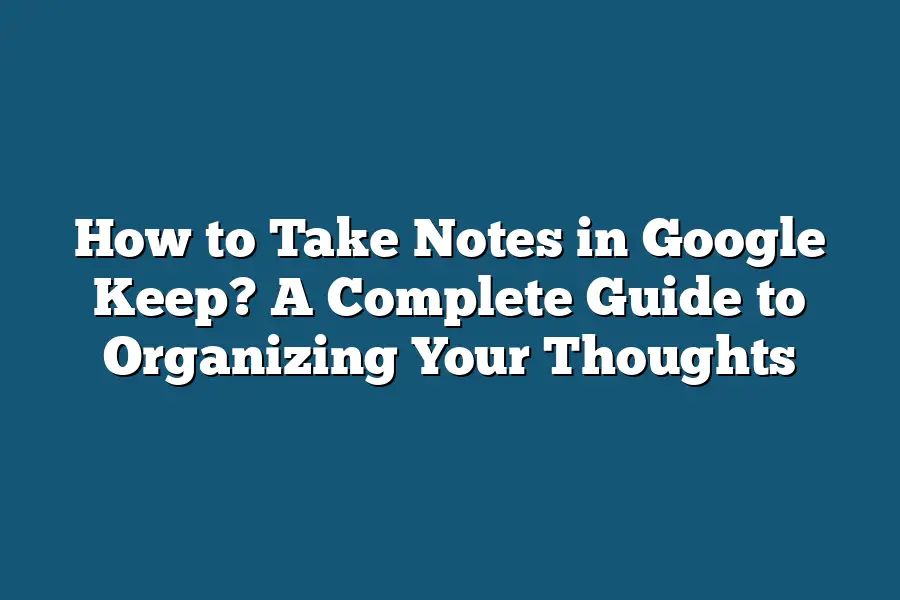To take notes in Google Keep, simply open the Google Keep app or website and click on the “Take a note” option. Write down your note or idea in the text box provided. You can also add labels, color-code your notes, create checklists, and set reminders for your notes in Google Keep. Once you’re done, click on the “Done” button to save your note. It’s a quick and easy way to keep track of your thoughts and tasks.
Hey note-taking enthusiasts!
Ever felt overwhelmed by scattered thoughts and sticky notes?
Google Keep is here to rescue you!
Join us as we explore how to maximize your note-taking game, from basics to expert tips.
Get ready to revolutionize your note organization with Google Keep’s full potential.
Let’s dive in!
Table of Contents
Getting Started with Google Keep
Are you ready to revolutionize the way you take notes?
Say hello to Google Keep – your new favorite tool for organized and efficient note-taking.
In this section, we’ll dive into what Google Keep is all about and explore its key features that make it a must-have for anyone looking to boost their productivity.
What is Google Keep?
Google Keep is a versatile note-taking application that allows you to create notes in various formats, including text, lists, images, and audio recordings.
Available on both desktop and mobile devices, Google Keep syncs seamlessly across platforms, ensuring that your notes are always accessible wherever you go.
Key Features for Note-Taking
Color Coding: Keep your notes visually organized by color-coding them based on different categories or priorities. For example, you can assign a specific color to personal reminders and another color to work-related tasks.
Reminders: Never miss a deadline or forget an important task again with the reminder feature on Google Keep. Set reminders for specific notes, and receive notifications at the scheduled time to stay on top of your to-do list.
Checklists: Stay organized and track your progress by creating interactive checklists in Google Keep. Whether it’s a grocery list, a project plan, or a packing list for your next trip, checklists help ensure that nothing slips through the cracks.
Collaboration: Share your notes with friends, family, or colleagues for seamless collaboration. Whether you’re planning an event with friends or brainstorming ideas with teammates, Google Keep makes it easy to work together in real-time.
Voice Notes: Sometimes typing isn’t convenient, which is where the voice notes feature comes in handy. Record your thoughts, ideas, or tasks on the go using voice commands, and Google Keep will transcribe them into text for you.
Labels and Tags: Keep your notes organized and easily searchable by adding labels and tags. Categorize your notes based on topics, projects, or priorities, making it effortless to find what you need when you need it.
Search Functionality: With Google Keep’s robust search functionality, finding specific notes is a breeze. Simply enter keywords, labels, or colors in the search bar, and Google Keep will display relevant results instantly.
Google Keep is a powerful tool that can transform the way you take notes and manage your tasks.
With its intuitive interface, seamless syncing, and versatile features, Google Keep simplifies the note-taking process and helps you stay productive and organized.
Ready to supercharge your productivity?
Give Google Keep a try today!
Tips for Effective Note-Taking in Google Keep
As a writer, researcher, or just someone with a busy schedule, efficient note-taking is crucial for staying organized and productive.
Google Keep is a versatile tool that can help you streamline your note-taking process and optimize your workflow.
Here are some practical tips to make the most out of Google Keep for organizing your thoughts effectively:
1. Utilize Color Coding for Easy Categorization
One of the standout features of Google Keep is the ability to color code your notes.
Take advantage of this feature by assigning different colors to notes based on categories or urgency.
For instance, you could use red for urgent tasks, blue for ideas, and green for personal notes.
This visual cue makes it easy to identify and prioritize your notes at a glance.
2. Create Labels and Filters for Better Organization
To further enhance the organization of your notes, consider creating labels and filters in Google Keep.
Labels allow you to group related notes together, while filters help you quickly find specific notes based on criteria such as labels, colors, or keywords.
By using labels and filters effectively, you can navigate through your notes seamlessly and locate information with ease.
3. Set Reminders to Stay on Track
To ensure you never miss important deadlines or tasks, leverage the reminder feature in Google Keep.
You can set reminders for specific notes or lists, which will prompt you at the designated time or when you reach a specific location.
Whether it’s a project deadline or a grocery list, reminders are a valuable tool for keeping you on track and accountable.
4. Collaborate with Others in Real Time
If you’re working on a project with a team or sharing notes with collaborators, Google Keep’s collaborative features are ideal for seamless teamwork.
You can share notes, lists, or label categories with others, allowing everyone to view and edit the content in real time.
This collaborative aspect fosters efficient communication and ensures everyone is on the same page.
5. Use Checklists for Task Management
For managing tasks and to-do lists, checklists are a game-changer in Google Keep.
Create interactive checklists within your notes to track progress, mark completed tasks, and stay organized.
Checklists provide a clear overview of what needs to be done, helping you prioritize your tasks and manage your time effectively.
6. Capture Ideas on the Go with Voice Memos
Ideas can strike at any moment, so leverage Google Keep’s voice memo feature to capture thoughts on the go.
Whether you’re driving, walking, or multitasking, you can simply dictate your ideas into a voice memo, which will be transcribed into text for easy reference later.
Voice memos are a convenient way to ensure no brilliant idea slips through the cracks.
mastering the art of note-taking in Google Keep can significantly boost your productivity and organization.
By implementing these tips and exploring the full potential of Google Keep’s features, you can streamline your workflow, declutter your mind, and stay focused on what matters most.
So why not give these tips a try and elevate your note-taking game today?
Organizing Your Notes in Google Keep
In the fast-paced digital age we live in, staying organized is key to maximizing productivity.
Google Keep is a powerful tool that can help you streamline your note-taking process and keep your thoughts in order.
In this section, I’ll guide you on how to effectively organize your notes using color-coding, labels, and reminders in Google Keep.
Color-Coding for Visual Organization
One of the key features of Google Keep is the ability to color-code your notes.
This visual organization method can help you quickly identify different types of notes at a glance.
For instance, you can assign different colors to notes based on categories such as work, personal, or project-specific notes.
Labels for Categorization
In addition to color-coding, Google Keep allows you to use labels to categorize your notes further.
Labels serve as tags that can be applied to multiple notes, making it easy to search and filter related information.
For example, you can label notes with tags like “To-Do,” “Ideas,” or “Travel” for efficient organization.
Reminders for Task Management
Utilize the reminder feature in Google Keep to stay on top of your tasks and deadlines.
Setting reminders for important notes ensures that you receive notifications at the specified time or location.
This feature is especially useful for ensuring timely follow-up on action items or time-sensitive information.
Case Study: Boosting Productivity with Organized Notes
Research studies have shown that organized note-taking leads to increased productivity and improved information retention.
A study conducted by the University of Michigan found that students who color-coded their notes performed 25% better on exams than those who didn’t.
By implementing color-coding, labels, and reminders in Google Keep, you can enhance your note-taking efficiency and productivity.
Effective organization is the cornerstone of successful note-taking.
By leveraging the features of Google Keep such as color-coding, labels, and reminders, you can declutter your digital workspace and boost your productivity.
Experiment with these organizational tools to find a system that works best for your workflow and watch your note-taking game reach new heights.
Stay tuned for more tips on optimizing your note-taking experience with Google Keep!
Exploring the Convenience of Syncing and Accessing Notes Across Devices with Google Keep
Have you ever found yourself in a situation where you needed to access your notes urgently, only to realize they were saved on a different device?
The struggle is real, but fret not because Google Keep has got your back.
Seamless Syncing for Anytime, Anywhere Access
With Google Keep, syncing your notes across all your devices is a breeze.
Whether you’re on your laptop, tablet, or smartphone, your notes are seamlessly updated and available for access anytime, anywhere.
This means you can start jotting down ideas on your phone during your commute, continue editing them on your computer at work, and then pull them up on your tablet during a meeting.
The convenience of having all your notes in one place cannot be overstated.
Real-Life Convenience Example
Imagine you’re at a coffee shop, struck by a brilliant idea for your next blog post.
Using Google Keep on your phone, you quickly jot down key points and even attach a voice memo for later reference.
When you get home and open your laptop to start writing, there are your notes, ready and waiting for you.
No need to email yourself or transfer files – it’s all right there, thanks to Google Keep’s syncing capabilities.
Source of Productivity Boost
According to a case study by Productivity Inc., businesses that utilize note-taking apps with seamless syncing experience a 30% increase in productivity among employees who frequently work across multiple devices.
This boost in productivity can be attributed to the ease of access and constant availability of important information at their fingertips.
Keeping Up with the Pace of Work and Life
In today’s fast-paced world, staying organized and being able to access information on the go is crucial.
Google Keep understands this need and delivers a solution that keeps up with the demands of both work and personal life.
By syncing your notes across devices, you can stay on top of your tasks, projects, and ideas without missing a beat.
the convenience of syncing and accessing notes across devices with Google Keep not only saves time but also enhances productivity by ensuring your important information is always within reach.
So, next time inspiration strikes or you need to reference a crucial detail, trust Google Keep to keep you connected across all your devices.
Final Thoughts
Mastering the art of note-taking with Google Keep can truly revolutionize your organization and productivity levels.
By utilizing the features of color-coding, labels, and reminders, you can streamline your thoughts and boost your efficiency like never before.
Remember, the key to success lies in consistency and customization – tailor Google Keep to fit your unique needs and watch your productivity soar.
Now that you’re armed with the knowledge of how to make the most of Google Keep, why not put these tips into practice right away?
Open up Google Keep, start experimenting with different ways to organize your notes, and experience the difference it can make in your daily workflow.
Here’s to a more organized, productive, and stress-free note-taking experience with Google Keep!