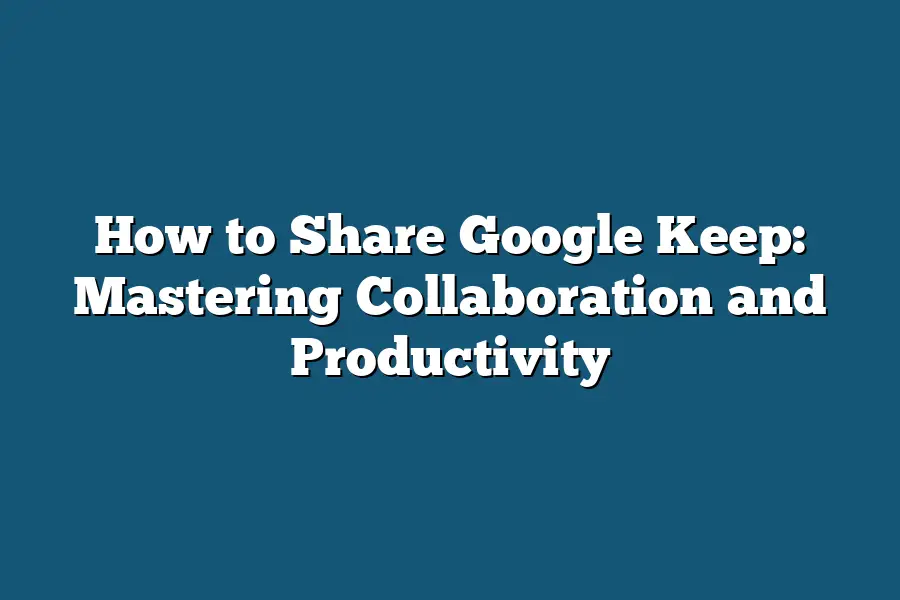To share a Google Keep note, open the note you want to share, click on the collaboration icon (a silhouette with a plus sign), enter the email addresses of the people you want to share the note with, set their permissions (can edit or view only), and then click “Send.” This will allow you to collaborate and share your Google Keep note with others seamlessly.
Get ready to streamline collaboration, boost productivity, and unlock the full potential of Google Keep!
Discover how to share notes, enhance real-time teamwork, set reminders, and enjoy the benefits of this powerhouse tool.
Let’s dive in and take your team’s productivity to new heights!
Table of Contents
Sharing Google Keep Notes via Email – A Step-by-Step Guide
In this section, I’ll walk you through the simple process of sharing your Google Keep notes via email.
By following these easy steps, you can effortlessly collaborate on your notes with friends, colleagues, or family members.
Step 1: Accessing Google Keep
To start sharing your notes, you’ll need to first access Google Keep.
You can do this by visiting keep.google.com or by opening the Google Keep mobile app on your smartphone.
Step 2: Selecting the Note to Share
Once you’re on Google Keep, choose the note that you want to share with someone via email.
It could be a to-do list, a brainstorming session, or any other type of note you’ve created.
Step 3: Sharing the Note
Now, to share the selected note, follow these simple steps:
1.
Open the note you want to share by clicking on it.
2.
Look for the three vertical dots (More options) located at the bottom of the note.
3.
Click on the three dots to reveal a dropdown menu.
4.
From the menu, select the “Send” option.
Step 4: Sending the Note via Email
After selecting the “Send” option, a window will pop up allowing you to send the note via email.
Here, you can enter the email addresses of the recipients, add a message if needed, and hit send.
Step 5: Collaborating in Real-Time
By sharing your Google Keep notes via email, you enable real-time collaboration with the recipients.
They can view the note, make edits, add comments, or even share it further with others.
Pro Tip: Using Collaborative Features
Google Keep offers seamless collaboration features, such as:
– Simultaneous Editing: Multiple users can edit the note at the same time.
– Commenting: Users can leave comments on specific parts of the note for discussion.
– Reminders: Set reminders for yourself or others on important tasks or deadlines within the note.
By following these steps and utilizing the collaborative features of Google Keep, you can easily share and work on notes with others, enhancing productivity and teamwork.
Sharing notes via email has never been easier with Google Keep’s user-friendly interface and powerful collaboration tools.
Start sharing your thoughts, ideas, and tasks today with Google Keep!
Real-Time Collaboration on Google Keep – Enhancing Team Productivity
In today’s fast-paced business environment, effective collaboration is key to boosting team productivity and achieving success.
Google Keep offers a powerful solution for real-time collaboration, allowing team members to work together seamlessly on shared tasks and projects.
Let’s explore how leveraging Google Keep can enhance team productivity and foster a culture of collaboration.
Streamlined Task Management
Google Keep simplifies task management by providing a centralized platform where team members can create, assign, and track tasks in real-time.
With features such as color-coding, labels, and reminders, team members can easily organize and prioritize tasks for individual and group projects.
This streamlined approach minimizes confusion, boosts efficiency, and ensures that everyone is on the same page.
Seamless Sharing and Editing
One of the standout features of Google Keep is its seamless sharing and editing capabilities.
Team members can effortlessly share notes, checklists, and images with one another, enabling real-time collaboration on various types of content.
Whether brainstorming ideas, providing feedback, or making updates, the ability to edit and comment on shared items in real-time promotes collaboration and ensures that everyone is actively involved in the process.
Instant Synchronization Across Devices
With Google Keep, team members can access and edit shared content across multiple devices in real-time.
Whether working from a desktop, laptop, or mobile device, the instant synchronization feature ensures that everyone has the latest information at their fingertips.
This flexibility enables team members to collaborate on the go, stay productive, and respond promptly to any changes or updates.
Improved Communication and Accountability
By providing a platform for real-time collaboration, Google Keep enhances communication among team members and fosters a sense of accountability.
Instead of relying on back-and-forth emails or messages, team members can communicate directly within shared notes, providing updates, asking questions, and clarifying details.
This transparent and accountable approach promotes teamwork, reduces misunderstandings, and keeps projects on track.
Case Study: Boosting Productivity at Company X
Company X, a digital marketing agency, implemented Google Keep for task management and collaboration.
By utilizing shared checklists and reminders, the team streamlined their workflow, improved communication, and enhanced project visibility.
As a result, project completion times decreased by 20%, and team satisfaction levels increased significantly.
Google Keep played a pivotal role in transforming Company X’s project management practices and driving overall productivity.
real-time collaboration on Google Keep offers a myriad of benefits for enhancing team productivity.
From streamlined task management to seamless sharing and editing capabilities, Google Keep empowers teams to work together efficiently and achieve their goals.
By embracing this collaborative tool, teams can foster a culture of communication, accountability, and success in today’s dynamic work environment.
Setting Reminders and Tasks for Seamless Task Management
When it comes to staying organized and on top of your tasks, Google Keep offers a wide range of features to help you streamline your workflow.
One key aspect of maximizing your productivity with Google Keep is setting reminders and tasks effectively.
In this section, we will dive into the strategies and best practices for setting reminders and tasks for seamless task management.
1. Utilize Time-Based Reminders
Time-based reminders are a powerful feature of Google Keep that allow you to set specific deadlines for your tasks and notes.
By utilizing time-based reminders, you can ensure that important deadlines are never missed and that you stay on track with your priorities.
For example, if you have a project deadline coming up, you can set a reminder a day in advance to ensure you have ample time to complete the task.
2. Leverage Location-Based Reminders
In addition to time-based reminders, Google Keep also offers location-based reminders that trigger when you arrive at or leave a specific location.
This feature is especially handy for tasks that are tied to a particular place, like picking up groceries on your way home from work.
By leveraging location-based reminders, you can make sure you never forget important errands or tasks that need to be done in a specific location.
3. Organize Tasks with Labels and Colors
To further enhance your task management in Google Keep, consider organizing your reminders and tasks with labels and colors.
By assigning labels to different categories of tasks or notes, you can easily filter and prioritize your to-dos.
Additionally, using colors to differentiate between tasks can provide a visual cue to help you quickly identify the urgency or nature of each task at a glance.
4. Collaborate on Tasks with Others
Google Keep allows for seamless collaboration on tasks and notes, making it a great tool for team projects or shared responsibilities.
By sharing a task with a colleague or team member, you can ensure everyone is on the same page and actively working towards a common goal.
This collaborative feature fosters teamwork and improves overall efficiency in task management.
5. Integrate with Other Google Apps
For a more integrated task management experience, consider leveraging the power of other Google apps in conjunction with Google Keep.
For example, you can create a task in Google Keep and easily add it to your Google Calendar for better scheduling and time management.
By integrating Google Keep with other Google apps, you can centralize your tasks and streamline your workflow across different platforms.
Incorporating these strategies and features into your task management routine with Google Keep can help you boost your productivity, stay organized, and efficiently tackle your to-dos.
By setting reminders and tasks effectively, you can harness the full potential of Google Keep as a tool for seamless task management.
Benefits of Using Google Keep for Team Collaboration
In today’s fast-paced work environment, effective team collaboration is essential for success.
Google Keep offers a range of benefits for teams looking to streamline their communication and improve productivity.
Let’s dive into why utilizing Google Keep can be a game-changer for team collaboration:
1. Real-Time Collaboration
Google Keep allows team members to create and share notes in real-time, enabling seamless collaboration on projects.
Whether it’s brainstorming ideas, outlining tasks, or sharing important information, everyone can contribute simultaneously, fostering a sense of unity and cooperation.
2. Centralized Information Hub
With Google Keep, teams can create centralized digital boards to store all relevant information in one place.
From meeting notes and checklists to images and voice memos, everything is easily accessible to team members, eliminating the need to sift through multiple platforms or email threads.
3. Cross-Platform Compatibility
One of the standout features of Google Keep is its cross-platform compatibility.
Team members can access and edit notes from their desktop computers, smartphones, or tablets, ensuring that everyone stays connected and up-to-date no matter where they are.
This flexibility is especially valuable for remote or distributed teams.
4. Customizable Organization
Google Keep offers a range of organizational tools, such as labels, color coding, and reminders, allowing teams to customize their workspace based on individual preferences.
This level of flexibility makes it easy to prioritize tasks, categorize information, and stay on top of deadlines, ultimately boosting efficiency and reducing clutter.
5. Integration with Google Workspace
As part of the Google ecosystem, Keep seamlessly integrates with other Google Workspace applications, such as Google Docs, Sheets, and Slides.
This integration simplifies the workflow for teams, enabling them to easily transition from note-taking in Keep to collaborative editing in Google Docs, creating a seamless and efficient work environment.
6. Security and Accessibility
Google Keep prioritizes security and offers robust encryption to protect sensitive information.
Additionally, with features like sharing permissions and version history, teams can control access to notes and track changes, ensuring that data remains secure and confidential.
Moreover, the ability to access notes offline provides added convenience and accessibility.
By leveraging the collaborative features and customizable tools of Google Keep, teams can enhance communication, streamline workflow, and boost productivity, making it a valuable asset for modern workplaces seeking effective collaboration solutions.
Final Thoughts
Mastering the art of sharing and collaborating on Google Keep can truly revolutionize your productivity and team efficiency.
By following the simple steps outlined in this guide, you now have the tools to effortlessly share notes via email, boost real-time collaboration, and streamline task management with reminders and shared tasks.
Embrace the power of Google Keep for seamless teamwork and enhanced productivity.
Now, it’s time to put your newfound knowledge into action.
Gather your team, start sharing notes, collaborating in real-time, and setting reminders for increased efficiency.
The benefits of using Google Keep for team collaboration are within your reach – take the first step today and watch your productivity soar!
Keep organized, keep collaborating, and keep excelling with Google Keep.