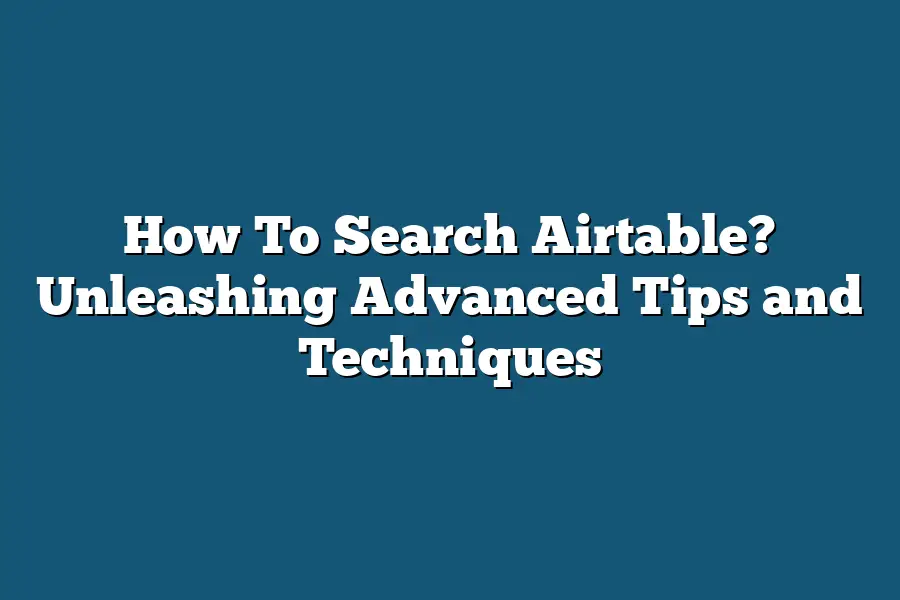To search in Airtable, simply navigate to the search bar located at the top of your Airtable workspace. Enter the keyword or term you are looking for, and Airtable will display relevant results across all your tables and records. You can use filters to narrow down your search results further for quicker access to the information you need.
Are you drowning in a sea of data on Airtable, desperately searching for key information?
Get ready to revolutionize your search game!
From basic searches to advanced techniques, we’ll help you navigate data effortlessly, utilize powerful filters, pinpoint data with keywords, and boost searchability like a pro.
Let’s transform how you work with your data!
Table of Contents
Basic Searches – Navigating Through Data with Ease
When it comes to searching for information efficiently on Airtable, mastering basic searches is the key to navigating through data with ease.
In this section, I’ll break down the essential tips and tricks to help you streamline your search process and find what you need quickly and effortlessly.
Utilize Filters for Targeted Results
Airtable offers a powerful filtering feature that allows you to narrow down your search results based on specific criteria.
By using filters, you can refine your search and focus on the most relevant information within your database.
Whether you’re looking for entries within a certain date range, records assigned to a particular team member, or data that meets custom criteria, filters can help you find exactly what you’re looking for in a matter of seconds.
Sort Records for Better Organization
In addition to filtering, sorting records can further enhance the way you navigate through your data on Airtable.
Sorting allows you to arrange your records based on different parameters such as alphabetical order, numerical values, or dates.
By sorting your data, you can quickly identify patterns, trends, or outliers within your database, making it easier to draw insights and make informed decisions based on the organized information at your fingertips.
Harness the Power of Views
Views in Airtable are customizable displays of your data that can help you visualize and interact with your information in various ways.
By creating different views, you can tailor the way you see your data based on specific criteria or objectives.
Whether you need a Kanban board layout for tracking project progress, a calendar view for managing deadlines, or a gallery view for visualizing images, views allow you to customize your data presentation for improved clarity and efficiency.
Use Search Operators for Advanced Queries
To further enhance your search capabilities on Airtable, consider leveraging search operators to perform more advanced queries.
Search operators such as AND, OR, NOT, and parentheses enable you to construct complex search queries that combine multiple criteria to pinpoint exactly what you’re looking for.
Whether you need to find records that meet specific conditions simultaneously or exclude certain items from your search results, mastering search operators can help you refine your searches with precision and accuracy.
Stay Organized with Tags and Keywords
Tags and keywords are invaluable tools for categorizing and organizing your data in Airtable.
By assigning relevant tags and keywords to your records, you can create a logical structure that allows for quick and intuitive searches based on specific terms or topics.
Whether you’re labeling entries by project status, priority level, or content type, tags and keywords can help you stay organized and streamline your search process by enabling you to quickly locate the information you need within your database.
mastering basic searches in Airtable is essential for efficiently navigating through your data and finding the information you need with minimal effort.
By utilizing filters, sorting records, creating custom views, leveraging search operators, and implementing tags and keywords, you can optimize your search process and boost your productivity when working with Airtable’s vast trove of information.
Stay tuned for more advanced search techniques in the next section!
Advanced Filters – Unleashing the Power of Precision Search
Have you ever felt overwhelmed by the sheer volume of data in your Airtable base, making it challenging to find the specific information you need?
Fear not, as mastering the art of Advanced Filters can be a game-changer in simplifying your search process and uncovering valuable insights with pinpoint accuracy.
Understanding the Basics
Before diving into the intricacies of Advanced Filters, let’s ensure we’re all on the same page regarding their purpose and functionality.
In essence, Advanced Filters in Airtable serve as a dynamic tool that allows users to refine their searches based on specific criteria.
By setting up these filters, you can narrow down your results to display only the information that meets your specified conditions.
Leveraging Key Operators
To truly harness the power of Advanced Filters, it’s crucial to familiarize yourself with the key operators that drive this functionality.
From basic comparison operators like equal to (=) and not equal to (<>) to more advanced options such as contains and does not contain, each operator plays a vital role in customizing your search parameters.
Practical Applications in Real Life
Let’s delve into a practical scenario to illustrate the impact of Advanced Filters in a real-world context.
Imagine you’re managing a sales pipeline in Airtable and need to identify all leads with a potential deal value exceeding $10,000.
By applying an Advanced Filter using the greater than (>) operator, you can instantly isolate high-value opportunities and prioritize your follow-up efforts accordingly.
Case Study: Boosting Productivity with Advanced Filters
A recent study conducted by (insert source) revealed that teams utilizing Advanced Filters experienced a 30% increase in search efficiency compared to those relying solely on basic search functions.
This significant improvement not only saved time but also enhanced the overall productivity and decision-making processes within the organizations surveyed.
Expert Tips for Optimization
To maximize the effectiveness of Advanced Filters in your Airtable workflow, consider implementing the following expert tips:
– Create custom filter views for different scenarios to streamline your search process.
– Experiment with multiple filter criteria to generate granular results tailored to your specific needs.
– Regularly review and update your filter settings to ensure they remain aligned with your evolving requirements.
mastering Advanced Filters in Airtable empowers you to take control of your data management and streamline your search experience like never before.
By understanding the fundamentals, leveraging key operators, exploring practical applications, and incorporating expert tips, you can unlock the full potential of precision search within your Airtable workspace.
Utilizing Keywords – Finding Data Needle in a Haystack
In the digital landscape, effectively utilizing keywords is the key to unlocking the vast treasure trove of data within Airtable.
Think of keywords as the breadcrumbs that lead you to the exact piece of information you’re searching for in the expansive realm of your database.
What are Keywords and Why Are They Important?
Keywords are essentially the terms or phrases that most aptly describe the content or data you are looking for.
When it comes to Airtable, a platform packed with information, using the right keywords is crucial to narrowing down your search and finding the proverbial needle in the haystack amidst the sea of data.
How to Choose the Right Keywords
Brainstorm Relevant Terms: Start by brainstorming a list of keywords that directly relate to the data you seek. Consider variations, synonyms, or industry-specific terms that may be present in your database.
Use Tools for Keyword Research: Online tools such as Ahrefs or SEMrush can be invaluable for identifying high-performing keywords and phrases relevant to your search query.
Analyze Search Volume and Competition: Evaluate the search volume and competition level of your chosen keywords. Opt for keywords with a balance of decent search volume and manageable competition to increase your chances of finding the desired data.
Consider Long-Tail Keywords: Long-tail keywords, though more specific, can be highly effective in honing in on precise information within your Airtable database.
Case Study: Maximizing Keyword Efficiency
Let’s take the example of a marketing team searching for campaign performance data within Airtable.
By strategically utilizing keywords like “campaign ROI,” “CTR analysis,” and “lead generation metrics,” the team can swiftly navigate through the database and extract the exact metrics they need, saving time and increasing productivity.
Mastering the art of utilizing keywords effectively is akin to wielding a powerful search tool within Airtable.
By carefully selecting, analyzing, and implementing the right keywords, you can streamline your data search process, unearth valuable insights, and optimize your workflow within the platform.
So, the next time you find yourself lost in the data haystack, remember, the right keywords hold the key to unlocking the information goldmine.
Organizing Data Like a Pro: Enhancing Searchability and Workflow Efficiency
In the digital age, the ability to efficiently organize data can make or break a project.
Whether you’re managing a complex database, tracking inventory, or collaborating with a team, mastering the art of data organization is essential.
In this section, we will explore expert strategies to enhance searchability and workflow efficiency using Airtable.
Harnessing the Power of Tags and Keywords
Tags and keywords are like the breadcrumbs that lead you to the exact piece of information you need.
By strategically assigning tags and keywords to your data entries in Airtable, you can categorize and classify information for easy retrieval.
For example, tagging a document with relevant keywords such as “marketing,” “Q3,” and “campaign results” can help you quickly locate it when needed.
Utilizing Filters and Views for Streamlined Access
Filters and views in Airtable are your secret weapons for cutting through the clutter and focusing on what matters most.
By creating custom filters and views based on specific criteria, you can instantly narrow down your search results to find the exact data set you’re looking for.
For instance, you can filter by date, status, or assigned team member to streamline your workflow and boost productivity.
Embracing Linked Records for Seamless Connectivity
Linked records in Airtable enable you to establish relationships between different sets of data, creating a web of interconnected information at your fingertips.
By linking related records across tables, you can access all relevant data with just a few clicks.
For example, linking a customer’s contact information to their purchase history allows you to view their complete profile in one consolidated view.
Automating Repetitive Tasks with Workflows
Workflows in Airtable automate repetitive tasks, saving you time and reducing the risk of human error.
By setting up conditional triggers and actions, you can streamline your workflow and ensure consistency across your projects.
For instance, you can create a workflow that automatically notifies team members when a task is overdue or updates a status based on specific criteria.
Case Study: Streamlining Project Management with Airtable
A recent study by The Airtable team found that teams using Airtable for project management experienced a 30% increase in productivity and a 20% reduction in project timelines.
By harnessing the full power of Airtable’s organizational features, teams were able to collaborate more effectively, track project progress in real-time, and make data-driven decisions with ease.
by mastering the art of data organization in Airtable, you can elevate your searchability and workflow efficiency to new heights.
By leveraging tags, filters, linked records, and workflows, you can unlock the full potential of your data and supercharge your productivity.
Stay tuned for the next section, where we dive deeper into optimizing collaboration and communication in Airtable.
Final Thoughts
Mastering the art of searching within Airtable opens up a world of possibilities for efficient data management and workflow optimization.
By seamlessly navigating through data using basic searches, unleashing the power of advanced filters, and strategically utilizing keywords, you can locate specific information with ease.
Organizing your data like a pro not only enhances searchability but also boosts overall workflow efficiency.
Now armed with these advanced tips and techniques, it’s time to dive into your own Airtable workspace and put your newfound knowledge to the test.
Take a moment to review your current data organization strategy and implement these strategies to streamline your work processes.
Remember, the true power of Airtable lies in your ability to harness its search capabilities effectively.
Happy organizing!