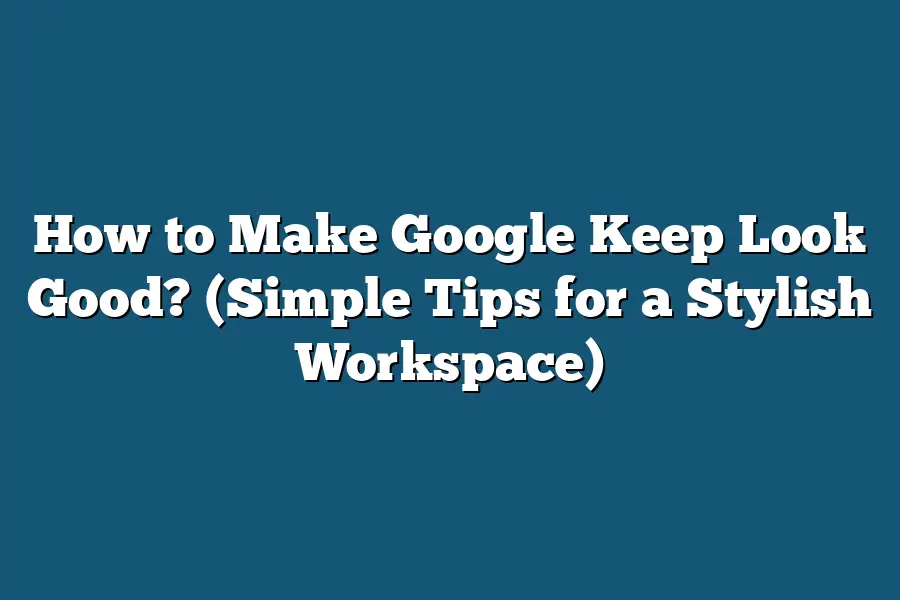To make Google Keep look good, start by organizing your notes with labels or color-coding to make them visually appealing and easy to find. Utilize the different formatting options such as bold, italics, and bullet points to structure your notes neatly. Add images or drawings to make your notes more engaging and visually appealing. Lastly, keep your notes concise and focused to maintain a clean and organized appearance.
Hey workspace enthusiasts!
Ready to spruce up your Google Keep notes?
Dive into simple tips to elevate both function and style.
Learn to color-code, label, and format for a workspace that’s as sleek as it is productive.
Let’s transform your digital canvas together!
Table of Contents
Utilizing Color-Coding for Effective Note Categorization
When it comes to organizing your notes in Google Keep, one highly effective strategy is utilizing color-coding.
By assigning different colors to your notes based on categories or themes, you can visually distinguish between them at a glance.
This not only makes your notes look good but also enhances their functionality.
Let’s delve into how color-coding can supercharge your note-taking experience in Google Keep.
Enhancing Visual Organization
Imagine having a chaotic mix of notes for work, personal tasks, project ideas, and recipes all jumbled together in Google Keep.
It can quickly become overwhelming to navigate through this mishmash of information.
However, by assigning specific colors to different categories, you can visually organize your notes with ease.
For example, you could use red for urgent tasks, blue for project ideas, green for personal notes, and so on.
This way, a quick glance at your notes will instantly tell you which category each note belongs to.
Boosting Productivity and Focus
Research studies such as the one conducted by the University of Texas have shown that color-coded information can improve memory retention by up to 40%.
By color-coding your notes in Google Keep, you can leverage this cognitive advantage to boost your productivity and focus.
When your notes are visually distinct and categorized by color, your brain can process and recall information more efficiently.
This means you spend less time sifting through irrelevant notes and more time on actual tasks.
Creating a Pleasing Aesthetic
Beyond just practicality, color-coding your notes can also make your Google Keep workspace visually pleasing.
When everything is neatly color-coordinated, it creates a sense of order and beauty in your digital environment.
This aesthetic appeal can have a positive impact on your mood and motivation.
It’s like having an organized desk in a physical workspace – it just feels good to look at and work in.
How to Implement Color-Coding in Google Keep
Implementing color-coding in Google Keep is incredibly simple.
Here’s how you can do it:
1.
Open Google Keep on your device.
2.
Select a note you want to color-code.
3.
Click on the three dots menu icon in the note.
4.
Choose “Change color” from the options.
5.
Select the color you want to assign to the note.
6.
Repeat the process for other notes, using different colors for each category.
By following these steps, you can easily start color-coding your notes in Google Keep and reap the benefits of enhanced organization and visual appeal.
utilizing color-coding for effective note categorization in Google Keep is a game-changer.
It not only helps you visually organize your notes but also boosts productivity, focus, and aesthetic appeal.
So why not add some color to your notes today and experience the difference it can make in how you use Google Keep?
How to Make Google Keep Look Good: Structuring Notes with Labels and Headers for Visual Appeal
Are you ready to take your Google Keep organization to the next level?
One key aspect of optimizing your Google Keep experience is structuring your notes effectively.
In this section, I’ll share some practical tips on how to make your Google Keep look good through strategic labeling and headers.
Let’s dive in!
Label Your Notes Like a Pro
Labels are like the secret sauce that adds a touch of organization to your notes.
Here’s how you can leverage labels to make your Google Keep visually appealing:
Color Coding: Assign different colors to your labels based on categories or priorities. For example, use red for urgent tasks and blue for personal reminders. This visual distinction will make it easy to identify and prioritize your notes at a glance.
Descriptive Labels: Instead of generic labels like “Work” or “Personal,” opt for more specific and descriptive labels. For instance, “Client Meeting Agenda” or “Grocery Shopping List” provide clear context and make your notes more visually appealing.
Consistent Naming Convention: Establish a consistent naming convention for your labels to maintain uniformity across all your notes. This practice not only streamlines your organization but also enhances the overall visual appeal of your Google Keep interface.
Enhance Readability with Headers
Headers play a vital role in breaking down your notes and enhancing readability.
Consider the following tips to optimize your use of headers in Google Keep:
Hierarchy of Headers: Create a hierarchy of headers using different font sizes or styles to structure your notes effectively. Use larger fonts for main sections and smaller fonts for sub-sections to visually guide the reader through your notes.
Clear and Concise: Keep your headers clear and concise, providing a snapshot of the content that follows. Avoid lengthy headers and opt for brief, descriptive titles that capture the essence of the section.
Logical Ordering: Arrange your headers in a logical sequence that flows naturally from one point to the next. This logical ordering not only improves readability but also contributes to the overall aesthetic appeal of your notes.
By implementing these strategies for labeling and structuring your notes with headers, you can elevate the visual appeal of your Google Keep interface and enhance your productivity.
Stay tuned for more tips on optimizing your Google Keep experience!
Enhancing Readability and Organization with Formatting Options
When it comes to keeping your notes visually appealing and easy to navigate on Google Keep, leveraging formatting options is key.
By utilizing different formatting tools, you can enhance readability and organization, making your notes more visually engaging and user-friendly.
1. Bold and Italics for Emphasis
One simple yet effective way to make important information stand out is by using bold and italics.
By emphasizing key points through bolding or italicizing, you can draw attention to critical details within your notes.
For example, if you’re jotting down meeting action items, you can bold action items and italicize deadlines to ensure they catch your eye at a glance.
This technique helps in highlighting crucial information and maintaining clarity within your notes.
2. Bullet Points and Numbered Lists for Clarity
Bullet points and numbered lists are invaluable tools for organizing information in a clear and concise manner.
Instead of lengthy paragraphs, breaking down your content into bullet points or numbered lists can streamline the reading experience for both you and others who may view your notes.
For instance, when outlining project steps or creating a to-do list, using bullet points can help you visualize tasks in a structured format.
Additionally, numbered lists are ideal for outlining sequential steps, ensuring a logical flow of information within your notes.
3. Color Coding for Visual Categorization
Color coding is a fantastic feature in Google Keep that can significantly aid in categorizing and differentiating between various types of notes.
By assigning different colors to specific categories or topics, you can create a visual hierarchy that facilitates quick identification and organization of your notes.
For example, you can assign a red color to urgent tasks, green to personal notes, and blue to work-related information.
This color differentiation not only adds a visual appeal to your notes but also assists in quickly locating and prioritizing different types of content.
4. Headers and Subheadings for Structure
Utilizing headers and subheadings is crucial for maintaining a structured and organized layout within your notes.
By dividing your content into distinct sections with clear headings, you can create a roadmap that guides readers through the content seamlessly.
For instance, when drafting meeting minutes, using headers like “Agenda,” “Action Items,” and “Next Steps” can help delineate different discussion points effectively.
This hierarchical structure enhances readability and ensures that each section is easily identifiable and digestible.
Incorporating these formatting options into your notes on Google Keep can significantly enhance the overall readability and organization of your content.
By leveraging bold and italics for emphasis, bullet points and numbered lists for clarity, color coding for visual categorization, and headers and subheadings for structure, you can create visually appealing and well-organized notes that are easy to navigate and comprehend.
Combining Strategies for a Visually Appealing and Navigable Workspace
Hey there!
If you’ve been looking to spruce up your Google Keep interface, you’re in the right place.
In this section, I’ll walk you through a range of strategies to create a workspace that not only looks good but is also easy to navigate.
Let’s dive in!
Embrace Color Coding for Clarity
One of the simplest yet most effective ways to make your Google Keep visually appealing is by utilizing color coding.
Assign specific colors to different categories or tasks to instantly distinguish between them.
For example, you can use red for urgent tasks, green for personal notes, and blue for work-related items.
This visual differentiation not only adds a pop of color but also helps you quickly identify and prioritize tasks at a glance.
Organize with Labels and Tags
Labels and tags are your best friends when it comes to keeping your workspace neat and organized.
By assigning labels to your notes based on common themes or projects, you can easily filter and search for specific content.
Tags work similarly, allowing you to add keyword labels to notes for quick categorization.
This organizational strategy not only improves the visual structure of your workspace but also streamlines your workflow by making information readily accessible.
Utilize Checkboxes and Bulleted Lists for Clarity
When it comes to structuring your notes in Google Keep, checkboxes and bulleted lists are powerful tools for improving readability and organization.
Use checkboxes to create task lists or to track progress on ongoing projects.
Bulleted lists are great for outlining ideas, steps, or notes in a concise and digestible format.
By incorporating these formatting options into your notes, you can enhance the visual appeal of your workspace while keeping information structured and easy to follow.
Optimize Note Formatting for Readability
To maintain a visually appealing workspace, pay attention to the formatting of your notes.
Use headers and bold text to highlight important information or separate sections within a note.
Utilize line breaks and spacing to create visual breathing room and prevent clutter.
Consistent and thoughtful formatting not only improves the aesthetics of your workspace but also enhances readability, making it easier for you to scan and digest information quickly.
Incorporate Images and Drawings for Visual Interest
Adding images and drawings to your notes in Google Keep can elevate the visual appeal of your workspace and make information more engaging.
Whether you insert relevant images to provide context or sketch out diagrams to illustrate ideas, visual elements can enhance comprehension and retention.
Experiment with incorporating visuals into your notes to create a more dynamic and visually stimulating workspace that sparks creativity and inspiration.
Incorporating these strategies into your Google Keep workspace can transform it into a visually appealing and navigable hub for your thoughts, ideas, and tasks.
By combining color coding, organizational tools, formatting techniques, and visual elements, you can create a workspace that not only looks good but also enhances your productivity and creativity.
Stay tuned for more tips on optimizing your Google Keep experience!
Final Thoughts
Mastering the art of creating a stylish workspace in Google Keep is simpler than you think.
By incorporating color-coding, labels, headers, and formatting options, you can transform your notes into a visual masterpiece that not only looks good but also boosts your productivity.
So, why wait?
Dive into your Google Keep today, apply these tips, and witness the transformation of your workspace into a stylish and efficient hub of creativity and organization.
Let your workspace reflect your personality and work style, making it a joy to use every day.
Take action now and elevate your digital workspace to the next level!