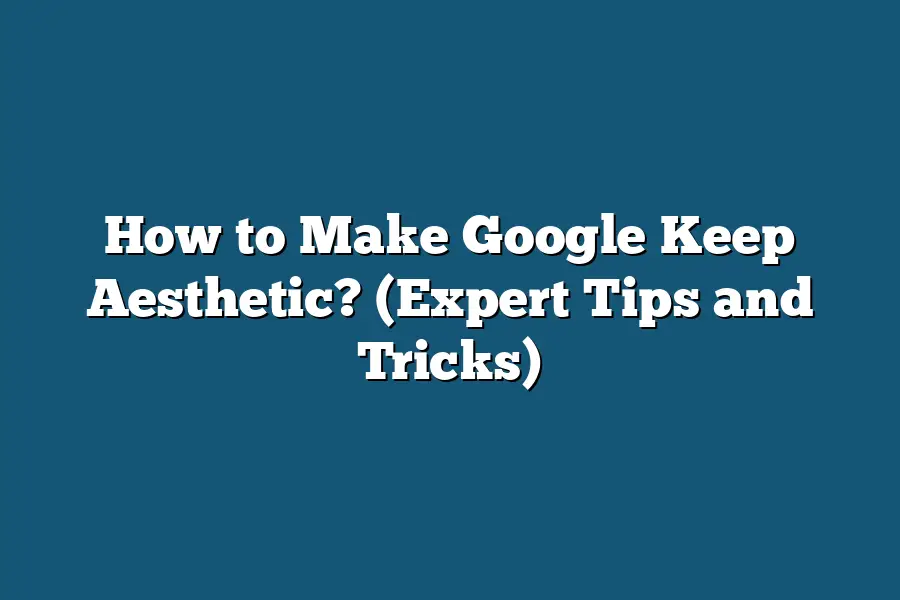To make Google Keep more aesthetic, you can start by organizing your notes with different colors and labels to visually differentiate them. Utilize the drawing feature to add personalized sketches or doodles to your notes. Incorporate images and checklists to make your notes more visually appealing. Lastly, make use of different font styles and sizes to create a unique look for your notes in Google Keep.
Ready to elevate your note-taking game?
Say goodbye to dull digital spaces and hello to a visually stunning Google Keep!
Discover expert tips to customize notes and organize with style.
Let’s get creative!
Table of Contents
Customizing Google Keep for an Aesthetic Boost
In the quest for a visually pleasing digital workspace, customizing Google Keep can make all the difference.
By adding colors, labels, and fonts to your notes, you can create an aesthetic experience that not only organizes your ideas but also delights your eyes.
Let’s dive into the various ways you can personalize your Google Keep for maximum aesthetic appeal.
1. Color Your World:
Injecting a pop of color into your notes can elevate your organizational game.
Imagine a rainbow of hues brightening up your to-do lists, project notes, and reminders.
By simply right-clicking on a note, selecting “Change color,” and choosing from the palette of vibrant options, you can transform a bland list into a visually stimulating masterpiece.
Studies have shown that color coding can enhance memory retention and increase productivity, making it a win-win for both aesthetics and functionality.
2. Labels for Clarity:
Labels are the unsung heroes of note organization.
By assigning specific labels to different categories or projects, you can create a visual hierarchy that streamlines your workflow.
Simply click on the label icon in Google Keep, create a new label, and assign it to relevant notes.
Whether it’s “Work,” “Personal,” or “Urgent,” labels help you quickly identify and prioritize your tasks with just a glance.
This level of organization not only looks visually pleasing but also boosts your productivity by keeping you focused on what matters most.
3. Font Fun:
While the default font in Google Keep is clean and functional, a little font flair can go a long way in personalizing your notes.
Experiment with different font styles, sizes, and formats to add a touch of personality to your text.
Whether you prefer a sleek sans-serif or a whimsical script, customizing fonts can make your notes feel uniquely yours.
Remember, readability is key, so choose fonts that are easy on the eyes and reflect your personal style.
customizing your Google Keep notes with colors, labels, and fonts is a simple yet powerful way to enhance both the visual appeal and functionality of your digital workspace.
By incorporating these aesthetic elements into your notes, you can create a workspace that not only sparks joy but also boosts your productivity and organization.
So go ahead, unleash your creativity, and turn your Google Keep into a visually stunning hub of inspiration and productivity.
Creating Visually Appealing Headers, Bullet Points, and Checklists
When it comes to making your Google Keep notes visually appealing, attention to detail can make a significant difference.
In this section, we will explore how you can elevate the aesthetics of your notes by focusing on creating visually appealing headers, bullet points, and checklists.
Crafting Eye-Catching Headers
Headers are crucial for organizing your notes and grabbing the reader’s attention.
To make your headers visually appealing, consider the following tips:
Use Contrasting Fonts: Experiment with different font styles and sizes to create contrast and hierarchy within your notes.
Utilize Color: Incorporate color strategically to highlight important headers and make them stand out. Remember, consistency is key to maintaining a visually cohesive aesthetic.
Employ Formatting Options: Take advantage of Google Keep’s formatting options, such as bold, italics, and underline, to add emphasis to your headers.
By implementing these strategies, you can ensure that your headers not only structure your notes effectively but also enhance the overall visual appeal of your Google Keep workspace.
Enhancing Clarity with Bullet Points
Bullet points are excellent for breaking down information into easily digestible chunks.
Here’s how you can create visually appealing bullet points in Google Keep:
Consistent Symbol Usage: Stick to a consistent bullet point style throughout your notes for a clean and organized look.
Keep it Concise: Limit each bullet point to a single idea or task to maintain clarity and prevent overwhelming your reader.
Utilize Indentation: Use indentation to create hierarchy among your bullet points, guiding the reader through the information seamlessly.
By following these practices, you can ensure that your bullet points are not only visually appealing but also aid in enhancing the clarity and readability of your notes.
Streamlining Tasks with Checklists
Checklists are a powerful tool for organizing tasks and tracking progress.
Here are some tips for creating visually appealing checklists in Google Keep:
Tick Boxes: Make use of tick boxes provided by Google Keep to visually mark completed tasks and track your progress effectively.
Color Coding: Implement color coding for different categories or priority levels within your checklist to add visual interest and improve organization.
Drag-and-Drop: Take advantage of Google Keep’s drag-and-drop functionality to rearrange tasks within your checklist effortlessly.
By incorporating these strategies, you can transform your checklists into visually engaging tools that not only help you stay organized but also make your Google Keep experience more enjoyable.
by paying attention to details such as headers, bullet points, and checklists, you can enhance the aesthetic appeal and functionality of your Google Keep notes.
Experiment with different techniques, find what works best for you, and enjoy a more visually pleasing and organized note-taking experience.
Enhancing Notes Creatively with Images and Drawings
Are you tired of boring, plain text notes?
Want to take your Google Keep notes to the next level?
One way to make your notes more visually appealing and engaging is by enhancing them with images and drawings.
In this section, I’ll show you how to creatively enhance your notes in Google Keep using images and drawings.
The Power of Visuals
Did you know that 65% of people are visual learners?
Incorporating images and drawings into your notes can help you better retain information and make your notes more engaging.
Research from the University of Iowa found that adding visuals to text can improve learning by up to 400 percent.
So why stick to plain text when you can amplify your notes with visuals?
Adding Images to Your Notes
Adding images to your Google Keep notes is a simple way to enhance them visually.
Whether you want to include photos, screenshots, or graphics, adding images can help you better express your ideas and break up large blocks of text.
For example, when taking notes on a recipe, why not include an image of the finished dish?
This not only makes your notes more visually appealing but also helps you remember the information better.
Utilizing Drawings for Creativity
Another way to level up your notes in Google Keep is by utilizing the drawing feature.
You can easily sketch diagrams, flowcharts, or doodles to better illustrate concepts or ideas.
Studies have shown that drawing enhances memory retention, so why not tap into this powerful tool when taking notes?
Whether you’re a visual learner or not, incorporating drawings into your notes can boost your understanding and make note-taking more enjoyable.
Case Study: Sarah’s Study Hack
Let’s take a look at Sarah, a college student struggling to remember complex historical timelines.
By incorporating visual timelines and sketches into her Google Keep notes, Sarah found that she could recall key events more easily and ace her history exams.
This simple hack not only helped Sarah improve her grades but also made studying more fun and engaging.
Wrap Up
Incorporating images and drawings into your Google Keep notes can make a world of difference in how you retain and engage with information.
Don’t be afraid to get creative and experiment with visuals to enhance your note-taking experience.
Whether you’re a student, professional, or avid list-maker, adding a touch of creativity to your notes can amplify your productivity and make note-taking a breeze.
So why settle for boring text when you can bring your notes to life with images and drawings?
Let your creativity shine in Google Keep!
How to Organize Notes Effectively in Google Keep
Are you tired of feeling overwhelmed by the chaos of disorganized notes in Google Keep?
Don’t worry, I’ve got you covered!
In this section, I’ll walk you through the process of organizing your notes effectively using categories and labels, while also making the most out of different views to enhance your note-taking experience.
Categorizing Your Notes
One of the key features of Google Keep is the ability to categorize your notes into different sections, making it easier to locate and manage them.
Here’s how you can effectively organize your notes through categorization:
1.
Create Distinct Categories: Start by creating distinct categories based on the different aspects of your life or work.
For example, you could have categories like “Personal”, “Work”, “Shopping”, or “Ideas”.
2.
Assign Color Codes: Use the color-coding feature in Google Keep to visually differentiate between various categories.
This simple visual cue can help you quickly identify the type of notes you’re looking for.
3.
Add Descriptive Titles: Ensure that each note has a clear and descriptive title.
This will further aid in the organization and retrieval of your notes when needed.
Utilizing Labels
Labels are another powerful tool in Google Keep that can take your note organization to the next level.
Here’s how you can effectively utilize labels:
1.
Create Relevant Labels: Just like categories, create labels that represent specific themes or topics that frequently appear in your notes.
This could be labels like “Important”, “Urgent”, or “To-Do”.
2.
Apply Multiple Labels: Don’t shy away from applying multiple labels to a single note if it falls under different categories.
This flexibility allows for better cross-referencing and searchability.
3.
Filter by Labels: Take advantage of the filter feature in Google Keep to view notes specific to certain labels only.
This can streamline your workflow and focus your attention where it’s needed.
Maximizing Views
Google Keep offers different views to accommodate various preferences and workflows.
Here’s how you can make the most out of these views:
1.
List View: Utilize the List view for a structured and organized overview of all your notes.
This view is great for quickly scanning through your notes and tasks.
2.
Grid View: Switch to Grid view for a more visual representation of your notes.
This can be particularly useful if you rely on images or visuals in your note-taking process.
3.
Reminder View: Set reminders for your notes to ensure you stay on top of your tasks and deadlines.
The Reminder view provides a centralized location to manage all your scheduled reminders.
By effectively categorizing your notes, utilizing labels, and maximizing different views in Google Keep, you can transform your note-taking experience into a well-organized and efficient process.
Stay tuned for the next section where I’ll delve into the power of collaboration features in Google Keep!
Final Thoughts
Transforming your Google Keep into a visually stunning and organized space is simpler than you think.
By customizing notes with vibrant colors, labels, and fonts, creating eye-catching headers, bullet points, and checklists, and enhancing your ideas with images and drawings, you’re well on your way to a more engaging note-taking experience.
Remember to organize your notes efficiently with relevant labels and utilize the grid or list view for a clean layout.
Now, armed with these expert tips and tricks, take a moment to revamp your Google Keep and watch your productivity soar.
Experiment with different styles, unleash your creativity, and craft notes that not only serve a purpose but also delight your visual senses.
Your digital workspace is a reflection of your unique style, so make it memorable!
So, what are you waiting for?
Dive into your Google Keep, apply these techniques, and turn your notes into works of art.
Share your creatively organized notes with us and inspire others to elevate their note-taking game too!
The possibilities are endless—let your imagination run wild.