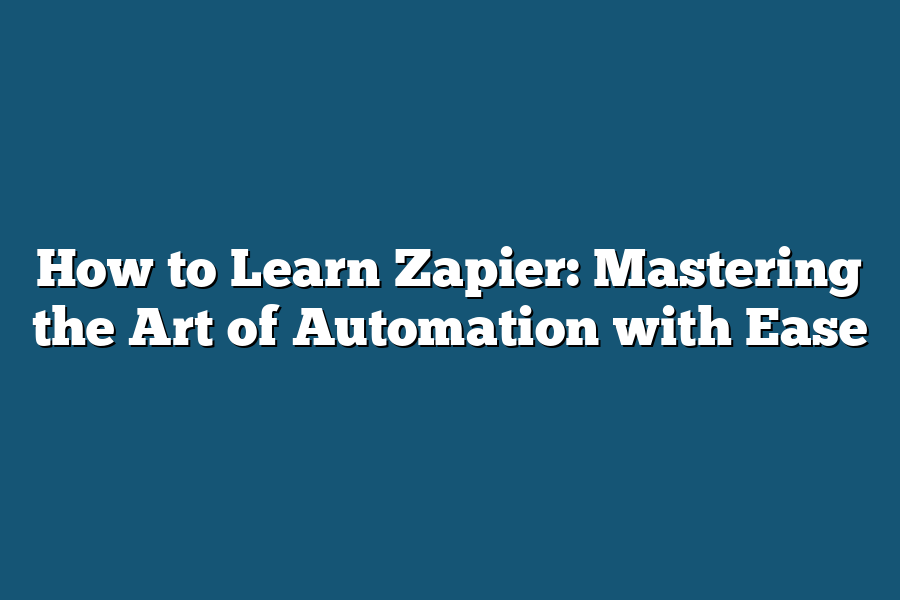Zapier is a powerful automation tool for automating repetitive tasks, but learning it requires some effort. To get started, I recommend taking their free online course “Zapier 101” which covers the basics of setting up and using Zapier. Additionally, practice creating simple zaps to automate common tasks such as sending emails or updating spreadsheets. As you gain more experience, move on to more complex scenarios and explore Zapier’s vast library of integrations.
I still remember the day I stumbled upon Zapier, feeling like a kid in a candy store.
The power to automate my workflow with ease was finally within reach!
As someone who’s passionate about streamlining processes and maximizing productivity, I knew I had to dive deeper into the world of automation.
And let me tell you, it’s been a game-changer.
In this blog post, I’ll be sharing my expertise on how to learn Zapier like a pro.
Whether you’re just starting out or looking to take your automation skills to the next level, I’ve got you covered.
From setting up your account to creating your first Zap and beyond, we’ll explore the ins and outs of mastering this powerful tool.
So, buckle up and get ready to transform your workflow with ease.
In this post, we’ll cover everything from the basics to advanced techniques, so you can start automating like a pro in no time!
Table of Contents
Setting Up Your Zapier Account: The Foundation of Automation Mastery
Hey there, fellow automation enthusiasts!
Welcome to the world of Zapier, where workflows come alive and productivity soars.
In this section, we’ll dive into setting up your very own Zapier account – the first step in mastering the art of automation.
Step 1: Sign up for a Zapier account and create a username and password
It all starts with signing up for a Zapier account.
Head over to zapier.com and click on the “Sign Up” button.
Fill out the registration form with your email address, username, and password.
Don’t worry if you’re not tech-savvy – the process is as smooth as butter!
Tip: Use a unique and memorable email address for your account
Now, I know what you’re thinking: “Why do I need to use a unique email address?” Well, my friend, this is crucial!
You want to ensure that your Zapier account isn’t tied to an email address that’s already being used by someone (or something) else.
Plus, it makes it easier to keep track of your automation workflows.
Key action: Verify your email address to activate your account
Once you’ve signed up and created your username and password, you’ll receive an activation email from Zapier.
This is where things get exciting!
Click on that verification link, and – voilà!
Your account is now activated!
Additional tip: Set up Two-Factor Authentication (2FA) for added security
Now that we’ve got the foundation set, it’s time to add some extra security measures.
Enable 2FA (Two-Factor Authentication) by following these simple steps:
- Log in to your Zapier account and navigate to the “Account” section.
- Click on “Settings” and then “Security.”
- Toggle the switch to enable Two-Factor Authentication.
With 2FA, you’ll need to enter a unique code (sent via SMS or authenticator app) every time you log in – adding an extra layer of protection for your precious workflows!
That’s it!
You’ve successfully set up your Zapier account and taken the first step towards mastering automation.
In our next section, we’ll dive into .
Stay tuned!
Understanding the Basics of Zapier
Hey there!
Are you ready to supercharge your workflow with automation magic?
If so, then you’re in the right place.
In this section, we’ll dive into the world of Zapier and explore how to learn this powerful tool like a pro.
Step 1: Get Familiar with Zaps and Their Uses
Before we start building Zaps, let’s take a step back and understand what they are and why you should care.
A Zap is essentially an automated workflow that helps you streamline repetitive tasks, freeing up your time to focus on more important things.
Think of it like a robot that does the tedious work for you.
There are two main types of Zaps: automation and workflow management.
Automation Zaps help you automate specific tasks, such as sending emails or updating spreadsheets.
Workflow management Zaps, on the other hand, enable you to manage multiple workflows and processes simultaneously.
For example, you can use Zapier to automatically move a task from one stage to another in your project management tool.
Tip: Start with Simple Zaps and Gradually Move On
Don’t try to build a complex city before building a solid foundation, my friend!
When learning Zapier, it’s essential to start with simple Zaps and gradually move on to more complex ones.
This approach will help you develop a strong understanding of how Zapier works and prevent frustration when things don’t go as planned.
Key Action: Understand How to Create a New Zap
Now that we’ve covered the basics, let’s dive into creating a new Zap!
A Zap consists of three main components:
- Trigger: This is the event that sets your Zap in motion. For example, you might use a trigger to send an email when someone signs up for your newsletter.
- Action: This is what happens after the trigger is triggered. In our example, the action might be sending a welcome email to new subscribers.
- Filter: This is optional, but it allows you to filter out specific data or events that don’t meet certain criteria.
To create a new Zap, follow these steps:
- Log in to your Zapier account
- Click on “Make a Zap”
- Choose the trigger app (e.g., Gmail) and select the trigger event (e.g., new email)
- Connect your trigger app account (if required)
- Select the action app (e.g., Mailchimp) and choose the action you want to perform (e.g., send an email)
- Set up any additional fields or options as needed
- Test your Zap to ensure it’s working correctly
Additional Tip: Experiment with Different Trigger Options
When choosing a trigger for your Zap, don’t be afraid to experiment!
Try out different trigger options to see what works best for your workflow.
For example, if you’re using Gmail as your trigger app, you might want to try the “new email” trigger or the “updated email” trigger.
Remember, the goal is to find the perfect trigger that sets off your automation magic!
That’s it for this section!
In our next part, we’ll explore how to connect different apps and tools using Zapier.
Stay tuned!
Creating Your First Zap: From Novice to Automation Ninja in No Time!
Are you ready to unleash the power of automation and simplify your workflow with ease?
Look no further!
In this section, we’ll take a deep dive into creating your very first Zap using Zapier’s intuitive interface.
By the end of this journey, you’ll be well on your way to mastering the art of automation.
Step 1: Choose Your Trigger App
The first step in crafting a Zap is selecting a trigger app that sparks excitement and sets the wheels in motion for your automation journey.
Think about it – what’s an essential app that keeps you connected, productive, or organized?
For me, it’s Google Sheets, where I store my favorite recipes and meal planning ideas.
Maybe you’re all about team collaboration with Slack?
Whatever your trigger app of choice may be, make sure to connect it to your account in the Zap editor.
Tip: Don’t overlook the “Zap editor”!
This powerful tool allows you to visualize your workflow and make changes as needed.
Think of it as a digital whiteboard where you can brainstorm, experiment, and refine your automation strategy.
Add an Action Step: The Finishing Touch
Now that we have our trigger app connected, it’s time to add an action step that completes the automation cycle.
What do you want to happen when your trigger event is triggered?
Do you need to send a customized email notification to team members?
Update a spreadsheet with new data?
Perhaps you’d like to create a task in Trello or Asana?
The possibilities are endless!
Key Action: Take a moment to reflect on what action step best complements your trigger app.
Think about the specific workflow, process, or outcome you want to achieve.
Test Your Zap: The Final Check
Before unleashing your automation masterpiece on the world, take a few minutes to test it by simulating a trigger event.
This crucial step ensures that your Zap is working correctly and prevents any potential errors or issues down the line.
Additional Tip: Don’t be afraid to experiment and iterate on your Zap design.
Remember, it’s all about refining your automation strategy until you’re satisfied with the results.
There you have it – a comprehensive guide to creating your very first Zap!
By following these simple steps and embracing the power of automation, you’ll be well on your way to streamlining your workflow and boosting productivity in no time.
Stay tuned for our next section, where we’ll dive into more advanced Zap techniques and strategies.
Tips for Advanced Users
As you’ve mastered the basics of Zapier, it’s time to take your automation game to the next level.
In this section, we’ll dive into advanced techniques that will help you automate complex workflows like a pro.
Step 1: Learn about Conditional Logic and How to Use It in Zaps
Conditional logic is the secret sauce that takes your Zaps from good to great.
Essentially, it’s a way to make decisions based on specific conditions, allowing you to create more sophisticated automations.
Think of it as a “if-then” statement, where if certain conditions are met, then a specific action will be taken.
For example, let’s say you want to automate a workflow that sends a follow-up email only if the previous one was opened.
You can use conditional logic to check the email open rate and trigger the follow-up email accordingly.
This level of precision is what sets advanced Zaps apart from basic ones.
Tip: Use Variables and Functions to Make Your Zaps More Dynamic
Variables and functions are like the superpowers that take your Zaps to the next dimension.
By using variables, you can dynamically generate data, such as dates or numbers, within your Zaps.
This opens up a world of possibilities for automating complex workflows.
Functions, on the other hand, allow you to create reusable blocks of code that can be used throughout your Zaps.
Imagine being able to automate a specific task with just one Zap, instead of creating multiple separate Zaps.
It’s like having an army of robots at your disposal!
Key Action: Experiment with Different Zap Combinations to Automate Complex Workflows
The best way to learn advanced Zap techniques is by experimenting and trying different combinations.
Don’t be afraid to get creative and try new things – it’s all part of the learning process.
For example, you could create a Zap that sends a welcome email when someone signs up for your newsletter, then waits 24 hours before sending a follow-up email.
Then, take it a step further by adding a conditional logic statement that only sends the follow-up email if the previous one was opened.
Additional Tip: Keep an Eye on the Zapier Blog for New Features and Best Practices
The Zapier blog is your go-to source for staying up-to-date with the latest features, best practices, and expert tips.
By following along, you’ll be able to stay ahead of the curve and master the art of automation.
In fact, I’ve noticed that many advanced users who regularly check the blog are able to automate complex workflows that would take hours or even days to accomplish manually.
It’s like having your own personal automation coach!
There you have it – a few advanced tips for taking your Zapier skills to the next level.
Remember, the key is to be curious and keep experimenting with different combinations.
Happy automating!
Final Thoughts
As I wrap up my journey of mastering the art of automation with Ease, I’m thrilled to have you along for the ride.
With a solid foundation in setting up your Zapier account, understanding the basics, creating your first Zap, and tapping into advanced user tips, you’re well-equipped to automate your workflow like a pro.
Remember, the key to success lies in experimentation and patience.
Don’t be afraid to try new things, and don’t get discouraged if things don’t go as planned at first.
With practice comes expertise, and soon you’ll be whipping up Zaps like a Zapier ninja!
As I look back on my own journey, I’m reminded that the real magic happens when we combine our newfound knowledge with creativity and determination.
So go ahead, automate those tedious tasks, free up your time, and watch as your productivity soars to new heights.
And don’t forget – the Zapier community is always here to support you, offering a wealth of resources, tutorials, and like-minded automation enthusiasts to connect with.
Now it’s your turn to take the reins.
What will you automate first?
The world (of workflows) is yours for the taking!