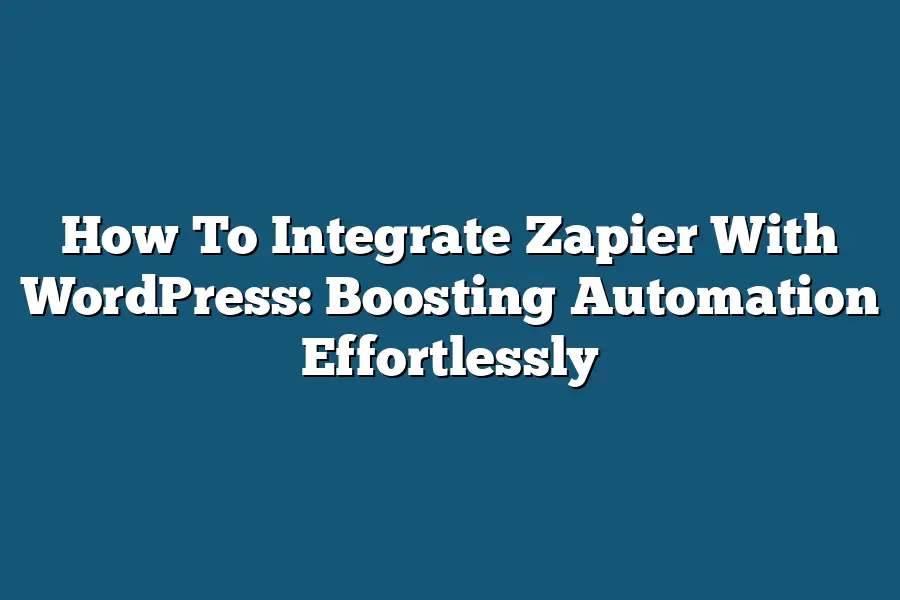Zapier provides a WordPress plugin that allows you to connect your WordPress site with Zapier’s automation platform. To integrate Zapier with WordPress, first install and activate the Zapier for WordPress plugin in your WordPress dashboard. Then, follow the setup instructions provided by Zapier to connect your WordPress site to your Zapier account. Once connected, you can use Zapier’s workflow builder to automate tasks such as creating new posts, updating existing ones, or sending notifications.
As a WordPress user, I’m sure you’ve struggled with tedious tasks that take away from the creative process.
Whether it’s managing comments, updating social media profiles, or sending newsletters, these tasks can quickly become overwhelming.
But what if I told you there’s a way to automate them effortlessly?
Enter Zapier, the automation powerhouse that integrates seamlessly with WordPress.
With its user-friendly interface and vast array of triggers and actions, you can streamline your workflow like never before.
In this comprehensive guide, we’ll walk you through the process of setting up Zapier and WordPress integration, from creating a Zapier account to configuring authentication and API keys.
We’ll also explore how to trigger automation flows with Zapier, including common triggers and actions, as well as best practices for designing and testing your workflows.
By the end of this journey, you’ll be empowered to take control of your workflow and focus on what matters most – creating amazing content that resonates with your audience.
Table of Contents
Setting Up Zapier and WordPress Integration: A Step-by-Step Guide to Boosting Automation Effortlessly
Are you tired of manually managing your WordPress site’s tasks?
Do you dream of having more free time to focus on what matters most?
Look no further!
In this section, we’ll explore the world of automation using Zapier and WordPress.
By the end of it, you’ll be well-equipped to integrate these two powerful tools, streamlining your workflow like a pro.
Step 1: Create a Zapier Account and Connect It to WordPress
The first step in harnessing the power of Zapier-WordPress integration is to create a Zapier account (if you haven’t already).
With over 3,000 available integrations, including many popular WordPress plugins and services, you’re just one click away from automating your workflow.
Now, let’s get started with setting up the connection between Zapier and WordPress.
To do this, follow these simple steps:
- Sign in to your Zapier account (or sign up for a new one if you don’t have one).
- Click on the “Connect Account” button and select “WordPress” from the list of available integrations.
- Enter your WordPress site’s URL and authentication details (username and password).
Tips for Choosing the Right Triggers and Actions
Zapier’s magic happens when you connect the right triggers to the perfect actions.
A trigger is an event that sparks your automation sequence, while an action is what happens as a result of that trigger.
When selecting triggers and actions, consider the following tips:
- Identify your goals: What do you want to achieve with your Zapier-WordPress integration? Do you want to automate social media posting, email notifications, or something else?
- Choose relevant triggers: Select triggers that align with your goals. For example, if you want to automatically publish new blog posts on social media, use the “New Post” trigger.
- Select suitable actions: Pick actions that help you achieve your goals. In our previous example, you might choose the “Post on Facebook” or “Tweet” action.
Step 2: Set Up the Connection Between Zapier and WordPress
Now that you’ve connected your Zapier account to WordPress, it’s time to configure the connection settings.
This is where things get really cool!
- Authentication: Ensure you’ve entered the correct authentication details (username and password) for both your Zapier and WordPress accounts.
- API Keys: You might need to generate API keys for specific integrations or services.
- Additional Configuration Options: Review any additional configuration options, such as setting up a custom domain or specifying the type of data you want to transfer.
By following these steps and tips, you’ll be well on your way to automating your WordPress workflow with Zapier.
In our next section, we’ll dive deeper into some advanced use cases and best practices for getting the most out of your integration.
But for now, take a deep breath and enjoy the fruits of your labor – more free time and a streamlined workflow!
Triggering Automation Flows with Zapier
Zapier, the automation powerhouse, has made it ridiculously easy to connect your WordPress site with other web apps.
But, let’s be real – the real magic happens when you learn how to trigger those automation flows.
In this section, we’ll dive into the world of triggers and explore the endless possibilities.
Step 3: Choose the Trigger that Sparks Your Automation Flow
When it comes to Zapier, triggers are the sparkplugs that set your automation engine roaring.
So, what kind of triggers can you expect?
Well, for starters, you’ve got common ones like:
- New Post Published: This trigger is perfect for bloggers who want to automate social media updates or send notifications to team members when a new post goes live.
- Comment Left: Got a WordPress site with an active comment section? This trigger can notify you (or your team) whenever someone leaves a comment, allowing you to respond promptly and build stronger relationships with your audience.
These are just a few examples of the many triggers available in Zapier.
When choosing the right one for your automation flow, ask yourself:
- What’s the specific event that needs attention?
- Who should be notified or what action should take place when that event occurs?
Step 4: Select the Action to Take When the Trigger is Triggered
Now that you’ve chosen your trigger, it’s time to decide what happens next.
This is where the magic of automation really comes alive!
With Zapier, you can select from a wide range of actions, such as:
- Sending Notifications: Instantly notify team members or stakeholders via email, Slack, or even SMS when a specific event occurs.
- Updating Databases: Keep your data in sync across multiple platforms by updating databases, spreadsheets, or CRM systems in real-time.
- Posting to Social Media: Automatically share new blog posts, product updates, or promotions on social media platforms like Facebook, Twitter, or LinkedIn.
The possibilities are endless!
By combining triggers and actions, you can create customized automation flows that streamline your workflow, free up more time for high-leverage activities, and – let’s be honest – make your life a whole lot easier.
Tips and Troubleshooting for Seamless Integration
Ah, you’re almost there!
Integrating Zapier with WordPress can be a game-changer for automating repetitive tasks.
But before you start celebrating your newfound efficiency, let’s make sure you avoid some common pitfalls and optimize your integration like a pro.
Best Practices for Designing and Testing Your Automation Flows
Before we dive into the nitty-gritty of troubleshooting, it’s essential to set yourself up for success by following these best practices:
- Start with a clear goal: What do you want to achieve with your automation? Are you looking to streamline a specific process or reduce manual labor? Having a clear goal in mind will help you stay focused and ensure your integration meets your needs.
- Keep it simple, stupid: Avoid overcomplicating your automation flows. Break down complex processes into smaller, manageable chunks. This will not only make it easier to debug but also improve the overall performance of your integration.
- Test, test, test: Don’t be afraid to experiment and test different scenarios. This is where Zapier’s sandbox environment comes in handy – you can test your automation without affecting your live site.
Common Pitfalls to Avoid and How to Overcome Them
Now that we’ve covered the best practices, let’s talk about some common pitfalls to watch out for:
- Incorrect trigger settings: Make sure you’re using the correct trigger setting for your WordPress post type (e.g., page, article, or custom post). This can be a major cause of errors and exceptions.
- Insufficient automation flow design: Don’t rush into designing your automation flow. Take the time to thoroughly think through each step, and test it before moving on.
- Ignoring error handling: Assume that something will go wrong? Think again! Implementing proper error handling will save you from a world of hurt (or at least make debugging much easier).
Advanced Tips for Customizing and Optimizing Your Integration
You’ve got the basics down, now it’s time to take your integration to the next level:
- Error trapping: Don’t let errors bring your automation flow to a grinding halt. Implement error trapping to catch those pesky exceptions and provide a backup plan (or two, or three…).
- Customizing Zapier actions: Want more control over your automation? Use custom Zapier actions to perform specific tasks or integrate with other tools.
- Monitoring performance: Keep an eye on your integration’s performance using Zapier’s analytics dashboard. This will help you identify bottlenecks and optimize your flow for maximum efficiency.
By following these tips, best practices, and avoiding common pitfalls, you’ll be well on your way to creating a seamless integration between Zapier and WordPress.
Happy automating!
Final Thoughts
In this post, I’ve walked you through the step-by-step process of integrating Zapier with WordPress, empowering you to streamline your workflow and boost automation effortlessly.
From setting up the connection between Zapier and WordPress to triggering automation flows with custom actions, we’ve covered it all.
As you put these tips into practice, remember that the key to seamless integration lies in designing thoughtful automation flows that cater to your unique needs.
Don’t be afraid to experiment, test, and refine your Zaps – it’s all part of the process.
By following this guide, you’ll be well on your way to unlocking the full potential of Zapier and WordPress, automating repetitive tasks, and freeing up more time for high-leverage activities that drive results.
So go ahead, get zappy, and watch your productivity soar!