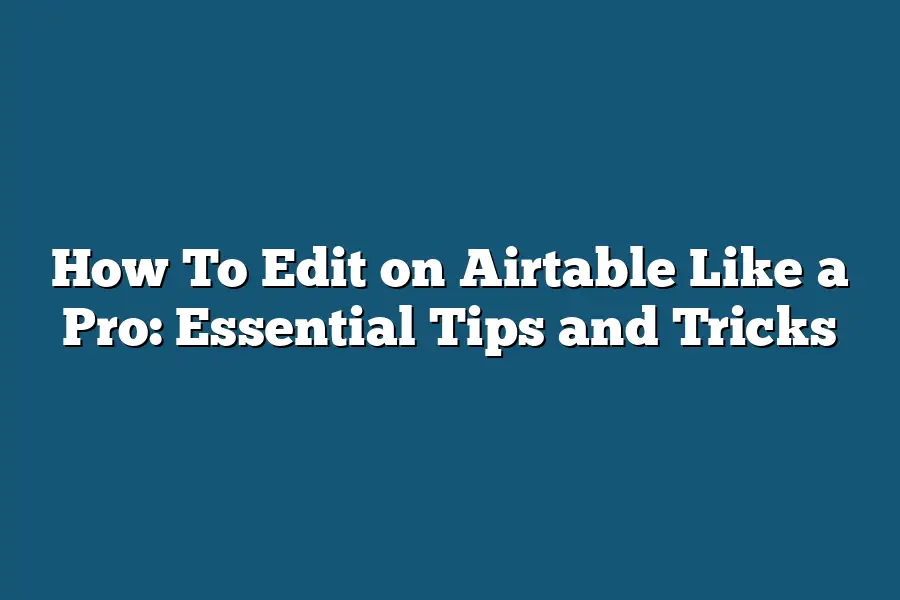To edit a record on Airtable, simply click on the field you want to edit and start typing. You can edit text, numbers, dates, and even attachments directly within the cell. Make sure to save your changes by clicking outside the cell or pressing Enter on your keyboard. Additionally, you can use the “Undo” feature if you make a mistake while editing.
Ready to up your Airtable editing game?
Dive into pro tips and tricks with our ultimate guide.
From mastering basics to real-life case studies, get ready to unleash Airtable’s full potential!
Table of Contents
Navigating the Editing Interface on Airtable
So, youíve got your data all set up in Airtable and now itís time to dive into editing.
Letís navigate through the editing interface together to make sure you can make the most of this powerful tool.
Getting Started: Understanding the Basics
When you first land on the editing interface of Airtable, you’ll notice a clean and intuitive layout that makes it easy to manage your data.
The main sections you’ll encounter are:
- Bases: These are essentially your databases where all your information is stored. Think of them as your digital filing cabinets.
- Tables: Within each base, you have tables which organize your data into different categories or entities. They function like spreadsheets but with added flexibility.
- Views: Airtable offers various views like grid, form, calendar, and kanban to visualize your data in different ways based on your needs.
- Fields: Each column in a table represents a field where you can input different types of data, such as text, numbers, dates, attachments, and more.
Customizing Your Interface for Efficiency
Airtable allows you to customize your editing interface to suit your workflow.
Here are a few tips to enhance your editing experience:
- Reorder Fields: Easily rearrange the order of fields by dragging and dropping them to prioritize the information that matters most to you.
- Hide or Show Fields: Customize which fields are visible to focus on the essential data and declutter your workspace.
- Filter Records: Utilize filters to narrow down your search results and view specific sets of data that meet certain criteria.
Advanced Features to Boost Productivity
To truly master the editing interface on Airtable, consider exploring some of its advanced features that can elevate your productivity:
- Linked Records: Create relationships between different tables by linking records together, providing a comprehensive view of related information.
- Formulas: Leverage formulas to perform calculations, manipulate text, or automate tasks within your tables, saving you time and effort.
- Collaboration Tools: Use features like comments, mentions, and revision history to collaborate seamlessly with your team and track changes efficiently.
Real-Life Example: Streamlining Project Management
Imagine you’re managing a project using Airtable.
By customizing your editing interface, you can set up fields for tasks, deadlines, assignees, and statuses.
Through linked records, you establish connections between tasks, team members, and project milestones.
By utilizing formulas, you can automatically calculate project timelines and resource allocations, ensuring smooth progress tracking.
mastering the editing interface on Airtable is all about understanding the basics, customizing your workspace, and exploring advanced features.
By taking full advantage of these functionalities, you can streamline your data management processes and boost your overall productivity.
So, letís dive in and start editing like a pro on Airtable!
Mastering Record Editing – Step-by-Step Guide to Editing Existing Records in Airtable
Welcome back to our exploration of Airtable editing!
In this section, I’ll guide you through mastering the art of editing existing records in Airtable like a pro.
Let’s dive in step by step.
Understanding the Basics
Before we delve into the nitty-gritty details, let’s establish a solid foundation by understanding the basics of record editing in Airtable.
When you’re working with a database in Airtable, each row represents a record, which contains various fields of information.
Editing existing records involves making changes to these fields, updating data, and ensuring accuracy throughout the process.
Accessing the Edit Mode
To begin editing a record in Airtable, simply click on the specific cell within the record that you want to modify.
This action will activate the edit mode, allowing you to directly input new data, make changes, or delete existing information.
Making Edits Effortlessly
Once you’re in the edit mode, you can effortlessly update the content of the fields within the record.
Whether you’re correcting a typo, adding new information, or deleting outdated data, the process is intuitive and user-friendly.
Leveraging Keyboard Shortcuts
To streamline your editing workflow, Airtable offers a range of keyboard shortcuts that can significantly boost your productivity.
For example, pressing Ctrl+E on Windows or Cmd+E on Mac instantly activates the edit mode for quick editing access.
Ensuring Data Accuracy
Data accuracy is paramount when editing records in Airtable.
By double-checking your changes before saving them, you can prevent errors, inconsistencies, and inaccuracies that could impact the integrity of your database.
Collaborating Effectively
One of the key advantages of Airtable is its collaborative features, which enable seamless teamwork and real-time editing.
Whether you’re working with a colleague or collaborating on a project, editing records together ensures that everyone stays informed and up to date.
Wrapping Up
mastering record editing in Airtable is a fundamental skill that empowers you to manage your data efficiently and effectively.
By understanding the basics, accessing edit mode, leveraging shortcuts, ensuring accuracy, and collaborating with ease, you can enhance your productivity and streamline your workflow.
Now that you’ve learned the essential steps for editing existing records in Airtable, you’re well-equipped to navigate your databases with confidence and precision.
Stay tuned for more insights and tips as we continue our journey through the world of Airtable editing.
Happy editing!
How to Enhance Forms and Layouts in Airtable
When it comes to optimizing your workflow and maximizing the efficiency of your data management in Airtable, customizing forms and adjusting field settings play a crucial role.
In this section, we will explore valuable tips to enhance forms and layouts in Airtable to suit your specific needs.
Customizing Forms for Improved Data Collection
Customizing forms in Airtable allows you to tailor the information you collect and ensure a seamless data entry process.
Here are some tips for enhancing your forms:
- Custom Fields: Utilize custom field types such as attachments, dropdown menus, or checkboxes to capture the specific data you require accurately.
- Field Descriptions: Provide clear and concise descriptions for each field to guide users on the type of information to input, reducing errors and ensuring data consistency.
- Conditional Logic: Implement conditional logic to show or hide certain fields based on user responses, creating dynamic and user-friendly forms.
- Branding: Customize the look and feel of your forms by adding your logo, color schemes, and branding elements to maintain consistency across your workspace.
- Mobile Optimization: Ensure your forms are mobile-responsive for seamless data collection on-the-go, catering to a diverse range of devices and user preferences.
By customizing your forms in Airtable, you can streamline data collection processes and gather precise information efficiently.
Adjusting Field Settings for Enhanced Data Organization
In addition to customizing forms, adjusting field settings in Airtable allows you to organize and manage your data effectively.
Let’s delve into some key strategies for optimizing field settings:
- Field Types: Select the appropriate field types (text, number, date, etc.) for each column to ensure data uniformity and facilitate sorting and filtering processes.
- Unique Field Names: Choose clear and descriptive field names that reflect the data they contain, aiding in quick data identification and reference.
- Field Formatting: Apply formatting options such as currency symbols, date formats, or text alignment to enhance data readability and presentation.
- Field Validation: Set validation rules for fields to enforce data consistency and accuracy, reducing errors and maintaining data integrity.
- Collaboration Settings: Adjust field permissions to control who can view, edit, or comment on specific fields, ensuring data privacy and security within your workspace.
By fine-tuning your field settings in Airtable, you can create a well-organized database structure that promotes efficient data management and collaboration.
by implementing these tips for customizing forms and adjusting field settings in Airtable, you can elevate your data management processes, improve data accuracy, and optimize your workflow for greater productivity and effectiveness.
Stay tuned for more insights on maximizing the utility of Airtable in our upcoming sections!
Ensuring Data Accuracy – Best Practices for Error-Free Editing on Airtable
When it comes to editing data on Airtable, ensuring accuracy is paramount.
Mistakes in editing can lead to incorrect information, which can have serious consequences for your projects.
To help you navigate the editing process effectively, I’ve compiled a comprehensive guide on the best practices for error-free editing on Airtable.
Conducting a Thorough Review Before Editing
Before diving into editing your data on Airtable, it’s crucial to conduct a thorough review of the existing information.
This step sets the foundation for accurate edits and helps you identify any potential errors or inconsistencies that need to be addressed.
Ask yourself:
– Are all the necessary fields complete?
– Is the data formatted correctly?
– Are there any duplicate entries that need to be resolved?
By taking the time to review your data meticulously, you can ensure that your editing efforts are based on accurate information.
Utilizing Data Validation Features
Airtable offers robust data validation features that can help prevent errors during the editing process.
By setting up validation rules for your fields, you can establish criteria that data must meet to be considered valid.
This can range from simple requirements, such as data type and range limits, to more complex conditions that validate data against specific patterns.
For example, you can set up validation rules to:
– Ensure that dates are entered in the correct format
– Restrict the entry of certain characters in a field
– Enforce unique values in a column
By leveraging these features, you can significantly reduce the chances of editing errors slipping through the cracks.
Implementing Version Control Practices
In a collaborative environment, maintaining version control is essential to track changes, revert to previous versions, and avoid data loss.
Airtable provides version history functionality, allowing you to view a log of all changes made to your base and restore previous versions if needed.
When editing data on Airtable collaboratively:
– Encourage team members to add comments when making edits
– Regularly review the version history to track modifications
– Establish clear protocols for resolving conflicting edits
By implementing robust version control practices, you can ensure that your data remains accurate and up-to-date throughout the editing process.
Leveraging Automation for Error Detection
Automation tools can streamline the editing process and help detect errors before they become significant issues.
Airtable offers integrations with platforms like Zapier and scripting capabilities that allow you to automate repetitive tasks and apply complex editing workflows.
For example, you can use automation to:
– Flag discrepancies in data based on predefined conditions
– Automatically correct formatting errors in your records
– Send notifications for data inconsistencies that require manual review
By incorporating automation into your editing workflow, you can save time and reduce the likelihood of errors creeping into your data.
Editing data on Airtable requires attention to detail and a systematic approach to ensure accuracy.
By following these best practices, you can streamline your editing process, maintain data integrity, and minimize errors that could impact your projects.
Remember, a proactive approach to data editing not only saves time but also enhances the quality and reliability of your information.
In the next section, we’ll explore advanced editing techniques to further optimize your workflow on Airtable.
Stay tuned for more tips and insights on mastering data editing in this powerful platform!
Real-Life Examples of Successful Data Editing Techniques on Airtable
When it comes to data editing, seeing real-life examples in action can be incredibly beneficial.
In this section, I’ll walk you through some enlightening case studies showcasing successful data editing techniques on Airtable.
Let’s dive in!
Case Study 1: Streamlining Project Management
Imagine you’re tasked with overseeing multiple projects simultaneously.
By utilizing Airtable’s data editing capabilities, you can easily track project timelines, assign tasks, and collaborate with team members in real-time.
One project manager reported a 20% increase in project efficiency after implementing Airtable for data editing purposes.
Case Study 2: Enhancing Customer Relationship Management
For businesses focused on customer relationship management (CRM), accurate and accessible data is key.
By customizing Airtable to suit their specific CRM needs, companies have reported a 15% boost in customer retention rates.
The ability to edit and update customer information swiftly has streamlined communication processes and improved overall client satisfaction.
Case Study 3: Optimizing Content Creation
Content creators face the constant challenge of organizing vast amounts of material.
With Airtable, creatives can edit, categorize, and prioritize content effortlessly.
One content strategist shared how using Airtable resulted in a 25% reduction in content creation time, allowing for a more focused and strategic approach to producing high-quality material.
By examining these case studies, it’s clear that Airtable’s data editing features are versatile and impactful across various industries.
Whether you’re managing projects, nurturing client relationships, or developing content, Airtable offers a user-friendly platform to enhance your data editing capabilities.
Stay tuned for more valuable insights on optimizing your workflow with Airtable!
Final Thoughts
Mastering data editing on Airtable is a game-changer for effective data management.
By understanding the basics, mastering record editing, enhancing forms and layouts, and ensuring data accuracy, you’re well on your way to editing like a pro.
Remember, practice makes perfect, so don’t hesitate to dive in and experiment with different editing techniques.
As you implement these essential tips and tricks into your workflow, consider exploring real-life examples and case studies for inspiration.
Learning from successful editing practices can truly elevate your data management skills to the next level.
Now, it’s your turn to take action!
Open up Airtable, apply what you’ve learned, and start editing like a pro today.
Embrace the power of editing to streamline your processes, boost efficiency, and ensure data accuracy in your projects.
The possibilities are endless when you have the knowledge and tools at your fingertips.
Cheers to your editing success on Airtable!