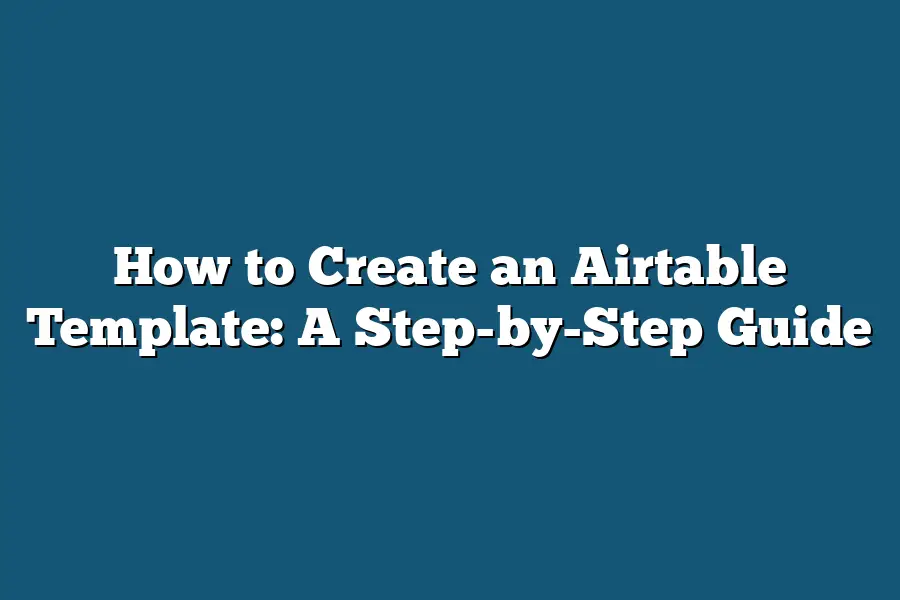To create an Airtable template, start by signing into your Airtable account. Next, navigate to the workspace where you want to create the template and click on the “+” icon to add a new base. You can choose to start from scratch or use a pre-made template from Airtable’s template gallery. Customize the fields, add records, and set up any views to suit your needs before saving the template for future use.
Welcome to your go-to guide for creating a customized Airtable template!
Whether you’re a pro looking to streamline workflows or a newbie exploring Airtable’s potential, we’ve got you covered.
From basics to collaboration tips, get ready to boost productivity and unleash Airtable’s power with ease.
Let’s get started!
Table of Contents
Understanding the Basics of Airtable Templates
When it comes to organizing data, staying on top of projects, or managing workflows, Airtable has emerged as a versatile tool that offers customizable solutions for businesses and individuals.
Central to the functionality of Airtable are its templates, which serve as a foundation for creating databases tailored to specific needs.
Let’s dive into the basics of Airtable templates to understand how they can streamline your work processes.
What are Airtable Templates?
Airtable templates are pre-built bases designed to address common use cases across various industries and functions.
These templates come with pre-configured tables, views, and fields, providing users with a ready-made framework to start organizing their data efficiently.
Whether you’re tracking sales leads, managing inventory, or planning events, there’s an Airtable template to suit your requirements.
Benefits of Using Airtable Templates
Time-Saving: By utilizing Airtable templates, you can avoid starting from scratch and benefit from a structured layout that accelerates the setup of your databases.
Customization: While templates offer a solid starting point, Airtable allows you to customize and tailor these templates to align with your specific needs and preferences.
Enhanced Collaboration: The collaborative nature of Airtable enables teams to work together seamlessly within the shared templates, fostering transparency and productivity.
Popular Types of Airtable Templates
Project Management: Templates designed for project management help teams streamline tasks, deadlines, and communication, creating a centralized hub for project-related information.
Content Calendar: Content creators often rely on Airtable templates to organize content schedules, track publication dates, and manage deadlines efficiently.
Customer Relationship Management (CRM): CRM templates assist businesses in tracking customer interactions, managing sales pipelines, and nurturing client relationships effectively.
How to Access Airtable Templates
To explore and use Airtable templates, simply navigate to the Airtable website or app, select the “Template Gallery,” and browse through a wide array of templates categorized by industry and function.
Once you find a template that suits your requirements, click “Use Template” to add it to your workspace and begin customizing it to fit your needs.
mastering the basics of Airtable templates can significantly enhance your data organization and workflow management capabilities.
By leveraging the time-saving features, customization options, and collaborative benefits of Airtable templates, you can optimize your productivity and streamline your daily operations.
Stay tuned for our next section, where we’ll delve deeper into the process of customizing Airtable templates to maximize their potential.
With Airtable templates at your disposal, organizing tasks and data has never been more intuitive and efficient.
Are you ready to revolutionize your approach to project management and data organization?
Let the power of Airtable templates guide you towards enhanced productivity and success.
Selecting the Right Base as Your Template
When it comes to creating an Airtable template, one of the most crucial steps is selecting the right base to build upon.
The base serves as the foundation for your template, shaping its functionality and organization.
Let’s dive into the key considerations for choosing the perfect base for your template.
Understanding Your Needs
Before diving into the vast sea of bases available on Airtable, take a moment to understand your specific requirements.
Ask yourself these questions:
– What is the primary purpose of my template?
– What data will I need to input and track?
– How complex or simple should the template be?
– Will I be collaborating with others on this template?
By clearly defining your needs and goals, you can narrow down the options and select a base that aligns with your objectives.
Exploring Template Options
Airtable offers a wide array of pre-designed templates to kickstart your project.
These templates cover various industries and use cases, from project management to event planning.
Browsing through these templates can provide inspiration and insights into how to structure your own base.
Customizing a Blank Base
If none of the pre-designed templates fit your requirements, starting with a blank base allows for complete customization.
This option is ideal for those with specific data structures or unique workflows.
You have the freedom to design the base layout from scratch, tailoring it to your exact needs.
Evaluating Features and Integrations
When selecting a base, consider the features and integrations that may enhance your template’s functionality.
Airtable offers a range of features such as linked records, filters, and views that can streamline data management.
Additionally, integrations with tools like Zapier and Slack can automate workflows and improve collaboration.
Real-Life Example: Marketing Campaign Tracker
Imagine you’re creating an Airtable template for tracking marketing campaigns.
In this scenario, you would want a base that allows you to input campaign details, track performance metrics, and collaborate with team members.
A base with customizable views for monitoring campaign progress and linked records for connecting campaigns to specific initiatives would be ideal.
By carefully selecting the right base as your template, you set the stage for a streamlined and efficient workflow.
Whether you opt for a pre-designed template or start from scratch, choosing a base that aligns with your needs is key to creating a functional and effective Airtable template.
Setting Up Tables and Fields for Customization
When it comes to creating an effective Airtable template, setting up tables and fields for customization is a crucial step.
By organizing your data in a clear and logical manner, you can ensure that your template is user-friendly and efficient.
Let’s dive into how you can set up tables and fields for customization in Airtable.
1. Organize Your Tables
The first step in setting up your Airtable template is to organize your tables.
Think of tables as different categories or groupings for your data.
For example, if you’re creating a project management template, you might have tables for tasks, team members, deadlines, and project statuses.
By organizing your data into separate tables, you can keep your information neat and structured.
2. Create Relevant Fields
Once you’ve established your tables, the next step is to create fields within each table.
Fields are the individual data points that you want to track or store.
In our project management example, fields in the tasks table could include task name, due date, assigned team member, and task status.
By defining relevant fields for each table, you make sure to capture all the necessary information.
3. Customize Field Types
Airtable offers various field types to choose from, such as text, numbers, dates, attachments, checkboxes, and more.
When customizing your fields, consider the type of data you need to store.
For instance, use a date field for deadlines, a checkbox field for task completion status, and a single select field for project priorities.
Tailoring field types ensures that your data is accurately represented.
4. Establish Relationships Between Tables
To create a comprehensive and interconnected template, establish relationships between tables.
Linking related information across tables allows for easy reference and access to data.
For instance, you can link tasks to specific team members or connect projects to associated deadlines.
By establishing relationships, you can create a holistic view of your data.
5. Utilize Views for Organization
In Airtable, views are different ways to visualize and organize your data within tables.
Whether it’s a grid view, calendar view, gallery view, or kanban view, choose the view that best suits the data you’re working with.
For example, use a calendar view to see project deadlines or a kanban view to track task progress.
Utilizing different views enhances your template’s usability.
Final Thoughts
By setting up tables and fields for customization in Airtable, you lay the foundation for a well-structured and efficient template.
Organizing your data, creating relevant fields, customizing field types, establishing relationships between tables, and utilizing views are essential steps in designing a tailored template that meets your specific needs.
Stay tuned for the next section on advanced features to further enhance your Airtable template!
Organizing Views and Collaborating with Team Members
When it comes to using Airtable effectively, organizing views and collaborating with team members are crucial aspects that can significantly impact your project’s success.
Let’s dive into some key strategies and tips to streamline your workflow and enhance collaboration within your team.
Customize Views for Enhanced Organization
One of the standout features of Airtable is its flexibility in customizing views according to your specific needs.
By organizing your data in different views, you can focus on relevant information and tailor your workspace for maximum efficiency.
Here’s how you can make the most of this feature:
- Grid View: The default view in Airtable, perfect for organizing data in a spreadsheet-like format.
- Calendar View: Visualize deadlines, events, or scheduled tasks in a calendar layout for better planning.
- Gallery View: Ideal for working with images or visual content, providing a gallery-style display.
- Kanban View: Track the progress of tasks through columns, mimicking a Kanban board for agile project management.
- Form View: Streamline data input by creating forms for external parties to submit information directly into your base.
By utilizing these various views, you can tailor your workspace to suit different types of projects and make information easily accessible to team members.
Collaborate Seamlessly with Team Members
Effective collaboration is key to successful project management, especially in a dynamic environment.
Airtable offers several features to enhance teamwork and communication within your team:
- Shared Bases: Invite team members to collaborate on a shared base, ensuring everyone has real-time access to the latest updates and changes.
- Commenting and Mentions: Leave comments on specific records or fields to provide feedback, ask questions, or discuss ideas. Use @mentions to notify team members directly.
- Activity Feed: Stay informed about the latest changes, additions, and comments within the base through the activity feed.
- Permission Settings: Control who can view, edit, or comment on specific records or bases to maintain data security and integrity.
- Integration with Communication Tools: Integrate Airtable with communication tools like Slack or email to streamline notifications and updates for team members.
By leveraging these collaboration features, you can foster a transparent and efficient workflow, ensuring that everyone is on the same page and working towards common goals.
by optimizing views and embracing collaborative features within Airtable, you can create a well-organized workspace that promotes teamwork and boosts productivity.
Stay tuned for more insights on maximizing your Airtable experience in the next section.
Sharing Your Customized Airtable Template
Creating a customized Airtable template can be an exciting process, but the real value comes when you share it with others.
Sharing your template can help streamline workflows, boost productivity, and foster collaboration among team members.
Let’s dive into the various ways you can effectively share your custom Airtable template.
Share via Airtable’s Shared View Feature
Airtable offers a handy Shared View feature that allows you to create a read-only version of your base.
This means that you can grant access to others to view your template without being able to edit the original structure.
By sharing your template via Airtable’s Shared View feature, you can:
- Provide team members with a clear overview of the template layout and data.
- Allow collaborators to interact with the template without the risk of accidental changes.
- Easily update the shared view as you make revisions to the template.
Collaborate with Team Members through Airtable Collaborator Permissions
If you’re looking to collaborate more closely with team members on your Airtable template, you can utilize Airtable’s Collaborator Permissions feature.
This feature enables you to grant specific permissions to different team members based on their role in the project.
With Airtable Collaborator Permissions, you can:
- Assign roles such as editor, commentator, or read-only access to team members.
- Control who can make changes to the template structure and data.
- Maintain data integrity and security by restricting access as needed.
Export and Share Your Airtable Template as a CSV or Excel File
Another effective way to share your customized Airtable template is by exporting it as a CSV or Excel file.
This format allows you to share the template with individuals who may not have access to Airtable or prefer to work with data in a spreadsheet format.
By exporting your template as a CSV or Excel file, you can:
- Share the template with stakeholders outside of your team.
- Enable recipients to work with the data offline or in their preferred software.
- Facilitate seamless integration with other tools and platforms for data analysis.
Leverage Airtable Templates for Public Sharing
For users looking to share their customized templates with a wider audience, Airtable offers the option to publish templates publicly.
By publishing your template, you can contribute to the Airtable template community and showcase your expertise in a particular workflow or industry.
When you leverage Airtable templates for public sharing, you can:
- Gain recognition and feedback from other Airtable users.
- Inspire and assist users who are seeking ready-to-use templates for their projects.
- Promote your brand or services by showcasing your expertise in template creation.
Sharing your customized Airtable template opens up a world of possibilities for collaboration, productivity, and community engagement.
Whether you choose to share internally with team members or contribute to the broader Airtable community, sharing your template can have a lasting impact on how you and others work with data and information.
Final Thoughts
Creating an Airtable template is a powerful way to streamline your workflow and boost productivity.
By following the step-by-step guide outlined in this blog post, you’ve gained a solid understanding of how to select the right base, set up tables and fields, organize views, and share your customized template with others.
Now, armed with practical insights and actionable advice, it’s time to put your newfound knowledge into action.
Take the initiative to create your own Airtable template today and witness firsthand the efficiency and organization it can bring to your projects.
Remember, the key to success lies in taking that first step.
Happy templating!