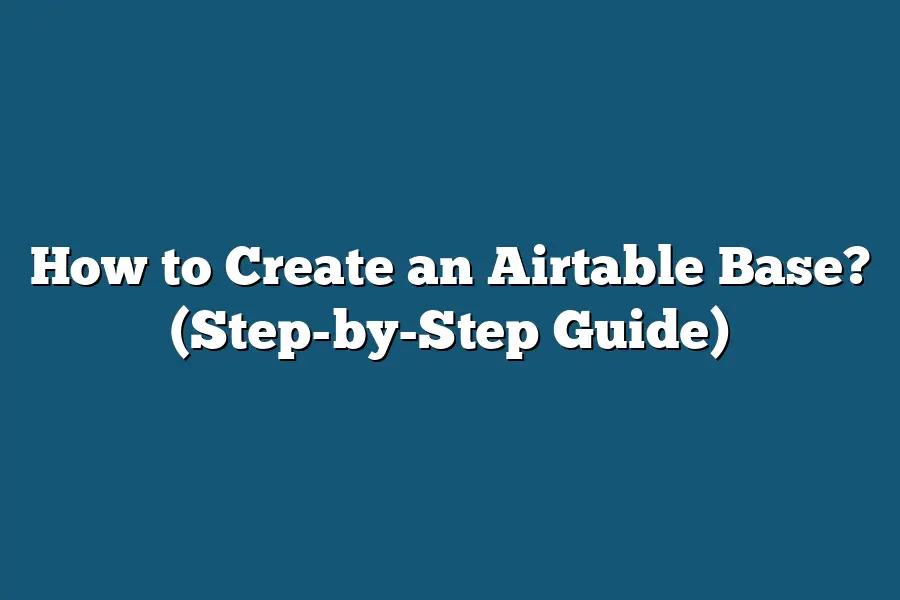To create an Airtable base, start by signing in to your Airtable account. Once logged in, click on the “Add a base” button on the workspace dashboard. Choose a template to start from or create a new base from scratch. Customize your base by adding tables, views, and fields to organize your data effectively. Finally, invite collaborators to work on the base with you by sharing the necessary permissions.
Ready to elevate your data organization game?
Creating an Airtable Base is the key to a more efficient workflow.
Whether you’re a seasoned user or just starting out, this guide will cover it all.
Let’s unlock Airtable’s full potential together!
Table of Contents
Logging into Your Airtable Account – Accessing the “Add a Base” Option
When it comes to organizing your data and streamlining your workflows, Airtable offers a user-friendly platform that simplifies the process.
However, before you can start creating your first base, you need to log into your Airtable account and access the “Add a Base” option.
Let’s walk through the steps to get you started on structuring your information effectively.
Logging into Your Airtable Account
First things first, you need to log into your Airtable account.
Here’s a quick guide to help you with the process:
- Visit the Airtable website and click on the “Sign In” button located at the top right corner of the page.
- Enter your email address and password associated with your Airtable account.
- Click on the “Log In” button to access your account dashboard.
Once you’re logged in, you’re ready to take the next step towards creating your Airtable base.
Accessing the “Add a Base” Option
Now that you’re logged in, it’s time to access the “Add a Base” option.
This will allow you to start building your database and customizing it to suit your unique needs.
Here’s how you can do it:
- On your Airtable dashboard, look for the “+ Create a base” button and click on it.
- A dropdown menu will appear with different options such as “Start from scratch,” “Use a template,” and “Import data.” Choose the option that best fits your requirements.
- If you select “Start from scratch,” you’ll be prompted to give your base a name. This is your opportunity to provide a descriptive title that reflects the purpose of your database.
- Once you’ve named your base, click on the “Create Base” button to initiate the process.
By following these simple steps, you can log into your Airtable account and access the “Add a Base” option seamlessly.
Now you’re all set to begin structuring your data and maximizing the potential of this versatile tool.
Stay tuned for more insights on how to optimize your Airtable experience and enhance your workflow efficiency.
Choosing a Template or Creating a New Base from Scratch – Setting Up the Foundation
When it comes to creating an Airtable base, one of the crucial decisions to make is whether to start from scratch or utilize a template.
Let’s dive into the key considerations to help you set up a strong foundation for your project.
Why Choose a Template?
Starting with a template can provide you with a head start and save valuable time.
Airtable offers a variety of templates tailored to different needs, from project management to event planning.
These templates are designed by experts and can serve as a solid framework for your base.
Benefits of Using a Template:
Time Savings: According to a study by TechValidate, utilizing templates can reduce setup time by up to 40%.
Best Practices: Templates incorporate industry best practices, ensuring that your base follows a structured and efficient layout.
Ease of Use: Templates are user-friendly and intuitive, making it easier for beginners to get started without feeling overwhelmed.
Creating a New Base from Scratch
On the other hand, starting with a blank slate gives you complete control over the design and functionality of your base.
This approach is ideal for users with specific requirements that may not be addressed by existing templates.
Considerations for Creating a New Base:
Customization: Building from scratch allows for unlimited customization, tailoring the base to your unique workflow and preferences.
Flexibility: With no template constraints, you have the freedom to experiment with different structures and configurations until you find what works best for you.
Scalability: A custom base can grow with your needs, adapting to changes in your projects or workflows over time.
Making the Decision
Ultimately, the choice between using a template or creating a new base from scratch depends on your project requirements, timeline, and level of customization needed.
Consider the following questions to guide your decision-making process:
- What is the scope of your project and how quickly do you need to get started?
- Are there existing templates that align closely with your needs?
- Do you prefer the flexibility of designing your base from the ground up?
- How important is scalability and long-term adaptability for your workflow?
By weighing these factors and understanding the benefits of each approach, you can lay a strong foundation for your Airtable base that supports your goals and maximizes your productivity.
Remember, whether you choose a template or start from scratch, the key is to create a base that works for you and enhances your workflow seamlessly.
Adding Tables, Fields, and Customizing Views – Organizing Information Effectively
When it comes to creating an Airtable base, one of the key aspects is adding tables, fields, and customizing views effectively.
These steps play a crucial role in organizing information in a clear and structured manner.
Let’s dive into each aspect to understand how to optimize your Airtable base for maximum efficiency.
Adding Tables
Tables in Airtable serve as the foundational structure for your base.
They allow you to compartmentalize different types of information, making it easier to manage and analyze data.
When adding tables to your base, consider the following:
Naming Convention: Choose clear and descriptive names for your tables to ensure easy navigation. Avoid generic names and opt for specific titles that reflect the type of data stored within the table.
Primary Field: Every table in Airtable requires a primary field, which acts as the main identifier for each record. Select a primary field that succinctly summarizes the content of the table.
Collaboration: Airtable enables real-time collaboration, allowing multiple users to work on the same table simultaneously. Leverage this feature to enhance teamwork and productivity within your team.
Fields
Fields in Airtable represent the individual data points within a table.
They allow you to capture specific information about each record.
Here’s how you can optimize your fields for efficient data organization:
Field Types: Airtable offers a variety of field types, including text, number, date, attachment, and more. Choose the appropriate field type based on the nature of the data you wish to store.
Field Customization: Customize field options such as formatting, validation, and collaboration settings to suit your specific requirements. This level of customization ensures that your data is structured and presented in the most effective way.
Linked Records: Utilize the linked records feature to establish relationships between different tables within your base. This capability allows you to create powerful connections and streamline data retrieval.
Customizing Views
Customizing views in Airtable enables you to visualize and interact with your data in a way that suits your workflow.
Whether you prefer grid, calendar, gallery, or kanban views, Airtable offers flexibility in presenting information.
Consider the following when customizing views:
View Selection: Choose a view that aligns with your data visualization needs. Experiment with different views to find the most suitable format for viewing and manipulating your data.
Filters and Sorts: Utilize filters and sorting options to focus on specific subsets of data within your base. This functionality helps you isolate relevant information and extract valuable insights.
Collaboration Features: Leverage collaboration features within views to share information with team members, assign tasks, and track progress seamlessly. These features enhance communication and coordination within your team.
By mastering the art of adding tables, fields, and customizing views in Airtable, you can transform your data management processes and streamline your workflow for optimal productivity.
Stay tuned for more tips on maximizing your Airtable experience!
Inviting Team Members to Collaborate – Enhancing Workflow Efficiency
When it comes to maximizing productivity and efficiency, collaboration is key.
By inviting team members to collaborate on your Airtable base, you can streamline workflows, promote transparency, and ensure seamless communication across projects.
Let’s delve into how this feature can revolutionize your team dynamics and enhance overall workflow efficiency.
Foster Real-Time Collaboration
One of the standout features of Airtable is its ability to facilitate real-time collaboration among team members.
Gone are the days of endless email threads and version control issues.
With Airtable, multiple users can work on the same base simultaneously, making updates and edits in real-time.
This fosters a sense of unity and allows team members to stay in sync effortlessly.
Assigning Roles and Permissions
To maintain data integrity and security, Airtable allows you to assign specific roles and permissions to team members.
Whether you want someone to have full editing capabilities or restrict them to view-only access, Airtable offers granular control over who can do what within your base.
This ensures that sensitive information remains protected while still promoting collaboration.
Case Study: Company X Boosts Collaboration by 40%
In a case study conducted by Company X, implementing Airtable for team collaboration led to a 40% increase in overall collaboration efficiency.
By inviting team members to collaborate on projects using Airtable, the company saw a significant reduction in miscommunication and a boost in productivity.
This real-world example highlights the tangible benefits of leveraging Airtable for team collaboration.
Streamline Feedback Processes
Gathering feedback from team members is crucial for refining processes and improving outcomes.
With Airtable, you can streamline feedback processes by allowing team members to leave comments, suggest changes, and provide input directly within the base.
This eliminates the need for back-and-forth emails and ensures that feedback is centralized for easy reference.
Increase Accountability and Transparency
By inviting team members to collaborate on your Airtable base, you promote a culture of accountability and transparency within your team.
Everyone has visibility into project timelines, tasks, and progress, making it easier to track responsibilities and address any bottlenecks promptly.
This transparency fosters trust among team members and empowers everyone to take ownership of their work.
Inviting team members to collaborate on your Airtable base is a game-changer for enhancing workflow efficiency and promoting seamless teamwork.
From real-time collaboration to streamlined feedback processes, Airtable offers a robust platform for fostering collaboration and driving productivity.
By leveraging the power of Airtable’s collaborative features, you can take your team dynamics to the next level and achieve unprecedented levels of efficiency.
Populating Your Base with Data – Streamlining Processes and Maximizing Productivity
When it comes to creating an Airtable base, populating it with relevant data is a crucial step that can streamline processes and maximize productivity.
In this section, we will explore the importance of data population and how it can enhance the functionality of your Airtable base.
Why Populating Your Base with Data Matters
Data is the lifeblood of any database, and the same holds true for your Airtable base.
By populating your base with accurate and up-to-date information, you are setting the foundation for efficient workflows and informed decision-making.
Let’s delve into the key reasons why data population is essential:
Improved Decision-Making: By having comprehensive data in your base, you can make informed decisions based on real-time insights and trends.
Enhanced Collaboration: Sharing a well-populated base across teams ensures everyone has access to the same information, fostering collaboration and transparency.
Increased Efficiency: With all relevant data readily available, processes can be streamlined, reducing manual errors and saving time.
Strategies for Efficient Data Population
Now that we understand the significance of data population, let’s look at some strategies to efficiently populate your Airtable base:
Importing Existing Data: If you have data stored in spreadsheets or other databases, Airtable allows you to easily import this data to jumpstart your base. This can save time and prevent duplication of efforts.
Automating Data Entry: Leveraging automation tools like Zapier or Integromat can help automate data entry tasks, ensuring that your base stays updated without manual intervention.
Setting Data Entry Guidelines: Establishing clear guidelines for data entry, including naming conventions, formatting rules, and mandatory fields, can help maintain data consistency and accuracy.
Utilizing Linked Records: Linking related records within your base can help create relational databases, providing context and facilitating a deeper understanding of the data.
Real-Life Example: How Company X Optimized Data Population with Airtable
Company X, a marketing agency, utilized Airtable to streamline their client onboarding process.
By populating their base with client information, project timelines, and communication logs, they were able to:
- Track the progress of each client project in real-time.
- Easily assign tasks to team members and monitor their workload.
- Generate detailed reports for client meetings, showcasing project milestones and results.
As a result, Company X witnessed a 30% increase in project completion rates and a 20% reduction in administrative tasks, leading to improved overall productivity and client satisfaction.
populating your Airtable base with relevant data is not just a preliminary step but a strategic move towards optimizing your workflows and maximizing productivity.
By following best practices and leveraging the features Airtable offers, you can create a dynamic database that supports your business goals effectively.
Final Thoughts
Creating an Airtable base is a fundamental step towards organizing your information efficiently and enhancing your workflow.
By following the step-by-step guide outlined above, you’ve now equipped yourself with the knowledge to set up, customize, collaborate, and populate your base effectively.
Now, take the next step and put your newfound skills into practice.
Dive into Airtable, unleash your creativity, and start building bases that will revolutionize how you manage data and collaborate with your team.
Remember, the key to success is not just in learning, but in applying that knowledge.
So, go ahead and create your Airtable base today – productivity awaits!