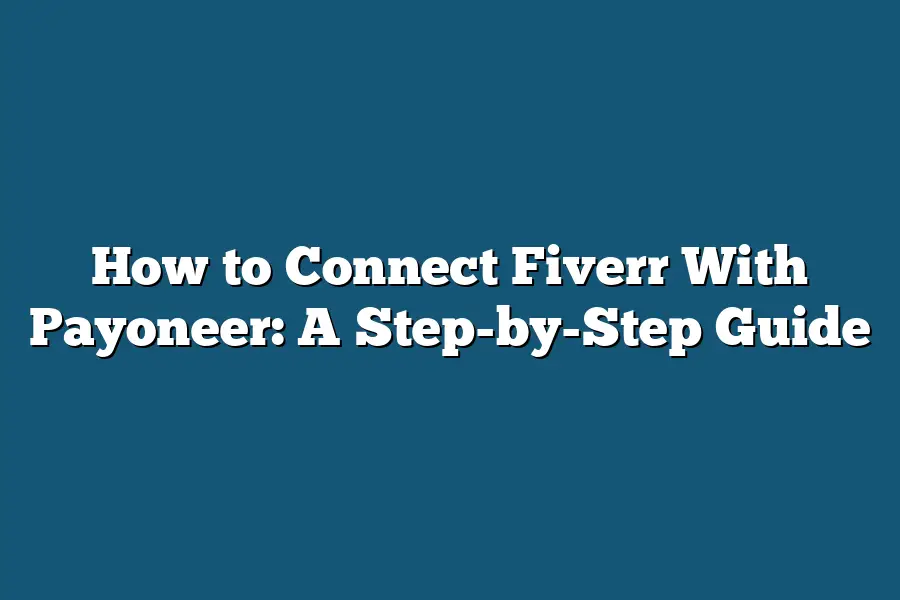To connect Fiverr with Payoneer, you’ll need to link your Payoneer account to your Fiverr account. First, log in to your Fiverr account and go to the “Account” section. Click on “Payment Settings” and select “Add Payment Method.” Choose Payoneer as your payment method, enter your Payoneer payment details, and confirm the connection.
As a freelancer or entrepreneur looking to tap into the vast opportunities on Fiverr, you know that getting paid is key.
But what if I told you there was a way to simplify your payment process and enjoy more flexibility in managing your earnings?
That’s right – connecting your Fiverr account with Payoneer can be a game-changer for freelancers who value ease of use and financial control.
In this step-by-step guide, I’ll walk you through the process of linking these two powerful platforms, unlocking new possibilities for your online business.
Whether you’re just starting out or looking to scale your operations, you won’t want to miss this essential tutorial on how to connect Fiverr with Payoneer.
Table of Contents
Step 1: Set Up Your Fiverr Account
So, you’re ready to start cashing in on the freelance economy with Fiverr!
But before we dive into connecting your Fiverr account with Payoneer, let’s get started by setting up shop.
Think of this as the foundation of your online business – a solid base that’ll help you build momentum and attract clients.
Create Your Fiverr Account (or Log In If You’re Already Registered)
Head over to Fiverr.com and click on “Join” in the top-right corner.
Fill out the registration form with your email address, password, and name.
Don’t worry; this info will remain private – we promise!
Once you’ve submitted your details, you’ll receive an email from Fiverr asking you to verify your account.
Verify Your Email Address and Phone Number
To prevent spammers from creating fake accounts, Fiverr requires you to confirm your email address.
Simply click the link in the verification email, and your account will be activated.
Next, you’ll need to add a phone number to your account.
This is optional but highly recommended, as it allows clients to reach out to you directly.
Complete Your Profile Information
Now that your account is set up, let’s get your profile looking professional!
Fill out your bio, skills, and experience sections with relevant information.
Be honest and showcase what makes you unique.
Remember, this is your online portfolio – make it count!
Add a Professional Profile Picture and Cover Photo
Your profile picture should be a high-quality image that represents you as a brand.
It’s not just about being recognizable; it’s about conveying the tone and personality of your services.
For example, if you’re a writer, a photo with a book or a typewriter might give clients an idea of what they can expect from your work.
Your cover photo should also be eye-catching and relevant to your niche.
That’s it for Step 1!
You now have a solid foundation on Fiverr.
In the next section, we’ll connect your account with Payoneer and start receiving payments.
Stay tuned!
Step 2: Sign Up for Payoneer
Ah, you’re ready to connect Fiverr with Payoneer!
Exciting stuff.
Before we dive into setting up your Payoneer payment method, let’s get you signed up and verified.
It’s a straightforward process, but I’ll walk you through it step by step.
First things first, head over to the (https://www.payoneer.com) and click on “Sign Up” in the top right corner.
You’ll be taken to a registration page where you’ll need to provide some personal and business information.
Don’t worry, I’ve got you covered – here’s what you’ll need to do:
Fill Out Your Profile
Enter your name, address, phone number, and other basic details.
Make sure everything is accurate, as this will be linked to your Payoneer account.
Verify Your Email Address
You’ll receive an email from Payoneer asking you to verify your email address.
Click the verification link to confirm that you’re a real person (or robot – we won’t judge).
Verify Your Phone Number
Next up, you’ll need to verify your phone number.
This is a simple SMS-based process where you’ll receive a code and enter it on the Payoneer website.
Set Up Your Payment Method
Now that you’re all verified, it’s time to set up your payment method.
You can link your Payoneer account to:
- Bank Transfer: Connect your bank account directly to Payoneer.
- PayPal: Link your PayPal account to Payoneer and enjoy seamless transactions.
Choose the option that best suits your needs, and follow the prompts to complete the setup process.
That’s it!
You’ve successfully signed up for Payoneer and set up your payment method.
In the next step, we’ll dive into connecting Fiverr with Payoneer – stay tuned!
Step 3: Connect Fiverr with Payoneer – The Final Frontier
You’ve made it halfway through this epic guide on how to connect Fiverr with Payoneer.
Pat yourself on the back, my friend!
You’re now ready to take the final leap and link those two accounts together.
Log In and Get Ready for Liftoff
To start the connection process, head over to your Fiverr account and navigate to the “Payment” or “Banking” section.
This is where the magic happens, folks!
Think of it as the control panel for your freelancing universe.
From here, you’ll be able to manage all your earnings, payments, and financial wizardry.
The Payoneer Connection – A Match Made in Heaven
Once you’re in the “Payment” section, look for the “Payoneer” option.
It’s like finding a needle in a haystack, but trust me, it’s there!
Click on it, and get ready to enter your Payoneer login credentials.
You know, those super-important details that keep your digital finances safe and secure.
Authorize the Connection – The Final Confirmation
After entering your Payoneer login credentials, you’ll be asked to authorize the connection.
This is like giving permission for Fiverr and Payoneer to have a party together in the background.
You want to make sure they’re on the same page (or in this case, the same bank account), so confirm that you want to link your accounts.
And just like that, you’ve successfully connected Fiverr with Payoneer!
You can now enjoy the sweet benefits of seamless payments and financial management.
Well done, champ!
Step 4: Set Your Payment Preferences – The Fun Part!
Now that we’ve got our Fiverr gigs and clients sorted out, it’s time to get down to business and set up those payment preferences.
You know what they say: “Pay day is the best day!” And I’m here to guide you through the process of connecting your Payoneer account with Fiverr.
Payment Options Galore!
When setting up your payment preferences, you’ve got three fabulous options to choose from:
- Direct deposit into your bank account: If you’re old-school like me and prefer a good ol’ fashioned paper trail (just kidding, I’m all about digital!), this option is for you. You’ll need to link your Payoneer account with your bank account, and Fiverr will transfer the funds directly.
- PayPal transfer: Ah, PayPal – the OG payment processor! If you’re already using PayPal for other transactions, this option might be a no-brainer. Just make sure you’ve got enough dough in your PayPal account to cover those Fiverr earnings!
- Payoneer debit card: And if you want to keep things simple and convenient, the Payoneer debit card is a great choice. You can use it to spend your Fiverr earnings or load it up with cash.
Setting Your Payment Threshold
Now that we’ve got our payment options sorted out, let’s talk about setting that payment threshold (minimum amount required for a payout).
Think of this like the magic number you need to hit before Fiverr sends you a sweet, sweet paycheck.
You can set your threshold as low as $25 or as high as $1,000 – it’s up to you!
Additional Settings: The Extras
Finally, take a few minutes to configure any additional settings that might be relevant to you:
- Tax information: Make sure you’ve got the correct tax info on file with Fiverr. You don’t want any surprises come tax season!
- Invoicing preferences: If you’re offering services or selling digital products through Fiverr, you might need to set up invoicing preferences. This is where you can customize your invoices, add custom fields, and more!
And that’s it!
You’ve successfully connected your Payoneer account with Fiverr and set those payment preferences.
Now go forth, earn some dough, and treat yourself to something nice (like a new gadget or a fancy coffee).
Final Thoughts
And that’s it!
You’ve successfully connected Fiverr with Payoneer.
As someone who’s navigated this process myself, I can attest to how much easier it is to get paid for your freelance work when everything is set up correctly.
From now on, you’ll be able to receive payments directly into your Payoneer account, making it simple to track and manage your earnings.
The step-by-step guide outlined in this post should make the process a breeze, even for those who aren’t tech-savvy.
By following these simple steps, you’ll be well on your way to building a successful freelance business – and getting paid what you’re worth.
So go ahead, take control of your finances, and watch your freelance career soar!