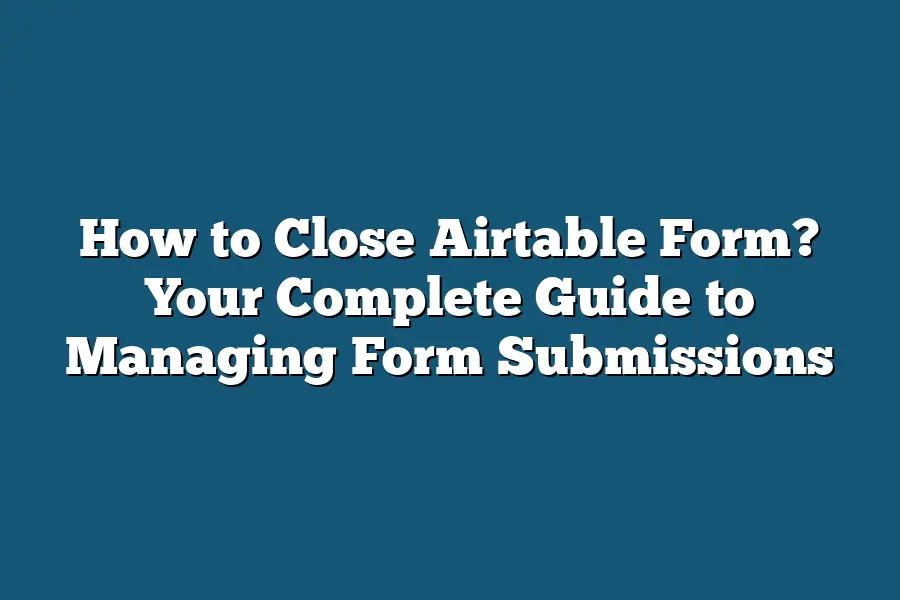To close an Airtable form, simply go to the form you want to close, click on the “Share form” button at the top right corner, and then toggle the “Accepting responses” switch to turn off responses. This will effectively close the form and prevent any further submissions. Remember to save your changes before exiting the form settings.
Are you feeling overwhelmed by form submissions in Airtable?
Let me guide you through closing forms effortlessly.
From adjusting settings to seamless communication, get ready to master form management!
Table of Contents
Accessing Form Settings in Airtable
In Airtable, customizing and managing form settings is a straightforward process that allows you to tailor the form to your specific needs.
Whether you want to collect feedback, gather data, or streamline your workflow, accessing and adjusting the form settings is essential.
Let’s dive into how you can easily access form settings in Airtable.
Step 1: Choose Your Base
Before you can access form settings in Airtable, you need to select the specific base that contains the form you want to modify.
Airtable organizes data into bases, which are like different folders that house your tables and forms.
By choosing the correct base, you ensure that you are working with the right form.
Step 2: Locate the Form
Once you’ve selected the appropriate base, finding the form you want to customize is the next step.
Forms in Airtable are linked to specific tables, allowing you to directly capture information from external sources.
Locate the form within the selected base to begin modifying its settings.
Step 3: Access Form Settings
To access the settings of the form, look for the three dots (…) menu icon usually located near the form name or within the form interface.
Clicking on this icon will reveal a dropdown menu with various options, including “Form settings.” Select this option to access the customization options for the form.
Step 4: Customize Form Settings
After clicking on “Form settings,” you will be presented with a range of customization options to configure the form according to your requirements.
These settings may include adjusting the form name, changing the confirmation message, setting up email notifications, enabling CAPTCHA verification, and more.
Step 5: Save Your Changes
Once you have customized the form settings to your liking, don’t forget to save your changes to apply them successfully.
Airtable makes it easy to update form settings in real-time, allowing you to see the modifications immediately reflected in the form interface.
By following these simple steps, you can easily access form settings in Airtable and tailor your forms to suit your needs.
Customizing form settings empowers you to collect data efficiently, engage with your audience effectively, and streamline your workflow seamlessly.
Have fun exploring the various customization options available in Airtable to create forms that work best for you!
How to Disable Form Submissions in Airtable: A Step-by-Step Guide
Have you ever needed to temporarily close an Airtable form to prevent users from submitting new responses?
Whether you’re collecting feedback, managing event registrations, or conducting surveys, there are situations where pausing form submissions becomes necessary.
In this guide, I’ll walk you through the steps to disable form submissions in Airtable effortlessly.
Step 1: Accessing Your Airtable Base
Before you can disable form submissions, you need to access your Airtable base where the form is located.
Log in to your Airtable account and navigate to the specific base that contains the form you want to close.
Step 2: Opening the Form Configurations
Once you’ve located the desired base, find the table that corresponds to the form you wish to disable submissions for.
Click on the table to open it, and then locate the specific form you want to manage.
Step 3: Entering Form Settings
Within the form, look for the settings option.
It’s usually represented by a gear or three dots icon.
Click on the settings icon to access the form configurations and settings.
Step 4: Disabling Form Responses
In the form settings, you’ll find an option to toggle form responses on or off.
Simply switch the setting to “off” to disable form submissions temporarily.
This action prevents any new responses from being submitted through the form.
Step 5: Communicating the Change
After disabling form submissions, it’s essential to communicate this change to your audience or users.
Consider adding a message on the form page informing visitors that submissions are currently closed and provide an alternative contact method if needed.
Step 6: Monitoring Form Activity
While form submissions are disabled, it’s crucial to monitor the form for any attempted submissions.
Stay informed about user activity and be prepared to re-enable form responses when necessary.
By following these simple steps, you can effectively disable form submissions in Airtable and manage your data collection process efficiently.
Remember, enabling and disabling form submissions as needed allows you to maintain control over your data collection efforts and ensure a seamless user experience.
Communicating Form Closure to Respondents
When it comes to managing an Airtable form, one crucial aspect that often gets overlooked is effectively communicating the closure of the form to respondents.
Understanding how to convey this information clearly and promptly can help streamline processes and ensure a positive user experience.
Why Communication Matters
Clarity Leads to Better Engagement: Studies have shown that clear communication is key to increased engagement and participation. According to a study by Nielsen Norman Group, 64% of users are more likely to engage with a website that clearly communicates important information.
Reducing Confusion: When respondents are uncertain about the status of a form, it can lead to confusion and frustration. By proactively communicating the closure of a form, you can eliminate any uncertainty and set clear expectations.
Best Practices for Communicating Form Closure
Timely Notification: As soon as the decision is made to close a form, it’s essential to notify respondents promptly. This can be done through various channels such as email, in-app notifications, or on the form itself.
Clear Messaging: The message informing respondents of the form closure should be concise and easy to understand. Avoid using technical jargon or ambiguous language that may confuse users.
Provide Alternative Contact Information: In case respondents have urgent inquiries or need to submit information after the form closure, it’s helpful to provide alternative contact information. This could be an email address or a phone number for further assistance.
Thank You Note: Expressing gratitude towards respondents for their participation, even in the event of form closure, goes a long way in maintaining a positive relationship. A simple thank you note can show appreciation for their time and input.
Real-Life Example: Airbnb
Airbnb, a leading online marketplace for lodging and tourism experiences, excels in effectively communicating form closures to its users.
When a user tries to book a property that is no longer available, Airbnb provides clear messaging indicating the unavailability of the listing and suggests alternative dates or accommodations.
communication plays a vital role in ensuring a seamless user experience when closing an Airtable form.
By following best practices and providing clear, timely information to respondents, you can enhance user engagement and satisfaction.
Remember, transparency and proactive communication are key to fostering positive interactions with your audience.
Setting Up Automated Responses and Notifications
In today’s fast-paced digital world, automation is key to efficiency and staying organized.
When it comes to managing an Airtable form, setting up automated responses and notifications can help streamline your workflow and ensure that all submissions are promptly addressed.
Let’s dive into how you can configure automated responses and notifications for your Airtable form.
1. Setting Up Automated Confirmation Emails
After someone submits a form entry, it’s a good practice to send them a confirmation email to acknowledge their submission.
This not only reassures the respondent that their form was received but also sets expectations for any follow-up communication.
To set up automated confirmation emails in Airtable, you can use tools like Zapier or Integromat to trigger an email notification whenever a new form entry is submitted.
2. Triggering Notifications for New Form Submissions
In addition to sending confirmation emails to respondents, you may also want to receive real-time notifications whenever a new form submission comes in.
This is especially useful for time-sensitive inquiries or when immediate action is required.
By setting up notifications for new form submissions, you can stay on top of incoming responses without constantly checking your Airtable dashboard.
3. Integrating with Messaging Apps for Instant Updates
For teams that rely on instant communication, integrating your Airtable form with messaging apps like Slack or Microsoft Teams can provide quick updates on new form submissions.
By creating custom workflows that notify specific channels or team members whenever a form entry is received, you can ensure timely responses and collaboration within your team.
4. Personalizing Responses Based on Form Data
To take automated responses to the next level, consider personalizing the content based on the data submitted in the form.
For example, you can create dynamic email templates that address the respondent by name or tailor the message based on their specific answers.
Personalized responses not only enhance the user experience but also demonstrate a level of care and attention to detail.
By implementing these strategies for setting up automated responses and notifications in your Airtable form, you can streamline your workflow, improve response times, and enhance the overall user experience.
Automation not only saves time but also ensures that every form submission is handled efficiently and effectively.
So, take advantage of these tools and techniques to optimize your form management process and stay ahead of the curve.
Providing Alternative Contact Methods – Ensuring Seamless Communication
In today’s fast-paced digital world, providing alternative contact methods is crucial for businesses looking to close Airtable forms effectively.
By offering various ways for your audience to reach out, you can ensure seamless communication and increase the chances of conversion.
Let’s explore some strategies to enhance your communication channels.
Leveraging Email Communication
Email remains a powerful tool for communication, with 99% of consumers checking their email every day.
By incorporating email as an alternative contact method, you provide a direct line of communication with your audience.
Whether it’s for answering inquiries, providing updates, or addressing concerns, email allows for personalized and targeted messaging.
Case Study: A digital marketing agency saw a 20% increase in form submissions after implementing personalized email responses to inquiries received through their Airtable forms.
Introducing Live Chat Support
Live chat support is another effective alternative contact method to consider.
63% of customers are more likely to return to a website that offers live chat support.
By providing real-time assistance and addressing customer queries instantly, you create a seamless communication experience for your audience.
Example: An e-commerce store experienced a 30% rise in sales conversion after implementing live chat support on their website, allowing customers to ask questions and receive immediate responses.
Utilizing Social Media Platforms
With over 3.6 billion social media users worldwide, leveraging social media platforms as alternative contact methods can significantly impact your communication strategy.
Direct messaging on platforms like Facebook, Instagram, and Twitter enables quick and convenient interactions with your audience.
Statistic: Customers who engage with businesses on social media spend 20-40% more than those who do not engage.
Implementing Click-to-Call Buttons
For businesses catering to a mobile audience, implementing click-to-call buttons on your website can streamline the communication process.
70% of mobile searchers have used click-to-call features directly from the search engine results page.
By allowing users to connect with your team with a simple tap, you enhance user experience and drive conversions.
Tip: Ensure your click-to-call buttons are prominently displayed on your website and responsive across various devices for optimal results.
By incorporating these alternative contact methods in your Airtable form closing strategy, you can enhance communication with your audience, build trust, and ultimately drive conversions.
Remember, providing seamless communication channels is key to cultivating lasting relationships with your customers.
Final Thoughts
Mastering the art of closing an Airtable form is a powerful skill that every form administrator should possess.
By following the steps outlined in this guide – from accessing form settings to effectively communicating closure to respondents – you are well-equipped to manage form submissions like a pro.
Remember, setting up automated responses and notifications adds a touch of professionalism and courtesy, keeping participants informed every step of the way.
Additionally, providing alternative contact methods ensures seamless communication, fostering a positive experience for all involved.
Now, it’s time to put your newfound knowledge into practice.
Close those Airtable forms with confidence and efficiency, knowing that you have the tools to streamline the process effectively.
Take charge of your form management and watch your workflow become smoother than ever before.
Happy form closing!