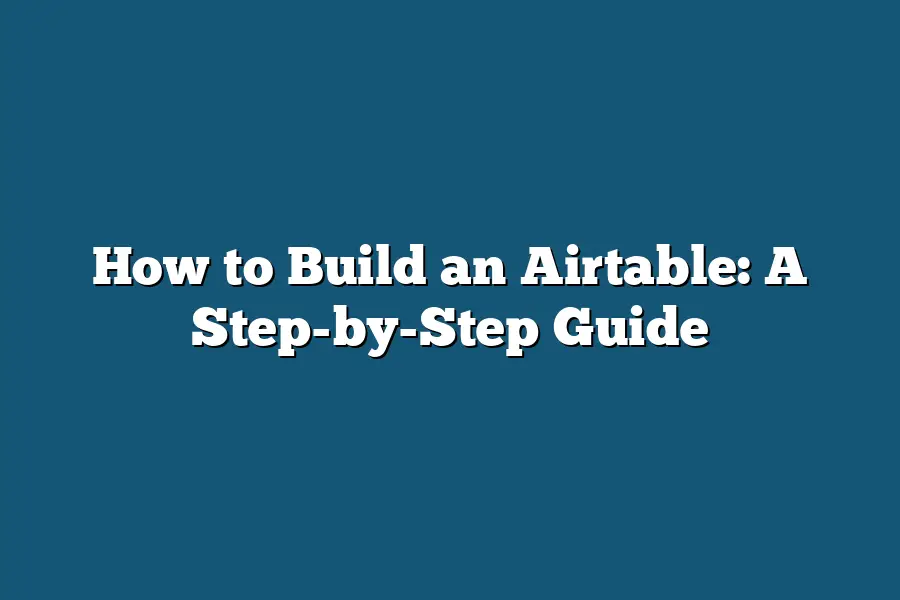To build an Airtable, start by creating a new base and selecting a template that fits your needs. Customize your base by adding tables, fields, and views to organize your data effectively. Populate your base with information and use features like filters, sorting, and grouping to manage and analyze your data efficiently. Finally, collaborate with team members by sharing your base and setting permissions to control access.
Ready to unlock the power of Airtable and revolutionize your data management?
Join me on a step-by-step journey from setup to teamwork efficiency in this guide!
Table of Contents
Setting Up Your New Base – Step-by-Step Guide
Welcome to the exciting journey of building your own Airtable base!
Whether you’re a solo entrepreneur, small business owner, or a project manager looking to streamline your workflows, setting up your new Airtable base is a crucial first step towards enhanced organization and productivity.
In this section, I’ll guide you through the process with clear and easy-to-follow steps.
1. Creating Your Base
The first thing you need to do is login to your Airtable account and click on the “Add a Base” button.
Select the option to create a new base from scratch.
Here, you’ll have the opportunity to choose a template or start from a blank canvas.
Templates are a great way to kickstart your base-building process and can offer valuable insights into different use cases.
2. Defining Your Fields
Once your base is created, it’s time to define your fields.
Fields are the different categories of information that you want to store in your base.
Think about the specific data you need to track and create corresponding fields for each piece of information.
For example, if you’re building a base to track sales leads, you might have fields for lead name, company, contact information, status, etc.
3. Setting Up Field Types
After defining your fields, it’s important to set up the appropriate field types.
Airtable offers a variety of field types such as text, number, date, attachments, checkboxes, and more.
Choose the field type that best fits the type of data you’ll be inputting.
For instance, use the date field type for deadlines or scheduling, and the attachment field type for relevant files or images.
4. Organizing Your Views
Views in Airtable allow you to visualize your data in different ways.
Explore the different view options such as Grid View, Calendar View, Kanban View, and Gallery View to find the best format for your data.
You can create multiple views within the same base to gain different perspectives on your information.
5. Adding Records
Now that your base structure is in place, it’s time to start adding records.
Records are individual entries within your base that contain specific data related to your defined fields.
Input your data into the corresponding fields for each record.
You can also import data from external sources or CSV files to streamline the process.
6. Creating Relationships
One of the powerful features of Airtable is the ability to create relationships between different tables.
If your base involves interconnected data, utilize the Link to Another Record field type to establish connections between related information.
This feature helps you maintain data integrity and access related data easily.
Congratulations!
You’ve successfully set up your new Airtable base following this step-by-step guide.
The foundation you’ve built will serve as a solid framework for organizing your information, improving collaboration, and boosting efficiency in your projects.
Stay tuned for the next section where we dive deeper into customizing your base and optimizing your workflow.
Adding Tables and Creating Fields – Customizing Your Database
As you embark on the exciting journey of building your Airtable, one of the first steps is to add tables and create fields.
This pivotal stage allows you to customize your database to suit your specific needs and ensure optimal organization and functionality.
Let’s delve into the details of this process.
1. Adding Tables: The Foundation of Your Airtable
Tables form the backbone of your Airtable database, providing structure and order to your information.
Here’s how you can add tables seamlessly:
- Start by clicking on the “+” icon in the top-left corner of your workspace.
- Select “Add a table” from the dropdown menu.
- Choose a suitable template based on your requirements or opt for a blank table to start from scratch.
- Name your table appropriately to reflect the type of data it will contain.
Adding multiple tables enables you to segregate different types of information, ensuring clarity and ease of access when working on various projects or tasks.
2. Creating Fields: Tailoring Data Organization to Your Needs
Fields are the building blocks of your database that define the type of information you can input.
Customizing fields allows you to tailor your database to align with your specific workflow.
Here’s how you can create fields effectively:
- Within your table, click on the “+ Add a field” button to begin creating a new field.
- Choose from various field types such as single-line text, number, date, attachments, and more, based on the nature of the data you intend to store.
- Name your field to clearly indicate the type of information it will store, enhancing organization and usability.
By strategically creating fields that align with your data requirements, you can streamline processes, improve data integrity, and enhance the overall efficiency of your Airtable setup.
Customize and Conquer Your Database
The ability to add tables and create custom fields empowers you to mold your Airtable database into a personalized hub of information that caters to your unique needs.
By following these steps and leveraging the customization options available, you can create a well-structured and efficient database that supports your projects and workflows seamlessly.
Are you ready to take your Airtable organization to the next level?
Stay tuned for more expert tips and tricks to optimize your database-building journey.
Linking Tables and Building Relationships – Managing Data Connections
In the world of data management, connecting information across different tables is essential for creating a cohesive and structured database in Airtable.
Let’s dive into the importance of linking tables and building relationships to effectively manage data connections.
Why Link Tables in Airtable?
Linking tables allows you to establish relationships between different sets of data, enabling you to work with interconnected information seamlessly.
Instead of duplicating data across multiple tables, linking tables helps maintain data integrity and reduces redundancy.
Types of Relationships in Airtable
In Airtable, you can create three main types of relationships when linking tables:
1.
One-to-One: A one-to-one relationship means that each record in one table is directly related to one record in another table.
2.
One-to-Many: In a one-to-many relationship, a record in one table can be associated with multiple records in another table.
3.
Many-to-Many: A many-to-many relationship allows multiple records in one table to be linked to multiple records in another table.
Understanding these relationship types is crucial for organizing your data effectively and optimizing the connections between tables.
Benefits of Building Relationships in Airtable
- Improved Data Organization: By linking tables and establishing relationships, you can organize your data in a structured manner, making it easier to navigate and maintain.
- Efficient Data Retrieval: Building relationships in Airtable simplifies the process of retrieving related information across tables, saving you time and effort.
- Enhanced Data Analysis: Connected tables enable you to perform comprehensive data analysis and gain valuable insights by leveraging linked information.
Best Practices for Managing Data Connections
To make the most of linking tables and building relationships in Airtable, consider the following best practices:
– Consistent Naming Conventions: Use clear and descriptive names for fields and tables to ensure uniformity and coherence in your database.
– Utilize Linked Record Fields: Take advantage of linked record fields to establish connections between tables and streamline data access.
– Regular Data Maintenance: Periodically review and update your data connections to maintain accuracy and relevance in your database.
linking tables and building relationships in Airtable are fundamental aspects of effective data management.
By understanding the importance of data connections and implementing best practices, you can create a well-organized and interconnected database that supports your workflow efficiently.
Stay tuned for more insights on optimizing your Airtable experience!
Utilizing Views and Formulas – Visualizing and Analyzing Data
In the world of Airtable, utilizing views and formulas plays a crucial role in visualizing and analyzing data effectively.
By mastering these features, you can streamline your workflow, gain valuable insights, and make data-driven decisions.
Let’s dive into how you can leverage views and formulas to supercharge your Airtable experience.
Organizing Data with Views
Views in Airtable act as different perspectives of your data, allowing you to organize, filter, and group information in unique ways.
Here’s how you can make the most out of views:
Grid View: The default view in Airtable, Grid View presents your data in rows and columns, similar to a spreadsheet. You can customize Grid View by rearranging fields, hiding columns, and sorting data to suit your needs.
Calendar View: Ideal for tracking dates and deadlines, Calendar View visualizes your data in a calendar format, making it easy to spot upcoming events and deadlines at a glance.
Gallery View: If visual representation is key for your workflow, Gallery View showcases your records as cards, perfect for organizing images, designs, or project visuals.
Kanban View: Embrace the Kanban methodology with this view, allowing you to move records across customizable columns, perfect for project management and task tracking.
Analyzing Data with Formulas
Formulas in Airtable enable you to perform calculations, manipulate text, and automate tasks based on specified conditions.
Here are some key tips for leveraging formulas effectively:
Summarize Data: Use formulas to calculate totals, averages, or other aggregate functions across your records. For instance, you can sum up sales figures or find the average project completion time with ease.
Conditional Logic: Incorporate IF statements into your formulas to create dynamic outcomes based on specific conditions. This allows you to automate actions and make your workflow more efficient.
Text Manipulation: Need to clean up messy data or extract specific information? Formulas can help you manipulate text fields to standardize entries and enhance data accuracy.
Date Calculations: Simplify date-related calculations such as due dates, project durations, or recurring tasks by utilizing date functions within your formulas.
Real-World Example
Imagine you run an e-commerce store using Airtable to track product inventory.
By setting up a Kanban View to monitor stock levels and using formulas to calculate reorder points based on sales trends, you can optimize your procurement process and ensure you never run out of popular items.
By mastering views and formulas in Airtable, you can transform raw data into actionable insights, boost productivity, and streamline your workflows like never before.
Experiment with different views and formulas to discover the perfect setup that suits your unique needs and empowers you to make informed decisions efficiently.
Enhancing Teamwork and Organizational Efficiency with Airtable
In today’s fast-paced and collaborative work environments, effective teamwork and organizational efficiency are crucial for success.
This is where Airtable shines as a versatile tool that enhances collaboration and streamlines processes.
Let’s dive into how using Airtable can benefit your team and boost overall efficiency.
Collaborative Workspace
Airtable provides a centralized and collaborative workspace where team members can easily access, update, and collaborate on various projects and tasks in real-time.
This cloud-based platform allows for seamless communication and transparency, breaking down silos and promoting cross-department collaboration.
Enhanced Communication
With Airtable, communication barriers are minimized as team members can leave comments, tag colleagues, and share updates directly within the platform.
This real-time communication fosters a sense of camaraderie and ensures that everyone is on the same page, leading to smoother workflows and quicker decision-making processes.
Streamlined Project Management
One of the key benefits of Airtable is its ability to streamline project management processes.
By utilizing customizable templates, drag-and-drop functionality, and Kanban board views, teams can easily track project progress, assign tasks, set deadlines, and visualize workflows.
This level of organization reduces the likelihood of tasks slipping through the cracks and keeps everyone accountable.
Data Centralization and Accessibility
Airtable acts as a centralized hub for all your team’s data, making information easily accessible and eliminating the need to switch between multiple tools or platforms.
By storing data in one location, teams can avoid duplication, reduce errors, and maintain data integrity, ultimately leading to more informed decision-making and streamlined operations.
Flexibility and Scalability
Whether your team is small or large, Airtable offers the flexibility to adapt to your specific needs and grow alongside your organization.
From simple to complex workflows, Airtable’s customizable features, and integrations with other tools allow teams to tailor the platform to fit their unique requirements, making it a scalable solution for teams of all sizes.
by leveraging Airtable’s collaborative features, enhanced communication capabilities, streamlined project management tools, centralized data storage, and flexible scalability, teams can significantly improve their teamwork dynamics and organizational efficiency.
Incorporating Airtable into your workflow can lead to smoother processes, increased productivity, and ultimately, greater success for your team.
Final Thoughts
As we wrap up this step-by-step guide on how to build an Airtable, I hope you now feel equipped and confident to dive into creating your own dynamic databases.
By following the outlined process of setting up your new base, customizing tables and fields, managing data connections, and visualizing information through views and formulas, you’re well on your way to maximizing the potential of Airtable for your projects.
Remember, the true power of Airtable lies in its flexibility and collaboration features.
Whether you’re managing projects, planning content, organizing your CRM, or any other organizational need, Airtable offers a tailored solution to streamline your workflows and boost efficiency.
So, why wait?
Take the knowledge you’ve gained here and start building your Airtable today.
Experiment with its various functionalities, collaborate with your team, and unlock the full potential of this versatile tool.
Your organized and efficient workspace awaits!
Happy building, and here’s to a more productive and seamless workflow with Airtable!