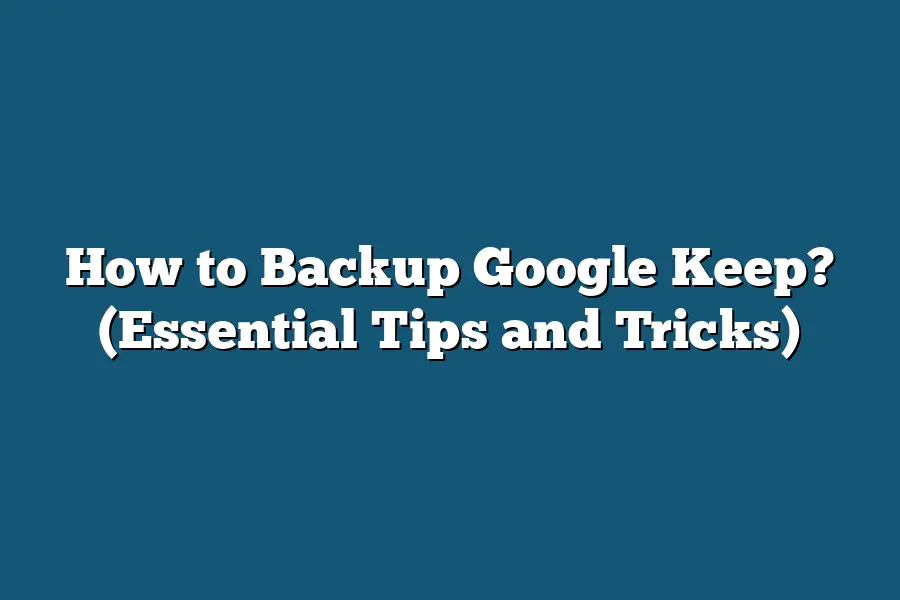To back up Google Keep, you can use Google Takeout to export your notes and data. Simply go to Google Takeout, select Google Keep from the list of Google services, choose the data you want to export, and then download it to your device. This way, you’ll have a secure backup of all your important notes in case anything happens to your Google Keep account. Remember to regularly back up your data to ensure you never lose any vital information.
Hey there, digital note-takers and Google Keep aficionados!
Worried about losing your important notes?
Don’t fret!
Join me for essential tips on backing up your Google Keep musings.
From regular backups to Google Takeout and Drive syncing, we’ve got you covered.
Let’s keep your digital life secure together!
📝🔒
Table of Contents
Understanding the Importance of Regular Backups
In today’s digital age, our lives are increasingly intertwined with technology.
From important documents to cherished photos, we rely on digital tools to store our most valuable information.
And one such tool that has become indispensable for many is Google Keep.
But what would happen if all that data suddenly disappeared?
This is where the importance of regular backups comes into play.
Why Regular Backups Matter
Imagine spending months compiling research notes, to-do lists, and brainstorming ideas on Google Keep, only to wake up one day and find it all gone.
Whether due to a technical glitch, accidental deletion, or a security breach, the risk of losing valuable data is ever-present.
Here’s why regular backups are crucial:
Data Security: By regularly backing up your Google Keep notes, you ensure that even if the worst-case scenario occurs, you have a safe copy of your information.
Peace of Mind: Knowing that your data is securely backed up can provide peace of mind and alleviate the stress of potential data loss.
Time and Effort Savings: In the event of data loss, recreating all your notes from scratch can be a time-consuming and daunting task. Regular backups save you from this hassle.
The Risks of Not Backing Up
According to a study by Backblaze, a leading cloud backup provider, 30% of people have never backed up their data.
This statistic is alarming considering the potential consequences of not having a backup strategy in place:
- Data Loss: Without backups, you run the risk of losing all your Google Keep notes in the blink of an eye.
- Productivity Disruption: Imagine the impact on your workflow if you suddenly lost access to all your important notes and reminders.
- Emotional Distress: For some, the sentimental value of certain notes or memories stored on Google Keep can be irreplaceable. Losing them could lead to emotional distress.
Real-Life Examples
The importance of regular backups hits home when we look at real-life examples of individuals or businesses who have faced data loss due to inadequate backup practices:
Case Study: Sarah, a freelance writer, lost weeks worth of article drafts and research notes stored in Google Keep due to accidental deletion. This setback not only impacted her deadlines but also caused unnecessary stress.
Statistics: According to a survey conducted by Kaspersky Lab, 58% of consumers who lost their files never recovered them. This highlights the significance of having a solid backup strategy in place.
understanding the importance of regular backups for your Google Keep notes is not just a matter of data security but also peace of mind and efficiency.
By taking proactive steps to backup your information, you safeguard against potential data loss and ensure that your valuable data remains safe and accessible.
Stay tuned for the next section where we dive into practical backup strategies for Google Keep users.
Using Google Takeout – Exporting Your Notes for Safekeeping
When it comes to ensuring the safety of your valuable information stored in Google Keep, using Google Takeout to export your notes is a smart and efficient way to create backups.
Let’s dive into how you can leverage this feature to safeguard your data effectively.
What is Google Takeout?
Google Takeout is a service provided by Google that allows users to export and download a copy of their data from various Google products, including Google Keep.
This tool gives you the flexibility to create backups of your notes and other information, ensuring that you have an extra layer of protection against data loss.
Why Export Your Notes with Google Takeout?
Data Security: By exporting your notes using Google Takeout, you have control over your data and can store it securely on your local device or cloud storage.
Prevent Data Loss: In the event of accidental deletion or a technical issue with your Google Keep account, having a backup through Google Takeout ensures that you don’t lose important information.
Easy Accessibility: Exported notes can be accessed offline, allowing you to view and manage your information even without an internet connection.
How to Export Your Notes Using Google Takeout
Access Google Takeout: Start by visiting the Google Takeout website and signing in to your Google account.
Select Google Keep: On the list of Google products available for export, locate and select Google Keep.
Choose Export Options: Customize your export settings, such as the file format and delivery method for your notes.
Initiate Export: Once you’ve configured your preferences, initiate the export process to create a backup of your notes.
Download Your Backup: After the export is complete, download the backup file containing your notes to your preferred storage location.
Tips for Effective Note Exporting
- Regularly schedule backups to ensure that your most recent notes are always protected.
- Consider encrypting your backup files for an added layer of security.
- Keep multiple copies of your backups in different locations to mitigate the risk of data loss.
leveraging Google Takeout to export your notes from Google Keep is a proactive approach to safeguarding your information and ensuring that you have control over your data.
By following the simple steps outlined above, you can create secure backups of your notes for peace of mind and easy access whenever you need them.
Syncing with Google Drive – Automating Your Backup Process
In the digital age, where our lives are intricately intertwined with technology, the thought of losing important information can be daunting.
Whether it’s personal notes, work-related memos, or creative ideas, having a reliable backup system is crucial.
In this section, we will delve into the importance of syncing your Google Keep notes with Google Drive and how it can automate your backup process seamlessly.
Why Sync with Google Drive?
Google Drive offers a robust platform for storing and organizing your files securely in the cloud.
By syncing your Google Keep notes with Google Drive, you create an additional layer of protection for your data.
Imagine having the peace of mind knowing that even if something were to happen to your device, your valuable notes are safely backed up and accessible from any device with an internet connection.
How to Sync Google Keep with Google Drive
Open Google Keep: Begin by opening the Google Keep app on your device or accessing it through your web browser.
Access Settings: Locate the settings menu within Google Keep. This can usually be found by clicking on your profile icon or navigating to the settings option in the app.
Enable Integration: Look for the option to sync with Google Drive or enable the integration between Google Keep and Google Drive. Follow the on-screen prompts to complete the setup process.
Select Folders: You may have the option to choose specific folders or notes to sync with Google Drive. This flexibility allows you to customize your backup preferences based on your needs.
Automatic Backup: Once you have set up the integration, Google Keep will automatically sync your notes with Google Drive in real-time. This automation streamlines the backup process, ensuring that your data is always up to date and accessible.
Benefits of Automating Your Backup Process
Efficiency: By automating the backup process, you save time and effort that would otherwise be spent manually creating backups.
Consistency: Real-time syncing ensures that your backup is always current, eliminating the risk of data loss due to outdated backups.
Accessibility: With your notes backed up on Google Drive, you can access them from any device with an internet connection, enhancing your productivity and workflow.
Security: Google Drive provides a secure environment for your data, offering encryption and robust backup protocols to safeguard your information.
syncing your Google Keep notes with Google Drive is a strategic way to automate your backup process and ensure the safety of your valuable information.
By leveraging the seamless integration between these two platforms, you can enhance the efficiency, consistency, and security of your data backup strategy.
Take the proactive step today to safeguard your notes and never worry about losing important information again.
Manually Exporting and Saving Notes – Extra Layer of Protection
Backing up your Google Keep notes manually is a smart way to ensure an extra layer of protection for your valuable information.
While Google Keep is a reliable platform for storing your notes, taking the extra step to export and save them outside the app can safeguard against any potential data loss.
In this section, we’ll explore how to manually export and save your Google Keep notes, giving you peace of mind knowing that your important data is secure.
Why Manually Export and Save Notes?
Mitigate Data Loss Risks: Despite the robust nature of cloud-based platforms like Google Keep, technical glitches or unforeseen errors can still lead to data loss. Manually exporting your notes provides a backup that you can rely on in such situations.
Offline Access: Saving your notes outside Google Keep allows you to access them even without an internet connection. This can be invaluable when you need to refer to vital information in locations with limited connectivity.
Enhanced Privacy: By storing your notes locally, you have more control over the privacy and security of your data. This can be particularly crucial for sensitive or confidential information.
How to Manually Export and Save Google Keep Notes
Exporting Notes from Google Keep:
- Open Google Keep on a web browser.
- Select the note you want to export.
- Click on the three dots menu icon.
- Choose “Send.” You can then save the note as a Google Docs file, for example.
Saving Notes Locally:
- Create a designated folder on your device for Google Keep exports.
- Save exported notes in an organized manner for easy access.
Setting Up Regular Backup Reminders:
- Establish a backup schedule that fits your needs, whether it’s daily, weekly, or monthly.
- Utilize reminders or calendar alerts to prompt you to export and save your latest notes.
manually exporting and saving your Google Keep notes provides an additional layer of protection and peace of mind.
By taking proactive steps to secure your data, you can prevent potential data loss, ensure offline access to your notes, and maintain greater control over the privacy of your information.
Incorporating regular backup routines into your note-taking habits is a simple yet effective way to safeguard your valuable content.
Stay organized, stay secure, and enjoy the convenience of accessing your notes whenever you need them.
Final Thoughts
Mastering the art of backing up your Google Keep data is not just a task, but a crucial habit to protect your valuable notes and lists.
By understanding the significance of regular backups, utilizing tools like Google Takeout for efficient exportation, syncing with Google Drive for seamless automation, and adding an extra layer of protection through manual exports, you are taking proactive steps towards safeguarding your information.
Remember, the peace of mind that comes with knowing your data is safe and accessible at all times is priceless.
So, I encourage you to put these essential tips and tricks into practice today.
Take a few moments to secure your Google Keep data following the actionable instructions provided.
By doing so, you not only ensure the safety of your information but also empower yourself with the convenience of accessing it whenever needed.
Don’t wait until it’s too late – back up your Google Keep data now and enjoy the benefits of a worry-free digital life!