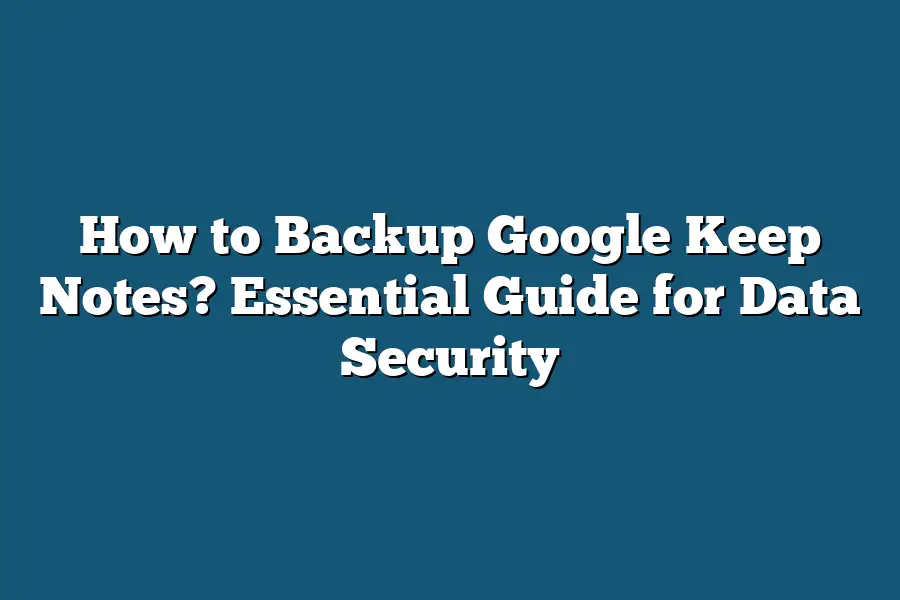Backing up Google Keep notes is important to prevent data loss. To do so, you can export your notes to Google Docs, where you can further save them to your device or cloud storage. Another option is to use a third-party backup service that integrates with Google Keep to automatically save your notes externally. It’s crucial to regularly back up your notes to ensure you don’t lose any important information.
Hey, Google Keep fans!
Worried about losing your important notes?
Don’t stress!
I’ve got your back with this guide on backing up your Google Keep notes for top-notch data security.
From why it’s crucial to tips for regular backups, we’ve got you covered.
Let’s dive in and keep your info safe!
Table of Contents
Importance of Backing Up Google Keep Notes
Have you ever imagined losing all your Google Keep notes in the blink of an eye?
It’s a nightmare scenario many of us may not even want to think about.
However, the importance of backing up your Google Keep notes cannot be overstated.
Let’s delve into why backing up your notes is crucial:
1. Data Security Concerns
Imagine if you lost access to important meeting minutes, project ideas, or personal reminders stored in Google Keep.
Without a backup, this information could be lost forever.
Backing up your Google Keep notes ensures that your valuable data is safe and secure, even in the face of unexpected technical glitches or accidental deletions.
2. Prevent Data Loss
According to a study by Kaspersky Lab, 30% of users have lost data due to events beyond their control.
Don’t risk becoming a part of this statistic.
By regularly backing up your Google Keep notes, you safeguard yourself against the potential loss of critical information that could disrupt your work or personal life.
3. Seamless Access Across Devices
By backing up your Google Keep notes, you ensure that you can access your information seamlessly across multiple devices.
Whether you’re using a smartphone, tablet, or computer, having a backup guarantees that your notes are always within reach.
4. Preserve Important Memories
Google Keep isn’t just for work-related notes; it’s also a handy tool for jotting down personal thoughts, travel plans, or creative ideas.
By backing up your notes, you preserve these important memories for years to come, ensuring that nothing gets lost in the digital void.
5. Enhanced Productivity
Imagine the frustration of losing valuable to-do lists or brainstorming sessions.
By regularly backing up your Google Keep notes, you eliminate the risk of having to start from scratch.
This way, you can stay organized, focused, and productive without any unnecessary setbacks.
the importance of backing up your Google Keep notes cannot be emphasized enough.
It’s a simple yet effective way to safeguard your data, prevent loss, and ensure seamless access to your information.
Don’t wait until it’s too late – start backing up your notes today and enjoy peace of mind knowing that your valuable content is always protected.
How to Backup Google Keep Notes Using Google Takeout
Are you looking to safeguard your important notes on Google Keep?
One effective way to ensure the security of your data is by utilizing Google Takeout.
In this section, I’ll guide you through the steps to backup your Google Keep notes effortlessly.
Why Backup Google Keep Notes?
Before we dive into the process of backing up your notes, let’s understand why it’s essential to do so.
Imagine losing crucial information due to accidental deletion or a technical glitch.
By creating backups, you can prevent such mishaps and have peace of mind knowing your data is safe and accessible when you need it.
Steps to Backup Google Keep Notes Using Google Takeout
Access Google Takeout: Begin by visiting Google Takeout at takeout.google.com on your web browser.
Select Google Keep: Once on the Google Takeout page, locate and click on the “Deselect all” button. Next, scroll down to find Google Keep and toggle the switch next to it to include your notes in the backup.
Choose Export Options: After selecting Google Keep, you can click on the dropdown arrow to customize your export preferences. You can choose the file type, frequency of backups, and the delivery method for your archive.
Create Export: Hit the “Next step” button to proceed. You will be prompted to choose the file type for your backup, such as .zip or .tgz. Make your selection and click on “Create export.”
Download Backup: Depending on the size of your notes, the export process may take some time. Once ready, you will receive a notification, and you can download the backup file to store it securely on your device.
Benefits of Using Google Takeout for Backup
By utilizing Google Takeout to backup your Google Keep notes, you gain several advantages:
Accessibility: You can access your backed-up notes offline and across various devices.
Data Portability: Google Takeout allows you to export your notes in multiple formats, ensuring compatibility with different programs.
Security: By creating regular backups, you protect your data from being lost or compromised.
Backing up your Google Keep notes using Google Takeout is a straightforward yet powerful way to safeguard your valuable information.
By following the steps outlined in this section, you can maintain the security and accessibility of your notes with ease.
Stay proactive in protecting your data and enjoy peace of mind knowing that your important notes are securely backed up.
How to Manually Backup Specific Google Keep Notes
As a devoted user of Google Keep, you know how essential it is to keep your notes safe and secure.
Whether you have crucial work memos, personal reminders, or creative ideas stored in Google Keep, backing them up is a smart move.
In this section, I’ll show you how to manually backup specific Google Keep notes, giving you peace of mind knowing your valuable information is protected.
Step 1: Accessing Google Keep
The first step in manually backing up your Google Keep notes is accessing the platform.
Here’s how you can do it:
- Open your web browser.
- Go to the Google Keep website or open the Google Keep app on your device.
- Sign in to your Google account.
Step 2: Selecting Specific Notes to Backup
Once you’re logged in to Google Keep, it’s time to select the specific notes you want to backup.
Follow these steps:
- Browse through your list of notes to identify the ones you wish to backup.
- Click on the note to open it and view its contents.
- Repeat this process for each note you want to backup.
Step 3: Exporting Notes from Google Keep
Now that you’ve chosen the notes you want to backup, it’s time to export them from Google Keep.
Here’s how you can do it:
- In the note view, locate the three vertical dots in the upper-right corner.
- Click on the dots to reveal a dropdown menu.
- Select the “Make a copy” option from the menu.
Step 4: Saving the Backup
After choosing the “Make a copy” option, you’ll need to save the backup to a secure location.
Follow these steps to ensure your backup is stored safely:
- Choose the destination where you want to save the backup file, such as Google Drive or your device’s storage.
- Name the backup file appropriately to easily identify it in the future.
- Click “Save” to confirm the backup process.
Step 5: Verifying the Backup
To ensure that your backup was successful and contains all the necessary information, it’s essential to verify the backup.
Here’s how you can do it:
- Open the backup file to check if it includes all the content from the original note.
- Review the backup file for accuracy and completeness.
- Make any necessary adjustments or corrections if any information is missing.
By following these steps, you can manually backup specific Google Keep notes with ease, ensuring that your valuable data is protected and accessible whenever you need it.
Don’t leave your important notes to chance—take control of your data security with these simple backup techniques.
Tips for Regularly Backing Up Google Keep Notes
Losing valuable information stored in Google Keep can be a nightmare.
Therefore, implementing a regular backup plan is crucial to ensure the safety and security of your important notes.
In this section, I will outline some practical tips to help you regularly back up your Google Keep notes effectively.
1. Set Reminders to Back Up Your Notes
Creating reminders in Google Keep itself can be a handy way to prompt yourself to back up your notes regularly.
You can set up recurring reminders daily, weekly, or monthly to ensure you don’t forget to make backups.
2. Utilize Automated Backup Tools
Take advantage of automated backup tools like Google Takeout or third-party services such as Zapier to streamline the backup process.
These tools can automatically schedule backups of your Google Keep notes, saving you time and effort.
3. Organize Your Notes Effectively
Maintaining a well-organized structure in Google Keep can make the backup process smoother.
By categorizing your notes into different labels or folders, you can easily identify which notes need to be backed up and ensure no important information is missed.
4. Export Notes to Other Platforms
Diversifying your backup methods by exporting your Google Keep notes to other platforms like Google Drive or Evernote can provide an extra layer of security.
In the unfortunate event of data loss on one platform, you’ll still have access to your notes through another backup option.
5. Regularly Review and Clean Up Your Notes
Periodically reviewing your notes in Google Keep can help you identify outdated or redundant information that no longer needs to be backed up.
By decluttering your notes and keeping them organized, you can streamline the backup process and ensure that only relevant information is stored.
By following these tips and integrating them into your note-taking routine, you can establish a robust backup system for your Google Keep notes.
Remember, the key to effective backup strategies lies in consistency and proactive planning.
Stay proactive, stay organized, and keep your valuable information safe and secure.
Final Thoughts
By understanding the importance of backing up your Google Keep notes, you are taking a proactive step towards securing your valuable information.
Utilizing Google Takeout or manually selecting specific notes for backup ensures that you have peace of mind knowing your data is safe from unexpected loss.
Remember, regular backups are key to maintaining the security of your notes.
So, why not take a few minutes today to start your backup process?
Your future self will thank you for the foresight.
Keep your data protected, accessible, and worry-free with these simple backup methods.
Happy noting!