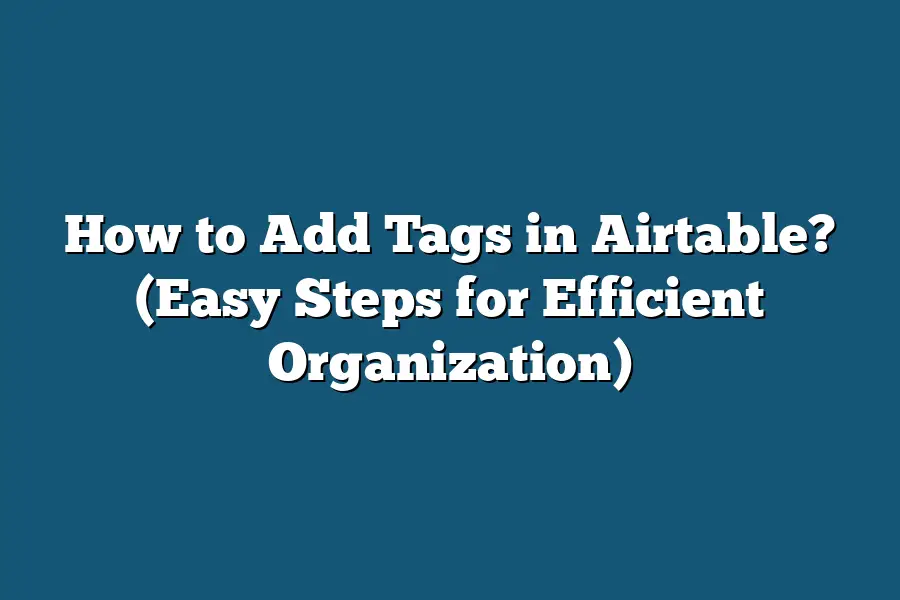To add tags in Airtable, you can create a new field with a “Single Select” field type. Then, you can enter the different tags you want to use in the options list. This allows you to easily assign tags to each record in your Airtable base. Additionally, you can customize the colors of each tag for better visual organization.
Hey there!
Are you overwhelmed with data in Airtable?
Let me guide you through tagging options like Single Select and Multiple Select fields for better organization and efficiency.
Get ready to streamline your workspace and boost productivity!
Table of Contents
Exploring the Different Tagging Options in Airtable: Single Select vs. Multiple Select
Hey there, fellow Airtable enthusiasts!
Today, we’re diving into the fascinating world of tagging options within Airtable.
Specifically, we’ll be comparing Single Select tags with Multiple Select tags to help you navigate the best choice for your data organization needs.
Single Select Tags: Streamlined Simplicity
Let’s kick things off by taking a closer look at Single Select tags.
Imagine you have a list of options, and you can only choose one tag from that list for each record.
That’s the essence of Single Select tags in Airtable.
Here’s why they’re worth considering:
Simplicity at its Finest: With Single Select tags, you’re keeping things neat and tidy. No more confusion about which tag to choose because you can only pick one.
Easy Filtering: Need to filter your data based on specific tags? Single Select makes it a breeze. Simply filter by the single tag assigned to each record.
Clear Data Analysis: When you’re analyzing your data, having a single tag per record makes it crystal clear which category each item falls into.
Multiple Select Tags: Embracing Versatility
Now, let’s switch gears and talk about Multiple Select tags.
This option allows you to choose more than one tag for each record.
Here’s why you might opt for Multiple Select tags in your Airtable setup:
Flexibility Galore: Multiple Select tags give you the freedom to assign multiple categories to a single record. Perfect for when your data doesn’t neatly fit into just one box.
Cross-Categorization: With Multiple Select tags, you can cross-categorize your records easily. This means one record can belong to different categories simultaneously.
Enhanced Search: Searching for specific data points becomes a whole lot easier with Multiple Select tags. You can search based on any of the tags associated with a record.
Which One Should You Choose?
The age-old question: Single Select or Multiple Select?
The answer ultimately comes down to your specific needs and the nature of your data.
Here are some key considerations to help guide your decision-making process:
Uniformity vs. Flexibility: Are you looking for a more structured, uniform approach to tagging (Single Select) or do you need the flexibility to assign multiple tags to a record (Multiple Select)?
Data Clarity vs. Complexity: Think about how you prefer to analyze your data. Single Select tags offer clarity, while Multiple Select tags introduce a layer of complexity (albeit a versatile one).
Workflow Efficiency: Consider how each tagging option aligns with your workflow. Will Single Select tags streamline your processes, or do Multiple Select tags better suit your dynamic data requirements?
In the end, both Single Select and Multiple Select tagging options in Airtable have their strengths.
It all boils down to understanding your data structure and choosing the option that best aligns with your goals.
There you have it, a rundown of Single Select vs.
Multiple Select tags in Airtable.
Stay tuned for more insightful tips and tricks to elevate your Airtable game.
Happy tagging!
How to Add Tags in Airtable Using the “Single Select” Field
In this section, I’ll walk you through a step-by-step guide on how to efficiently add tags in Airtable using the powerful “Single Select” field feature.
Let’s dive in and make organizing your data a breeze!
1. Understanding the Power of Tags
Before we jump into the process, let’s quickly grasp the significance of tags in Airtable.
Tags act as labels that help categorize and filter your data effortlessly.
By adding tags to your records, you can easily sort, search, and organize information based on specific criteria.
2. Setting Up Your Airtable Base
To begin adding tags using the “Single Select” field, first, ensure you have a structured Airtable base set up with relevant columns for your data.
Having a clear layout will streamline the tagging process and enhance the overall organization of your information.
3. Adding the “Single Select” Field
Now, let’s add the “Single Select” field to your base.
This feature in Airtable allows you to create a dropdown menu with predefined options, making it ideal for tagging purposes.
Simply locate the field type options when adding a new column and select “Single Select.”
4. Defining Tag Options
Once you’ve added the “Single Select” field, it’s time to define your tag options.
Think about the categories or labels that will best categorize your data.
For example, if you’re managing a project database, tag options could include “Urgent,” “In Progress,” or “Complete.”
5. Applying Tags to Your Records
With your tag options set, start applying tags to your records.
Simply click on the dropdown menu within the “Single Select” field for each record and select the appropriate tag.
You can assign multiple tags to a single record by selecting all relevant options.
6. Filtering and Sorting Data
Once you’ve tagged your records, leverage the power of Airtable’s filtering and sorting capabilities.
Easily filter your data based on specific tags to view subsets of information or sort records to prioritize tasks based on tag categories.
7. Streamlining Workflow with Tags
By effectively utilizing tags in Airtable, you can streamline your workflow, improve data organization, and enhance collaboration within your team.
Tags serve as powerful tools for categorizing and managing information efficiently.
Wrapping Up
adding tags in Airtable using the “Single Select” field is a straightforward yet impactful way to enhance the organization and accessibility of your data.
By following these simple steps, you can optimize your workflow and make data management a seamless experience.
Now that you’re equipped with the knowledge to master tags in Airtable, put these techniques into practice and take your data organization to the next level!
Step-by-Step Guide to Adding Tags in Airtable Using the “Multiple Select” Field
Hey there, fellow organization enthusiast!
Today, I’m going to walk you through a step-by-step guide on how to add tags in Airtable using the powerful “Multiple Select” field feature.
So, grab your digital notebook, and let’s dive right in!
Groundwork: Understanding the Multiple Select Field
Before we jump into adding tags, let’s quickly get on the same page about what the “Multiple Select” field in Airtable actually is.
This feature allows you to select multiple options from a pre-defined list, making it perfect for tagging items with multiple categories.
It’s like having a filing system on steroids!
Step 1: Setting Up Your Base
The first step in adding tags to your Airtable is ensuring you have a solid base to work from.
Create a new base or open an existing one where you want to implement tags.
Think of your base as the foundation of your tagging system – organize it logically to make tagging a breeze.
Step 2: Adding a “Multiple Select” Field
Now, let’s get our hands dirty and add the “Multiple Select” field to your base.
Click on the “+” button in the field section, select “Multiple Select,” and give it a name like “Tags.” This creates a new field where you can input and select multiple tags for each item in your base.
Step 3: Populating Your Tags
With the “Tags” field in place, it’s time to populate it with relevant tags.
Think about the categories or labels you want to assign and start inputting them into the field.
You can add as many tags as you need, allowing for detailed categorization of your items.
Step 4: Tagging Your Items
Now comes the fun part – tagging your items!
Simply select the relevant tags from the dropdown list in the “Tags” field for each item in your base.
You can assign multiple tags to a single item, providing detailed insights and categorization for easy organization.
Step 5: Utilizing Tag Filters
Once you’ve tagged your items, you can leverage Airtable’s powerful filtering capabilities to organize and view your data based on tags.
Use the filter option to display only items with specific tags, making it a breeze to find and work with related items.
Step 6: Going Beyond Tags
Tags are just the beginning!
Explore other features of Airtable, such as color coding, formulas, and linked records, to take your organization game to the next level.
Experiment with different functionalities to see what works best for your workflow.
And there you have it – a step-by-step guide to adding tags in Airtable using the versatile “Multiple Select” field.
With this feature at your disposal, you’ll be a tagging pro in no time!
Stay organized, stay efficient, and happy tagging!
The Power of Tags in Airtable for Efficient Data Management
As a savvy Airtable user, you already know that effective data management is the cornerstone of productivity and organization.
Leveraging tags within Airtable can take your workflow to the next level, making it easier to categorize, filter, and analyze your data with precision.
Let’s dive into how you can harness the power of tags to streamline your processes and boost your productivity.
Simplifying Data Organization with Tags
Imagine a scenario where you have a plethora of projects, clients, or tasks in your Airtable base.
Without a clear system in place, it can quickly become overwhelming to navigate and track specific information.
This is where tags come in handy.
By assigning relevant tags to your records, you can easily group related items together, creating a logical and structured database.
Enhancing Search and Filtering Capabilities
Tags act as dynamic labels that provide valuable context to your data.
When you need to find specific information quickly, a simple search using tags can narrow down your results with precision.
For example, tagging projects with their status (e.g., “In Progress,” “Completed,” “Pending”) allows you to filter your data instantly and focus on what matters most at any given moment.
Improving Collaboration and Communication
In a team setting, effective communication and collaboration are essential for success.
By consistently using tags to label tasks, projects, or action items, team members can easily understand the status of each item and prioritize their work accordingly.
This streamlined approach reduces confusion, enhances transparency, and fosters a more cohesive team environment.
Case Study: How Company X Boosted Efficiency with Tags
Company X, a fast-growing startup, was struggling to keep track of its expanding client base and project portfolio.
By implementing a robust tagging system in Airtable, they were able to categorize clients based on industry, project type, and priority level.
This empowered their team to access critical information swiftly, prioritize tasks effectively, and deliver projects on time with superior quality.
Realizing the Full Potential of Tags in Airtable
To make the most of tags in Airtable, it’s crucial to establish a consistent tagging strategy that aligns with your workflow and objectives.
Start by identifying key categories or themes that will benefit from tagging, such as project status, client type, or task urgency.
By investing time upfront to create a comprehensive tagging system, you’ll set yourself up for long-term success and efficiency in managing your data.
tags are a powerful tool in Airtable that can revolutionize the way you organize, search, and collaborate on your data.
By leveraging tags effectively, you’ll not only streamline your workflow but also unlock new possibilities for productivity and success in your projects.
So why wait?
Start tagging your way to data management excellence today!
Final Thoughts
Mastering the art of adding tags in Airtable opens up a world of possibilities for efficient data organization.
By exploring the different tagging options like Single Select and Multiple Select, you can tailor your approach to best suit your needs.
Implementing tags not only simplifies the process of categorizing information but also streamlines your workflow by allowing quick access to relevant data.
Now armed with the knowledge from our step-by-step guides, take the leap and start tagging your records today.
Experience firsthand how tags can revolutionize the way you manage and organize your data in Airtable.
Don’t wait – dive in, tag away, and discover a whole new level of productivity!