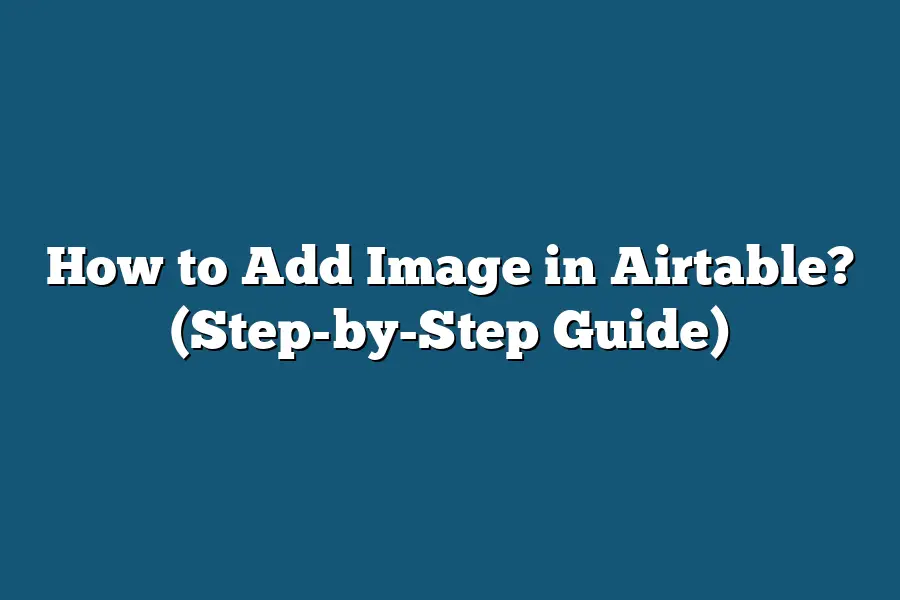To add an image in Airtable, you can create a new field of type “Attachment” and then upload the image file directly into that field. Alternatively, you can use the URL field type to link to an image hosted online. Simply click on the cell where you want to add the image, choose “Attach files” if using the Attachment field, or paste the image URL if using the URL field. This allows you to easily include images in your Airtable database for visual reference or organization.
Calling all data enthusiasts!
Ready to up your Airtable game?
Dive into the world of seamless image integration.
Enhance visualization, optimize organization, and unlock endless possibilities.
Join me for expert tips and a step-by-step guide to revolutionize your data interaction.
Let’s elevate your Airtable experience together!
Table of Contents
Understanding the Importance of Adding Images in Airtable
When it comes to managing data effectively in Airtable, one aspect that is often overlooked is the importance of incorporating images into your database.
In this section, we will delve into why adding images in Airtable can enhance your workflow and bring about a more visually appealing and engaging user experience.
Enhancing Visual Appeal
Think about it – when you’re scrolling through a spreadsheet or database, rows upon rows of text can quickly become monotonous and overwhelming.
By integrating images into your Airtable base, you can break up the text-heavy interface and inject visual interest into your data.
This not only makes your database more visually appealing but also helps users quickly identify and differentiate between entries.
Increasing Information Accessibility
Images can convey information more effectively than text alone.
For example, if you’re managing a product catalog in Airtable, having images alongside product descriptions can provide users with a quick visual reference, making it easier for them to understand and engage with the data.
Research by MIT neuroscientists has shown that the human brain can process images in as little as 13 milliseconds, highlighting the power of visual content in communication.
Improving User Engagement
In today’s digital age, where attention spans are shorter than ever, it’s crucial to capture users’ attention quickly.
By incorporating images into your Airtable database, you can create a more interactive and engaging user experience.
According to a study by Jeff Bullas, articles with images receive 94% more views than those without, emphasizing the importance of visual content in driving user engagement.
Boosting Data Accuracy and Recognition
Adding images to your Airtable base can also help improve data accuracy and recognition.
Visual confirmation can reduce errors in data entry and verification, ensuring that the right information is associated with each entry.
Moreover, images can aid in faster data retrieval and recognition, enabling users to locate and process information more efficiently.
Leveraging Visual Search Capabilities
With advancements in technology, visual search capabilities are becoming increasingly prevalent.
By including images in your Airtable base, you can tap into this trend and enhance the search functionality of your database.
Visual search not only streamlines the process of finding specific entries but also adds a layer of convenience for users, especially in image-centric databases.
the benefits of incorporating images into your Airtable database extend far beyond mere aesthetics.
From enhancing visual appeal and user engagement to improving data accuracy and leveraging visual search capabilities, images play a crucial role in optimizing your data management process.
By embracing visual content in Airtable, you can create a more intuitive, interactive, and efficient database that meets the evolving needs of your users.
How to Add Images in Airtable: A Step-by-Step Guide
In this section, I’ll walk you through the step-by-step process of adding images in Airtable.
Images can add depth and visual appeal to your data, making it more engaging and easier to understand.
Let’s dive in!
Step 1: Accessing Your Airtable Base
Before you can add images to your Airtable fields, you need to open your Airtable base.
Once you’re in your base, navigate to the table where you want to add the images.
Step 2: Adding a New Field for Images
To add images to your Airtable base, you’ll need to create a new field specifically for image attachments.
Click on the “+” icon next to the last field in your table, and select “Attachment” from the field type options.
Step 3: Uploading Images to the Field
Once you’ve added the image attachment field, you can start uploading images to it.
Simply click on the field under the specific record where you want to add an image, and then click on the “Upload” button to select the image file from your device.
Step 4: Customizing Image Display Options
After uploading the image, you can customize how it is displayed in your Airtable base.
You can choose to display the image as a thumbnail, a larger preview, or as a link.
Play around with the display options to see what works best for your data organization needs.
Step 5: Adding Multiple Images
You’re not limited to adding just one image to a field in Airtable.
You can add multiple images to the same field by simply uploading additional image files to the attachment field under the desired record.
Step 6: Viewing Images in Grid View
If you prefer a visual representation of your data, you can switch to grid view in Airtable to see thumbnail previews of the images alongside other information in your table.
This can make it easier to quickly scan and identify records based on their images.
Step 7: Collaborating with Team Members
One of the great features of adding images in Airtable is the ability to collaborate with team members effectively.
Your team can easily view and access the images attached to records, making it simpler to communicate and make informed decisions based on visual data.
By following these simple steps, you can enhance the visual appeal and functionality of your Airtable base by incorporating images into your data organization process.Images not only make your data more visually appealing but also help to convey information more effectively.
Experiment with adding images to your Airtable fields to see how it can improve your workflow and data management.
Best Practices for Organizing and Managing Images in Airtable
Are you looking to streamline your image management process in Airtable?
If so, you’re in the right place.
In this section, we’ll delve into the best practices for organizing and managing images effectively within your Airtable workspace.
1. Create a Dedicated Image Gallery Table
One of the key strategies for efficient image management in Airtable is to create a dedicated table specifically for your image gallery.
By centralizing all your images in one place, you can easily access and update them as needed.
This approach helps maintain a structured workflow and prevents clutter across multiple tables.
2. Utilize Attachment Fields for Image Storage
To seamlessly integrate images into your Airtable setup, leverage the Attachment field type.
This feature allows you to directly upload images to your records, ensuring quick and easy access when viewing or editing your data.
By using Attachment fields, you can neatly display images without the need for external hosting or complex integrations.
3. Implement Descriptive Naming Conventions
When adding images to your Airtable database, it’s essential to follow a consistent naming convention.
Use clear and descriptive filenames that reflect the content of the image.
This practice not only helps you quickly identify images but also enhances searchability within your workspace.
For example, instead of generic names like “image1.jpg,” opt for specific titles like “product-launch-event-2022.jpg.”
4. Leverage Tags and Categories for Organization
Organize your image gallery effectively by incorporating tags or categories to classify images based on relevant criteria.
Tags enable you to categorize images by keywords, topics, or themes, making it easier to filter and sort your image collection.
This structured approach simplifies navigation and ensures that you can locate specific images with ease.
5. Optimize Image Metadata for Searchability
Enhance the search functionality of your image gallery by optimizing metadata for each image.
Include relevant information such as alt text, captions, and keywords to improve discoverability.
By providing detailed metadata, you not only boost SEO for your images but also facilitate efficient retrieval and identification within Airtable.
6. Regularly Review and Update Image Entries
Maintaining a well-organized image database requires periodic review and updates.
Schedule regular check-ins to ensure that image entries are current, accurate, and aligned with your evolving needs.
By staying proactive in managing your image gallery, you can prevent duplication, outdated content, and inconsistencies, thus optimizing your workflow in Airtable.
by implementing these best practices for organizing and managing images in Airtable, you can elevate your image management process, streamline workflow efficiency, and enhance overall productivity.
Stay tuned for more insights on optimizing your Airtable experience.
Leveraging Image Integration for Enhanced Data Visualization
In the realm of data management and organization, the ability to visualize information effectively can make a significant difference in understanding and decision-making processes.
Leveraging image integration within tools like Airtable can take data visualization to the next level, offering a more engaging and intuitive way to interact with your data.
Adding Visual Context to Data Entries
By incorporating images into your Airtable database, you can provide visual context to your data entries, making them more impactful and memorable.
Instead of sifting through rows of text, users can quickly identify and comprehend information through images, enhancing the overall user experience.
Enhancing User Engagement and Comprehension
Studies have shown that incorporating visuals into data presentation can significantly enhance user engagement and comprehension.
Research by MIT neuroscientists reveals that the human brain can process images in as little as 13 milliseconds, showcasing the power of visual communication in conveying complex information efficiently.
Bringing Data to Life with Real-World Examples
Imagine a marketing database in Airtable that includes product listings with accompanying images.
By adding visual elements, such as product photos or infographics, users can easily grasp key information like product features, pricing, and availability at a glance.
This real-world example demonstrates how image integration can bring data to life and improve data interpretation for users.
Streamlining Decision-Making Processes
Effective data visualization is essential for streamlining decision-making processes within organizations.
With image integration in Airtable, teams can analyze and interpret data more efficiently, leading to quicker and more informed decisions.
Visual representations facilitate data-driven discussions, enabling teams to align on strategies and make decisions based on a shared understanding of the information presented.
Boosting Creativity and Innovation
Beyond improving data analysis and decision-making, adding images to Airtable can also boost creativity and innovation within teams.
Visual elements can inspire new ideas, spark creativity, and encourage out-of-the-box thinking when brainstorming solutions or developing strategies.
By leveraging image integration, teams can foster a more dynamic and innovative work environment.
integrating images into your Airtable database can revolutionize the way you visualize and interact with data.
From enhancing user engagement to streamlining decision-making processes and fostering creativity, image integration offers a myriad of benefits for optimizing data visualization.
By leveraging visual elements effectively, you can transform your data into actionable insights and drive informed decision-making within your organization.
Final Thoughts
Incorporating images into your Airtable database is not only a visually appealing touch but also a practical way to enhance organization and accessibility of your data.
By following the step-by-step guide provided and implementing best practices for image management, you can streamline your workflow and create a more dynamic database experience.
Remember to leverage image integration to its full potential for improved data visualization and efficiency.
Now, take action and start adding images to your Airtable fields to see the immediate benefits in action.
Happy organizing!