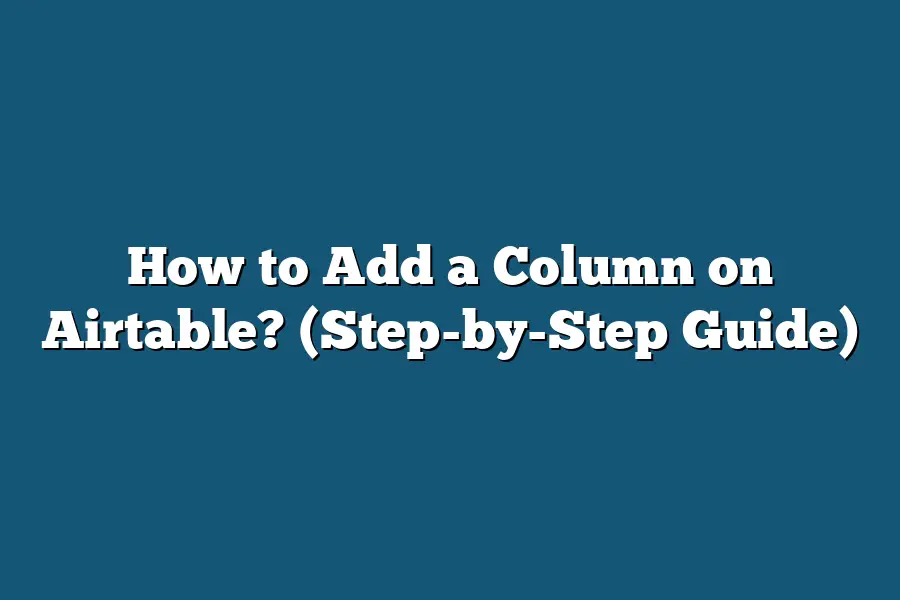To add a column in Airtable, simply click on the small arrow that appears when you hover between two column headers. This will open a dropdown menu where you can select “Insert left” or “Insert right” to add a new column. You can then label the new column by typing directly into the header. Finally, customize the column settings such as field type and formatting to suit your data needs.
Ready to supercharge your Airtable base?
Adding a column could be the key to unlocking next-level data organization and functionality.
In this guide, we’ll cover why column customization is crucial, provide a step-by-step walkthrough, and share expert tips to maximize your Airtable potential.
Let’s elevate your data management game together!
Table of Contents
The Importance of Adding Columns in Airtable
When it comes to organizing and managing data effectively, adding columns in Airtable can make a significant difference.
Let’s dive into why it is essential to understand the importance of adding columns in this versatile database tool.
Enhances Data Organization
Adding columns in Airtable allows users to categorize and segment information in a structured manner.
By creating specific columns for different data points, you can easily filter, sort, and view relevant information at a glance.
For example, you can have columns for dates, statuses, priorities, or any custom categories that suit your workflow.
Facilitates Data Analysis
Having well-defined columns in Airtable simplifies data analysis processes.
With each column representing a specific piece of information, you can perform calculations, create charts, and generate insights effortlessly.
Whether you are tracking project progress, analyzing sales figures, or monitoring inventory levels, having organized columns streamlines the analysis process.
Enables Customization and Flexibility
One of the key advantages of Airtable is its flexibility in customization.
By adding columns based on your unique data requirements, you can tailor the database to meet your specific needs.
Whether you need text fields, checkboxes, dates, attachments, or links, Airtable’s diverse column types empower you to design a database that aligns with your workflow.
Streamlines Collaboration and Communication
Adding columns in Airtable promotes collaboration among team members by providing a centralized platform for information sharing.
With clearly defined columns, everyone can input and access data consistently, reducing confusion and enhancing communication.
From project management to content planning, well-organized columns facilitate seamless collaboration within teams.
Improves Decision-Making
Effective decision-making hinges on having access to accurate and organized data.
By adding columns in Airtable and maintaining data integrity, you equip yourself with the insights needed to make informed decisions.
Whether it’s identifying trends, monitoring progress, or evaluating performance metrics, structured columns lay the foundation for strategic decision-making.
adding columns in Airtable not only optimizes data management but also enhances productivity, collaboration, and decision-making processes.
By leveraging the flexibility and organization capabilities of columns, users can unlock the full potential of Airtable as a powerful tool for data organization and analysis.
How to Add a Column on Airtable
Hey there, it’s time to level up your Airtable game by learning how to add a column to your database.
Whether you’re managing projects, tracking inventory, or organizing contacts, adding a column can help you customize your data exactly how you need it.
In this step-by-step guide, I’ll walk you through the process to make it as smooth as possible.
Step 1: Access Your Table
First things first, log in to your Airtable account and select the base where you want to add a column.
Choose the specific table within that base where you need to make the addition.
This sets the stage for you to start customizing your data to fit your requirements perfectly.
Step 2: Click on the “+” Icon
Once you’re in the table where you want to insert a new column, look for the “+” icon typically situated at the far right of your existing columns.
Clicking on this icon will prompt a dropdown menu with various options for column types.
Step 3: Choose Your Column Type
Airtable offers a range of column types to suit different data needs.
Whether you’re looking to add a single line of text, checkboxes, dates, attachments, or even a link to another record, you can select the most appropriate type for your new column.
Think about the kind of information you want to capture to make the best choice.
Step 4: Name Your Column
After selecting the column type, it’s time to give your new column a name.
Think of a clear and descriptive title that reflects the data it will hold.
This helps you and your team members identify the column easily and understand its purpose at a glance.
Step 5: Customize Column Settings
Depending on the column type you’ve chosen, you may have additional customization options to tweak.
For instance, if you’re adding a date field, you can specify the date format.
If it’s a single select field, you can define the options available for selection.
Take a moment to configure the settings to align with your data structure.
Step 6: Enter Data (Optional)
With your new column set up, you can start entering data into the cells within that column.
Populate the cells with the relevant information based on your project requirements.
This step brings your column to life and makes it functional within your table.
Congratulations!
You’ve successfully added a new column to your Airtable table.
Remember, the beauty of Airtable lies in its flexibility, allowing you to adapt your data management to your specific needs effortlessly.
Experiment with different column types and configurations to optimize your workflow and boost productivity.
Have fun customizing your database to work smarter, not harder!
Customizing Column Properties for Better Data Organization
Are you tired of sifting through a cluttered Airtable workspace, struggling to find the data you need?
Customizing column properties can be a game-changer when it comes to organizing your information effectively.
In this section, we will explore how to optimize your columns for better data organization, making your workflow smoother and more efficient.
1. Utilize Different Field Types
One of the key features of Airtable is its flexibility in supporting various field types.
By choosing the right field type for each column, you can ensure that your data is structured in the most logical and organized way possible.
Here are some common field types to consider:
- Single Line Text: Ideal for basic text entries such as names or short descriptions.
- Long Text: Use this for longer-form text entries like notes or paragraphs.
- Attachment: Great for adding files or images directly to your records.
- Checkbox: Useful for creating simple yes/no options.
- Dropdown: Enhance data consistency by providing predefined options for selection.
- Date: Keep track of important dates and deadlines effortlessly.
By selecting the appropriate field type for each column, you can streamline data entry and ensure consistency across your database.
2. Implement Custom Field Formatting
Custom field formatting allows you to tailor the appearance of your data to suit your specific needs.
Whether you want to highlight important information, add color-coded labels, or enforce specific input formats, custom field formatting can help you achieve a more visually appealing and organized workspace.
Consider the following formatting options:
- Color Coding: Assign different colors to cells based on specific criteria for quick visual reference.
- Bold/Italic Formatting: Emphasize key data points by applying formatting styles to text within your columns.
- Alignment: Align text or numbers within cells to improve readability and clarity.
- Conditional Formatting: Automatically format cells based on custom conditions to draw attention to important data.
By harnessing the power of custom field formatting, you can transform the visual layout of your Airtable base and make information easier to interpret at a glance.
3. Set Up Column Validation Rules
Avoid errors and maintain data integrity by setting up column validation rules in Airtable.
Validation rules allow you to define criteria that data must meet to ensure accuracy and consistency.
Here are some examples of validation rules you can implement:
- Require Specific Format: Enforce a specific format for data entry, such as email addresses or phone numbers.
- Set Data Limits: Restrict the range of values that can be entered in a column to prevent outliers.
- Create Dependency Checks: Ensure that certain fields are filled out based on the content of other fields.
- Validate Against Existing Data: Validate new entries against existing data in the database to avoid duplicates.
By establishing column validation rules, you can minimize errors, improve data quality, and enhance the overall reliability of your Airtable workspace.
customizing column properties in Airtable is a powerful way to enhance data organization and streamline your workflow.
By leveraging different field types, implementing custom field formatting, and setting up validation rules, you can create a well-structured and efficient database that meets your specific needs.
Experiment with these customization options to optimize your Airtable experience and take full advantage of its capabilities.
Leveraging Added Columns for Improved Data Functionality
Hey there!
Today, we’re diving into the wonderful world of Airtable and how adding columns can supercharge your data functionality.
Let’s explore how this simple yet powerful feature can level up your data organization game!
Enhancing Data Organization
Imagine your data as pieces of a puzzle that need to fit together seamlessly for your project to flourish.
By adding columns in Airtable, you’re essentially expanding the puzzle board, giving you more space to arrange and classify your pieces effectively.
With each added column, you have the opportunity to categorize, sort, and filter your data with precision.
Whether you’re tracking project milestones, client information, or inventory levels, these additional columns provide the structure you need to keep everything in order.
Boosting Analytical Capabilities
Did you know that businesses that leverage data-driven insights are 23 times more likely to acquire customers?
That’s the power of data analysis, and adding columns in Airtable can significantly enhance your analytical capabilities.
By organizing your data into distinct columns, you can perform in-depth analyses, spot trends, and make informed decisions based on real-time information.
Whether you’re calculating sums, averages, or creating custom formulas, these added columns serve as the building blocks for insightful data interpretation.
Streamlining Team Collaboration
Effective collaboration is the cornerstone of successful projects, and clear data organization plays a vital role in fostering teamwork.
With Airtable’s added columns feature, you can streamline communication and task delegation within your team.
By assigning specific columns to team members, tracking progress, and setting deadlines, everyone stays on the same page, leading to increased productivity and seamless project management.
Plus, with real-time updates and notifications, you can ensure that teamwork truly makes the dream work!
Realizing Time-Saving Automations
Time is precious, especially in today’s fast-paced work environment.
Fortunately, by strategically adding columns in Airtable, you can unlock the potential for time-saving automations that simplify repetitive tasks and boost efficiency.
From setting up conditional formatting to creating trigger-based actions, these added columns serve as the triggers for automated workflows that streamline your processes.
Say goodbye to manual data entry and mundane administrative tasks – let Airtable’s columns do the heavy lifting so you can focus on high-value strategic initiatives.
In a nutshell, adding columns in Airtable isn’t just about expanding your data structure – it’s about transforming the way you organize, analyze, collaborate, and automate your projects.
By leveraging this feature to its full potential, you’re setting yourself up for success in data management and decision-making.
So, what are you waiting for?
Dive into Airtable, add those columns, and watch your data functionality reach new heights!
Stay tuned for more insights on optimizing your workflow with Airtable.
See you in the next section!
Final Thoughts
Mastering the skill of adding columns in Airtable is a game-changer for efficient data organization and improved functionality.
By understanding the importance of this simple yet powerful feature, you can take full control of your data to meet your specific needs effectively.
Now that you’ve learned the step-by-step process and how to customize column properties, it’s time to put your knowledge into action.
Take a few moments to revisit your Airtable workspace and identify areas where adding columns can streamline your workflow and enhance data organization.
Experiment with different column types and properties to maximize the potential of your data management.
Remember, the key to success with Airtable lies in your ability to adapt its features to suit your unique requirements.
So, go ahead, add those columns, customize them to perfection, and watch as your data organization reaches new heights.
Happy organizing!