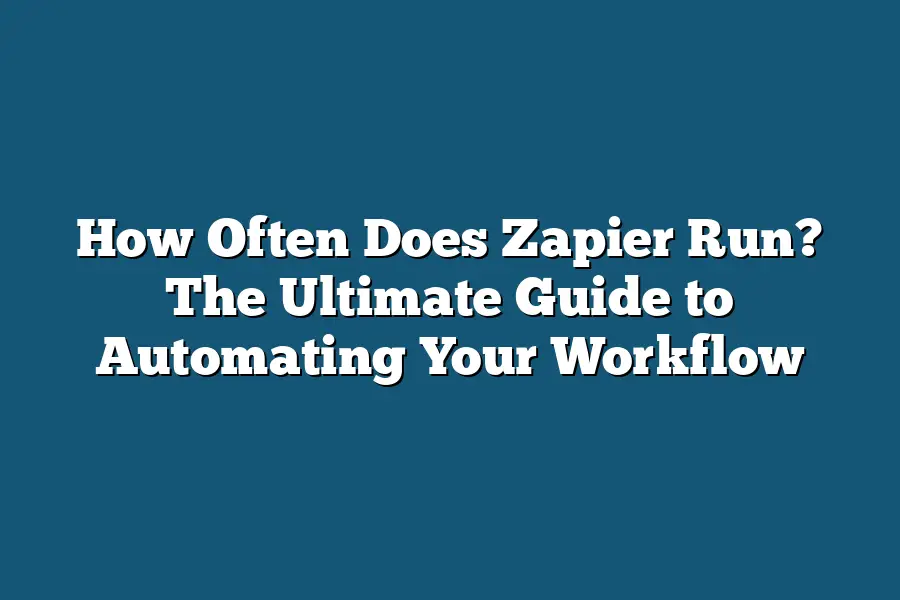Zapier, a popular automation tool for web applications, is designed to continuously monitor and interact with websites at regular intervals. By default, Zapier runs its automated tasks (Zaps) every 15 minutes, but this interval can be adjusted to as frequently as every minute or as infrequently as once a day.
As a productivity enthusiast, I’ve always been fascinated by the magic that happens when automation meets workflow.
And at the heart of this synergy is Zapier – the ultimate tool for streamlining your business operations.
But have you ever wondered how often Zapier runs in the background, tirelessly executing your workflows with precision and speed?
In this comprehensive guide, we’re going to dive deep into the world of Zapier’s running frequency, exploring not only its default settings but also how to customize it to suit your unique needs.
From understanding how triggers and actions work together to fine-tuning filters and delays, we’ll uncover the secrets to maximizing your workflow’s performance.
Along the way, you’ll discover the benefits of automating your workflow with Zapier – from increased productivity and accuracy to enhanced scalability and more.
So, let’s get started on this journey to optimize your workflows and take your business to new heights!
Table of Contents
Understanding Zapier’s Running Frequency
Zapier is an automation powerhouse, allowing you to streamline repetitive tasks and focus on what matters most.
But have you ever wondered how often Zapier runs by default?
Well, you’re in luck because today we’re going to dive into the world of Zapier’s running frequency and explore ways to customize it for your unique workflow needs.
How Often Does Zapier Run By Default?
When you create a new Zap, Zapier runs the trigger (the starting point) once by default.
This is because triggers are designed to capture specific events or changes in your data, such as when a new email arrives or a new contact is added.
The action, on the other hand, takes place after the trigger has fired.
In most cases, this means that Zapier runs the action only once.
Triggers and Actions: A Harmonious Union
Think of triggers and actions like two best friends working together to get things done.
The trigger sets off a chain reaction by capturing an event or change, which then prompts the action to take place.
For example, when you receive a new email in your inbox, the “New Email” trigger fires, triggering the action (like sending a notification) to run.
Common Scenarios Where Zapier Runs Multiple Times
Now that we’ve covered how Zapier runs by default, let’s explore some common scenarios where you might need Zapier to run multiple times:
- Multiple email notifications: Imagine you want to send a follow-up email every time someone replies to your original message. In this case, the “New Email” trigger fires each time a new email arrives, and the action runs multiple times to notify relevant parties.
- Automated social media posting: When you create a new post on social media, the “New Post” trigger fires, which then triggers the action (like scheduling another post) to run. If you want to automate posting every hour, for instance, Zapier would run multiple times.
Customizing Zapier’s Running Frequency
While Zapier runs by default once per trigger, there are ways to fine-tune its running frequency using filters and delays.
This is where the magic happens!
Using Filters: A Preventative Measure
Filters allow you to control which specific data or events trigger your actions.
By applying a filter to your Zap, you can prevent duplicate tasks from occurring.
Case Study: Avoiding Duplicate Tasks
Suppose you want to automate sending meeting invitations every time someone adds a new event to their calendar.
You’ve set up the “New Event” trigger and the action (like sending an email) runs by default once per event.
However, if multiple people are added to the same event, your Zap would send duplicate emails.
To avoid this, you can add a filter that checks for existing events in your database before sending the meeting invitation.
This ensures that each event is only processed once, preventing unnecessary email notifications.
By leveraging filters and delays, you can customize Zapier’s running frequency to match your unique workflow needs.
Whether it’s avoiding duplicate tasks or scheduling tasks at specific intervals, the possibilities are endless!
Benefits of Automating Your Workflow with Zapier
I’m excited to dive into the advantages of automating your workflow with Zapier.
As someone who’s struggled with tedious, time-consuming tasks, I can attest that streamlining your workflow is a game-changer.
Increased Productivity Through Reduced Manual Labor
Let’s face it – manual labor can be a real productivity killer.
When you’re stuck in a cycle of repetitive tasks, it’s easy to get bogged down and lose focus on more important things.
By automating routine tasks with Zapier, you’ll free up mental energy to tackle more challenging projects.
For example, imagine setting up automatic email responses for common inquiries.
No longer will you need to spend hours crafting individualized responses or dealing with the frustration of having to do so.
With Zapier, you can create a customized email response template that gets sent to customers in seconds – talk about liberating!
Improved Accuracy by Minimizing Human Error
We’ve all been there – rushing to complete a task, only to realize we made an error.
Human error is inevitable, but it’s not the end of the world…
yet.
By automating tasks with Zapier, you’ll significantly reduce the likelihood of mistakes creeping into your workflow.
Think about it: when you’re manually processing data or creating reports, there’s a high chance of human error.
With Zapier, however, these processes are executed by code – no room for mistakes!
You can rest assured that your workflows are running smoothly and accurately, which is especially crucial in industries where precision matters (think finance, healthcare, or engineering).
Enhanced Scalability for Growing Businesses or Teams
As your business or team grows, so do the demands on your workflow.
Manual labor simply can’t keep up with increased volume and complexity – it’s like trying to hold water in a leaky bucket!
By automating tasks with Zapier, you’ll be prepared for growth without sacrificing productivity.
For instance, imagine having an automatic approval process for new hires or customers.
No longer will you need to manually review and approve each request, freeing up your team to focus on more important tasks.
With Zapier, you can set up a customized workflow that adapts to your growing needs – it’s like having a superpower!
Examples of Successful Workflows Automated Using Zapier
I’ve seen firsthand the impact Zapier can have on workflows.
From automating social media posting schedules to streamlining email marketing campaigns, the possibilities are endless!
Here are a few examples of successful workflows automated using Zapier:
- Social Media Scheduling: Automate your social media posting schedule by connecting your Zapier account to platforms like Facebook, Twitter, or Instagram.
- Email Marketing Campaigns: Set up automatic email responses for common inquiries, eliminating the need for manual replies and freeing up your team to focus on more important tasks.
- Customer Onboarding: Automate the onboarding process for new customers by sending automated welcome emails, setting up recurring payments, and triggering follow-up actions.
By automating your workflow with Zapier, you’ll unlock a world of increased productivity, improved accuracy, and enhanced scalability.
It’s time to revolutionize your workflow – are you ready?
Common Scenarios Where Zapier Runs Multiple Times
As you dive deeper into the world of automation, you start to realize that Zapier isn’t just a one-and-done deal.
In fact, there are plenty of situations where you’ll want (or need) Zapier to run multiple times.
And that’s exactly what we’re going to explore in this section.
Handling Multiple Incoming Emails in a Single Trigger Event
Let’s say you’ve set up a trigger for new email notifications from your boss, colleagues, or clients.
You want to automate the process of moving these emails into specific folders or labeling them with important keywords.
Sounds simple enough, right?
But what if you’re expecting a high volume of emails in a short period?
That’s where Zapier’s ability to run multiple times comes in handy.
Imagine receiving 10 new email notifications within an hour – that’s a lot of emails!
In this scenario, you wouldn’t want your workflow to get stuck or slow down due to the sheer number of incoming emails.
By setting up Zapier to run multiple times, you can ensure that each email gets processed efficiently and accurately, without overwhelming your workflow.
Processing Large Volumes of Data with Repeated API Requests
In today’s data-driven world, you’re probably familiar with APIs (Application Programming Interfaces) – the magic behind integrating different systems and services.
When working with large datasets or complex integrations, you might need to make repeated API requests to fetch new information or update existing records.
Here’s where Zapier’s multi-run capabilities shine!
By setting up a trigger that initiates multiple API requests, you can automate the process of collecting data, processing it, and storing it in your preferred format.
This not only saves time but also reduces manual errors and improves overall workflow efficiency.
Automating Repetitive Tasks Like File Organization and Tagging
We’ve all been there – stuck in a sea of files, documents, and data, trying to make sense of it all.
Whether you’re a freelancer, entrepreneur, or simply someone who loves organization (like me!), automating repetitive tasks is a game-changer.
Zapier can help you automate file organization, tagging, and even renaming by running multiple times.
For instance, imagine having a folder full of receipts that need to be sorted, tagged, and uploaded to your accounting software.
Zapier can take care of this process for you, ensuring that each receipt is accurately categorized and stored in the correct location.
Tips for Optimizing Workflow Performance Under Heavy Loads
Now that we’ve explored some common scenarios where Zapier runs multiple times, let’s talk about optimization!
When dealing with high volumes of data or frequent API requests, your workflow performance might slow down.
But fear not – there are a few tricks to help you optimize your workflow and keep Zapier running smoothly:
- Use caching: Caching can significantly reduce the time it takes for Zapier to fetch new data or process large datasets.
- Prioritize your Zaps: Identify which Zaps are most critical to your workflow and prioritize them accordingly. This ensures that the most important tasks get processed first, even under heavy loads.
- Monitor and adjust: Keep an eye on your workflow’s performance and make adjustments as needed. You might need to tweak trigger settings, delay times, or API request frequencies to optimize your workflow.
In this section, we’ve covered some of the most common scenarios where Zapier runs multiple times.
By understanding these situations and optimizing your workflows accordingly, you’ll be well on your way to becoming a Zapier master!
Stay tuned for more insights into the world of automation and workflow optimization.
Troubleshooting Common Issues with Zapier’s Running Frequency
As a Zapier power user, you’ve likely encountered those frustrating moments when your workflow comes to a grinding halt.
Maybe it’s a pesky timeout error or a failed Zap that refuses to retry itself.
Whatever the reason, I’m here to help you troubleshoot common issues and get your workflows back on track.
Identifying and Resolving Common Errors
When things go awry with your Zaps, it’s essential to pinpoint the problem before diving into solution mode.
Here are some top tips for identifying and resolving common errors:
- Timeouts: Zapier’s default timeout is set at 30 seconds. If a step takes longer than that to complete, Zapier will terminate the process. To troubleshoot timeouts:
- Check your workflow’s overall execution time and optimize steps accordingly.
- Consider increasing the timeout value in your Zap settings (though this may impact performance).
- Failed Zaps: When a Zap fails, it can be due to various reasons like incorrect API credentials, invalid data formats, or simply poor connection quality. To troubleshoot failed Zaps:
- Review your Zap’s history and identify the exact point where things went wrong.
- Double-check your input fields, API keys, and authentication details.
- Retries: Sometimes, Zaps may fail due to transient issues like network connectivity problems. In such cases, retries can be a lifesaver. To handle failed Zaps with retries:
- Set a retry limit for each Zap step (up to 5 attempts) in your Zap settings.
- Configure the delay between retries to suit your workflow’s needs.
Strategies for Handling Failed Zaps and Retries
When faced with failed Zaps, it’s crucial to have strategies in place to minimize the impact on your workflows.
Here are some best practices:
- Error handling: Set up error-handling mechanisms within your Zaps to capture exceptions and reattempt tasks as needed.
- Retrying specific steps: Focus retries on specific steps that tend to fail, rather than reattempting the entire Zap.
- Monitoring performance metrics: Keep an eye on key performance indicators (KPIs) like execution time, success rates, and error frequencies to identify areas for improvement.
Best Practices for Monitoring and Debugging Workflows
To avoid workflow chaos, it’s vital to monitor and debug your Zaps regularly.
Here are some pro tips:
- Zap analytics: Use Zapier’s built-in analytics to track performance metrics, such as execution time, success rates, and error frequencies.
- Error logging: Enable error logging in your Zap settings to capture detailed information about failed Zaps and retries.
- Regular maintenance: Schedule regular checks for your workflows to ensure they’re running smoothly and identify potential issues before they become major headaches.
By adopting these troubleshooting strategies, you’ll be well-equipped to handle common issues with Zapier’s running frequency.
Remember, a well-oiled workflow is the key to unlocking true productivity and efficiency.
So, take these tips on board, and get ready to supercharge your workflows!
Final Thoughts
As we’ve explored in this ultimate guide, Zapier’s running frequency is a crucial aspect of automating your workflow.
Whether you’re dealing with repetitive tasks or large volumes of data, understanding how often Zapier runs can help you streamline your operations and boost productivity.
By default, Zapier runs as needed – but by leveraging filters and delays, you can customize its running frequency to suit your unique needs.
And when issues arise, having a solid grasp on troubleshooting strategies will ensure your workflows stay efficient and reliable.
As we wrap up this guide, I’m reminded of the transformative power of automation.
By liberating yourself from manual labor and minimizing human error, you’ll be free to focus on higher-level tasks that drive growth and innovation in your business or team.
So go ahead, get creative with Zapier’s running frequency, and unlock a more efficient, accurate, and scalable workflow for yourself!