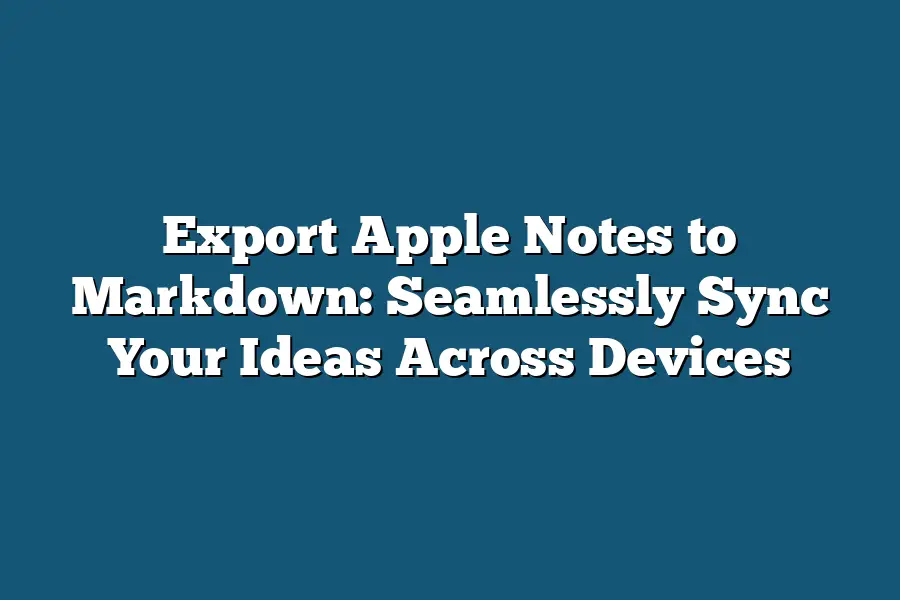To export Apple Notes to Markdown, you can use a third-party app or a scripting solution. One popular option is to use the “Notes Exporter” app, which allows you to export your notes as Markdown files. Alternatively, you can also use AppleScript or Automator workflows to automate the process.
As a digital nomad and note-taking aficionado, I’ve spent years perfecting my workflow to stay organized, focused, and creative across multiple devices and platforms.
And among my trusty tools is Apple Notes – its simplicity, ease of use, and seamless syncing capabilities have been a game-changer for me.
But as much as I adore Apple Notes, I’ve come to realize that its limitations also create opportunities.
Enter Markdown, the lightweight markup language that has revolutionized the way we format and share text.
When combined with Apple Notes, Markdown unlocks a world of possibilities for organization, productivity, and creativity.
In this article, I’ll show you how to bridge these two powerful tools, unlocking the full potential of your notes and ideas across devices and platforms.
Are you ready to supercharge your note-taking experience?
Let’s dive in!
Table of Contents
Understanding Apple Notes and Markdown: Seamlessly Sync Your Ideas Across Devices
As someone who’s always on the lookout for ways to stay productive and organized, I’ve discovered two tools that have revolutionized my workflow: Apple Notes and Markdown.
In this post, we’ll explore what these technologies are all about, and why they’re the perfect pair for anyone looking to seamlessly sync their ideas across devices.
What is Apple Notes?
If you’re a Mac user, chances are you’ve come across Apple Notes at some point.
For those who haven’t, let me give you the lowdown: Apple Notes is a note-taking app that’s part of the iOS and macOS ecosystem.
It’s designed to be super simple and intuitive, allowing you to jot down quick notes, ideas, or reminders on the fly.
What sets Apple Notes apart from other note-taking apps is its seamless integration with your other Apple devices.
Whether it’s your iPhone, iPad, or Mac, your notes are always just a tap away.
No more worrying about losing that crucial piece of information or having to retype it all over again.
Key features: simplicity, ease of use, and seamless syncing
So what makes Apple Notes so special?
For starters, it’s incredibly easy to use.
The interface is clean and minimalistic, making it a breeze to create new notes, add photos, or record audio clips.
And with iCloud syncing, you can access your notes from anywhere, at any time.
But here’s the thing: while Apple Notes is an amazing tool for jotting down quick notes, it’s not exactly designed for longer-form writing or organization.
That’s where Markdown comes in – a lightweight markup language that allows you to create rich text documents with ease.
What is Markdown?
Markdown is a simple way to format text without having to use HTML tags or other code-y things.
It’s designed to be easy to read and write, making it the perfect choice for writers, bloggers, and anyone who wants to create beautiful documents quickly.
With Markdown, you can add headings, bold text, links, images, and more using plain text syntax.
And because it’s so flexible, you can use it to create everything from blog posts to research papers to meeting notes.
Key features: simplicity, flexibility, and compatibility with various platforms
So what makes Markdown so special?
For starters, it’s incredibly easy to learn and use – even for those who aren’t tech-savvy.
The syntax is simple and intuitive, making it a breeze to create rich text documents without having to worry about code.
And because Markdown is an open standard, you can use it with a wide range of platforms and tools.
Whether you’re using a Mac or PC, or writing on your iPhone or Android device, Markdown makes it easy to collaborate with others and share your work seamlessly.
In the next section, we’ll explore how to export Apple Notes to Markdown, making it easy to take your ideas on the go and stay organized across all your devices.
Stay tuned!
Why Export from Apple Notes to Markdown?
I’m a big fan of note-taking apps.
There’s something therapeutic about jotting down ideas, insights, and inspirations as they come to you.
But, let’s face it – most note-taking apps are stuck in their own silos.
Want to access your notes on another device or platform?
Good luck with that!
That’s where Apple Notes comes in.
As a Mac user myself, I’ve grown accustomed to using Apple Notes for jotting down quick ideas, sketching out blog post outlines, and even brainstorming article topics.
But, have you ever tried to sync those notes across devices?
Yeah, it’s a real challenge.
Enter Markdown – the lightweight, human-readable format that’s taken the writing world by storm.
And, boy, does it make sense to export from Apple Notes to Markdown!
In this section, I’ll explore why having a single, unified note-taking system across devices and platforms is a game-changer for students, writers, researchers, and entrepreneurs alike.
The Benefits of a Unified Note-Taking System
When you export from Apple Notes to Markdown, you unlock a world of possibilities.
Here are just a few benefits:
- Organization: No more scrambling to find that one note or file across multiple devices! With a unified system, everything is neatly organized and easily accessible.
- Productivity: Imagine being able to work on a project from anywhere, knowing that your notes and ideas are always within reach. It’s like having a superpower!
- Creativity: When your notes are seamlessly synced, you can focus on the creative process without worrying about losing your train of thought.
Industries and Professionals That Benefit
So, who stands to gain the most from exporting from Apple Notes to Markdown?
Here are some examples:
- Students: Imagine being able to access your study notes across multiple devices, whether you’re working on a laptop in class or studying at home.
- Writers: No more juggling multiple writing projects and notes across different apps or platforms! With Markdown, you can keep all your ideas organized in one place.
- Researchers: Whether you’re working on a thesis, academic paper, or scientific study, having a unified note-taking system can be a lifesaver!
- Entrepreneurs: As an entrepreneur, you’re always juggling multiple projects and ideas. Having a centralized hub for your notes can help you stay focused and productive.
In the next section, we’ll dive deeper into how exporting from Apple Notes to Markdown can supercharge your productivity and creativity.
But for now, I’d love to hear from you – what are some of the challenges you face with note-taking apps?
Let me know in the comments below!
Steps for Exporting from Apple Notes to Markdown
Are you tired of being locked into Apple’s ecosystem when it comes to organizing your thoughts?
Do you find yourself stuck in a notes-taking rut, unable to seamlessly sync your ideas across devices?
Well, fear not!
Today, we’re going to explore the simple yet powerful process of exporting your Apple Notes to Markdown format.
Step 1: Preparing Your Apple Notes
Before we dive into the export process, take a moment to tidy up your notes.
Remove any unnecessary or duplicate entries, and organize your thoughts into categories or tags.
This will make it easier to work with your notes in Markdown later on.
Step 2: Exporting from Apple Notes to Plain Text
To export your Apple Notes to Markdown, we’ll start by exporting them as plain text files.
Go to File > Export > Export Selected Notes as…
and select “Plain Text (.txt)”.
Choose a location to save the file, such as your desktop or documents folder.
Step 3: Converting Plain Text to Markdown
Now that you have your plain text file, it’s time to convert it to Markdown.
You can use online tools like Bear or Ulysses, which offer built-in conversion features.
Alternatively, you can use a Markdown editor like Visual Studio Code (VSCode) to manually format the text.
For example, if you want to bold some text in your note, simply surround it with double asterisks () like this: This text will be bold**.
To create headings, use hash symbols (#) followed by the heading text, such as # This is a heading.
You can also add links and images using Markdown syntax.
Tips and Best Practices for Formatting, Organization, and Tagging in Markdown
As you begin to work with your Markdown files, keep the following tips and best practices in mind:
- Use consistent formatting throughout your notes, including headings, bold text, and bullet points.
- Organize your notes into categories or tags using hashtags (#) or brackets ().
- Use links to reference external sources or connect related ideas.
- Don’t be afraid to experiment with different Markdown editors and apps to find what works best for you.
Popular Markdown Editors and Apps
Some popular Markdown editors and apps include:
- Visual Studio Code (VSCode): A free, open-source code editor that also supports Markdown formatting.
- Ulysses: A powerful writing app that allows you to create and organize your notes in Markdown format.
- Bear: A simple, yet feature-rich note-taking app that supports Markdown syntax.
By exporting your Apple Notes to Markdown and using these tips and best practices, you’ll be able to seamlessly sync your ideas across devices and enjoy the benefits of a more organized and flexible note-taking system.
Final Thoughts
As I reflect on the process of exporting Apple Notes to Markdown, I’m reminded of the importance of having a unified note-taking system that spans across devices and platforms.
As someone who’s always juggling multiple projects at once, I can attest to the frustration that comes with switching between apps and formats.
But with this seamless syncing capability, I can now access my notes from anywhere, at any time – whether I’m working on a blog post, brainstorming ideas for a new project, or simply jotting down a quick note for later.
By following these simple steps to export from Apple Notes to Markdown, you’ll be able to unlock the full potential of your note-taking system and enjoy the benefits of improved organization, productivity, and creativity.
Whether you’re a student looking to streamline your study routine, a writer seeking to boost your workflow, or simply someone who wants to keep their ideas organized – this process is sure to revolutionize your note-taking experience.