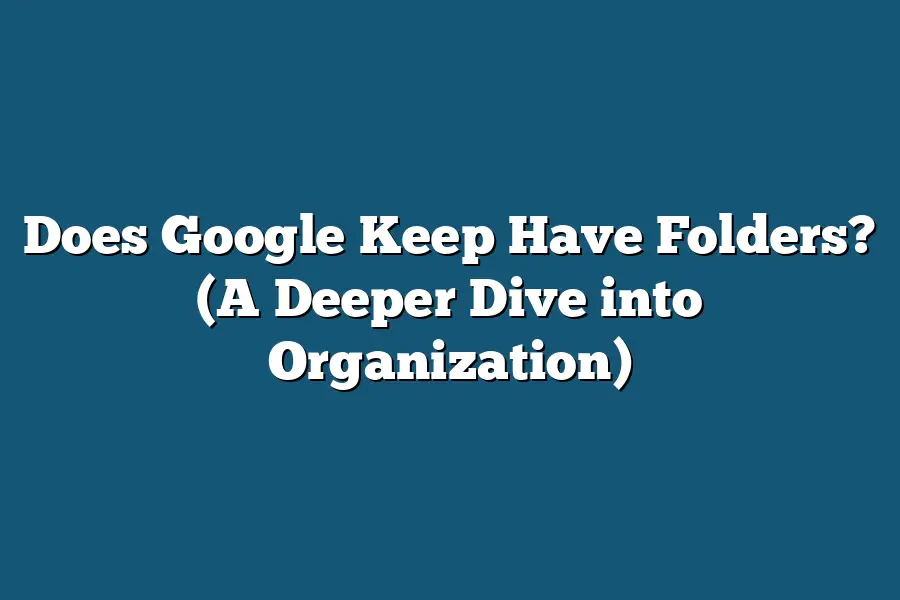Google Keep does not have traditional folders like other note-taking apps. Instead, it allows users to organize their notes using labels. Users can assign different labels to their notes to categorize and easily find them when needed. While there are no folders in Google Keep, the labeling system provides a flexible way to manage and access notes efficiently.
Are your Google Keep notes all over the place?
Curious about using labels as virtual folders for better organization?
In this post, we’ll explore how labels work, their benefits, and expert tips for efficient note management.
Join me in mastering note organization in Google Keep and beyond!
Table of Contents
Understanding Labels in Google Keep: How They Function as Folders
Ah, Google Keep – the go-to digital note-taking app for many of us.
But wait, does it have folders?
The short answer is no, but fear not, my fellow Keep enthusiasts, because Google Keep offers a nifty feature called labels that can essentially function as folders.
Let’s dive into the world of labels and uncover how they can help you stay organized and on top of your notes game.
What are Labels in Google Keep?
Labels in Google Keep serve a similar purpose to folders in traditional note-taking apps.
They allow you to categorize and group your notes based on specific topics, projects, or themes.
By assigning labels to your notes, you can easily filter and sort them, making it a breeze to locate the information you need quickly.
Think of labels as virtual sticky notes that help you organize your digital workspace efficiently.
How Do Labels Work?
When you create a new note in Google Keep, you have the option to assign one or multiple labels to it.
This tagging system enables you to classify your notes into different categories without being constrained by the folder hierarchy.
For example, you can label a note as “Work,” “Personal,” “Ideas,” or any custom label that suits your needs.
This flexibility allows you to categorize notes in multiple ways, providing a dynamic organizational structure tailored to your preferences.
The Benefits of Using Labels
Flexible Organization: Unlike traditional folders that restrict you to a single categorization, labels in Google Keep offer a more flexible approach to organizing your notes. You can assign multiple labels to a single note, allowing for cross-referencing and easy retrieval.
Enhanced Searchability: Labels make it effortless to search for specific notes based on their assigned categories. Whether you’re looking for meeting notes, project ideas, or grocery lists, simply filter your notes by label to find what you need in a snap.
Visual Clarity: By color-coding your labels, you can add a visual element to your organization strategy. Assign different colors to various labels to create a visually appealing and intuitive system for categorizing your notes.
Streamlined Workflow: With labels, you can streamline your workflow and prioritize tasks effectively. Segmenting your notes into distinct categories helps you focus on specific areas of interest or responsibility, boosting productivity and minimizing clutter.
Real-World Example
Imagine you’re planning a virtual birthday party for your friend.
Using labels in Google Keep, you can create separate notes for the guest list, party theme ideas, menu options, and decoration plans.
By assigning corresponding labels to each note (e.g., “Birthday Party,” “Guest List,” “Menu,” “Decorations”), you can keep all related information grouped together for easy reference and planning.
while Google Keep may not have traditional folders, its labeling feature offers a versatile alternative for organizing your notes effectively.
By harnessing the power of labels, you can streamline your workflow, boost productivity, and stay on top of your digital clutter with ease.
Give labels a try in Google Keep and experience a whole new level of note-taking efficiency!
Benefits of Using Labels in Google Keep for Organization
In a world where digital clutter can easily overwhelm us, staying organized is key to boosting productivity and reducing stress.
Google Keep offers a handy feature that can help you stay on top of your tasks and notes: labels.
Let’s delve into the benefits of using labels in Google Keep for better organization.
1. Efficient categorization of notes
Labels in Google Keep allow you to categorize your notes based on specific themes or topics.
By assigning labels to your notes, you create an efficient system for organizing and retrieving information when needed.
For example, you can use labels like “Work,” “Personal,” “Shopping,” or “Travel” to quickly locate notes related to different aspects of your life.
2. Enhanced visual organization
When you label your notes in Google Keep, you add a visual element to the organization process.
Each note displayed with its corresponding label makes it easier to scan and identify the content at a glance.
This visual cue can streamline your workflow and help you prioritize tasks effectively.
3. Streamlined search functionality
With labels, Google Keep’s search functionality becomes even more powerful.
When you assign labels to your notes, you can use the search bar to quickly filter and retrieve specific sets of notes based on the assigned labels.
This feature saves time and effort, especially when you are dealing with a large number of notes across different categories.
4. Facilitates multitasking and project management
Labels can be instrumental in managing multiple projects or tasks simultaneously.
By assigning relevant labels to notes associated with different projects, you can create a clear overview of your current workload.
This helps you prioritize tasks, track progress, and ensure that nothing falls through the cracks amidst multiple responsibilities.
5. Seamless collaboration and sharing
In a collaborative setting, labels in Google Keep can streamline communication and project coordination.
By labeling shared notes with team members, you can ensure that everyone is on the same page regarding task assignments and project updates.
This collaborative approach fosters transparency and accountability within team workflows.
6. Personalized organization system
One of the standout benefits of using labels in Google Keep is the ability to create a personalized organization system that aligns with your unique preferences and workflow.
Whether you prefer color-coded labels, thematic labels, or priority-based labels, Google Keep offers the flexibility to tailor your organization system according to your needs.
leveraging labels in Google Keep can significantly elevate your organization game, helping you streamline your workflow, boost productivity, and maintain clarity amidst digital chaos.
Give labels a try in Google Keep and witness the transformative impact on your note-taking and task management experience.
Tips and Tricks for Efficient Note Organization in Google Keep
Are you drowning in a sea of digital notes and reminders, desperately in need of some organization in your life?
If so, Google Keep might just be your new best friend.
This nifty note-taking app offers a plethora of features to help you streamline your notes and declutter your mind.
Let’s dive into some tips and tricks to maximize your efficiency when organizing notes in Google Keep.
1. Utilize Color Coding for Visual Organization
One of the standout features of Google Keep is its color-coding functionality.
By assigning different colors to your notes, you can easily categorize and visually distinguish between various types of information.
For instance, you could use one color for work-related notes, another for personal tasks, and a different color for important reminders.
This simple yet effective visual cue can work wonders in keeping your notes organized at a glance.
2. Create Labels for Easy Sorting
To take your organization game up a notch, consider creating labels in Google Keep.
Labels act as virtual folders, allowing you to group related notes together effortlessly.
Whether you’re juggling multiple projects or managing various aspects of your life, labels provide a convenient way to sort and filter your notes based on specific categories.
With just a few clicks, you can access all notes assigned to a particular label, making it a breeze to stay on top of your tasks.
3. Use Reminders to Stay on Track
It’s easy to forget important tasks and deadlines when you’re constantly bombarded with information.
Luckily, Google Keep offers a handy reminder feature to help you stay organized and on top of your commitments.
Set reminders for specific notes or lists to receive timely notifications and ensure that nothing slips through the cracks.
Whether it’s a crucial meeting, a pending assignment, or a simple grocery list, let Google Keep be your personal assistant in keeping you on track.
4. Collaborate with Others for Seamless Teamwork
Need to collaborate with colleagues on a project or share notes with friends and family members?
Google Keep makes teamwork a breeze with its collaborative features.
Invite others to view or edit your notes, allowing for real-time collaboration and seamless communication.
Whether you’re brainstorming ideas with coworkers or coordinating tasks with your household, Google Keep fosters teamwork and productivity in a user-friendly interface.
5. Archive Notes for a Clean Workspace
As you accumulate a mountain of notes over time, it’s essential to declutter your workspace for optimal efficiency.
Google Keep offers an archive feature that allows you to store away notes you no longer need to have front and center.
By archiving notes, you can maintain a clean and organized workspace while still retaining access to important information.
Keep your digital workspace tidy and clutter-free by archiving notes that have served their purpose.
Google Keep is a versatile tool that can revolutionize the way you organize your notes and boost your productivity.
By incorporating these tips and tricks into your note-taking routine, you can harness the full potential of Google Keep and enjoy a more streamlined and efficient digital experience.
Stay organized, stay productive, and let Google Keep be your pathway to a clutter-free mind!
Exploring the Label System in Google Keep
Are labels in Google Keep a suitable alternative to the traditional folder system found in other note-taking apps?
Let’s delve into this comparison to understand how Google Keep’s labeling system stacks up.
Labels vs. Folders: A Fundamental Distinction
In Google Keep, notes are organized using labels rather than folders.
Labels allow for a more flexible approach to categorizing and sorting notes.
While traditional folders typically confine notes to a single location, labels in Google Keep offer the ability to assign multiple labels to a single note.
This dynamic feature enables users to cross-reference and access notes across different categories seamlessly.
Flexibility and Customization with Labels
One key advantage of Google Keep’s labeling system is the flexibility it provides.
With labels, users can create a personalized organizational structure that suits their specific needs.
For instance, a note containing a recipe for a vegan lasagna could be labeled as “Recipes,” “Dinner Ideas,” and “Healthy Eating,” allowing it to be easily located under various contexts.
Efficient Information Retrieval
The ability to assign multiple labels to a single note enhances the efficiency of information retrieval in Google Keep.
Users can quickly locate notes by searching for specific labels, streamlining the process of accessing relevant information.
This feature is particularly beneficial for users dealing with a vast array of notes across different topics.
Integration with Google Keep’s Search Function
Labels in Google Keep seamlessly integrate with the app’s powerful search function, enabling users to locate notes with precision.
By simply entering a label name in the search bar, users can filter and display all notes associated with that label, simplifying the navigation process within the application.
User Experience and Navigation
The user experience in Google Keep is further enhanced by the intuitive navigation facilitated by labels.
The ability to apply colors to labels provides visual cues that aid in quickly identifying and distinguishing between different categories of notes.
This visual organization contributes to a more user-friendly interface and improves overall workflow efficiency.
: Embracing the Versatility of Labels
While the concept of folders may be ingrained in traditional note-taking apps, Google Keep’s innovative use of labels offers a fresh perspective on organization and categorization.
The dynamic nature of labels, coupled with their seamless integration with the search function, provides users with a versatile and efficient method of managing their notes effectively.
In the next section, we will explore how Google Keep’s collaborative features enhance teamwork and productivity.
Stay tuned for more insights on leveraging Google Keep for enhanced collaboration!
Final Thoughts
While Google Keep may not have traditional folders, its innovative use of labels provides a dynamic and customizable approach to organizing notes efficiently.
By understanding how labels function as folders, exploring the benefits they offer for organization, and implementing some handy tips and tricks, you can take full advantage of Google Keep’s unique system.
Remember, as you navigate through your notes with labels, embrace this method as a versatile tool for staying organized in a way that suits your preferences best.
So, why not give it a try?
Dive into Google Keep, experiment with labels, and revolutionize the way you manage your notes today!