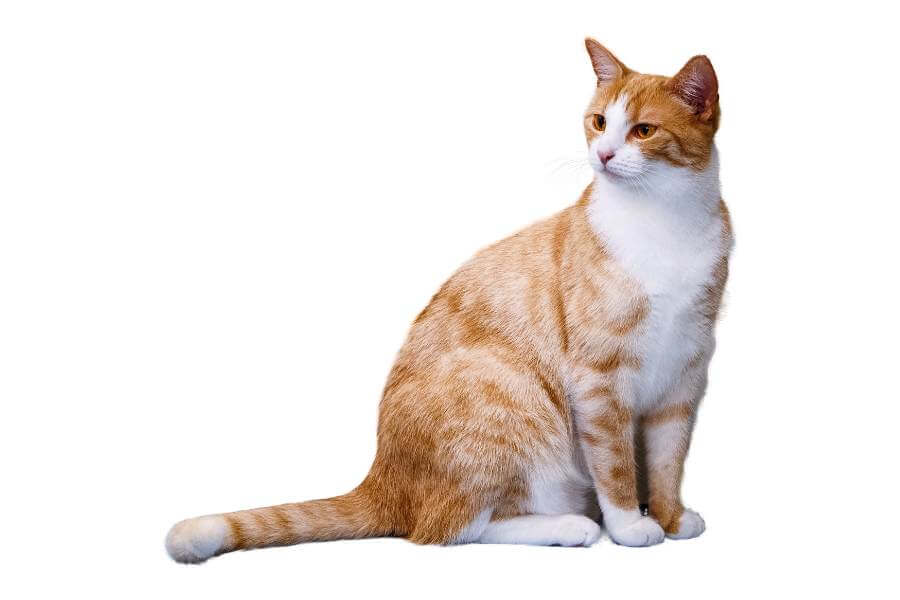Canva is a fantastic design tool that is simple to use.
The capability to eliminate backgrounds from photographs, however, makes them simpler to employ in designs and is one of its finest advantages.
Table of Contents
Do You Need Canva Pro to Remove Background?
Yes, you need Canva Pro to remove the background from your image.
If you already have a Canva free account, you can join up for a free 30-day Canva Pro trial to utilize the platform’s background removal feature without paying a dime!
Canva Pro is a fantastic design tool with a straightforward, user-friendly interface for producing professional designs.
You may submit your own photographs in addition to choosing from a variety of features and layouts.
The background remover is one of Canva Pro’s most helpful tools.
The background of a picture may be swiftly and simply removed with this technique, leaving you with a clear, transparent image that you can utilize in your design.
How Can I Remove a Background From an Image in Canva?
Upload and Incorporate Your Image Into Canva
You may skip down to the section on how to do this in Canva if you’ve already uploaded the image you want to use.
However, you may easily add your image if it isn’t already there.
Step 1: Open your project and choose Uploads from the left-hand menu.
Step 2: Select Upload Media or click the Three Dots to add a photo from Instagram, Facebook, Dropbox, or Google Drive
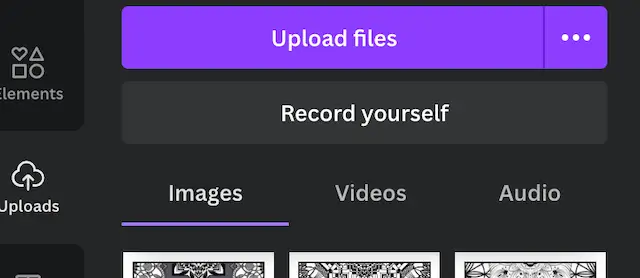
Step 3: After choosing the image, click Open or proceed as directed by the place you’ve selected.
Step 4: Select the image you want to insert from the Images tab or drag and drop it into the right canvas.
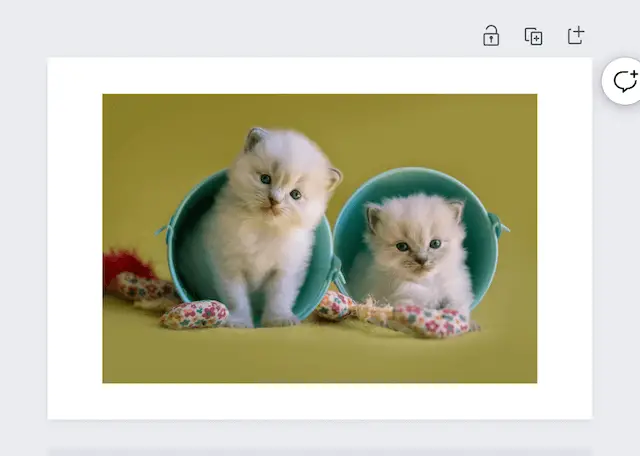
Remove Background in Canva
It’s really simple to take out the backdrop after your image is on your canvas.
Step 1: Click Edit Image in the toolbar at the top after selecting the image.
Step 2: To the left of the screen are the Edit Image choices. At the top, select Background Remover.
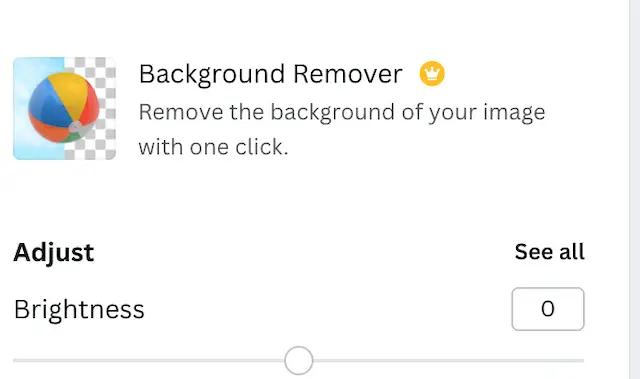
Step 3: Your image will change to one without a background after a short while.
If there is still more background that has to be removed, you can tweak it.
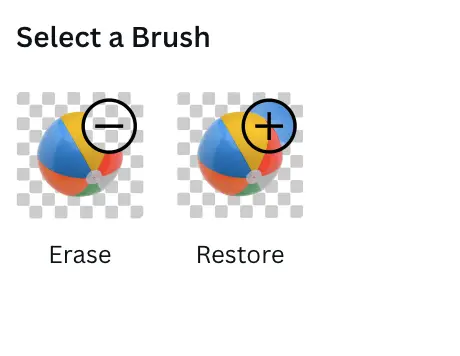
Step 4: Choose Erase to erase more areas of the image. Then, change the slider to the desired brush size. The additional elements of the image you wish to eliminate can be selected by clicking or swiping with your mouse.
Check the box next to Show Original Image to see the backdrop once more, this time dimly.
Step 5: Click Restore if you mistakenly delete something that you want to recover. Then, using your cursor, restore those areas of the image to their original state.
Step 6: To save your modifications, click Done at the top when you are finished. Click Cancel if you decide to change your mind.
Click Apply on the sidebar after that.
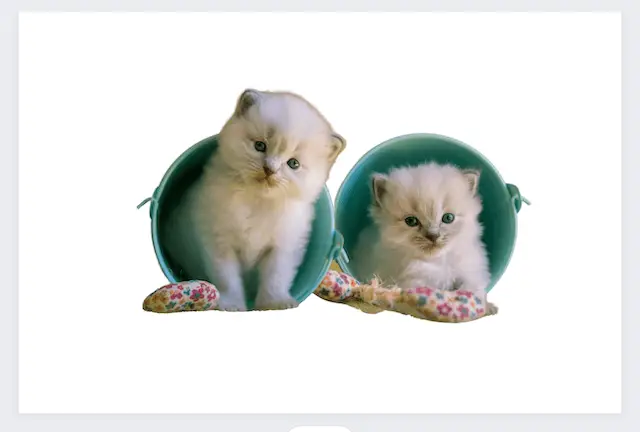
How to Export an Image From Canva With a Transparent Background?
Using the cut-out topic in the project you’re working on is one of the key reasons to eliminate the backdrop from your photograph.
The issue is that if you don’t download your image correctly, it will be accompanied by a white backdrop.
As a result, your cut-out image will be unusable.
Clicking the Share Button is the first step in saving your cut-out image properly. Next, select Download.
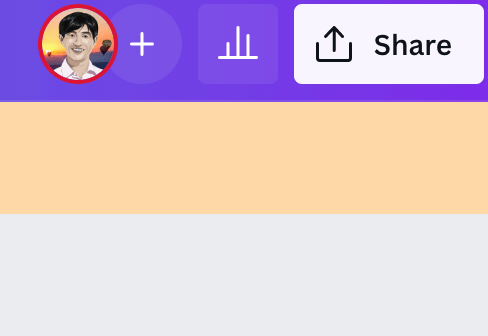
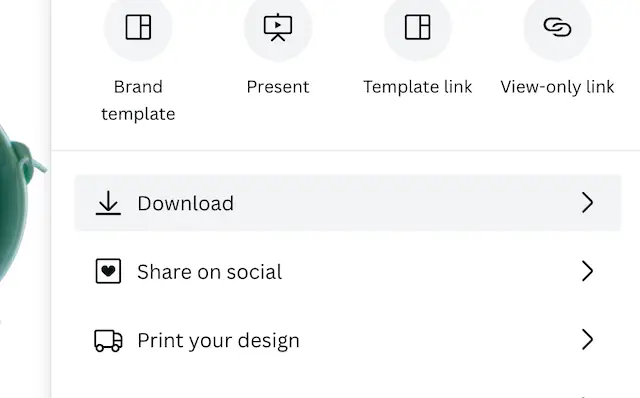
You are given a list of alternatives by Canva; this is where your decisions count.
File Format: Select PNG. If you select a JPG or comparable file, Canva will flatten your picture and eliminate any transparency.
When you choose PNG, your image retains all of its transparency.
- Transparent Background: This should go without saying, but make sure this checkbox is selected. If you don’t tick it, your backdrop will be white.
- Select Pages: Make sure you choose the appropriate page from the drop-down option. Select All Pages if you want to download every page in the project.
- After making your selections, click Download to save your chosen image(s) to your computer’s hard disk.
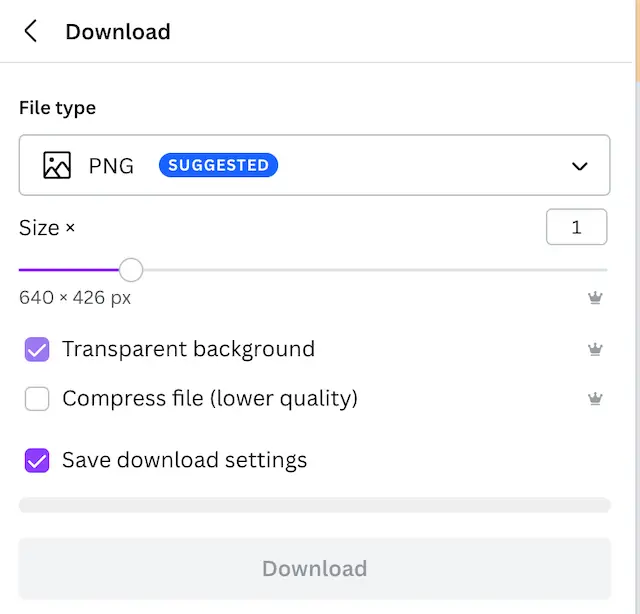
Now that it has been downloaded to your computer, the cut-out picture still has its translucent pixels.
Adding your cutout picture to any background or project is now simple.
FAQs
Why is Canva Background Remover Not Working?
The utility won’t function if your internet connection is unreliable or sluggish because it is an online resource.
The background removal feature is only accessible in Canva’s paid edition, and the tool will stop functioning after your free trial ends.
When you experience problems with your Canva background remover not functioning, there may be further causes.
Can You Use the Canva Background Remover on Videos?
Yes, you can use Canva’s Background Remover feature on both videos and photos.
This is fantastic news because one of the first background removal tools to really function properly on video material is Canva’s!
Further Reading: