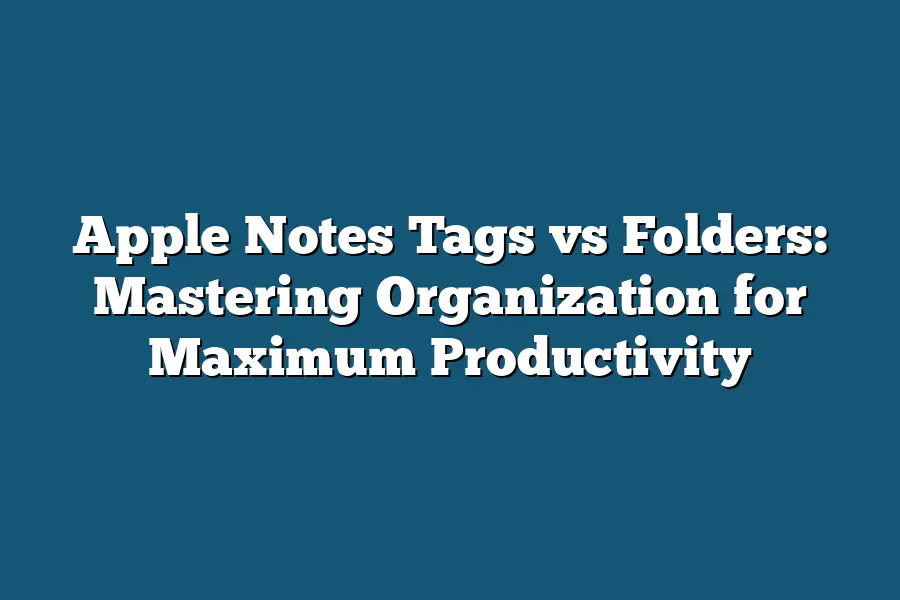When it comes to organizing your Apple Notes content, you have two primary options: tags and folders. Tags allow for more flexible and nuanced categorization of your notes by assigning keywords or phrases that can be searched across multiple notes at once. On the other hand, folders provide a more traditional hierarchical organization system for grouping related notes together.
As I sit down to tackle my next big project, I’m reminded that the key to success lies not in the task itself, but in how I organize my thoughts and ideas along the way.
As an avid user of Apple Notes, I’ve learned to harness the power of tags and folders to maximize my productivity.
But what’s the best approach?
Do I use tags to categorize my notes by theme or concept, or do I create a folder structure that mirrors my physical files and projects?
The answer lies in understanding the fundamental differences between these two organizational tools.
Table of Contents
Understanding the Difference Between Tags and Folders
When it comes to mastering organization in Apple Notes, understanding the difference between tags and folders is crucial.
It’s like having two superpowers at your disposal – each with its own unique strengths.
Let me break it down for you.
Definition: Tags vs Folders
In Apple Notes, tags are like mental sticky notes that help you categorize your notes by themes, keywords, or concepts.
Think of them as a way to describe the essence of your note in one or two words.
On the other hand, folders are physical containers where you store related notes together, much like organizing files on your desktop.
The Power of Tags
Tags allow you to connect seemingly unrelated notes by giving them a common thread.
Imagine having a tag called “Work Projects” and applying it to multiple notes about tasks, deadlines, and meetings.
With one glance, you can see which notes are related to work, making it easy to focus on your priorities.
Here’s an example of how I use tags in my own note-taking system:
- Tag: “Work Projects”
- Note 1: “Meeting with John on Friday”
- Note 2: “Task deadline: March 15th”
- Note 3: “Project update: April 10th”
By applying the “Work Projects” tag to these notes, I can quickly scan my notes and identify which ones are related to work.
The Power of Folders
Folders provide a physical structure for organizing your notes into categories that make sense to you.
Think of them as labeled files on your computer or physical folders in your office.
You can create a folder for “Work Files” and move relevant notes within, making it easy to find the information you need.
For instance:
- Folder: “Work Files”
- Note 1: “Project proposal”
- Note 2: “Meeting minutes”
- Note 3: “Task list”
By creating a folder for your work files, you can keep all relevant notes in one place, making it easy to locate the information you need.
The Best of Both Worlds
So, how do you decide when to use tags and when to use folders?
The answer is simple: use both!
Tags are perfect for categorizing notes by themes or keywords, while folders are ideal for organizing notes into physical categories.
By combining both strategies, you’ll be able to create a powerful note-taking system that maximizes your productivity.
In the next section, we’ll dive deeper into how to effectively use tags and folders in Apple Notes…
but for now, I hope this gives you a solid foundation for mastering organization in your notes!
Benefits of Using Tags Over Folders (and Vice Versa)
As a power user of Apple Notes, I’m always on the lookout for ways to maximize my productivity.
One of the most effective techniques I’ve discovered is using tags over folders – and vice versa!
In this section, we’ll dive into the advantages of leveraging tags in your note-taking workflow.
Easy Organization with Multiple Tags
One of the biggest benefits of using tags is that you can apply multiple tags to a single note.
This allows for incredibly flexible organization.
For example, I might tag a note as both “Marketing Strategy” and “Product Launch.” Now, whenever I’m searching for notes related to either marketing strategy or product launch, this note will pop up.
It’s like having a superpower!
Overlapping Categories: The Power of Flexibility
Tags also enable overlapping categories, which is essential for capturing complex ideas or projects.
Imagine you’re working on a campaign that involves both social media and email marketing.
With folders, you’d be forced to create separate subfolders for each channel.
But with tags, you can simply apply both “Social Media” and “Email Marketing” labels to the same note, allowing you to see the connections between these different aspects.
Prioritize Your Notes Like a Pro
Tags also offer a simple way to prioritize your notes based on importance or urgency.
For instance, I might tag a note as both “High Priority” and “Marketing Deadline.” This allows me to quickly identify which notes require immediate attention.
It’s like having a personal assistant built right into my note-taking system!
The Downsides of Folders: When Organization Goes Wrong
Now that we’ve explored the benefits of tags, let’s not forget about the potential drawbacks of using folders.
For one, folders can lead to siloed thinking and information hiding within individual files or projects.
It’s easy to get caught up in the idea that each folder is a self-contained unit, which can make it difficult to see the bigger picture.
The Cumbersome Consequences of Over-Foldering
Furthermore, using too many subfolders or nested structures can become overwhelming quickly.
Imagine having a file structure that looks like this: Marketing > Social Media > Facebook Ads > Q4 Campaign.
It’s easy to get lost in a sea of folders!
In the next section, we’ll explore how you can combine the best of both worlds – tags and folders – to create an organization system that truly maximizes your productivity.
Stay tuned!
Tips for Mastering Organization with Apple Notes Tags and Folders
As a productivity enthusiast, I’m always on the lookout for ways to streamline my workflow and stay organized.
And let me tell you, mastering organization with Apple Notes tags and folders is an absolute game-changer.
In this section, we’ll dive into some best practices for creating effective tags and strategies for using folders to take your note-taking to the next level.
Best Practices for Creating Effective Tags
When it comes to crafting a solid set of tags in Apple Notes, there are a few key principles to keep in mind.
First, it’s essential to establish a consistent naming convention.
This might seem trivial, but trust me – having a clear system in place will save you headaches down the line.
For example, I like to use camelCase for my tags, as it allows me to easily distinguish between different categories and subcategories.
So, instead of having a tag called “Personal” and another called “Work,” I’d create a single tag called “personal” (yes, lowercase) that encompasses both aspects of my life.
Another crucial aspect of creating effective tags is to start with a limited number of broad categories and then add more specific tags as needed.
This approach helps you avoid the overwhelm that can come from trying to categorize every single note or idea into an exhaustive system.
Instead, focus on building a solid foundation and then gradually refine your tag structure over time.
And finally, don’t forget about the power of Apple Notes’ “Smart Folders” feature!
By utilizing this functionality, you can automatically curate and organize notes based on tags or folders.
This means that whenever you add a new note with a specific tag, it will be instantly filed away in its corresponding folder – no manual sorting required!
Strategies for Using Folders
Now that we’ve covered the ins and outs of tagging, let’s shift our focus to using folders to organize your notes.
One of my favorite approaches is to employ a hierarchical structure for complex projects.
This might involve creating separate folders within folders (e.g., Project > Task > Subtask) – it’s like building a digital filing cabinet!
For instance, if I’m working on a large-scale project with multiple moving parts, I might create a folder called “Project XYZ” and then drill down into subfolders for different aspects of the project.
This not only helps me keep everything organized but also allows me to quickly locate specific files or notes within the project.
Another strategy is to create separate folders for different aspects of your work or life.
For example, I have distinct folders for my writing projects, personal goals, and travel plans – each one neatly categorized and easily accessible when I need it.
There you have it – some practical tips for mastering organization with Apple Notes tags and folders!
By implementing these strategies, you’ll be well on your way to achieving maximum productivity and staying on top of your notes.
Happy note-taking!
Final Thoughts
In my quest to tame the chaos of Apple Notes, I’ve learned that mastering organization is all about embracing the power of both tags and folders.
By understanding when to use each, you’ll be able to categorize your notes with ease, prioritize tasks effectively, and even uncover hidden connections between seemingly unrelated ideas.
For me, the key to making this system stick has been consistency – from using a standard naming convention for my tags to carefully curating my folder structure.
And let’s not forget the magic of Smart Folders, which has saved me countless hours of searching through notes by automatically categorizing them based on their tags and folders.
As I look back on my journey to mastering Apple Notes organization, I’m reminded that it’s all about finding a rhythm that works for you – one that balances flexibility with structure.
With practice and patience, you’ll be able to harness the full potential of these powerful tools and achieve maximum productivity in your daily workflow.
So go ahead, give tags and folders a try, and watch how they transform your note-taking experience into a streamlined, stress-free affair.