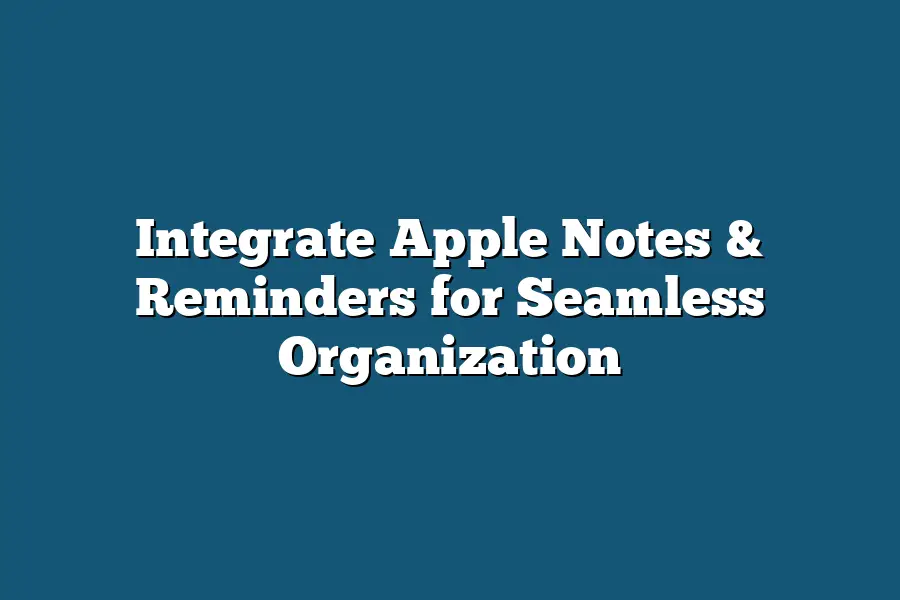iCloud allows seamless integration of Apple Notes and Reminders, enabling you to access your notes and reminders across all your devices. You can also use Siri to create new notes and reminders or get updates on existing ones. With this integration, you can easily stay organized and keep track of important events and tasks.
As a digital nomad, I’ve always been fascinated by the power of streamlining my workflow.
And in today’s fast-paced world, it’s more crucial than ever to stay organized and focused.
That’s why I’m thrilled to share with you my favorite secret to staying on top of things: integrating Apple Notes and Reminders.
I’ve tried countless note-taking apps and reminder tools over the years, but none have come close to providing the seamless organization that these two Apple staples offer.
With Apple Notes, I can brainstorm ideas, track tasks, and maintain a daily journal in one convenient hub.
And with Reminders, I can set and receive notifications for upcoming events, deadlines, and tasks – all while keeping my priorities straight.
As someone who’s always on the go, I’ve learned to rely on these two apps to keep me grounded and focused.
And today, I’m excited to dive deeper into how you can harness their power too.
So, if you’re ready to level up your productivity and say goodbye to scattered notes and missed deadlines, let’s get started!
In this post, we’ll explore the benefits of Apple Notes, the power of Reminders, and – most importantly – learn how to integrate these two game-changers for seamless organization.
Table of Contents
The Benefits of Apple Notes
Ah, Apple Notes – the unsung hero of your digital life.
As someone who’s obsessed with staying organized (hello, fellow productivity enthusiasts!), I’m here to sing its praises and show you how this underrated app can revolutionize your note-taking game.
A Centralized Hub for All Your Thoughts
Imagine having a single, cohesive space where you can jot down ideas, track tasks, and maintain a daily journal.
That’s exactly what Apple Notes offers – a centralized hub for all your thoughts, inspiration, and to-do lists.
No more scattered notes across different apps or pieces of paper; with Apple Notes, everything is neatly organized in one place.
Brainstorming on the Go
One of my favorite uses for Apple Notes is brainstorming ideas on-the-go.
Whether I’m waiting in line at the grocery store, stuck in traffic, or simply need a creative break, Apple Notes lets me jot down thoughts as they come to me.
No more worrying about forgetting those brilliant ideas or having to rely on post-it notes and scraps of paper.
Task Management Made Easy
Apple Notes also makes task management a breeze.
I love using the app’s built-in reminder feature to set deadlines for myself, whether it’s a project deadline at work or a personal goal like “finish this blog post.” With Apple Notes, you can prioritize tasks, create checklists, and even attach files – making it easy to stay on top of your responsibilities.
AI-Powered Features that Enhance Your Experience
And then there are the AI-powered features that take your note-taking experience to the next level.
Smart Folders, for instance, automatically categorize your notes based on their content, allowing you to quickly find specific notes or ideas.
Scribble, another feature I’m obsessed with, lets me turn my handwritten notes into typed text – a game-changer for those of us who prefer writing by hand.
Conclusion
In conclusion, Apple Notes is the ultimate note-taking companion that can revolutionize your workflow, organization, and productivity.
Whether you’re looking to streamline your brainstorming process, stay on top of tasks, or simply maintain a daily journal, this app has got you covered.
So go ahead, give Apple Notes a try – I promise you won’t be disappointed!
The Power of Reminders
I’ll let you in on a little secret: I’m a productivity junkie.
And if there’s one tool that has revolutionized my ability to stay organized, it’s Apple’s Reminders app.
In this post, we’re going to dive into the power of Reminders and how you can use it to integrate with your notes for seamless organization.
Staying on Top of Upcoming Events
Let’s face it: life is unpredictable.
Deadlines come and go, meetings get rescheduled, and appointments pop up out of nowhere.
That’s where Reminders comes in – a powerful tool that allows you to set and receive notifications for upcoming events, deadlines, and tasks.
With Reminders, you can ensure that you never miss an important date again.
For example, I use Reminders to stay on top of my recurring appointments with clients.
Whether it’s a weekly call or a monthly meeting, Reminders sends me a reminder at the same time every day – giving me ample time to prepare and make any necessary adjustments.
And if something comes up and I need to reschedule, Reminders makes it easy to move the appointment to a later date.
Prioritizing Tasks with Categories
But Reminders isn’t just about staying on top of upcoming events – it’s also an incredibly powerful task management tool.
With customizable categories, you can prioritize your tasks effectively and stay focused on what matters most.
For instance, I use Reminders to keep track of my daily habits.
Whether it’s exercising in the morning or meditating before bed, Reminders sends me a reminder at the same time every day – helping me establish consistency and make progress towards my goals.
And with categories like “Work” and “Personal”, I can easily separate my tasks and focus on what needs to get done.
Making the Most of Priority Levels
And let’s not forget about priority levels!
With Reminders, you can assign a level of importance to each task – ensuring that your most critical tasks are always top-of-mind.
Whether it’s a deadline-driven project or an important meeting, Reminders lets you prioritize what needs to get done and focus on the things that matter most.
For example, I use priority levels to keep track of my most important tasks for the day.
With Reminders’ built-in priority system, I can easily identify what needs to get done first – ensuring that my most critical tasks are always tackled before moving on to less pressing matters.
Integrating Apple Notes and Reminders for Seamless Organization
As a die-hard Apple enthusiast, I’m always on the lookout for ways to streamline my workflow and reduce duplicate efforts.
And let me tell you, integrating Apple Notes and Reminders is a game-changer.
In this section, we’ll dive into the step-by-step process of linking these two powerful apps using the “Share” feature and Siri Shortcuts.
Why Integrate Apple Notes and Reminders?
Before we get started, it’s essential to understand why you’d want to integrate Apple Notes and Reminders in the first place.
The answer lies in seamless organization and increased productivity.
Here’s what I mean:
- Reduced duplicate efforts: When you have notes and reminders scattered across multiple apps and devices, it’s easy to end up with duplicated information. By integrating these two apps, you can ensure that your notes and reminders are always up-to-date and consistent across all your devices.
- Streamlined workflow: Imagine being able to access your notes and reminders from any device, at any time, without having to switch between multiple apps. That’s the power of integration!
Step-by-Step Guide: Integrating Apple Notes and Reminders
Now that we’ve covered the why, let’s get to the how.
Here’s a step-by-step guide on how to integrate Apple Notes and Reminders using the “Share” feature and Siri Shortcuts:
- Open Apple Notes: Fire up Apple Notes on your iPhone or iPad (or Mac).
- Create a new note: Tap the “+” icon in the top-right corner of the screen to create a new note.
- Access the Share menu: In the share menu, you’ll see an option to “Share Note”. Tap this to bring up the sharing options.
- Choose Reminders: From the sharing options, select Reminders as your destination app.
- Configure Siri Shortcuts: If you have Siri Shortcuts set up on your device, you can configure a custom shortcut to send notes directly to Reminders.
Real-Life Examples: Streamlining Workflow
Let’s take a look at some real-life examples of how integrating Apple Notes and Reminders can streamline your workflow:
- Task management: Use Apple Notes to jot down task ideas, and then share them with Reminders to create actionable items.
- Meeting notes: Take meeting notes in Apple Notes and share them with Reminders to ensure that action items are documented and accessible across all devices.
- Project planning: Use Apple Notes to plan out project tasks, and then integrate them with Reminders to keep track of progress and deadlines.
Seamless Organization: Accessing Your Notes and Reminders Across All Devices
One of the most significant benefits of integrating Apple Notes and Reminders is the ability to access your notes and reminders across all devices seamlessly.
Here’s how it works:
- iCloud sync: When you integrate these two apps, your notes and reminders will automatically sync across all your iCloud-enabled devices.
- Access anywhere: Whether you’re on your iPhone, iPad, Mac, or Apple Watch, you’ll always have access to your notes and reminders.
By integrating Apple Notes and Reminders, you can enjoy a more streamlined workflow, reduced duplicate efforts, and increased productivity.
It’s a game-changer for anyone looking to get the most out of their Apple ecosystem!
Final Thoughts
As I wrap up my exploration of integrating Apple Notes and Reminders for seamless organization, I’m reminded (pun intended) that having a centralized hub for ideas, tasks, and inspiration is crucial for staying productive and focused.
By combining the note-taking prowess of Apple Notes with the task management might of Reminders, you’ll be amazed at how effortlessly you can tackle your day-to-day responsibilities.
For me, this integration has been a game-changer – I now have peace of mind knowing that my notes and reminders are always in sync, no matter where I am or which device I’m using.
By following the simple steps outlined in this post, you too can experience the thrill of having your digital ducks in a row.
So go ahead, give it a try, and watch as your workflow becomes more streamlined, your stress levels decrease, and your productivity soars!